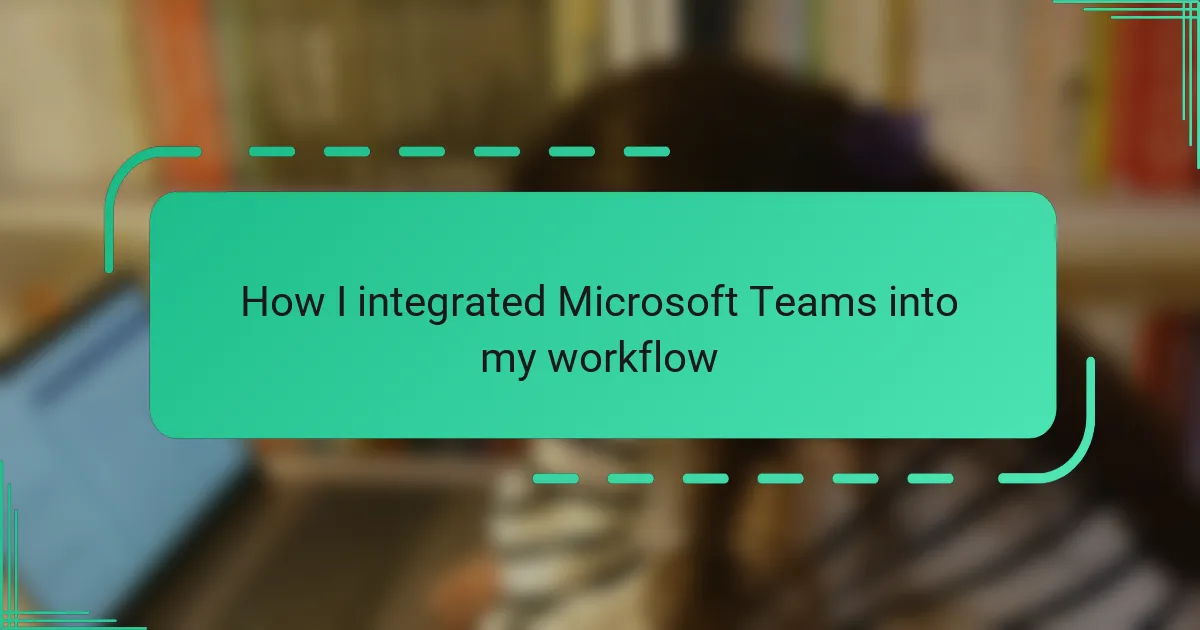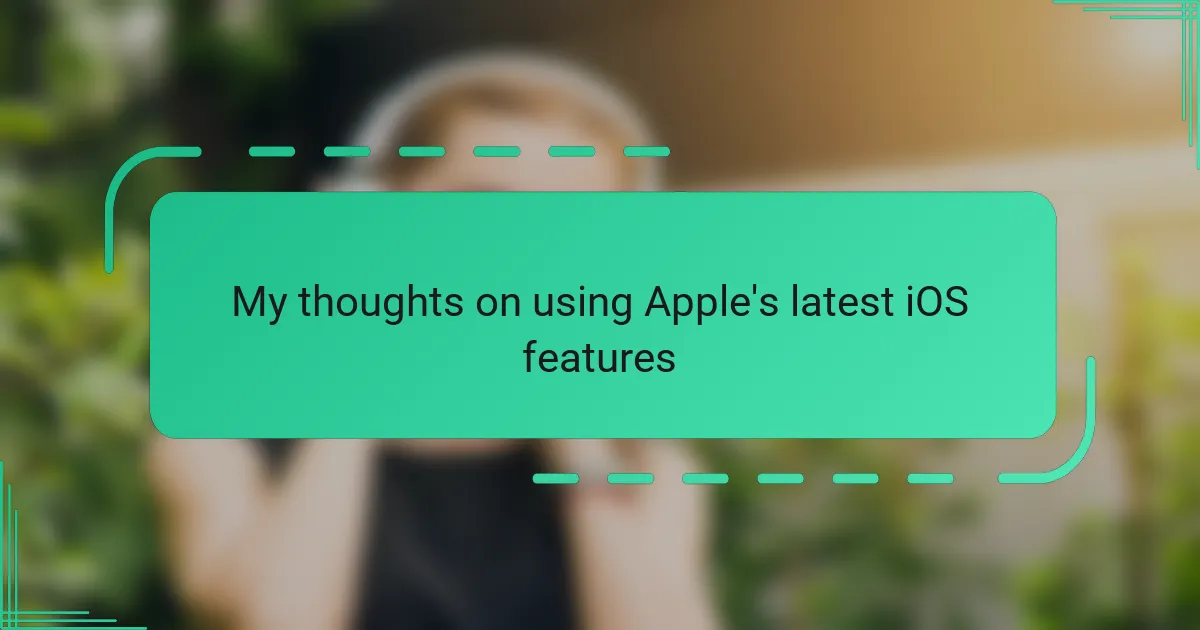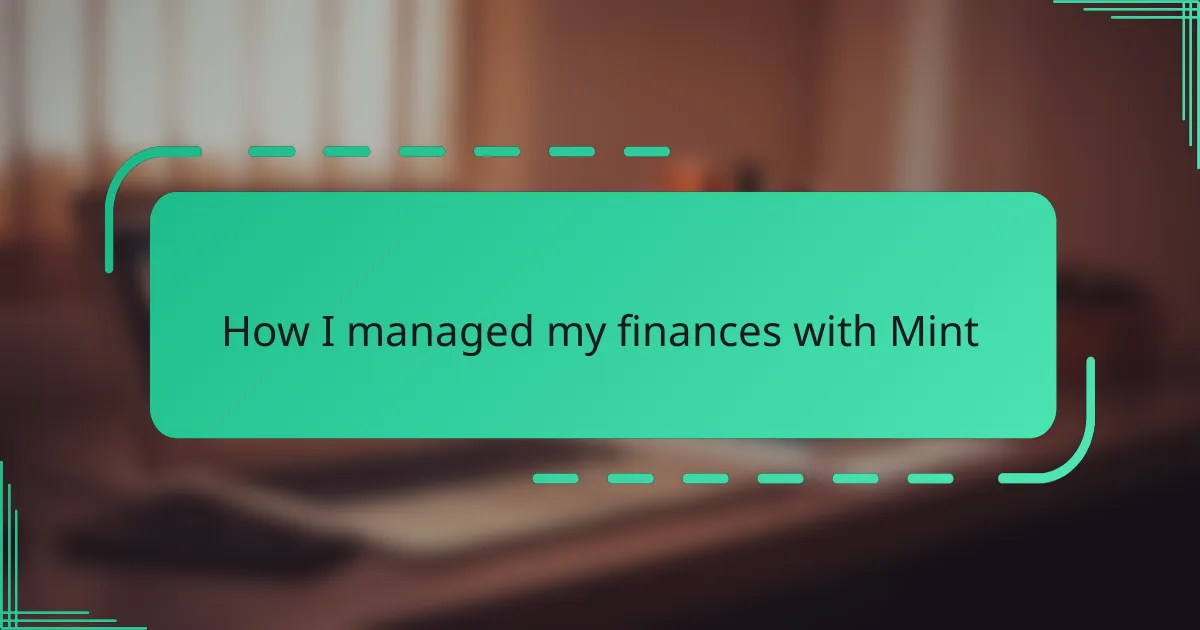Key takeaways
- Microsoft Teams centralizes communication, files, and meetings, enhancing productivity without overwhelming users.
- Customization of notifications and workflows is crucial for effective use, allowing for better focus and reduced stress.
- Collaboration and feedback from team members during integration improve the overall experience and effectiveness of the tool.
- Mapping out existing workflows before integration helps streamline processes and ensures a smoother transition.
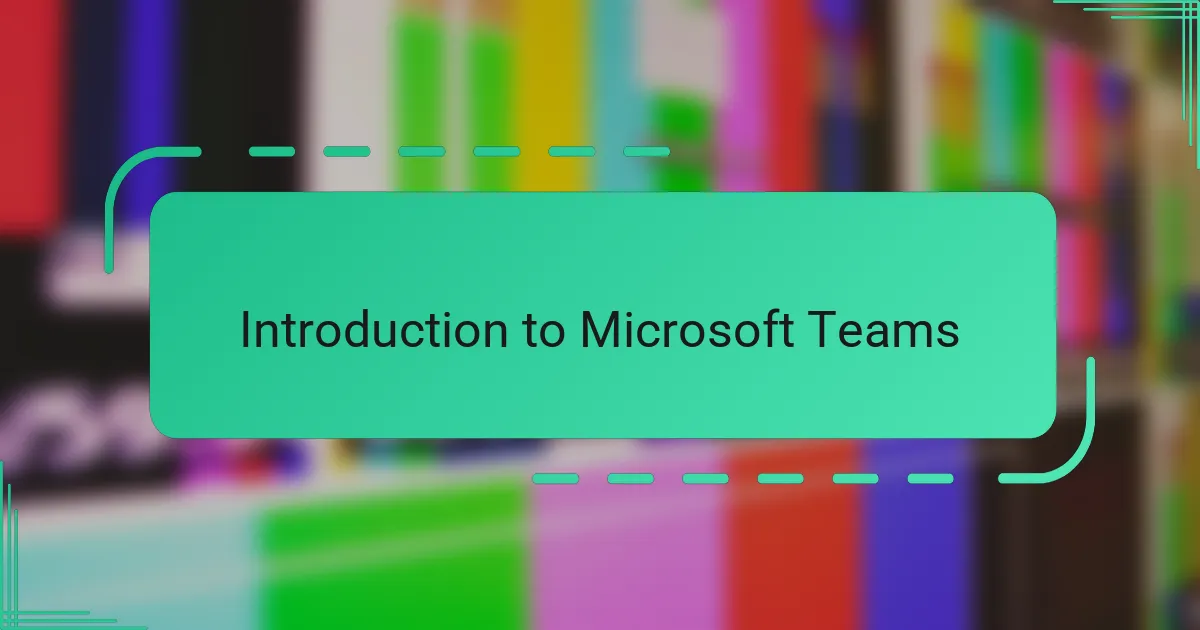
Introduction to Microsoft Teams
Microsoft Teams is more than just a communication tool; it became the central hub where all my work conversations, files, and meetings came together seamlessly. Have you ever felt overwhelmed by juggling multiple apps during your workday? That’s exactly what Teams helped me overcome by bringing everything into one place.
At first, I was skeptical about switching to another platform, but the intuitive interface quickly won me over. It felt like having a virtual office where collaboration happened naturally, no matter where my teammates were located.
What really struck me was how Teams adapted to my workflow, rather than forcing me to change how I work. From instant messaging to video calls and file sharing, it created a smooth and efficient environment that boosted my productivity without adding complexity.
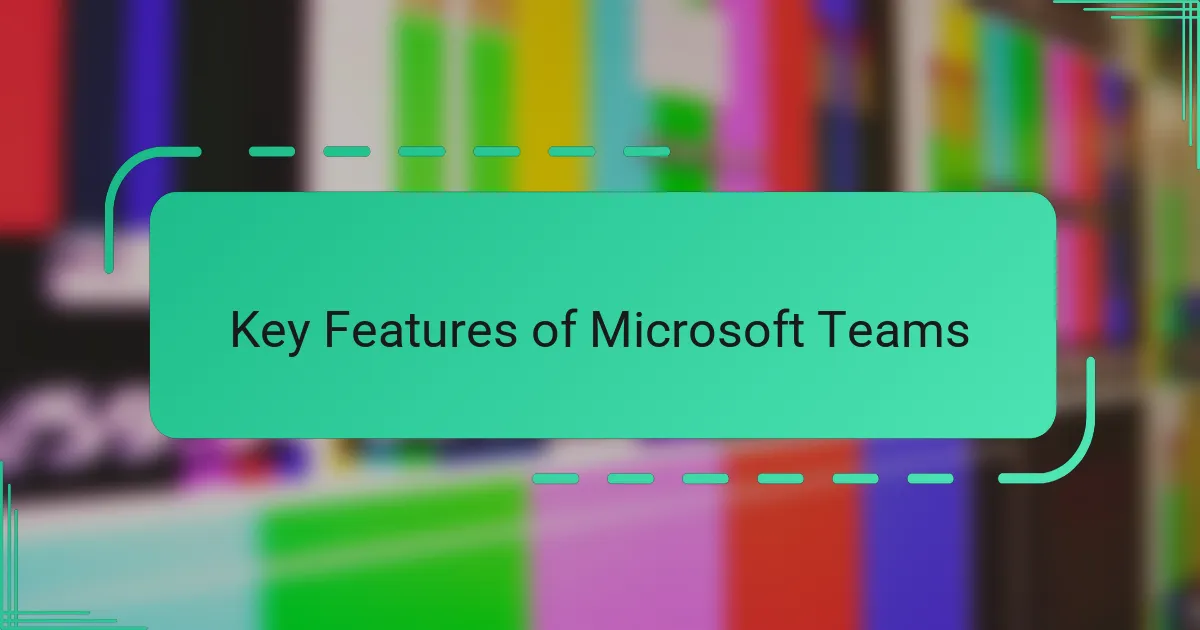
Key Features of Microsoft Teams
One feature that instantly caught my attention was the ease of chatting and video meetings without leaving the app. I don’t know about you, but having everything—from quick questions to long discussions—happen in one place truly simplified how I communicate with my team. It felt like having a conversation room open all day, ready whenever I needed.
Another aspect I came to appreciate was the ability to share and collaborate on files directly within Teams. Instead of sending countless email attachments, everything lived inside our channels, so I never worried about version control or lost documents. That seamless integration saved me hours and made teamwork feel more aligned and transparent.
And then there’s the customizable nature of Teams, with apps and bots that tailored my workspace to exactly what I needed. I often wondered how a tool could fit so neatly into my existing workflow, but Teams proved it with its flexibility. Whether it was task management or quick polls, these add-ons made daily routines smoother without overwhelming me.
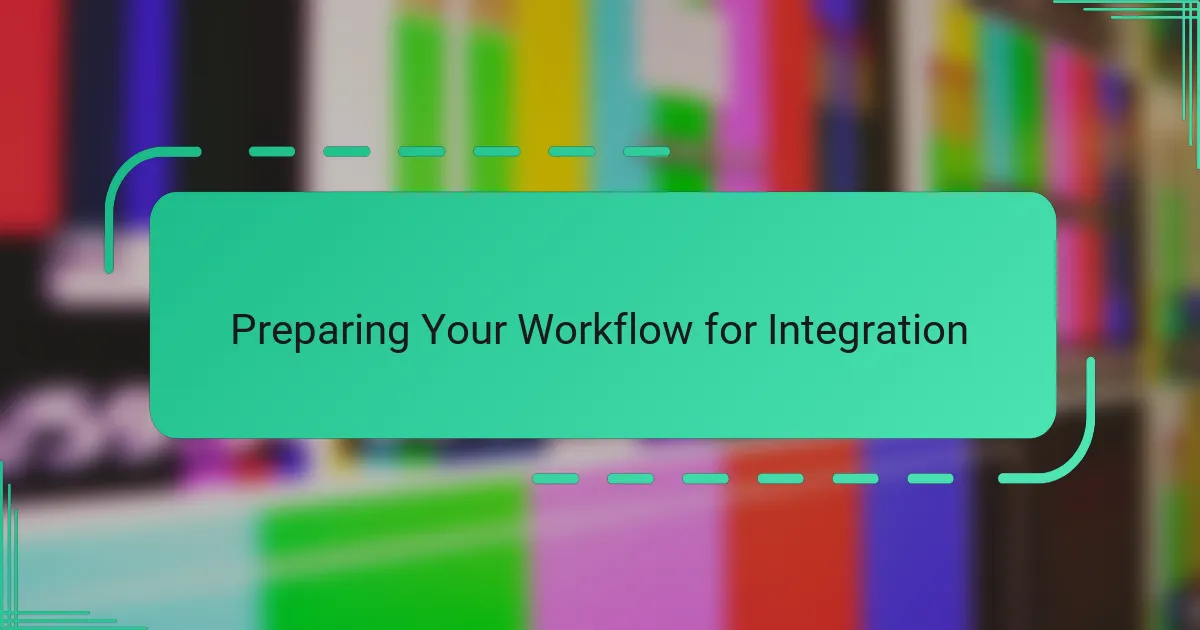
Preparing Your Workflow for Integration
Before diving into the integration itself, I realized it was crucial to map out my existing workflow clearly. Have you ever tried fitting a new tool into a hectic routine without pausing to see where it actually fits? I learned the hard way that understanding what processes could be streamlined or automated made the whole transition smoother.
I also made a point to identify key collaborators and how we communicated daily. Asking myself, “Who do I rely on the most, and how do we share information?” helped me customize Teams channels and notification settings right from the start. This preparation meant I wasn’t just adding a tool—I was enhancing how my team interacted.
Lastly, I took some time to declutter my digital workspace before bringing Teams into the picture. It might sound tedious, but setting up clear folders, tasks, and priorities beforehand gave me a clean slate. That small step kept me from feeling overwhelmed when all my conversations and files started converging into one hub.
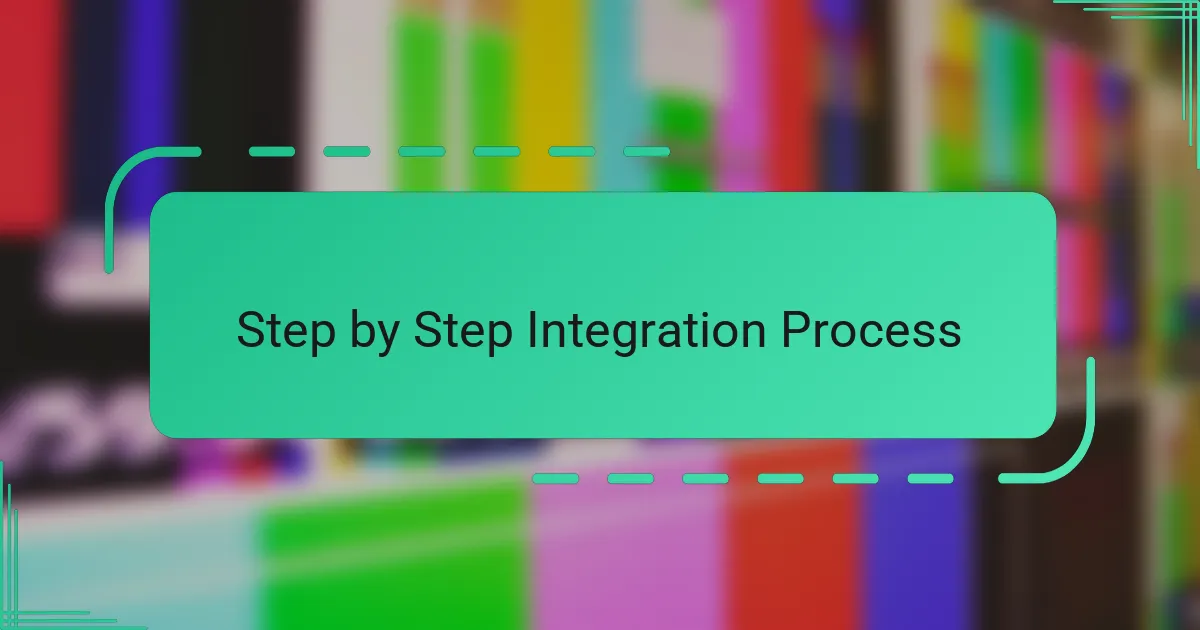
Step by Step Integration Process
The first action I took was to create dedicated Teams for each major project I was working on. Have you ever tried mixing unrelated conversations in one chat and ended up lost in a sea of messages? Structuring Teams into focused channels helped me keep discussions organized and easy to revisit later. It was a small step but made a huge difference in my daily clarity.
Next, I integrated my calendar and task management apps directly into Teams. At first, syncing multiple tools sounded complicated, but Teams made it surprisingly straightforward. I remember thinking, “Why didn’t I do this sooner?” Having meetings, deadlines, and to-dos all visible in one place kept me accountable and less stressed throughout the day.
Lastly, I personalized notifications to avoid constant interruptions but never missed important updates. This balancing act took some trial and error. I asked myself, “What truly needs my attention right now?” Fine-tuning these alerts made Teams feel less like a distraction and more like a helpful assistant, enabling me to stay focused without feeling overwhelmed.
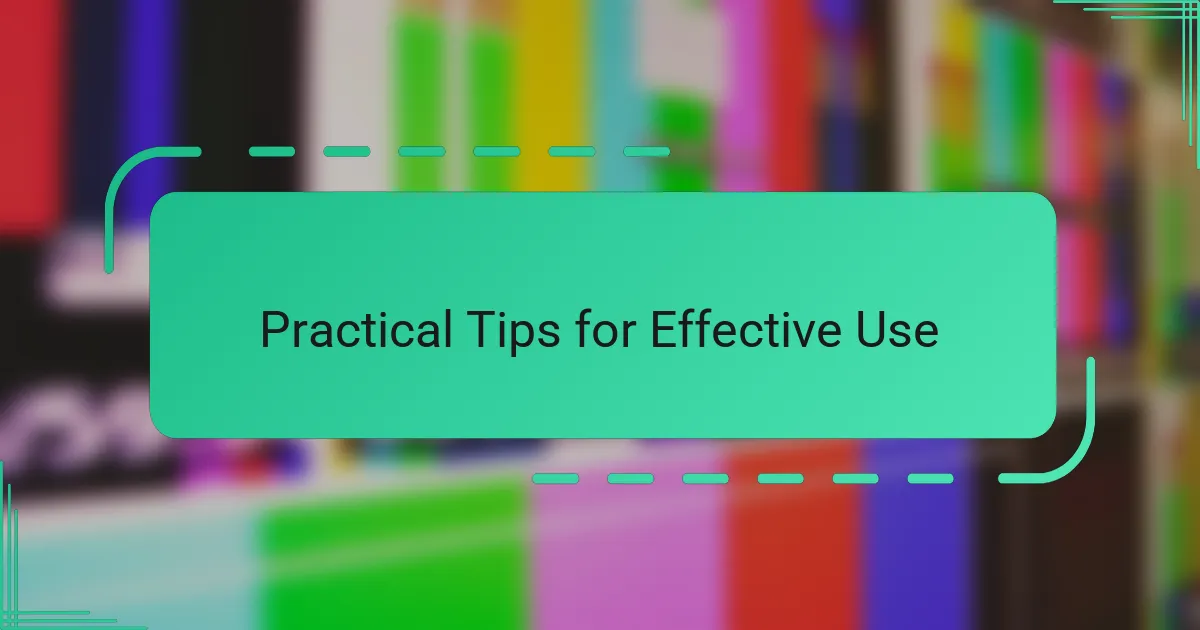
Practical Tips for Effective Use
One practical tip I found invaluable was setting up custom notifications. Have you ever been swamped with alerts that just break your focus? By tailoring notifications to highlight urgent messages and mute less critical chatter, I regained control over my attention and reduced daily stress significantly.
Another strategy that worked well for me was using the ‘@mention’ feature thoughtfully. It’s tempting to tag everyone for every update, but I learned that being selective not only respects others’ time but also ensures my messages get timely responses. This small habit made our communication sharper and more respectful.
Finally, I made it a habit to schedule brief daily check-ins through Teams. Even a quick “good morning” or status update helped maintain team cohesion and transparency. It might seem minor, but this simple routine fostered a sense of connection that I hadn’t realized was missing when we relied solely on emails.
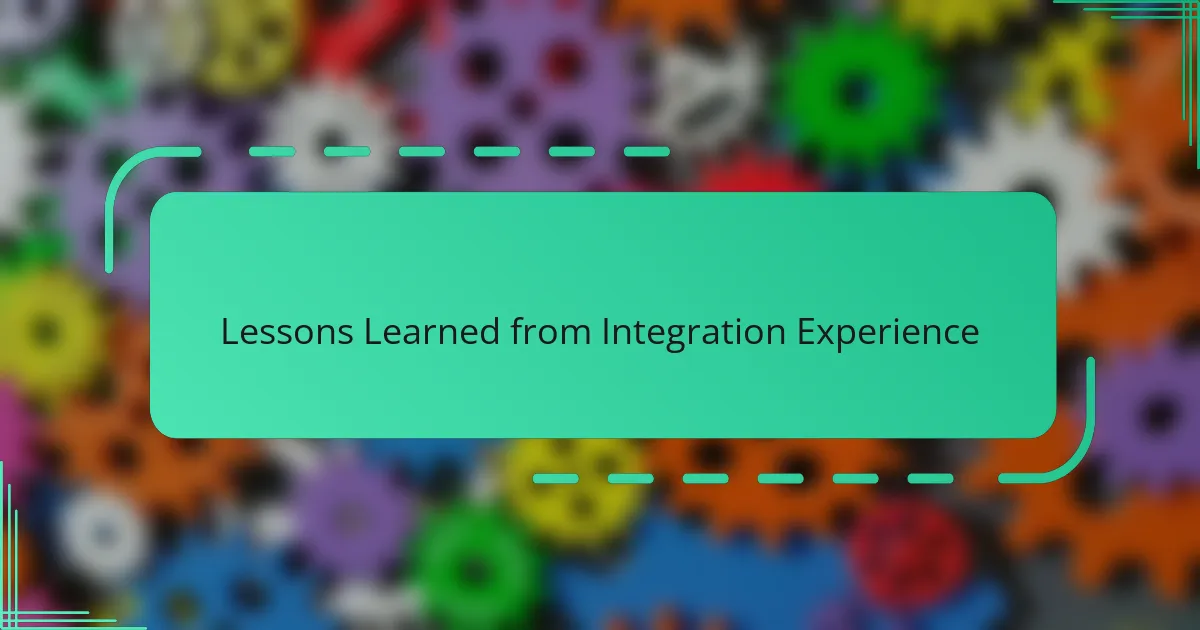
Lessons Learned from Integration Experience
If there’s one lesson I learned early on, it’s that patience pays off. I initially expected the integration to be seamless overnight, but adapting my workflow to include Teams took some trial and error. Have you ever underestimated how much a new tool can reshape your daily habits? That gradual adjustment period was crucial—it gave me time to explore features without feeling rushed or frustrated.
Another important realization was that customization truly matters. I used to think default settings were fine, but tweaking notifications and channel layouts to fit my preferences made all the difference. It’s like tailoring a suit; when the fit is right, you feel confident and comfortable. Without those tweaks, I would have easily fallen back into old, inefficient routines.
Lastly, I found that involving my team in the integration wasn’t optional—it was essential. Early on, I tried to manage things solo and quickly saw communication gaps pop up. Asking for regular feedback and sharing best practices made the transition smoother and even enjoyable. Isn’t collaboration the whole point after all? This lesson reminded me that technology works best when people do.