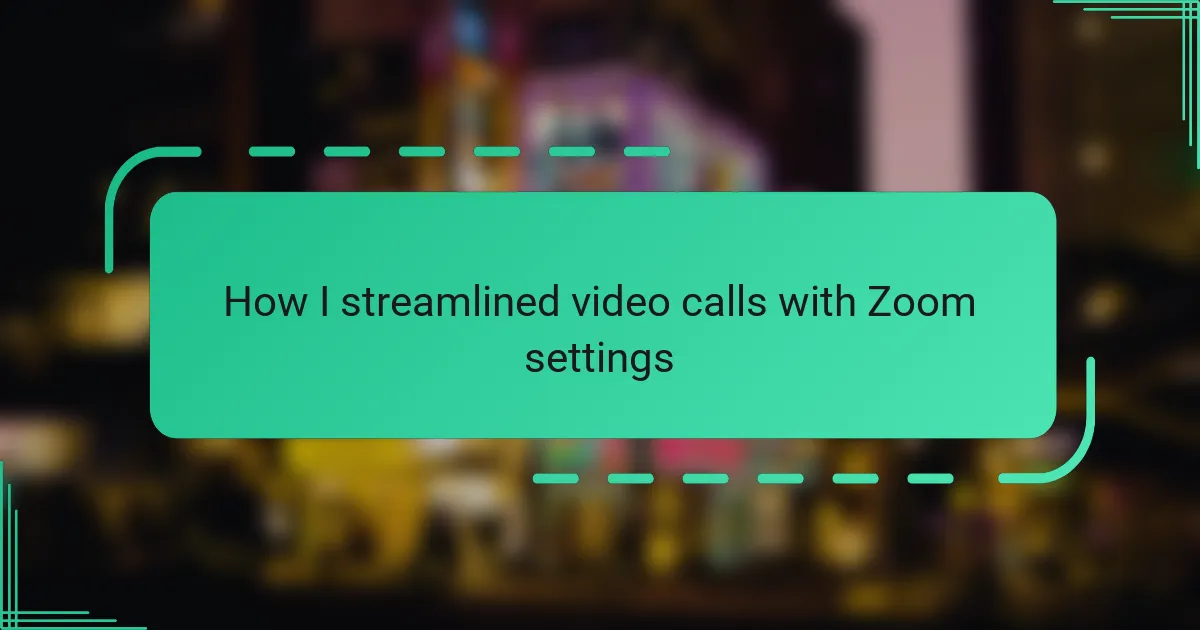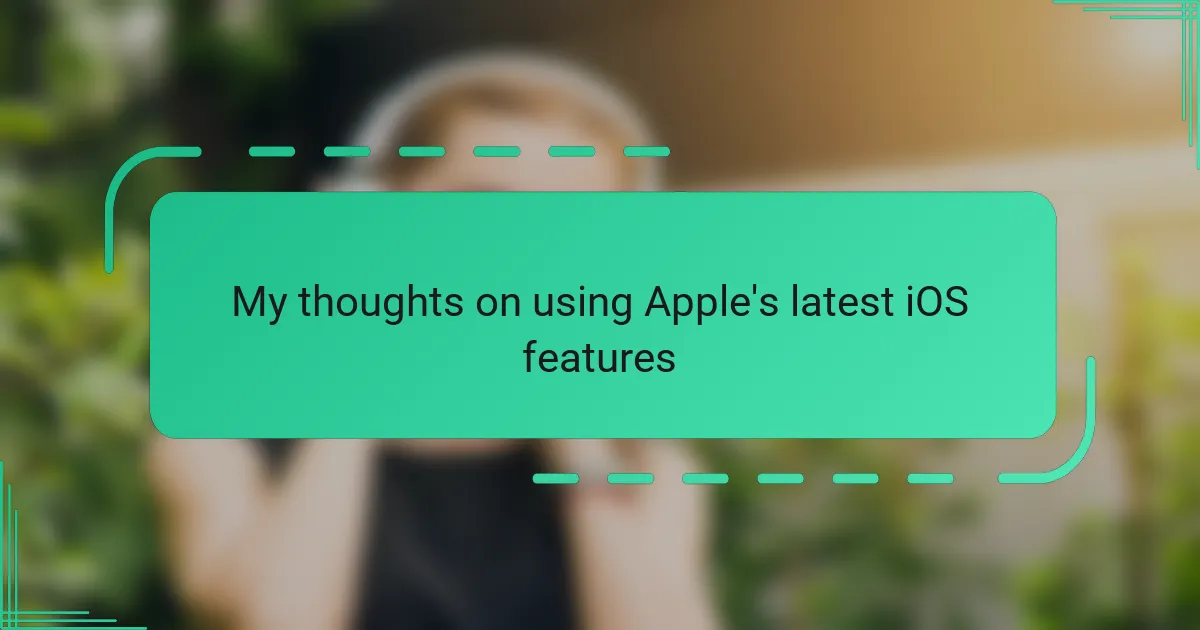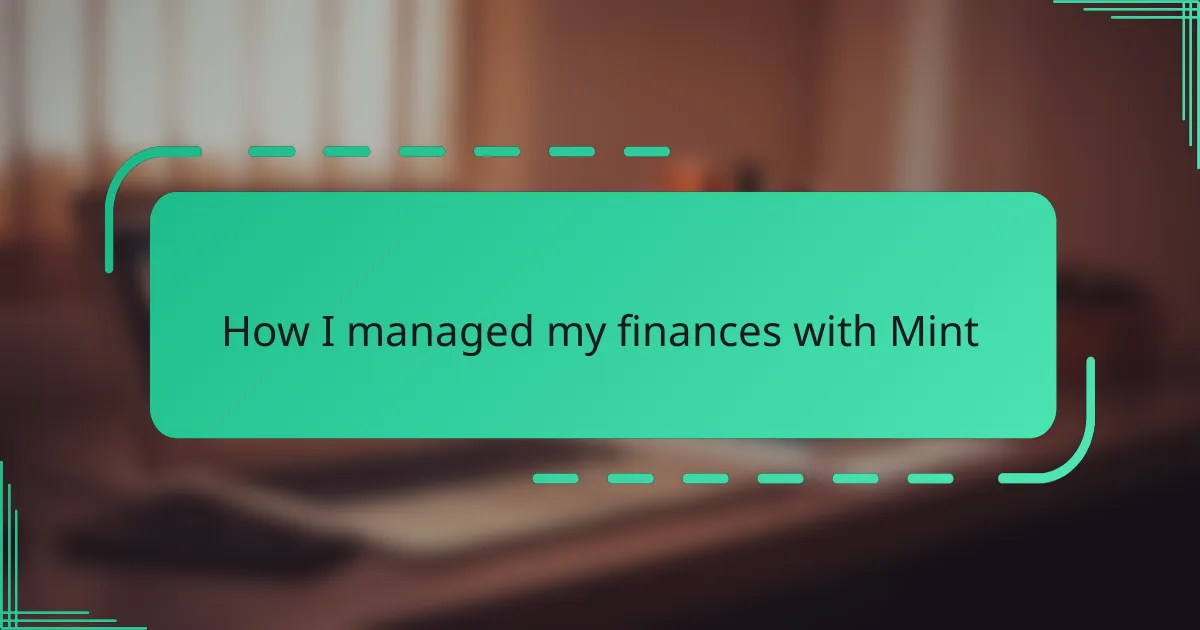Key takeaways
- Understanding video call technology enhances communication and allows for more effective remote interactions.
- Customizing Zoom settings, such as audio adjustments and video quality, significantly improves meeting experiences.
- Utilizing Zoom features like virtual backgrounds and shortcut keys enhances comfort and efficiency in calls.
- Continuous evaluation of setup and performance can lead to ongoing improvements in video call quality and productivity.
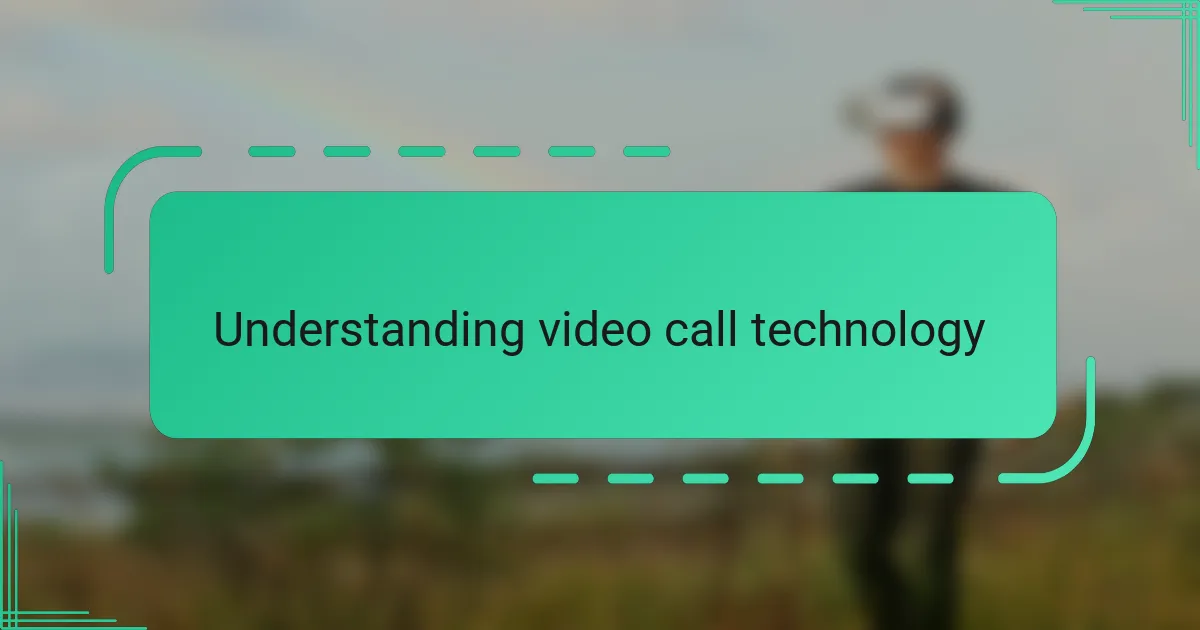
Understanding video call technology
Video call technology, at its core, relies on converting our voices and images into digital signals that can travel across the internet in real time. I remember the first time I truly understood this—I was fascinated by how my simple [censured] feed became visible to someone miles away almost instantly.
Have you ever wondered what makes a video call smooth or choppy? It all comes down to factors like bandwidth, compression, and the settings that balance quality with performance. From my experience, tweaking these settings can turn a frustrating call into a seamless conversation.
What strikes me most is how this technology bridges distances, allowing us to feel closer despite physical separation. Understanding the mechanics behind it not only demystifies the process but also empowers us to use tools like Zoom more effectively.
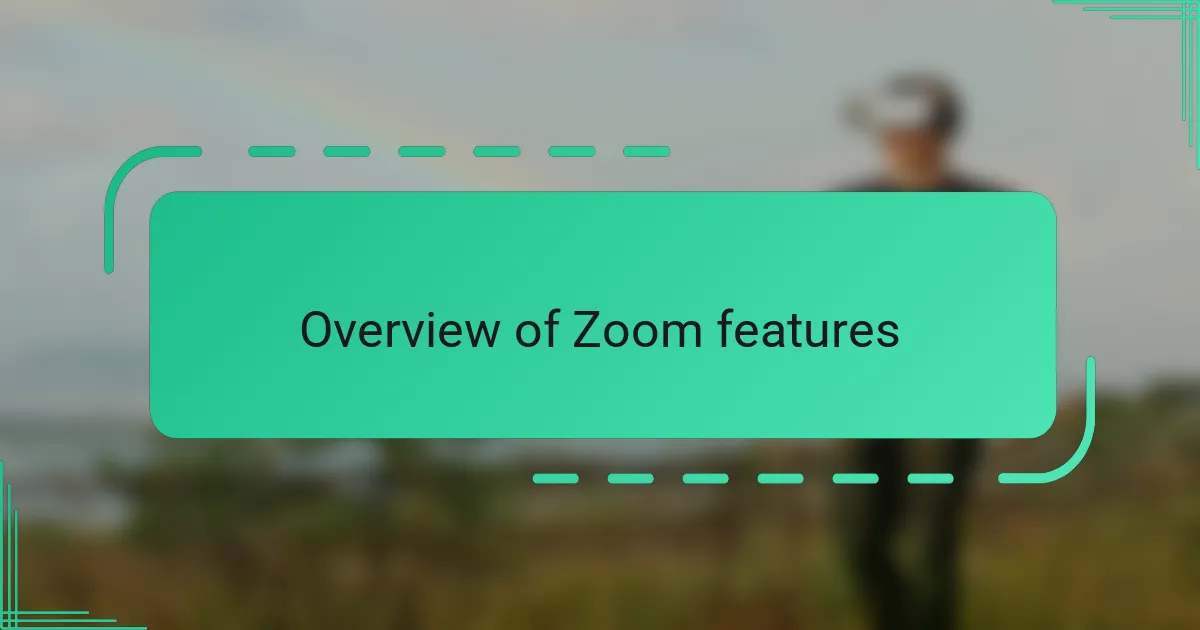
Overview of Zoom features
Zoom packs an impressive array of features designed to make video calls not just functional but enjoyable. From HD video and audio to screen sharing and virtual backgrounds, it offers tools that anyone can use to enhance their meeting experience. I remember feeling overwhelmed the first time I opened Zoom, but soon realized how intuitive these features really are.
One feature that particularly stands out to me is the ability to customize your audio and video settings. Have you ever been in a call where your voice echoes or your background is distracting? Adjusting these options has saved me from countless awkward moments and made conversations flow much smoother.
Zoom also supports breakout rooms, chat functions, and meeting recordings, which I find invaluable for work and social calls alike. These tools give you control and flexibility, allowing you to tailor each meeting to your needs. It makes me appreciate how technology continues to evolve in ways that keep us connected and productive.
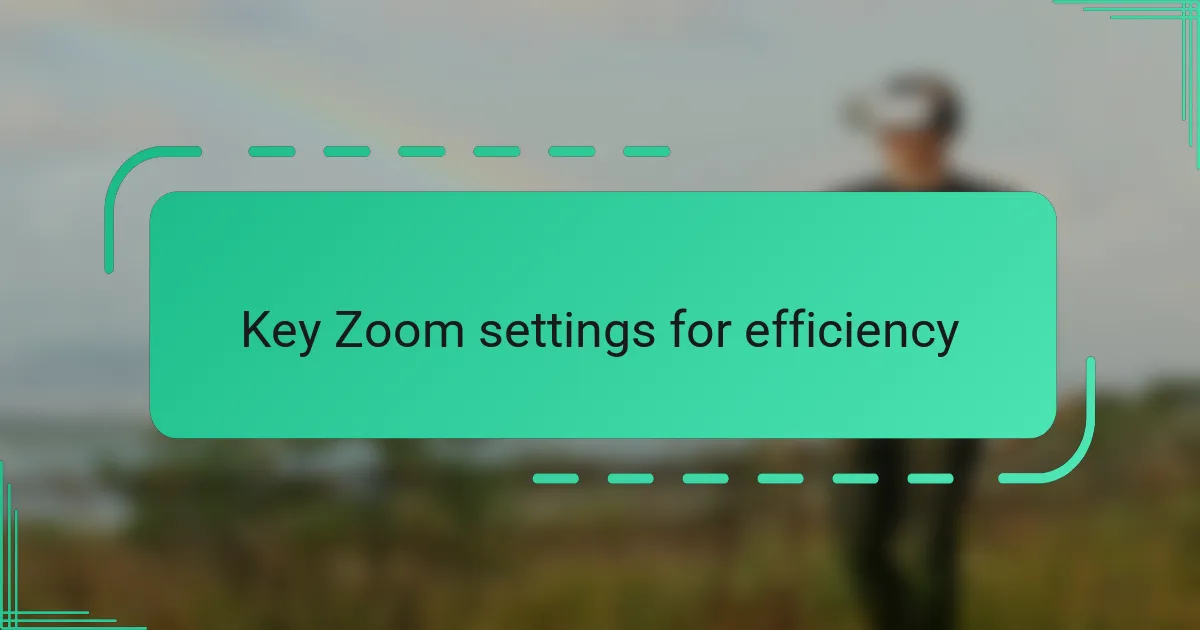
Key Zoom settings for efficiency
One setting I always adjust right away is the “Suppress background noise” option. It amazed me how much clearer my voice sounded when I switched it on, especially during busy workdays at home. Have you noticed how distracting small background sounds can be? This simple tweak made my meetings feel far more professional and focused.
Another game-changer for me was optimizing video quality under “Video Settings.” Initially, I thought HD was enough, but lowering it slightly helped reduce lag without sacrificing too much clarity. It struck me then: sometimes, less perfection leads to more efficiency in a call.
Finally, enabling “Touch up my appearance” might sound trivial, but it actually made me feel more confident on camera. When you look good, you naturally communicate better, right? This setting helped me steer clear of feeling self-conscious, letting me concentrate fully on the conversation rather than how I looked.
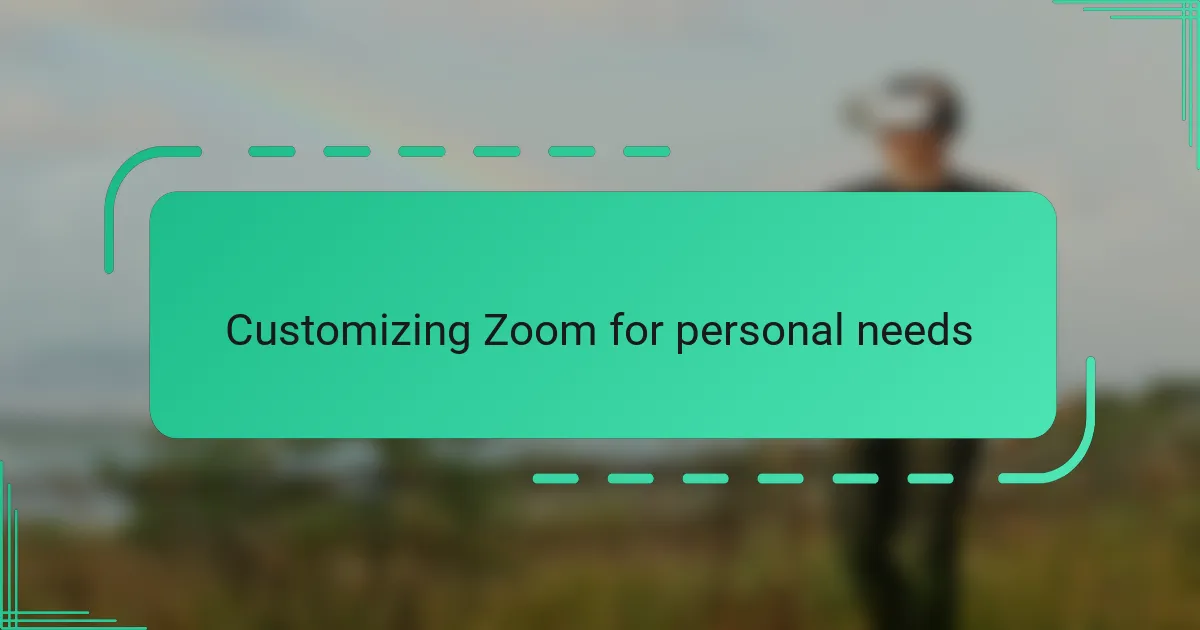
Customizing Zoom for personal needs
Customizing Zoom for personal needs starts with exploring the vast settings menu and figuring out what truly matters to you. I recall spending some time experimenting with video backgrounds to hide my cluttered room, and that little adjustment instantly made me feel more comfortable and present during calls. Have you tried replacing your dull background with something calming or fun? It really changes the mood of a meeting.
Audio personalization also plays a huge role in making calls less stressful. For me, tweaking the microphone volume and enabling “Automatically adjust microphone volume” was a revelation—I no longer had to shout or lean awkwardly toward the mic. It’s those small tweaks that transform a frustrating call into a relaxed, productive chat.
I also learned to set up Zoom shortcuts to speed up common actions like muting or starting the video. Initially, I underestimated how much time this would save me, but now I navigate calls effortlessly without fumbling through menus. Doesn’t a little convenience go a long way in maintaining focus?
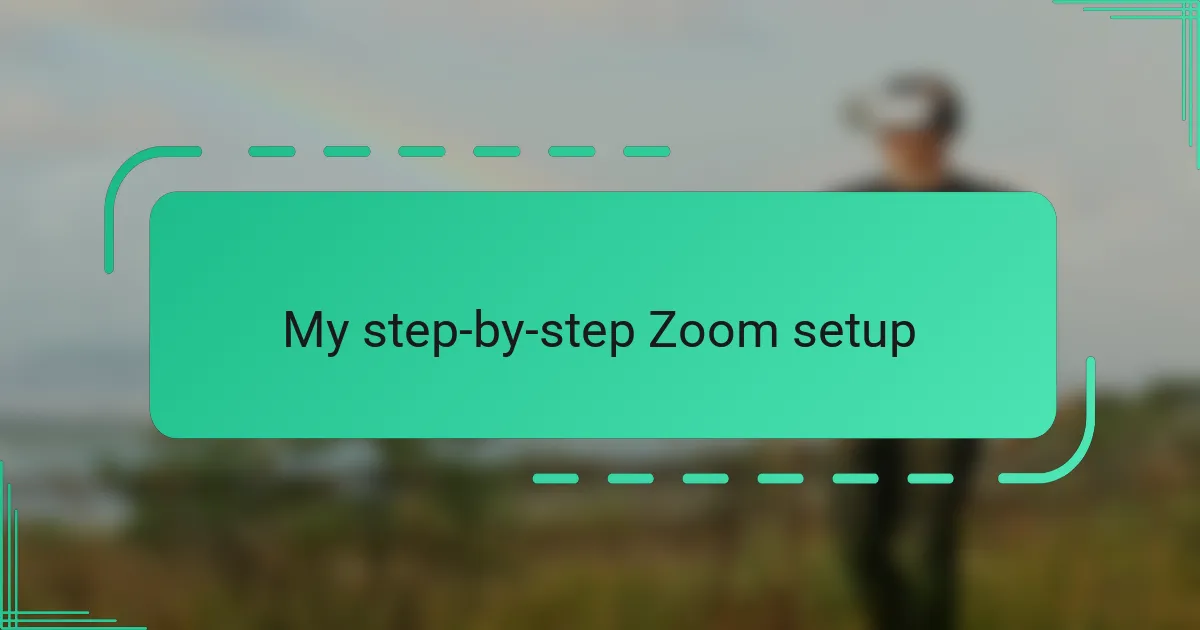
My step-by-step Zoom setup
The first thing I do when setting up Zoom is to dive straight into the audio settings. Have you ever joined a call only to realize your microphone volume is way too low? Adjusting the input level early on saved me from those awkward “Can you hear me?” moments and made the conversation flow naturally from the very start.
Next, I customize my video preferences, paying close attention to lighting and camera placement. I learned the hard way that a well-lit face can keep people engaged, so I position my [censured] just right and activate the “Touch up my appearance” filter. It might seem minor, but feeling confident on camera really lifts the whole meeting experience for me.
Finally, I take time to explore the accessibility of Zoom’s shortcut keys. At first, I thought clicking buttons was simple enough, but mastering shortcuts transformed my workflow. Can you imagine effortlessly muting yourself without hunting for the button? It’s a small change that makes a huge difference in staying focused and professional throughout calls.
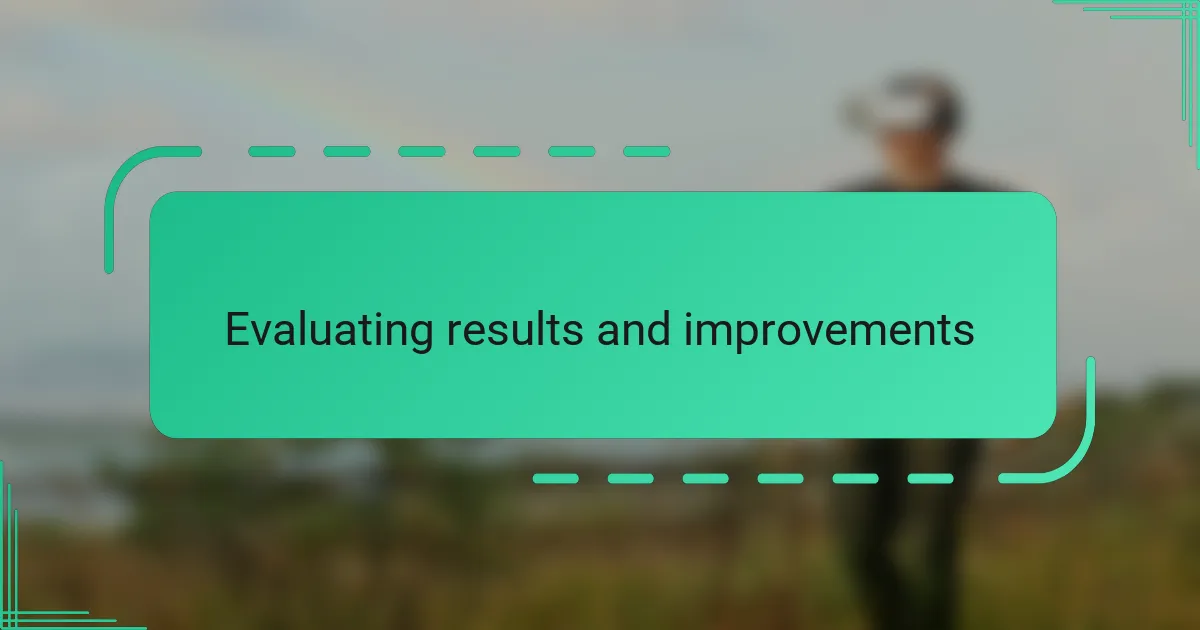
Evaluating results and improvements
After making these adjustments, I took a step back to observe how my calls actually improved. Was I experiencing fewer disruptions? Did conversations feel more natural and less technical? From what I noticed, the clarity and flow were noticeably better, which made me appreciate how a few thoughtful tweaks can transform the whole experience.
I tracked my Zoom usage over a week and realized that meetings ended sooner and with less frustration. This wasn’t just about feeling good—I saw real efficiency gains. Have you ever timed your calls before and after changes? It’s surprising how small improvements can add up to significant time savings.
Looking back, I also recognized areas needing further refinement, like occasionally rechecking my microphone sensitivity before important meetings. It reminded me that streamlining is an ongoing process, not a one-time setup. Continual evaluation keeps the experience fresh and effective, which is crucial for staying productive in today’s remote world.