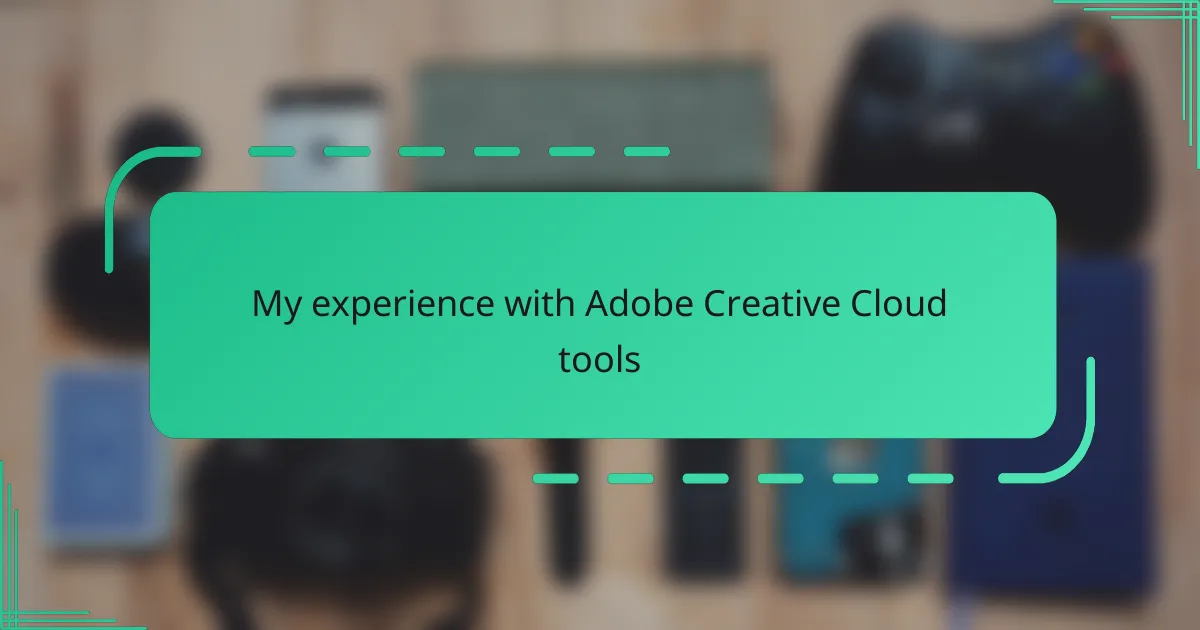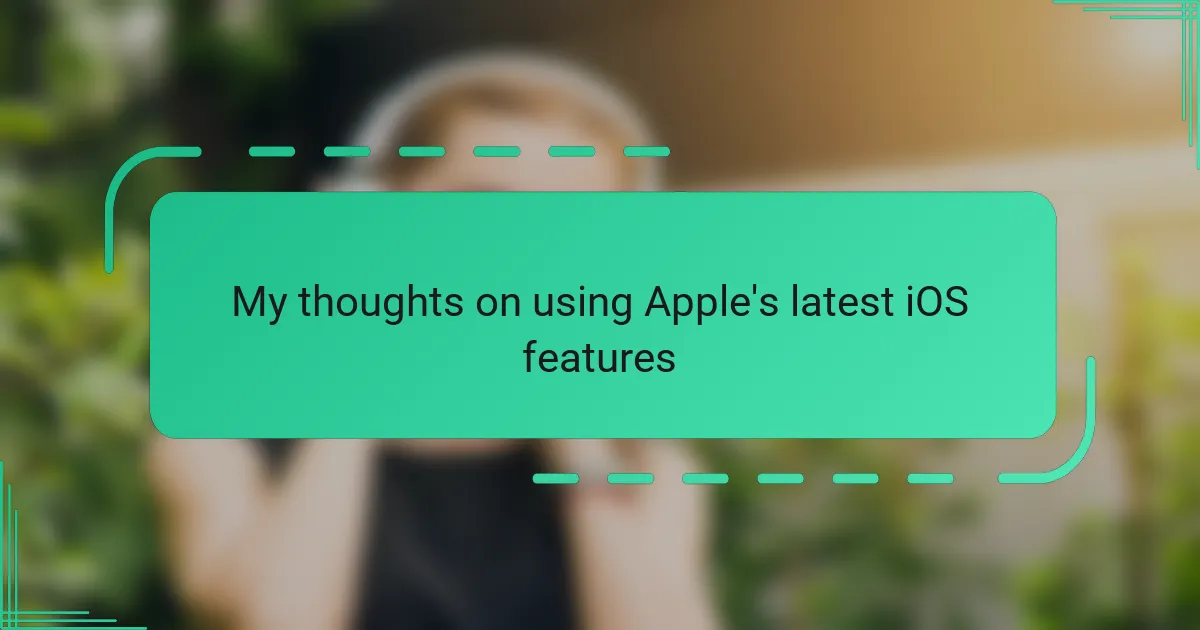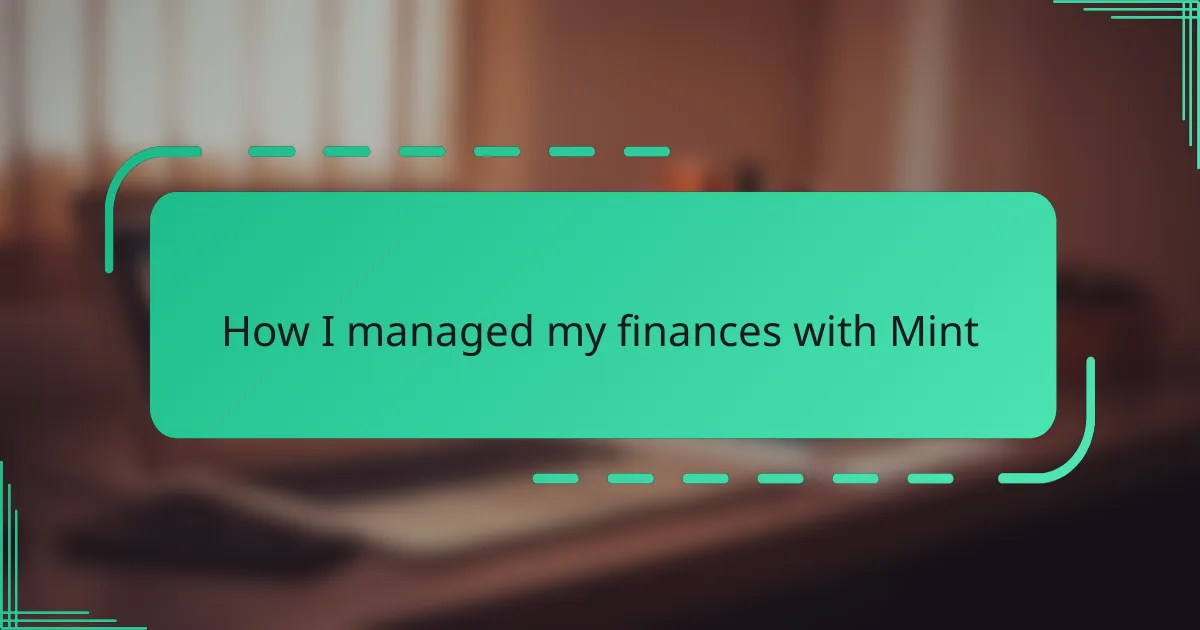Key takeaways
- Adobe Creative Cloud integrates various powerful tools like Photoshop, Illustrator, and Premiere Pro, enhancing creativity and workflow efficiency.
- Setting up Creative Cloud is user-friendly, with centralized app management and seamless file syncing across devices.
- Challenges include managing frequent updates, performance lags with multiple apps, and the perceived value of the subscription model.
- Maximizing Adobe tools involves customizing shortcuts, utilizing built-in templates, and syncing settings across devices for a smoother creative process.
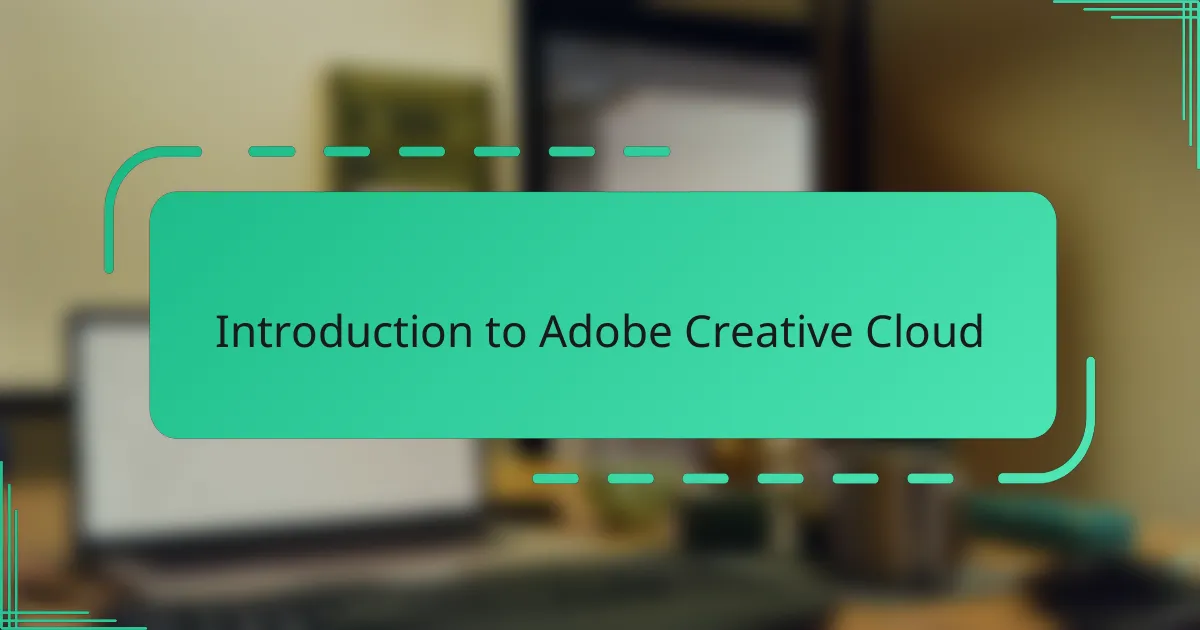
Introduction to Adobe Creative Cloud
Adobe Creative Cloud is a collection of software that I first encountered when I needed a reliable way to handle both graphic design and video editing. It felt like stepping into a vast digital toolbox where every tool had a specific purpose—and mastering even a few opened up creative possibilities I hadn’t imagined before. Have you ever felt overwhelmed by trying to find the right app to bring your ideas to life? That’s exactly how I felt initially with Creative Cloud, but the more I explored, the more intuitive it became.
What struck me about Creative Cloud is how seamlessly its apps integrate. From Photoshop to Premiere Pro, the transition between them is smooth, allowing me to experiment freely without technical hiccups getting in the way. It’s almost like having a creative studio at my fingertips, ready whenever inspiration hits.
This suite isn’t just about having powerful software; it’s also about constant updates and improvements that keep me eager to learn new tricks. The cloud aspect means I’m always working with the latest tools, and sharing files with collaborators feels effortless. It changed how I approach projects—no more juggling multiple versions or worrying about compatibility issues.
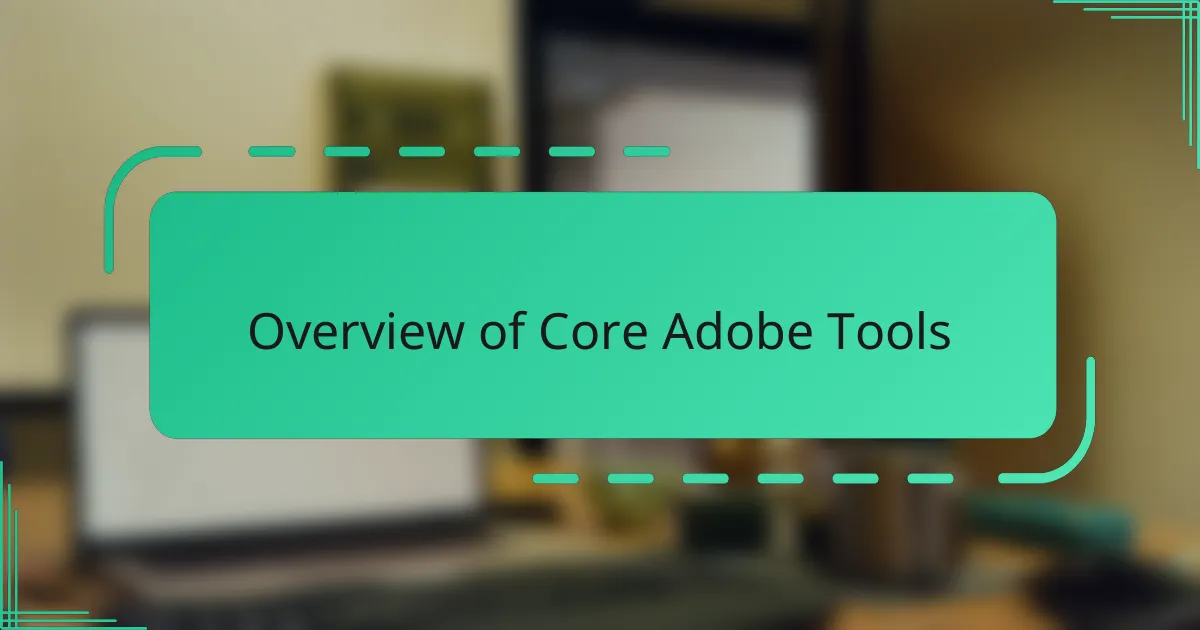
Overview of Core Adobe Tools
When I first dove into the core Adobe tools, Photoshop immediately felt like an extension of my creativity. It’s incredible how versatile it is—not just for photo editing but also for digital painting and graphic design. Have you ever been amazed by how a few tweaks in Photoshop can completely transform an image? That’s the kind of power that kept me coming back.
Then there’s Illustrator, which brought a whole new world of precision to my work. Creating crisp, scalable vector graphics was something I hadn’t really explored before, and it changed the way I approached logo design and illustrations. I remember the first time I realized my artwork could be resized without losing quality—it was a small moment, but it felt like unlocking a secret superpower.
Premiere Pro was another game-changer. Video editing used to feel intimidating, but Adobe’s timeline-based interface made it surprisingly approachable. Cutting clips, adding transitions, and syncing audio started to feel almost fun rather than a chore. Have you tried piecing together a video project and felt that satisfying flow when everything comes together? That’s exactly what I experienced with Premiere Pro.
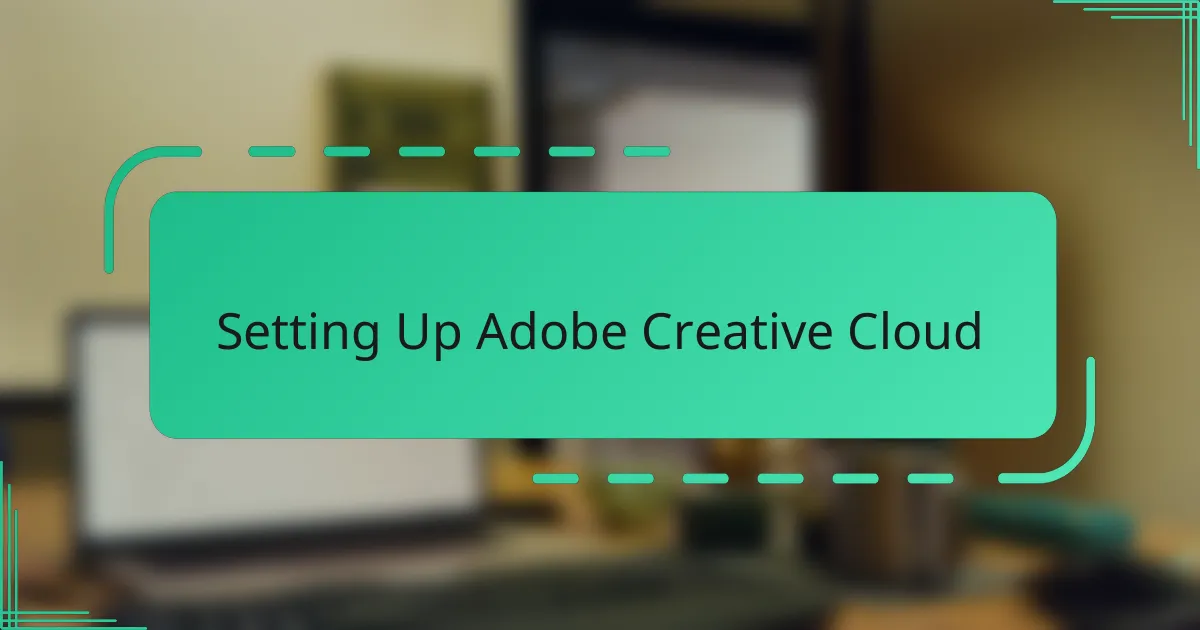
Setting Up Adobe Creative Cloud
Getting Adobe Creative Cloud up and running was surprisingly straightforward, but I’ll admit I hesitated at first. Downloading the Creative Cloud app felt like unlocking a new door; once installed, logging in and managing my subscription was smoother than I had imagined. Have you ever felt a little nervous about setting up new software? That initial worry quickly faded as the process guided me step-by-step.
One thing that stood out to me was how the Creative Cloud desktop app became my central hub. From here, I could easily install, update, and organize all the Adobe apps I needed without digging through multiple websites. It felt empowering to have everything consolidated in one place—no more jumping around trying to find updates or software versions.
I also appreciated the cloud storage feature that came with my plan. Setting it up allowed me to sync files across devices effortlessly. There was a moment when I switched from my laptop to my tablet and saw all my recent work waiting for me—that seamless transition made me realize just how much Adobe had thought about the creative workflow. Have you experienced that kind of frictionless file access before? For me, it was a game changer.
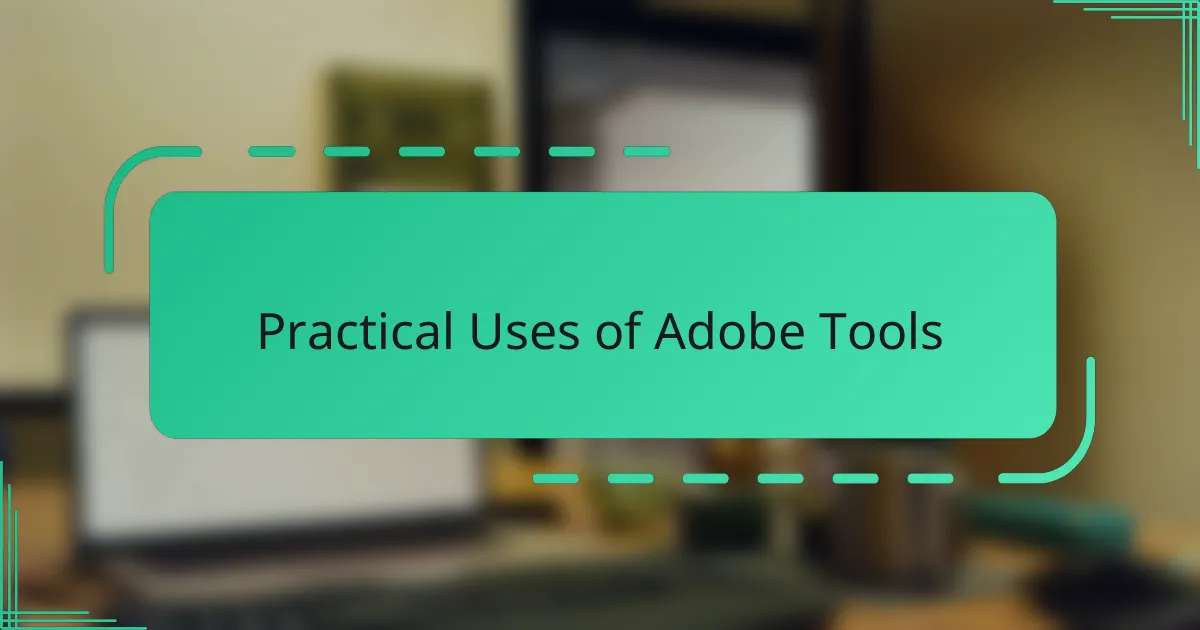
Practical Uses of Adobe Tools
Using Adobe tools like Photoshop and Illustrator has made daily design tasks so much smoother for me. When I needed to create marketing materials quickly, Photoshop’s layers and masks allowed me to experiment without fear of ruining the original image. Have you ever enjoyed the freedom of trying out different looks until something just clicks? That’s what I felt every time I worked there.
Video projects became a lot more manageable thanks to Premiere Pro. There was this one occasion when putting together a quick promo video felt overwhelming, but the drag-and-drop timeline and the abundance of presets helped me stay calm and focused. I distinctly remember the satisfaction of finishing the project on time without sacrificing quality—something I didn’t think was possible before.
What surprises me most is how often I turn to Adobe tools for things I didn’t anticipate. For example, I used After Effects to create subtle motion graphics for social media posts, adding a dynamic layer that really grabbed attention. Have you noticed how a simple animation can elevate a piece of content? It’s moments like these where the practical value of these tools shines brightest in my experience.
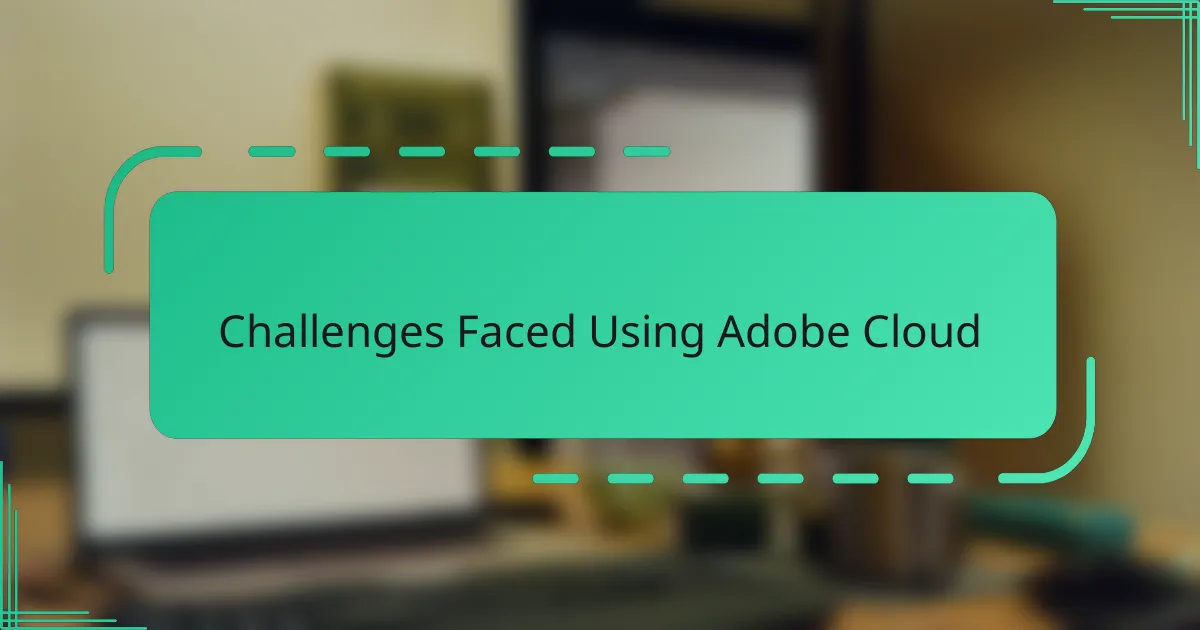
Challenges Faced Using Adobe Cloud
One of the biggest challenges I faced with Adobe Creative Cloud was managing the constantly changing updates. Sometimes, just as I got comfortable with a new feature, Adobe would roll out an update that changed the interface or workflow, which threw me off balance. Have you ever spent time learning a tool, only to find it looks or behaves differently the next day? That disruption can be frustrating when you’re on a tight deadline.
Another hurdle was the occasional slowdown in performance, especially when multiple Adobe apps were running simultaneously. I remember trying to work on a complex Photoshop project while Premiere Pro was exporting a video, and my computer lagged noticeably. It made me realize just how demanding these tools can be and why a powerful machine is almost a necessity for smooth operation.
Lastly, the pricing model sometimes felt like a barrier, particularly when I just needed one or two apps but had to subscribe to the entire suite. It made me question whether I was getting full value, especially during periods of low usage. Have you ever wondered if subscription-based software is worth it for occasional projects? Balancing cost and need was definitely a challenge I had to navigate.
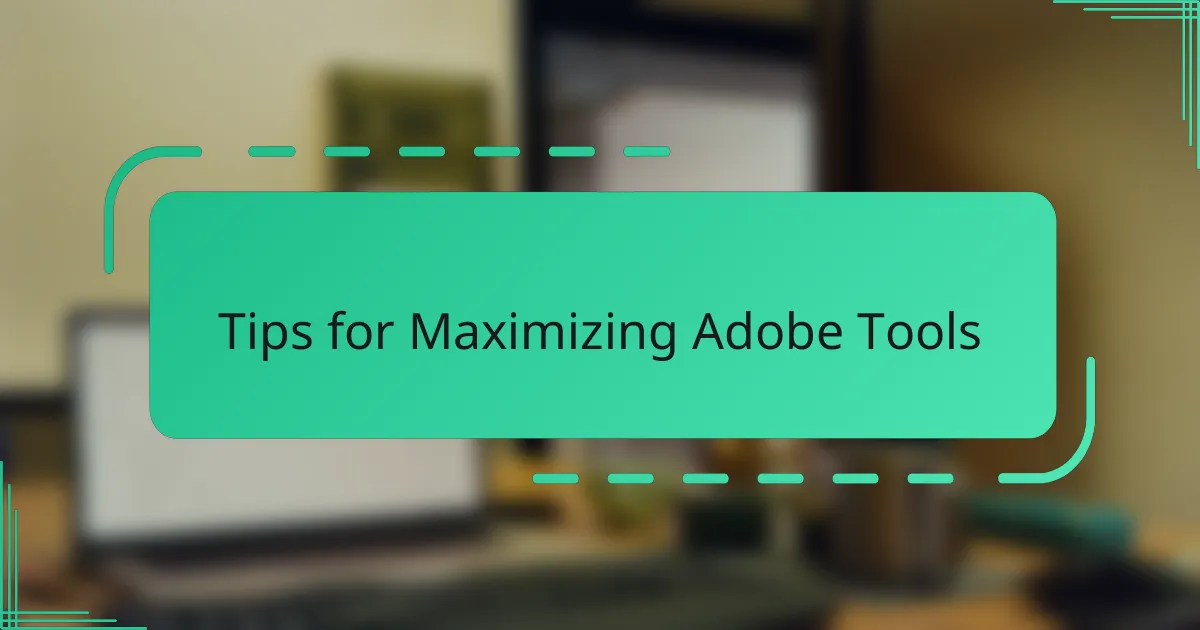
Tips for Maximizing Adobe Tools
One tip that really changed how I work with Adobe tools is customizing keyboard shortcuts. At first, I stuck with the defaults, but then I started assigning shortcuts to the functions I use most. Have you ever noticed how much time those few seconds saved can add up? For me, this small tweak made my workflow faster and less frustrating.
Another thing I learned is to use Adobe’s built-in templates and presets, especially when under a tight deadline. There was a day when a last-minute project came my way, and thanks to preset styles in Photoshop and Premiere Pro, I avoided starting from scratch. It felt like having a creative safety net that keeps wild ideas grounded in efficiency.
Lastly, syncing your settings across devices turned out to be a game-changer. I used to spend precious minutes adjusting preferences every time I switched computers. Then I realized Creative Cloud lets you carry your custom settings in the cloud, so no matter where I log in, it’s like working on my personal studio setup. Isn’t it amazing when technology just fades into the background and lets you focus on creating?