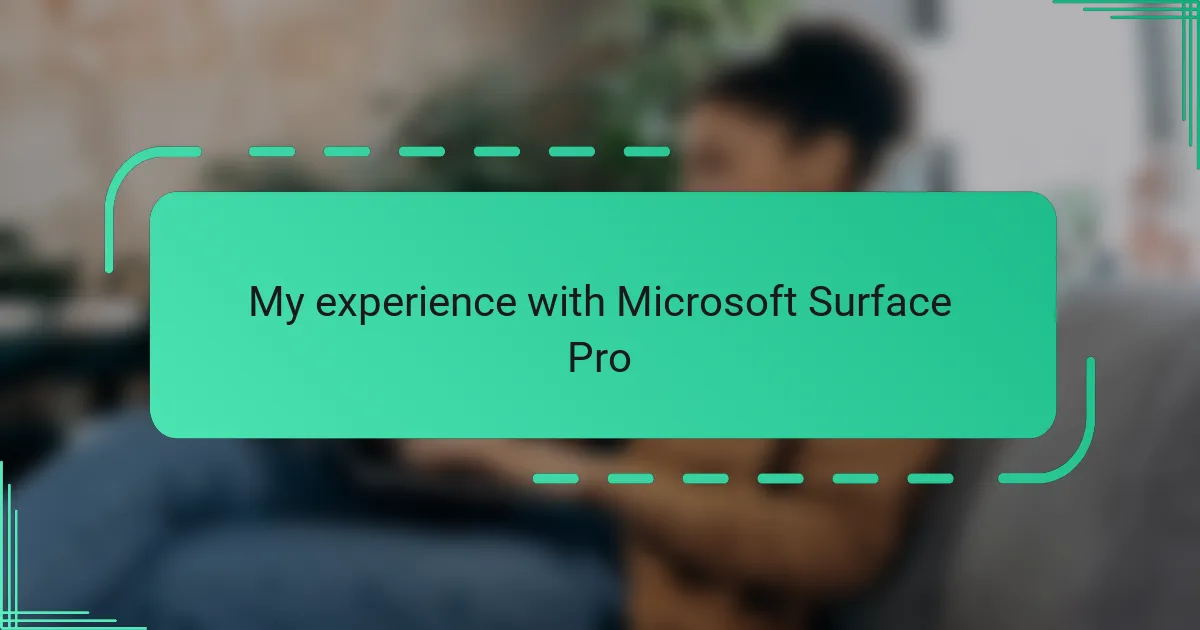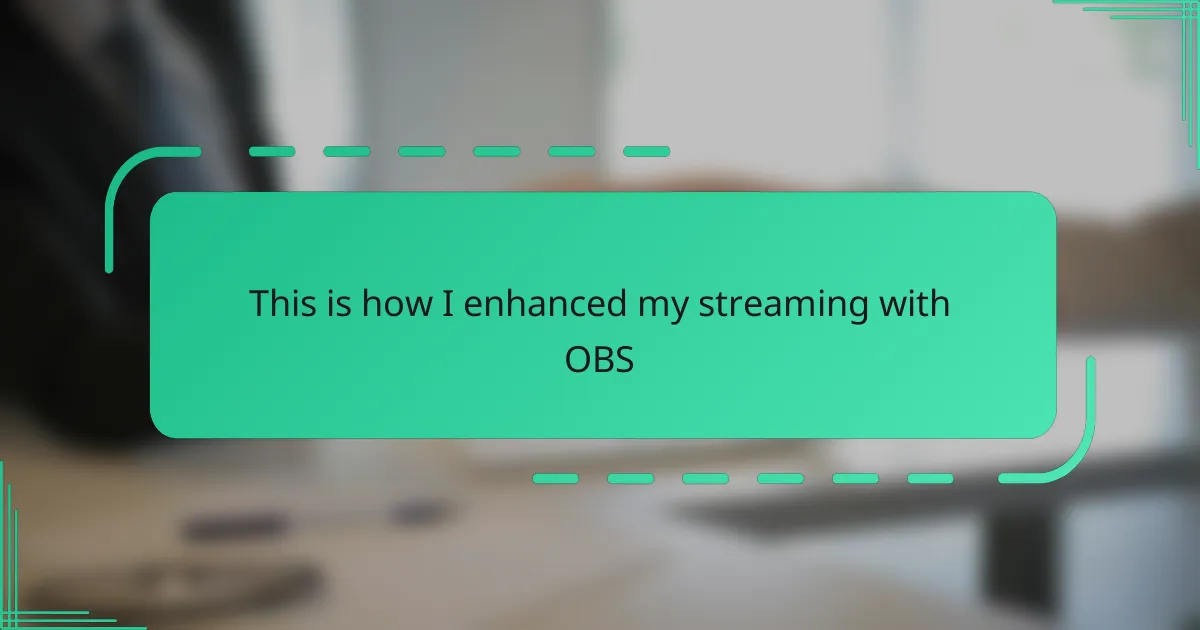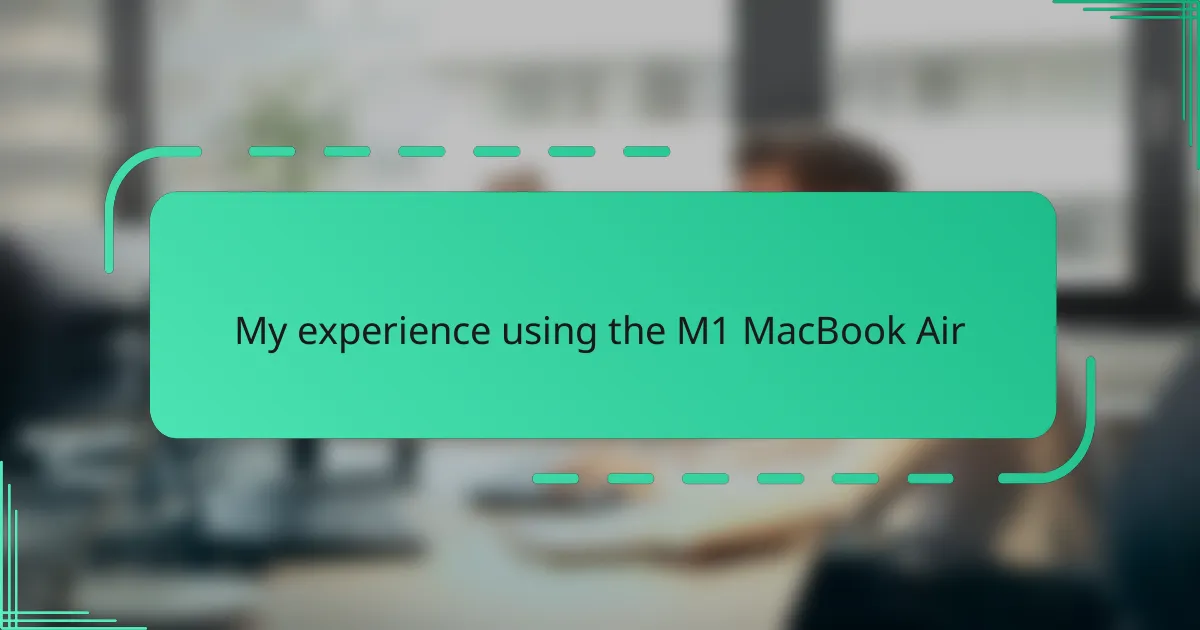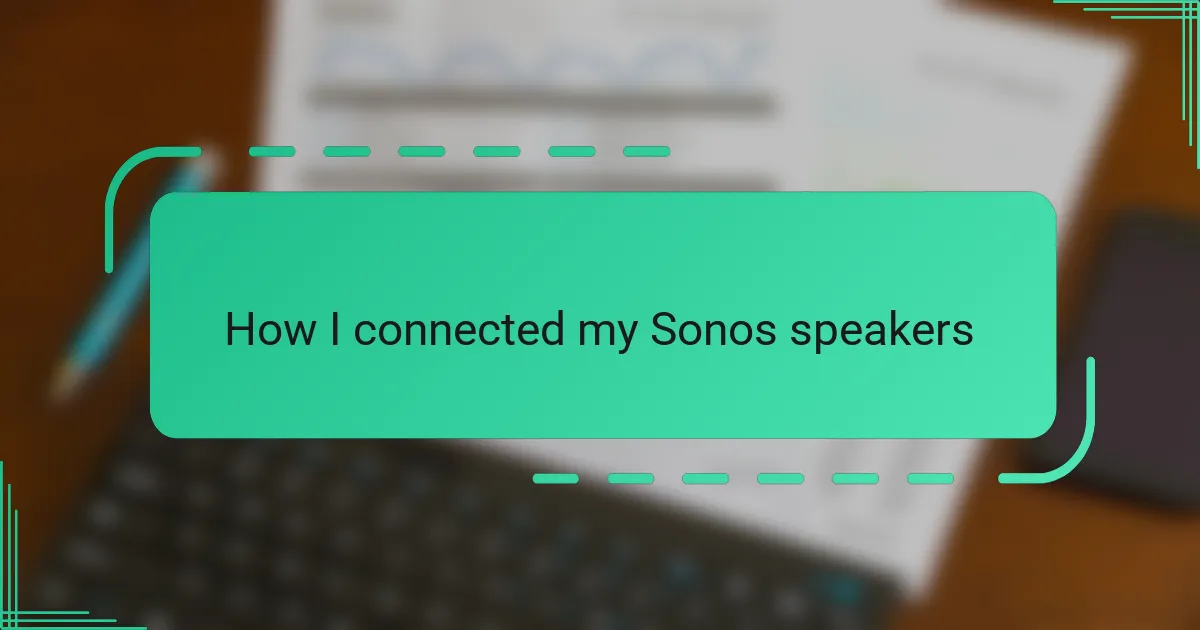Key takeaways
- The Microsoft Surface Pro combines tablet portability with laptop power, featuring a sleek design and a responsive touchscreen that enhances productivity and creativity.
- Its built-in kickstand allows for flexible usage angles, and the device handles multitasking smoothly, making it suitable for both professional and creative tasks.
- Setting up the Surface Pro is user-friendly, with quick Windows Hello face recognition and seamless app synchronization through OneDrive.
- Impressive battery life and lightweight portability make the Surface Pro ideal for on-the-go use, ensuring productivity without the constant need for a charger.
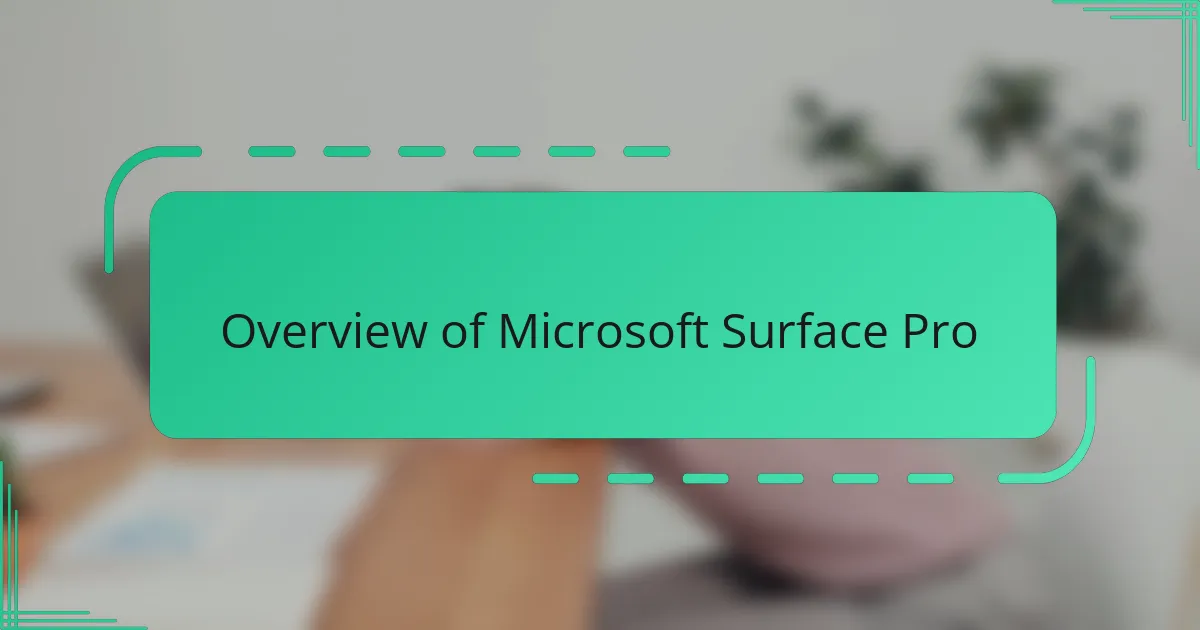
Overview of Microsoft Surface Pro
The Microsoft Surface Pro strikes me as a remarkable blend of tablet portability and laptop power. From my experience, it feels like the device was designed for those of us who crave versatility without compromise. Have you ever wanted a single device that adapts effortlessly whether you’re sketching, typing, or streaming? This gadget fits that need perfectly.
What stands out most is the sleek, lightweight design combined with a stunning touchscreen display. I remember the first time I unboxed it—I was genuinely surprised at how solid yet light it felt, making it so easy to carry around during my hectic days. It’s like having a creative studio and a productivity machine packed into one compact frame.
Of course, Microsoft’s attention to detail is evident in every corner, from the built-in kickstand to the responsive stylus support. These features aren’t just gimmicks; they genuinely enhance my workflow. It makes me wonder how they managed to balance form and function so well in a device that feels this premium.
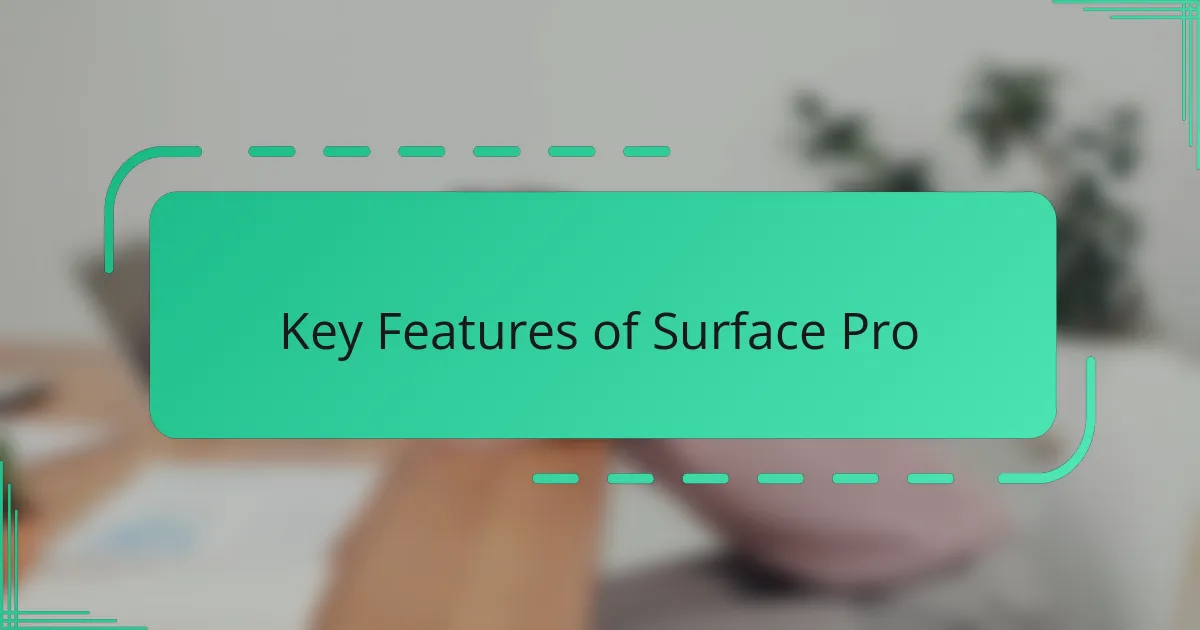
Key Features of Surface Pro
One of the features that truly grabbed my attention is the PixelSense touchscreen display. The colors are vibrant, and the touch response is so fluid that it almost feels like writing on paper when I use the Surface Pen. Have you ever struggled with a screen that just doesn’t keep up with your handwriting or gestures? With the Surface Pro, that frustration is completely gone.
Another aspect I appreciate is the versatility of the built-in kickstand. It’s surprisingly sturdy, allowing me to set up the device at any angle, whether I’m typing at a desk or watching a movie on my couch. I often find myself adjusting it effortlessly without interrupting my flow, which makes a huge difference during long work sessions or casual browsing.
Performance-wise, it doesn’t disappoint either. Powered by Intel processors, the Surface Pro handles everything I throw at it—from multitasking with multiple apps to running more demanding software—with impressive speed. It’s clear to me that Microsoft intended for this device to be more than just a tablet or a lightweight laptop; it’s a powerhouse wrapped in a slim design.
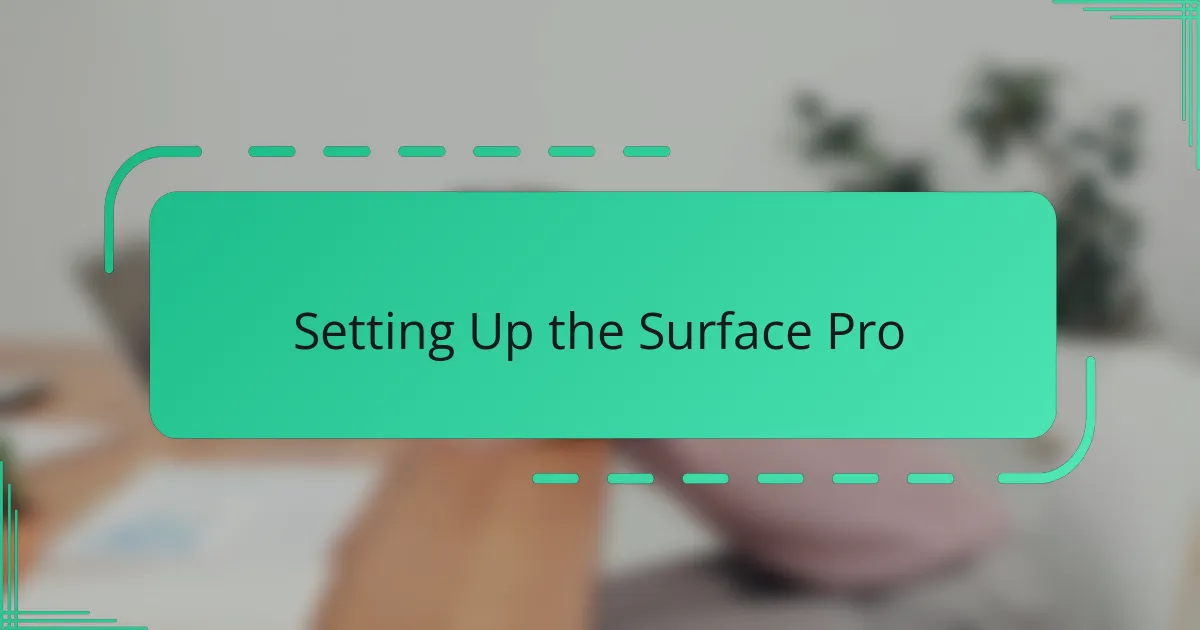
Setting Up the Surface Pro
Setting up the Surface Pro felt surprisingly smooth right out of the box. I was grateful for the straightforward guided setup process that walked me through connecting to Wi-Fi, choosing preferences, and signing into my Microsoft account without any hiccups. Have you ever wrestled with a new device just to get started? Thankfully, that wasn’t the case here.
One detail I appreciated was how quickly Windows Hello face recognition kicked in during setup. It felt a bit futuristic to simply look at the screen and be logged in instantly, making me wonder why more devices don’t make this standard. From that moment, I knew this setup was going to save me time every day.
Then came the fun part—customizing the Surface Pro with my preferred apps and settings. I liked how effortlessly I could sync my OneDrive files and personalize the Start Menu, which made the device feel truly mine within minutes. Setting up didn’t feel like a chore; it was more like prepping a new tool that I was eager to start using.
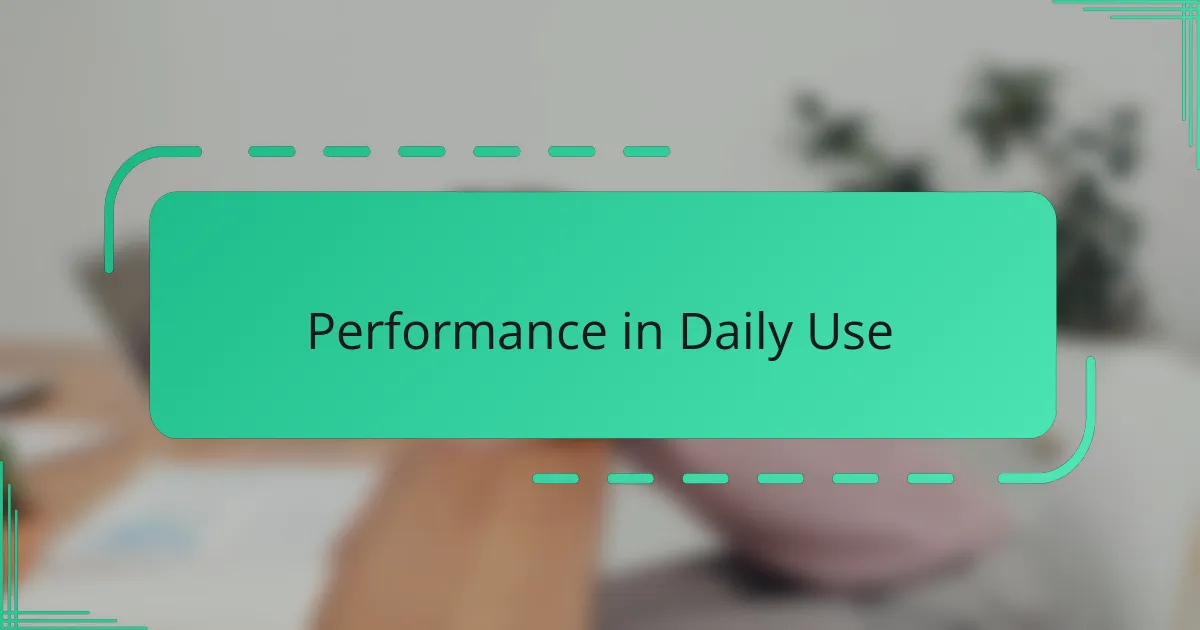
Performance in Daily Use
When I started using the Surface Pro daily, I was pleasantly surprised by how smoothly it handled my typical tasks. Whether I was toggling between emails, browsing the web, or streaming music, the device responded without any noticeable lag. Have you ever worked on something important, only to be slowed down by a sluggish device? With this, I didn’t face that frustration once.
What really impressed me was how well it managed multitasking. I often keep several apps open—like OneNote for jotting ideas, a browser with countless tabs, and occasionally Photoshop for quick edits—and the Surface Pro kept everything running fluidly. I found myself more productive because I wasn’t constantly waiting for things to catch up.
That said, there were moments when I pushed it a bit too hard, opening multiple heavy programs at once. Even then, the fan didn’t roar like a jet engine, and the device stayed comfortably cool. This made me realize that Microsoft didn’t just focus on power but also on making daily use pleasant and hassle-free. Have you ever owned a device that felt powerful but uncomfortable to use for long stretches? This wasn’t one of those.
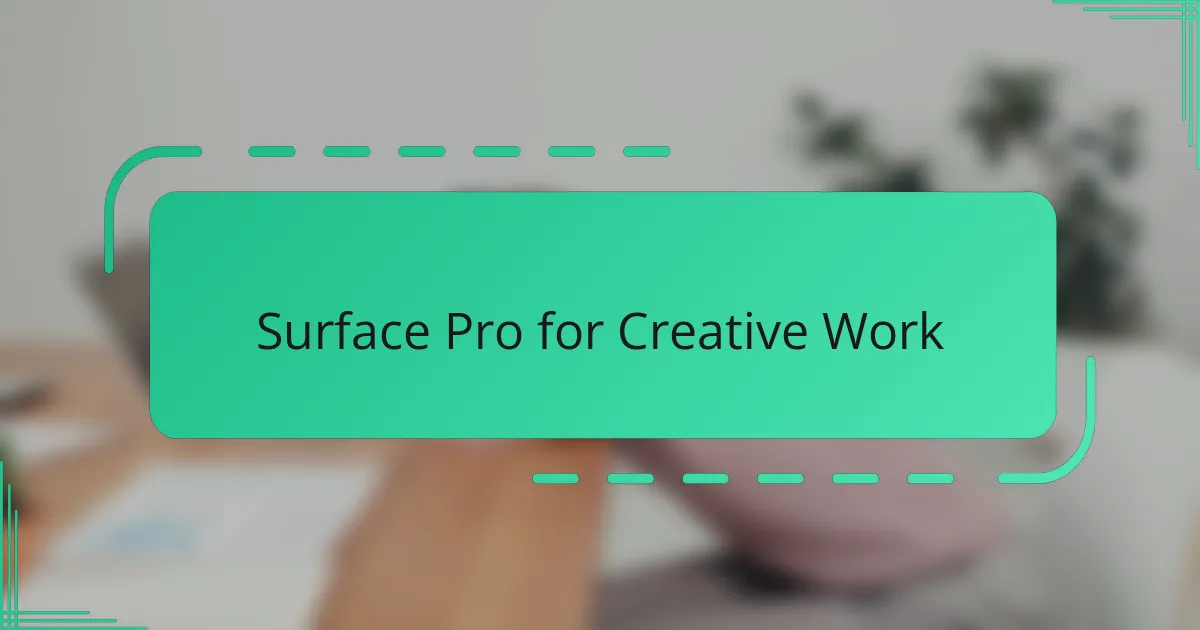
Surface Pro for Creative Work
Using the Surface Pro for creative work has genuinely transformed how I approach my projects. The precision of the Surface Pen feels incredibly natural, almost like drawing with a real pencil on paper, which made sketching my ideas not just easier but also genuinely enjoyable. Have you ever struggled with styluses that just don’t capture the nuance of your strokes? With this device, that irritation is completely absent.
I also noticed how the responsive touchscreen and adjustable kickstand create such a comfortable setup for long creative sessions. I often found myself leaning into the screen, experimenting with shading and detail in my digital art, without the usual hand cramps or awkward angles. It’s amazing how something as simple as the right posture and screen angle can keep your creativity flowing effortlessly.
What surprised me most was how the Surface Pro’s slim design doesn’t sacrifice performance at all. Whether I’m layering complex graphics in Photoshop or editing videos on Premiere Pro, the tablet keeps up without a hiccup. It really challenged my assumption that powerful creative workstations have to be bulky and heavy. Have you ever wished for a mobile device that handles serious creative tasks without dragging you down? For me, this is it.
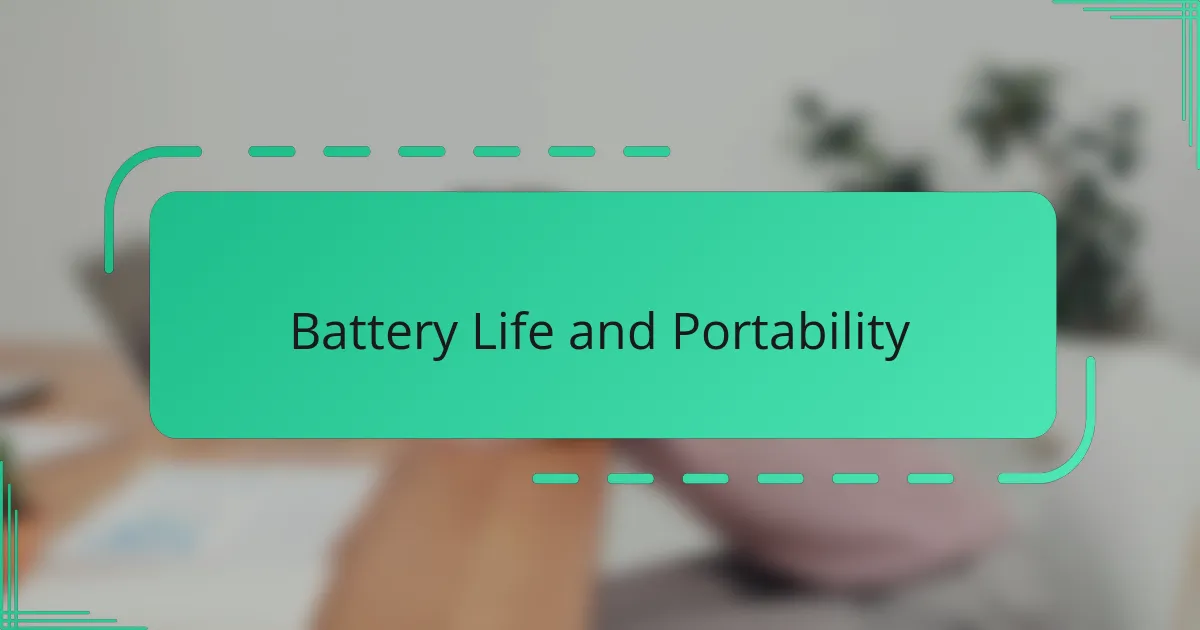
Battery Life and Portability
Battery life on the Surface Pro caught me off guard—in a good way. I’ve spent entire workdays away from a power outlet, juggling emails, note-taking, and streaming, and still ended the day with some battery left. Have you ever been stuck hunting for a charger mid-afternoon? That constant worry simply faded with this device.
Portability is another area where the Surface Pro really shines. It’s light enough to toss into my backpack without feeling like a burden, yet sturdy enough that I don’t baby it. I often find myself grabbing it for quick coffee shop sessions or meetings, appreciating how it slips seamlessly into my on-the-go lifestyle.
What’s fascinating is how the slim profile doesn’t mean compromising on usability. The built-in kickstand and detachable keyboard add flexibility without making it bulky. I’ve carried heavier laptops before and felt weighed down, but this felt like an intentional design to keep me mobile and productive—something I didn’t realize I needed until I experienced it.
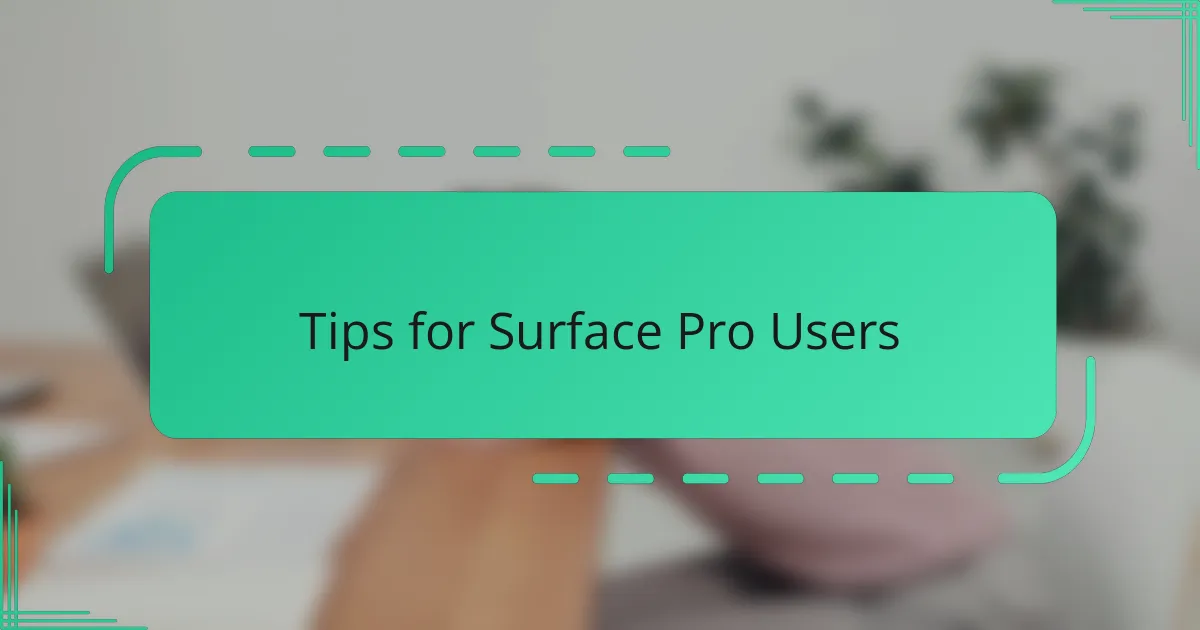
Tips for Surface Pro Users
One tip I’d share is to take full advantage of the Surface Pro’s customizable keyboard shortcuts. Early on, I spent a little time setting up shortcuts for the apps I use most, and it instantly sped up my workflow. Have you ever wished your device just “got” how you like to work? This small adjustment helped the Surface feel more like an extension of myself.
Another thing I learned is to pay close attention to the kickstand angles. It might seem trivial, but I found that slight tweaks in how I prop the Surface made a big difference in comfort during long use. Sometimes, I’d catch myself adjusting it without even thinking, just to find that perfect position that didn’t strain my neck or wrists.
Finally, don’t overlook the power of the Surface Pen beyond drawing. I used to think it was mainly for creatives, but once I started using it to quickly jot down ideas or navigate the screen, it became my go-to tool. Have you tried writing quick notes directly on the screen during meetings? It saves so much time and keeps everything feeling natural.