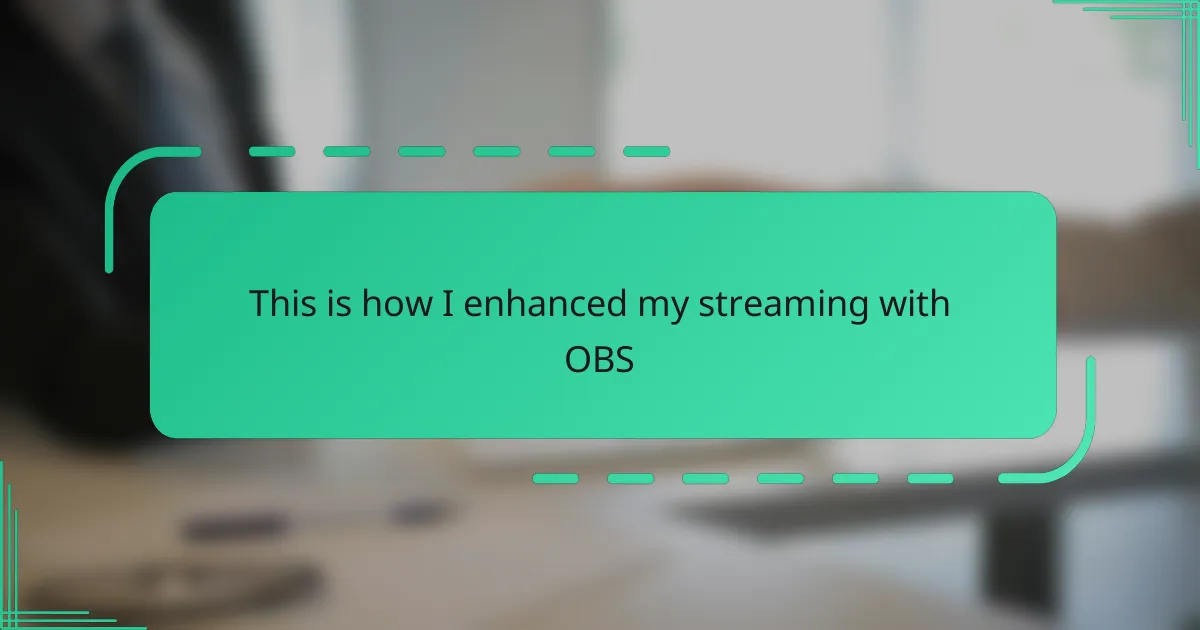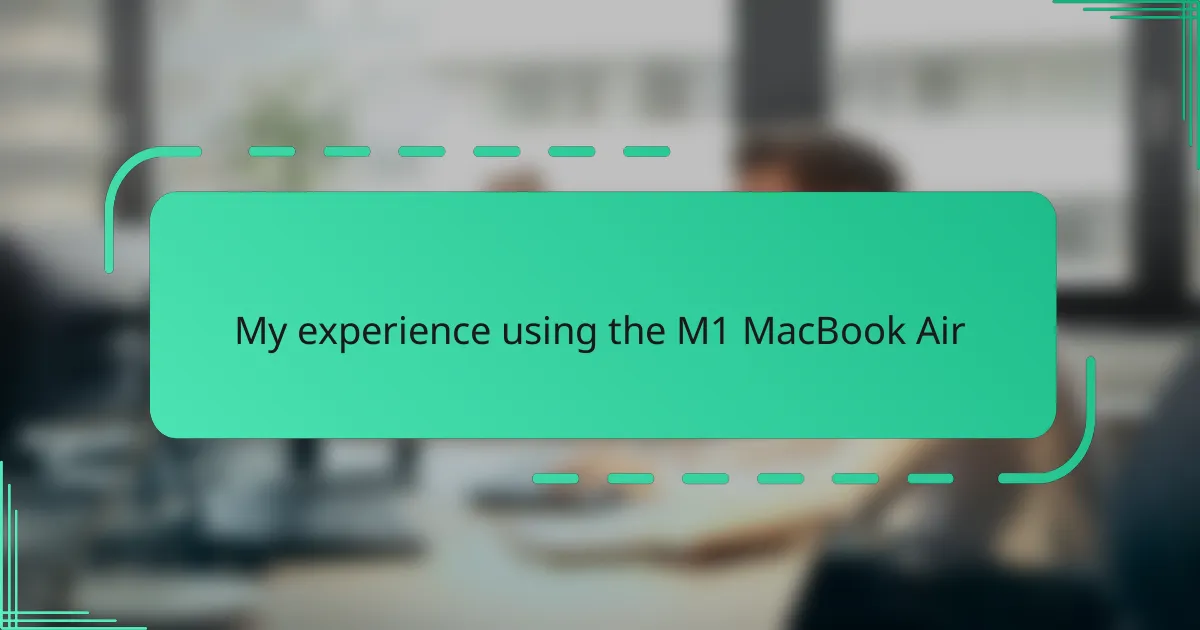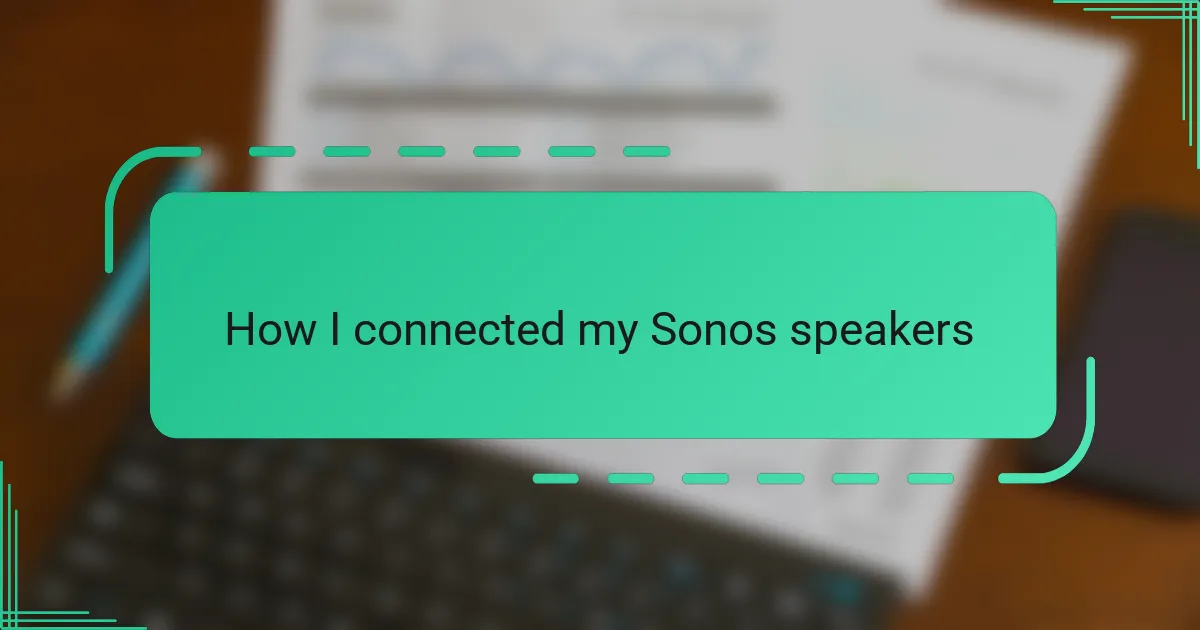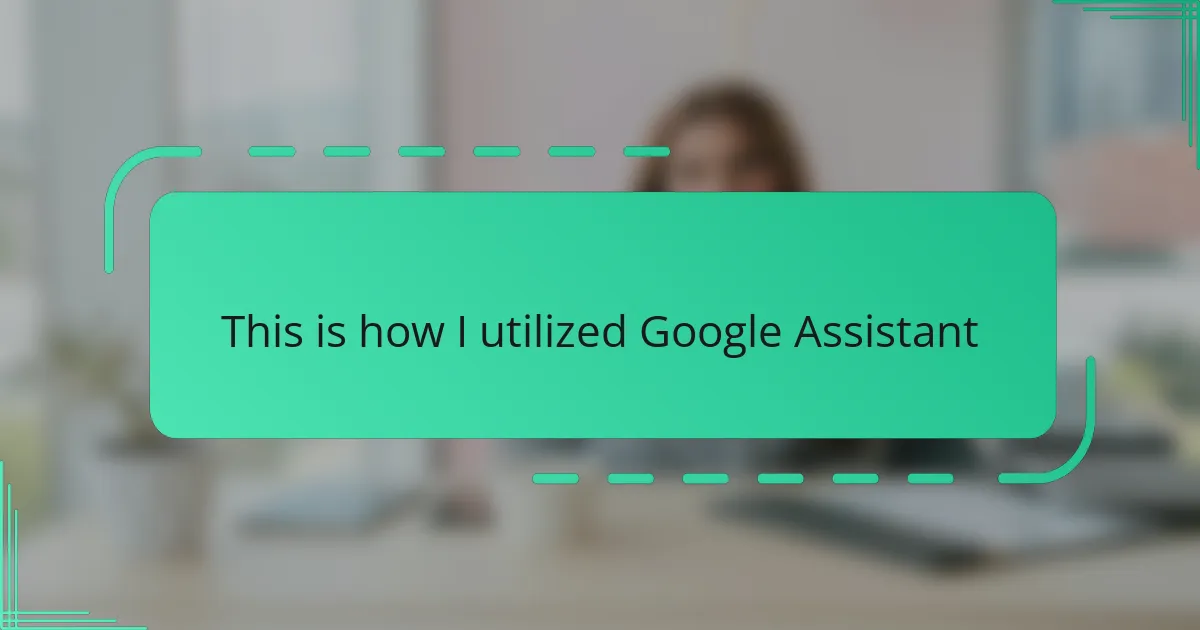Key takeaways
- Master scenes and sources in OBS for dynamic viewer engagement and smooth transitions.
- Invest in quality streaming equipment like microphones and cameras to enhance audio and video output.
- Customize OBS settings, including process priority and encoding options, for optimal performance during streams.
- Utilize plugins to improve stream quality and add unique features that enhance viewer experience.
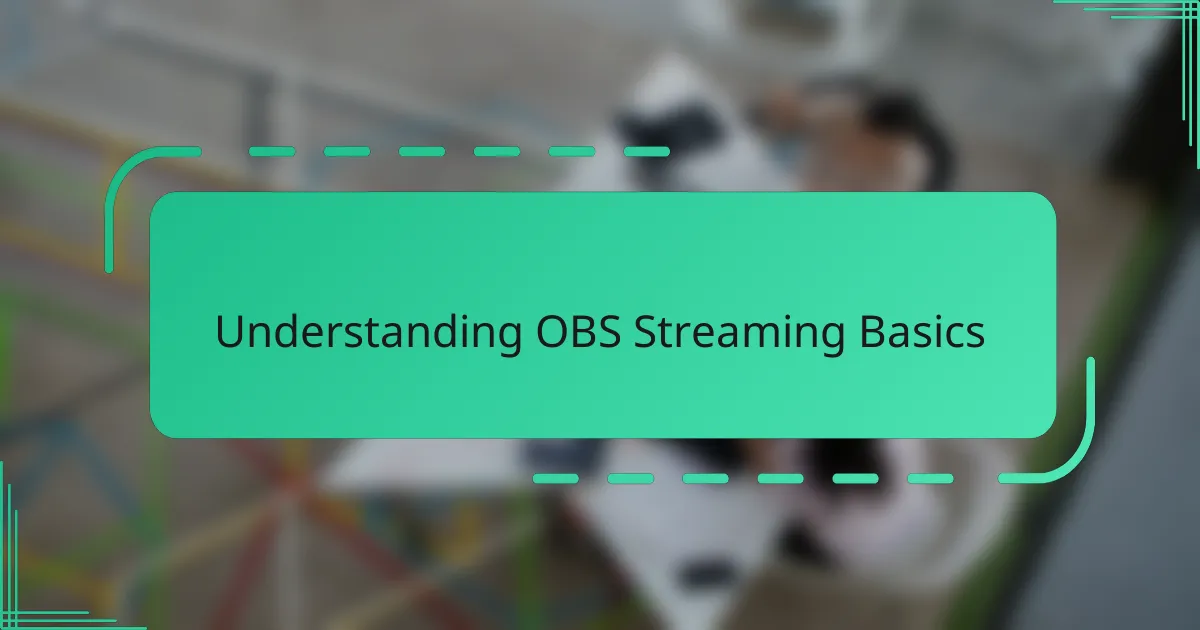
Understanding OBS Streaming Basics
When I first opened OBS, the sheer number of settings felt overwhelming. But understanding the core concept—that OBS captures and encodes your video and audio sources for live streaming—made it click. Have you ever wondered how your favorite streamers manage to combine gameplay, [censured], and overlays so seamlessly? OBS is the tool behind that magic.
One thing I quickly realized is that mastering scenes and sources is essential. Scenes act like different layouts, and sources are the individual pieces like your mic or game capture. Getting comfortable with switching scenes on the fly transformed my streaming experience, letting me engage viewers more dynamically.
Another detail that helped me was grasping encoding settings and bitrate. It took some trial and error, but finding the right balance between stream quality and smooth performance became a personal victory. Now, no matter where I stream from, I feel confident that my content looks polished without frustrating lag.
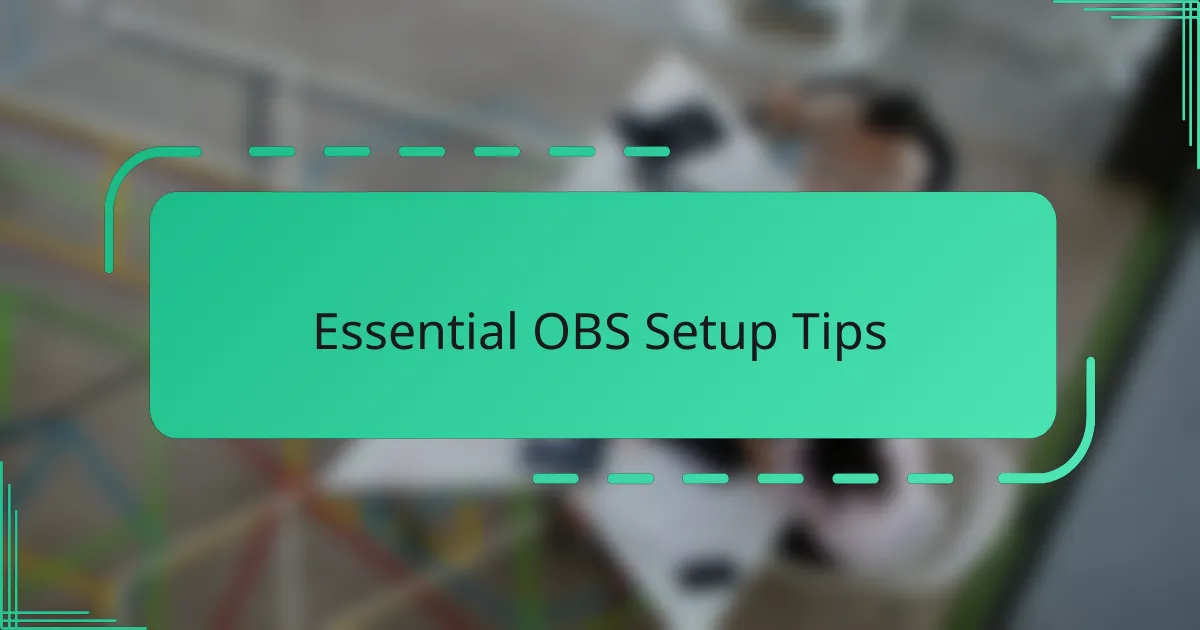
Essential OBS Setup Tips
Setting up OBS can feel like assembling a puzzle, but starting with the right canvas makes all the difference. I always make sure to configure my base resolution and FPS first—this foundation ensures the stream looks crisp and runs smoothly. Have you ever watched a stream that stuttered or looked pixelated? That usually comes down to these basic settings being out of sync.
Audio configuration was another game changer for me. I learned to separate desktop audio and microphone into different tracks. This way, I could adjust the game sounds and my voice independently, which gave me much better control over the final mix. It felt empowering to finally hear my commentary clearly without drowning in background noise.
Lastly, don’t underestimate the power of hotkeys for switching scenes or muting your mic. Initially, I ignored them, thinking I could manage with clicks. But then during an intense moment, fumbling to change scenes threw off my flow. Setting up custom shortcuts made me more confident and responsive, enhancing viewer engagement. Have you tried this yet? If not, it’s a small step that makes a big impact.
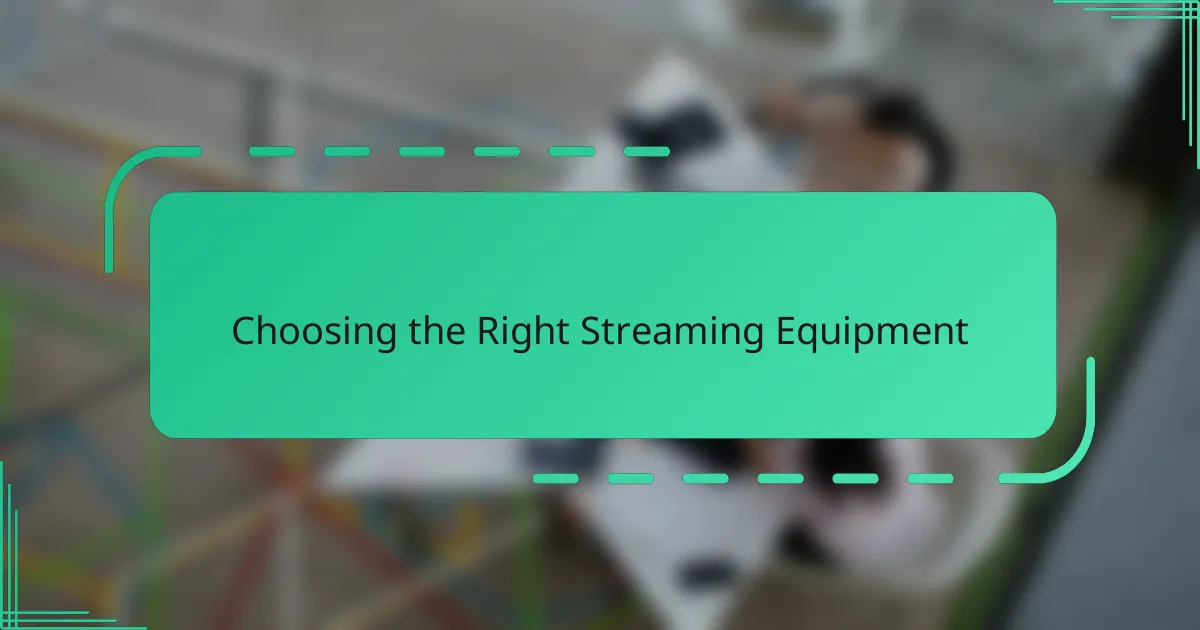
Choosing the Right Streaming Equipment
Choosing the right streaming equipment was a turning point in my setup journey. I remember starting with a basic [censured] and microphone, but soon realized they just didn’t deliver the quality I wanted. Upgrading to a dedicated USB microphone and a better camera made me feel more professional and confident on stream.
Have you ever wondered why some streams have such crisp video and clear audio? It often comes down to investing in reliable gear that suits your needs. For me, balancing affordability and performance meant researching options carefully and reading reviews before making a purchase.
I also learned that good lighting and a sturdy capture card make a surprising difference. Early on, low light made my face look dull, and lag on game capture frustrated me to no end. Adding an LED panel and a mid-range capture card helped me feel like I was finally giving my viewers a premium experience.
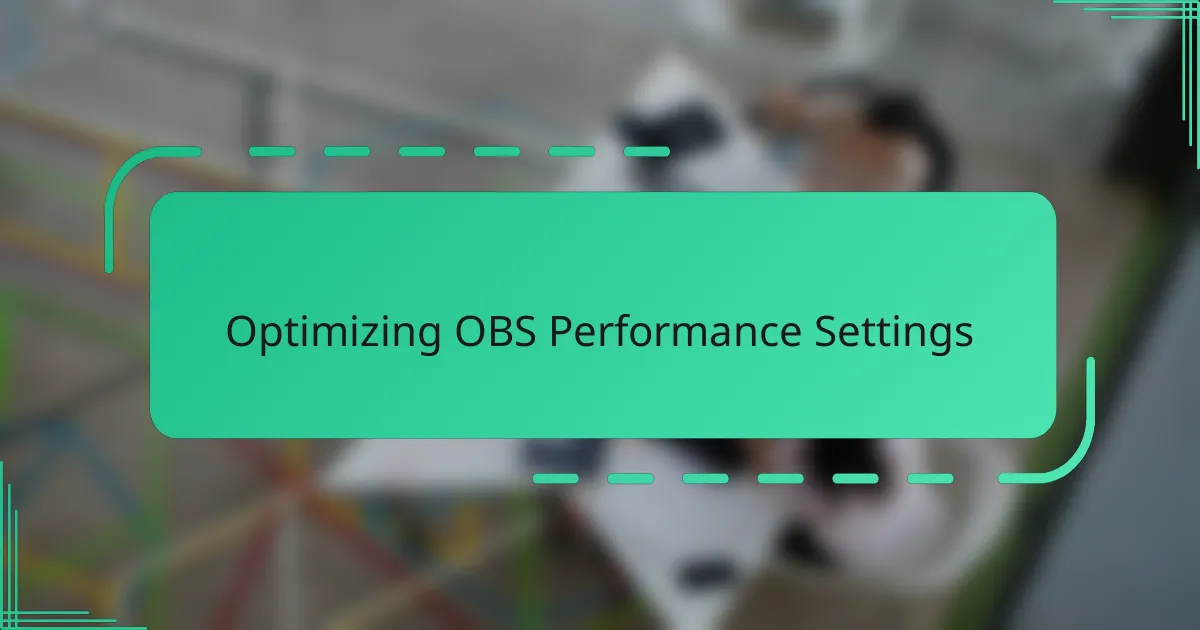
Optimizing OBS Performance Settings
One of the first things I tackled to optimize OBS was adjusting the process priority to “Above Normal.” It was a simple tweak, but I noticed my streams became noticeably smoother, especially when juggling multiple apps. Ever tried streaming while running resource-heavy games? This little setting helped me keep OBS from lagging behind.
I also experimented with the encoder options—switching between software and hardware encoding depending on my PC’s workload. Using my GPU’s hardware encoder freed up my CPU, which was a game changer for maintaining a higher framerate without sacrificing quality. Have you found yourself stuck choosing between CPU and GPU encoding? It’s worth testing both to see what your setup handles best.
Lastly, I paid close attention to OBS’s video settings, like limiting the resolution and frame rate during busy scenes. Lowering these settings slightly from my monitor’s native specs helped prevent dropped frames and buffering. It feels counterintuitive at first, but prioritizing smooth playback over maximum resolution made streaming more enjoyable for me and my viewers.
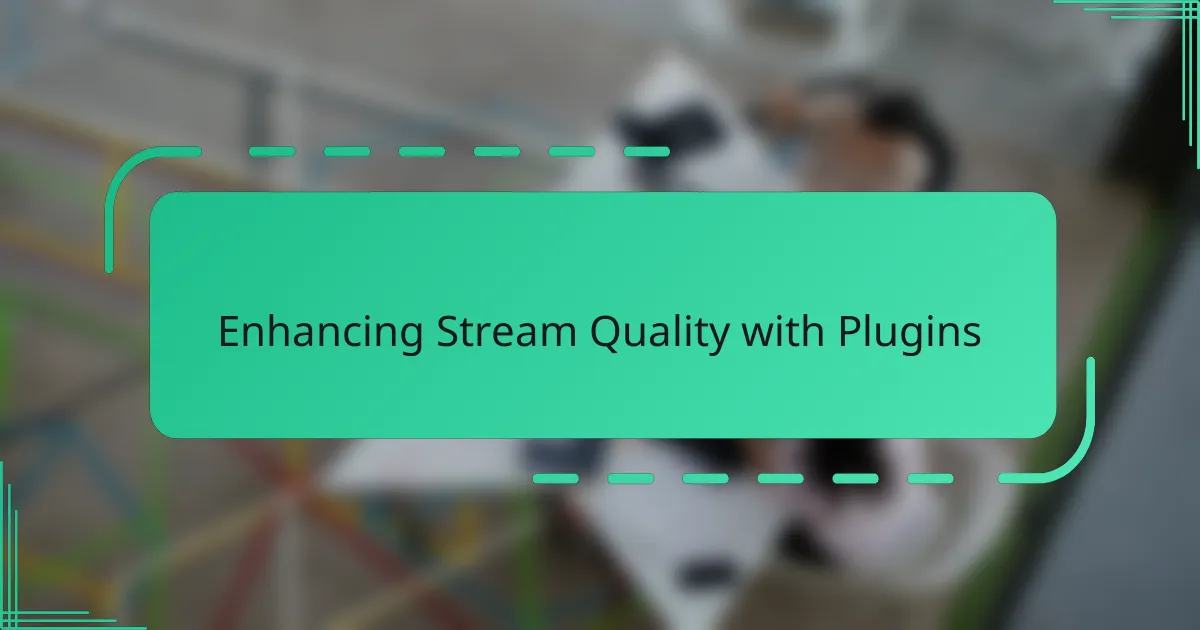
Enhancing Stream Quality with Plugins
When I first started exploring OBS plugins, I was amazed at how much they could elevate my stream quality beyond basic settings. Adding plugins like streamFX introduced features such as dynamic filters and enhanced transitions, which made my content look more polished and professional. Have you ever felt your stream was missing that extra flair? Plugins might just be the secret ingredient.
One plugin that truly transformed my setup was the NDI plugin, which allowed me to bring in high-quality video signals from other devices on my network. This was a game changer when I wanted to incorporate multiple camera angles without degrading quality. It felt rewarding to see my stream’s visual storytelling level up so effortlessly with this addition.
I also found that some audio plugins helped me tame background noise and improve my microphone clarity significantly. Using tools like ReaPlugs, I could fine-tune my voice audio in ways that basic OBS settings didn’t allow. Have you ever struggled with echo or hiss in your streams? For me, these plugins provided a practical, easy solution that made my viewers’ experience much more enjoyable.
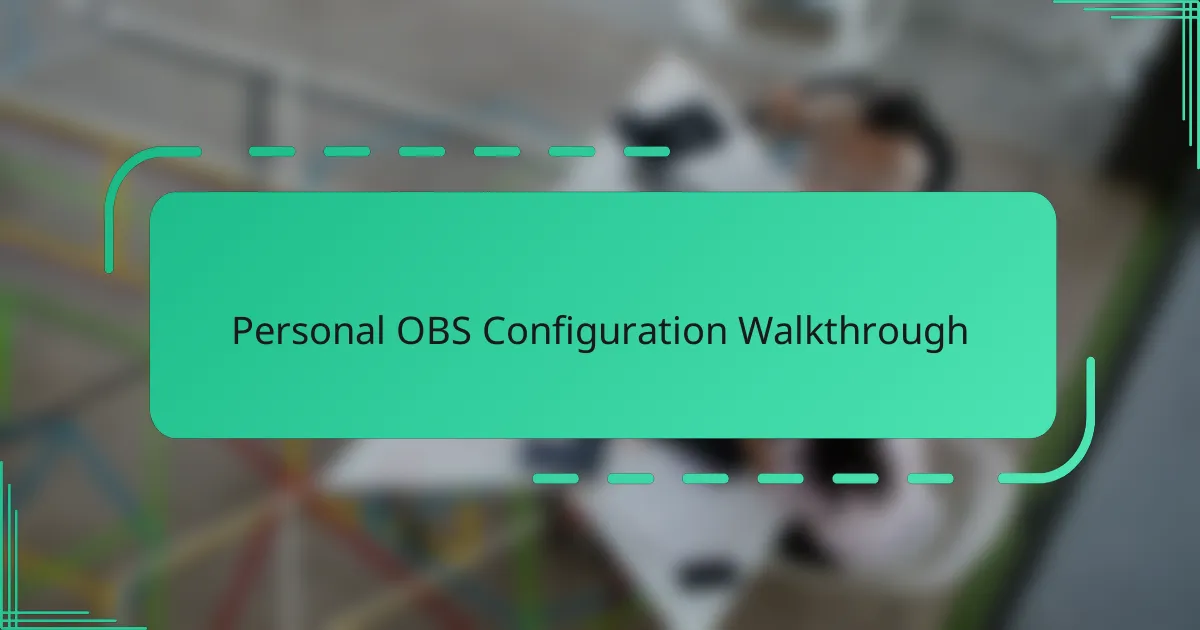
Personal OBS Configuration Walkthrough
Configuring OBS to suit my personal style was both a challenge and a thrill. I started by customizing my scenes—adding my [censured], game capture, and overlay sources exactly where I wanted them. It felt like setting up my own little broadcasting studio, and seeing everything come together visually gave me a real sense of control.
Then came the task of fine-tuning the audio and video settings. I remember spending hours adjusting bitrate, resolution, and audio tracks, asking myself, “Will this make my viewers’ experience smoother or more distracting?” Finding that sweet spot where my stream looked sharp but ran without hiccups felt like solving a satisfying puzzle.
One trick I swear by now is creating tailored profiles for different streaming setups. Whether I’m streaming fast-paced games or just chatting, having pre-configured settings saves me time and worries. Have you tried this? For me, it turned what used to be a stressful start into a confident launch every single time.
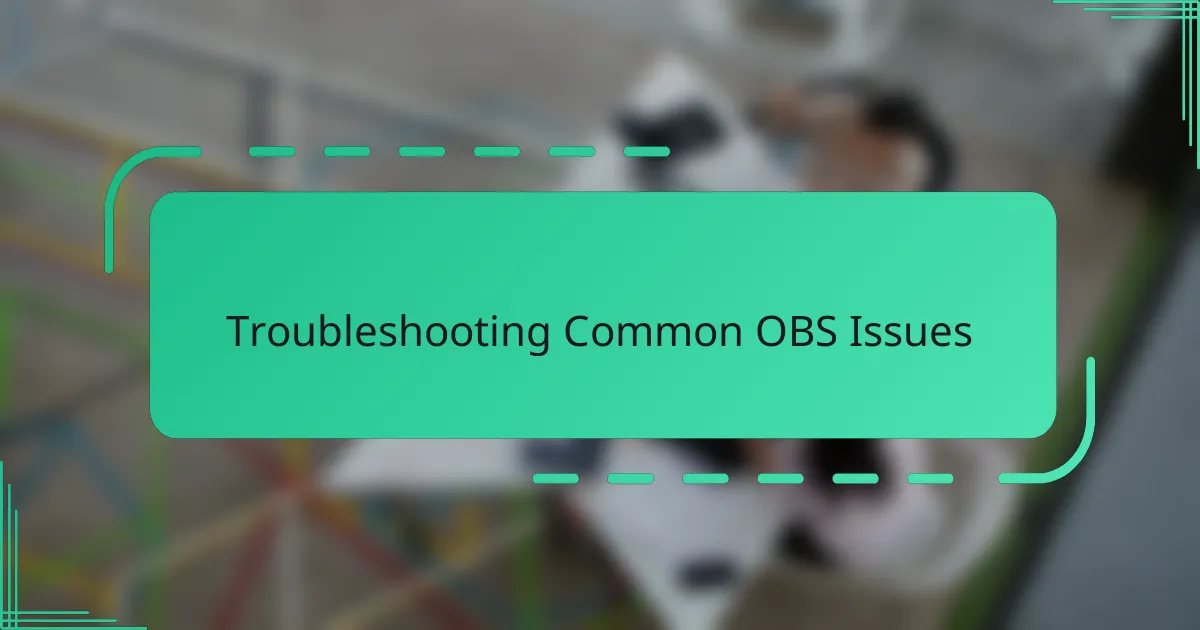
Troubleshooting Common OBS Issues
One issue that caught me off guard early on was OBS crashing whenever I tried to add too many sources. It turned out my graphics card was struggling, and lowering the resolution of some sources helped a lot. Have you ever had your stream suddenly freeze or crash? Adjusting your hardware acceleration settings might save you some headaches.
Another common hiccup I ran into was audio sync problems—the dreaded delay between what I said and what viewers heard. I learned to fix this by tweaking the audio delay offset in the advanced audio settings, which felt like a small adjustment but made a big difference in viewer experience. If your chat points out you’re talking “late,” don’t fret—it’s usually a quick fix.
Finally, sometimes my stream’s bitrate would spike and cause buffering, especially when internet speeds fluctuated. I found that enabling the “Enable Dynamic Bitrate” option under Output settings helped me maintain a smoother stream without constant manual changes. Have you tried this? It gave me peace of mind knowing OBS could adjust on the fly when my connection got shaky.