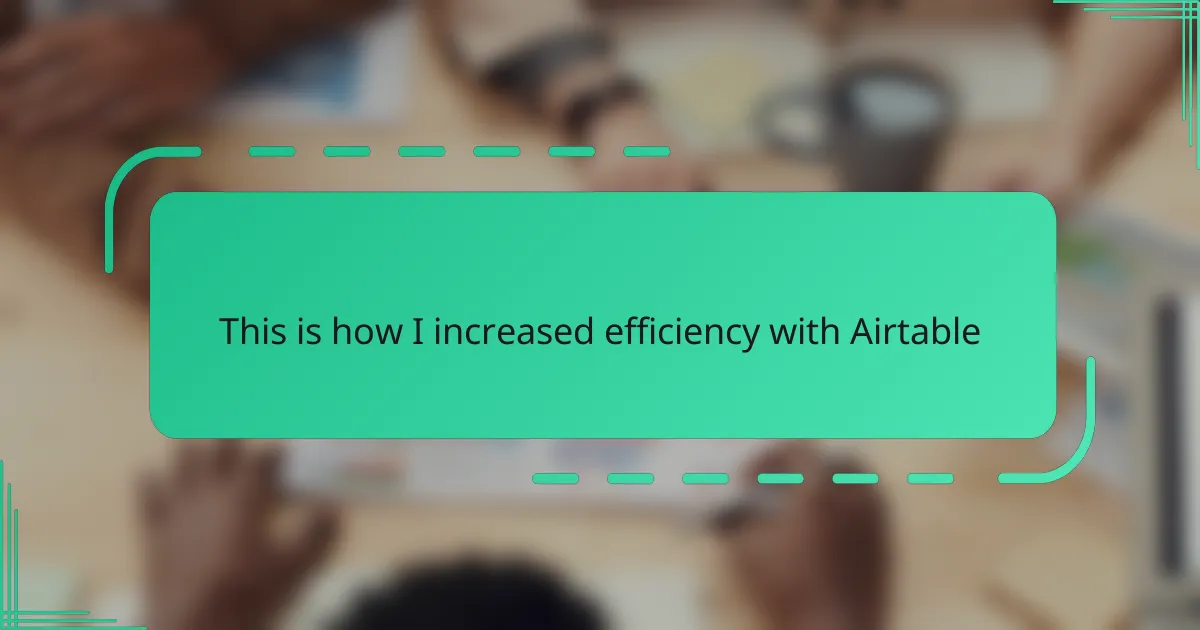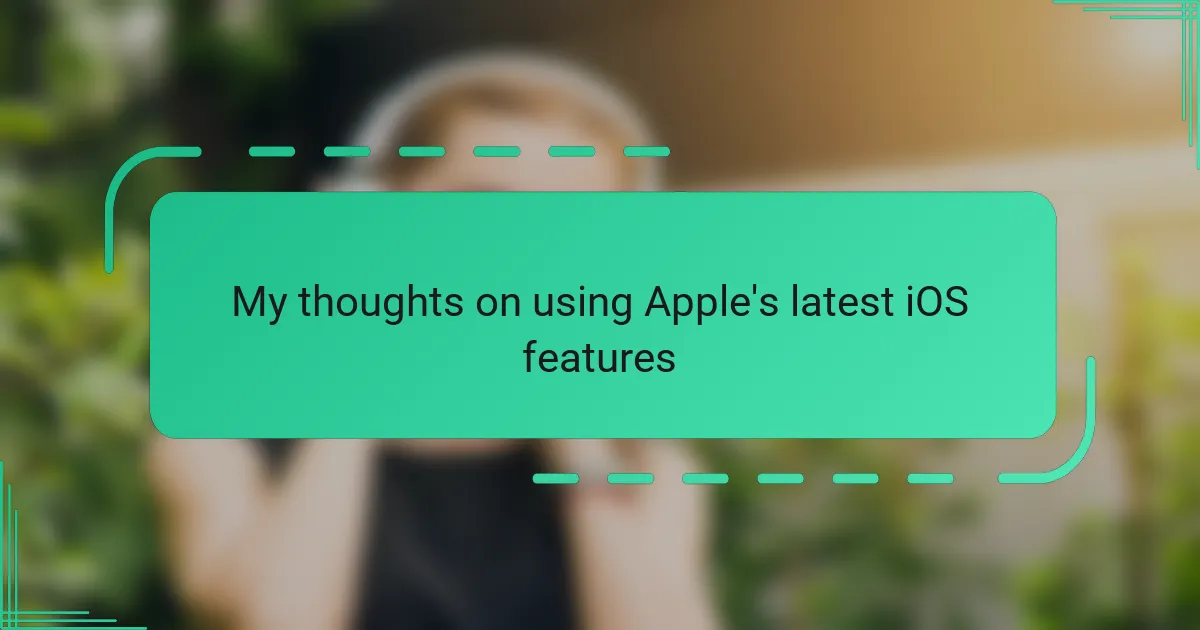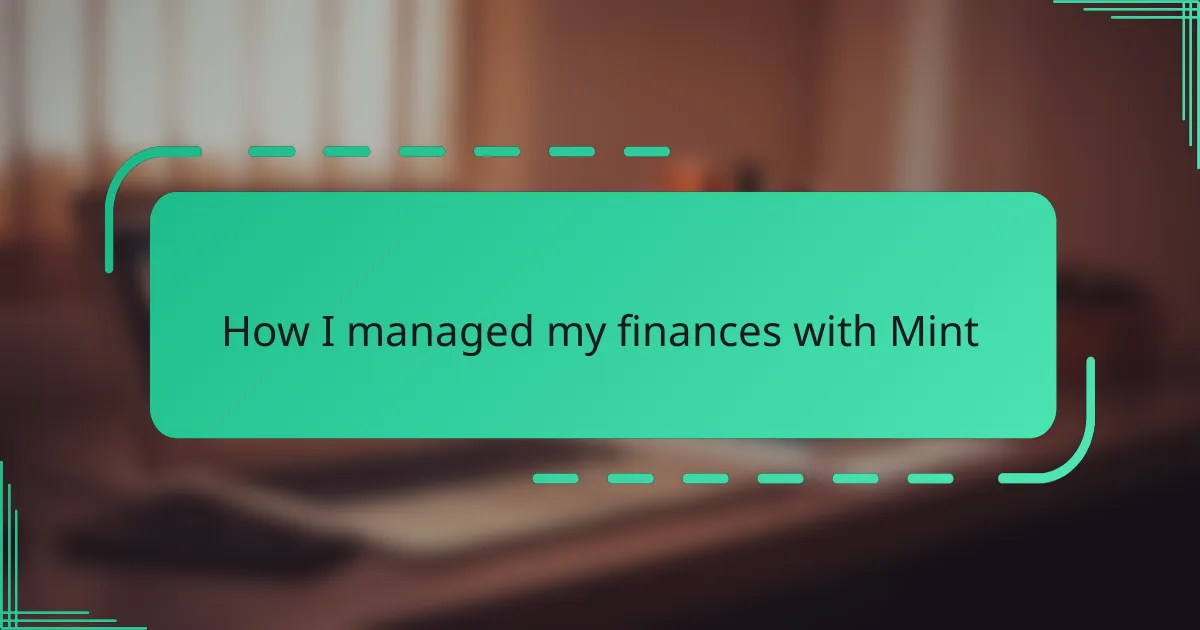Key takeaways
- Airtable combines spreadsheet and database functionalities, allowing users to create dynamic, interconnected workflows through linked records and customized views.
- Efficient project management is achieved by centralizing information, reducing tool-switching, and enhancing team collaboration with real-time access.
- Automation features enable users to streamline repetitive tasks and maintain project momentum through proactive reminders and custom triggers.
- Personalization of workflows, through tweaking templates and embracing shortcuts, leads to greater ownership and efficiency in project management.
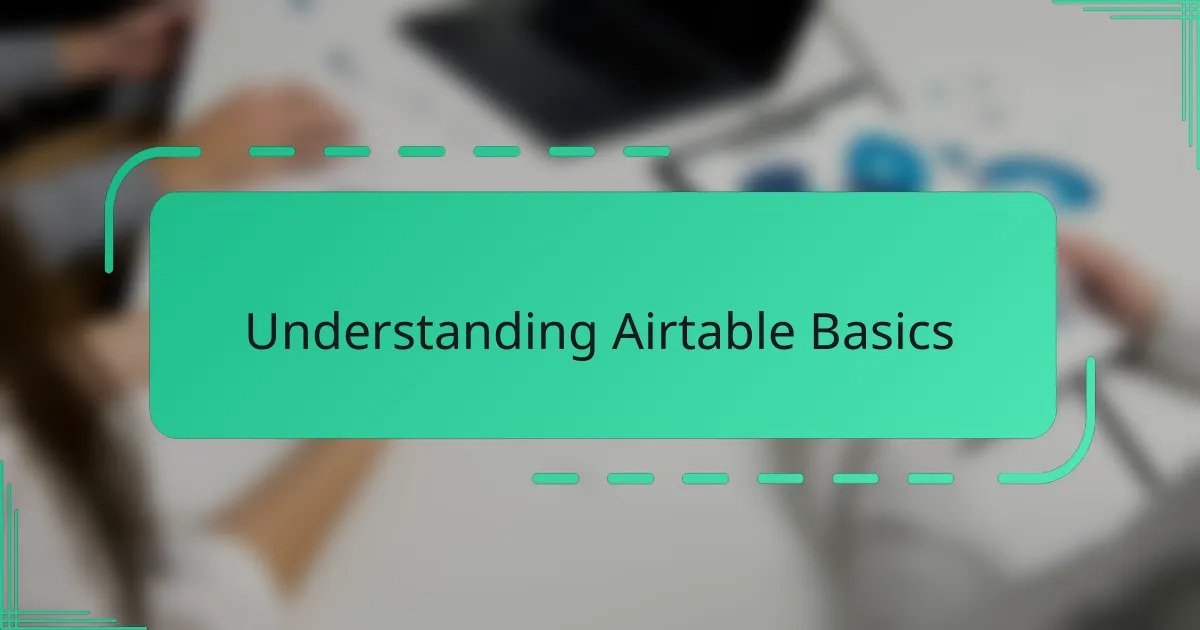
Understanding Airtable Basics
When I first opened Airtable, its interface struck me as both familiar and refreshingly different—a hybrid between a spreadsheet and a database. It was surprisingly easy to grasp at first glance, but I quickly realized the real power lay in understanding how tables link together.
Have you ever struggled with managing scattered project information? Airtable’s concept of fields and records helped me organize complex data without losing track of the relationships between different pieces. That “aha” moment came when I learned to use linked records, turning flat lists into dynamic, interconnected workflows.
At its core, Airtable functions like a supercharged spreadsheet, but with customization options that made me feel more in control. Learning just a few basics opened up so many possibilities—it was exciting to see how something simple could lead to such a significant boost in productivity.
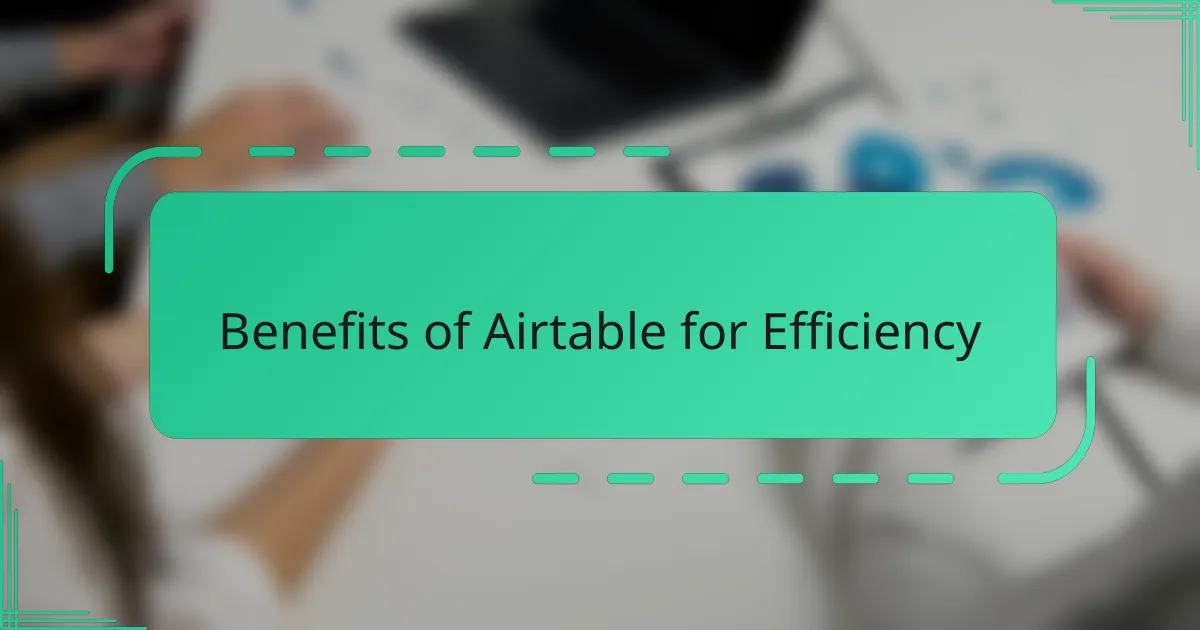
Benefits of Airtable for Efficiency
One of the biggest benefits I found with Airtable was how it streamlined my workflow by centralizing everything in one place. Instead of juggling multiple apps or endless spreadsheets, I could track tasks, deadlines, and project details seamlessly. Have you ever lost time just switching between tools? Airtable solved that for me, saving precious minutes that added up to hours.
The flexibility to customize views—whether grids, calendars, or kanban boards—gave me the freedom to visualize projects in the way that made the most sense. I felt empowered to tailor the workspace exactly to my needs, not the other way around. This adaptability boosted not just my efficiency, but also my motivation to keep projects moving forward.
Moreover, collaborating with my team became far smoother. Everyone had real-time access to updates, which reduced back-and-forth emails and confusion. I found that shared visibility not only sped up decisions but also created a stronger sense of accountability and teamwork. Don’t you think that’s the kind of efficiency every team strives for?
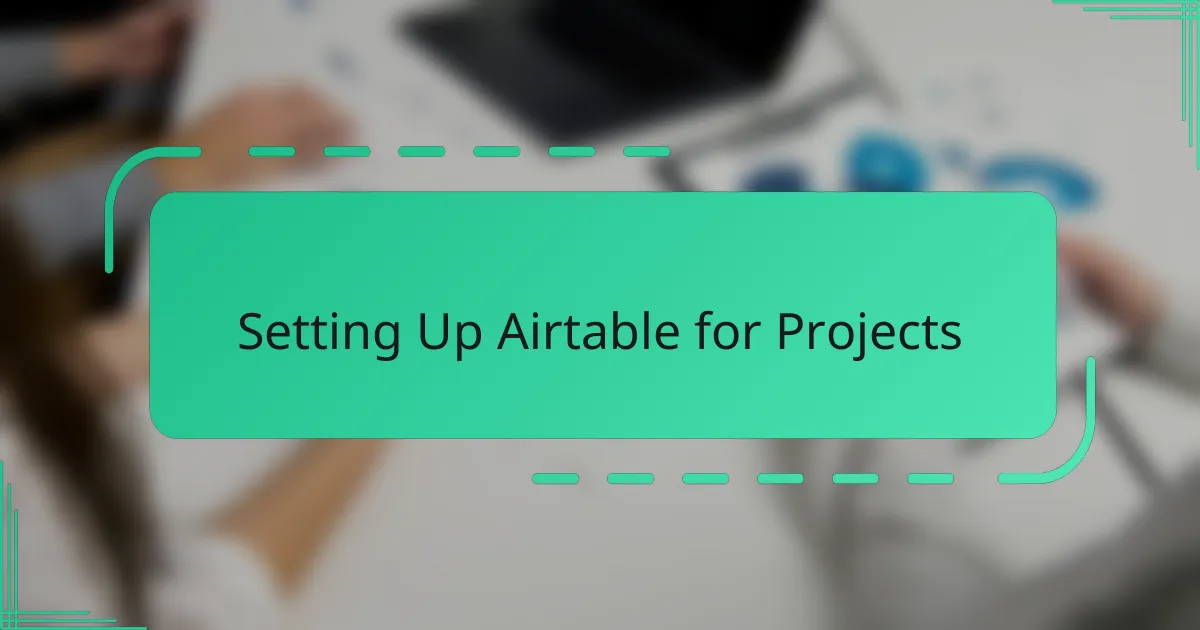
Setting Up Airtable for Projects
Setting up Airtable for projects was a game-changer for me because I took the time to customize each base around the unique needs of my workflow. I remember starting by creating separate tables for tasks, deadlines, and resources, then linking them so I could see how everything connected without flipping between tabs—that simple step made all the difference. Have you ever felt overwhelmed by juggling disjointed project elements? Airtable’s relational structure helped me cut through that noise.
Next, I tailored the fields to capture exactly what mattered: priority levels, status updates, and owner assignments. It felt empowering to design a system that spoke my language, rather than trying to fit my work into a rigid template. This personalization gave me a sense of control and clarity that kept my projects from spiraling out of hand.
What really cemented Airtable’s value was experimenting with different views. Switching between calendar and kanban layouts let me approach the same data from fresh angles, which sparked new ideas about scheduling and task management. I found myself more engaged and less prone to procrastination because the setup was visually appealing and intuitively organized. Would you guess that something as simple as view customization could make planning enjoyable? For me, it really did.
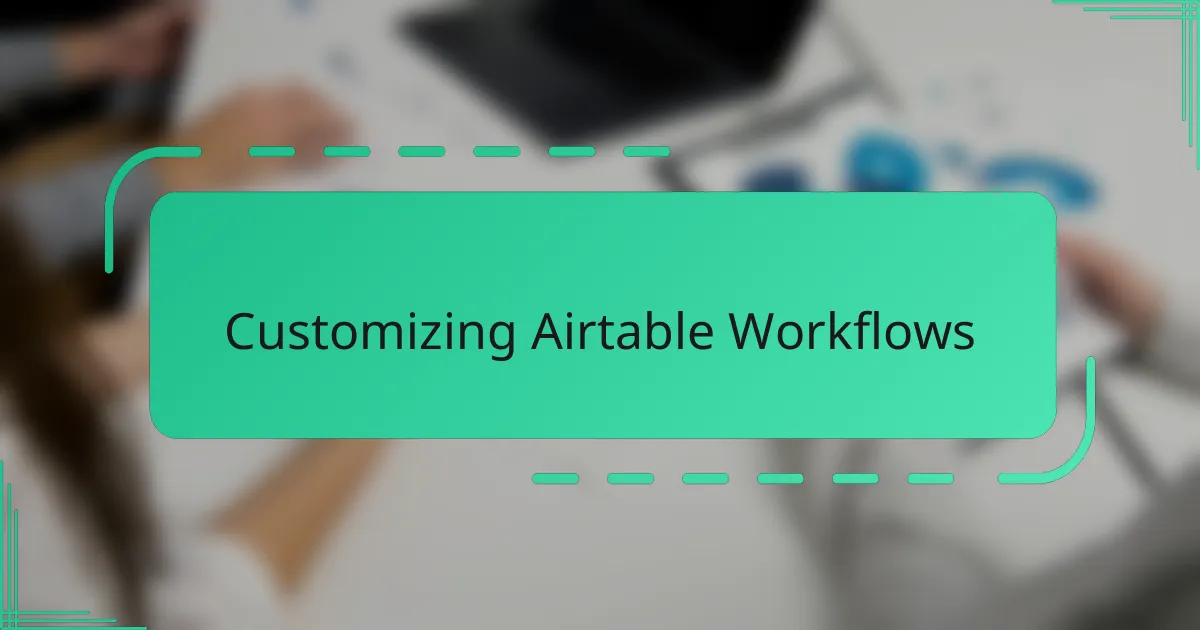
Customizing Airtable Workflows
When I started customizing workflows in Airtable, I realized it wasn’t just about adding fields but about creating a rhythm that matched how I work. Automations became my secret weapon—I set up notifications that nudged me when deadlines approached or when a task moved to the next stage. Have you ever wished your tools could remind you proactively instead of you chasing after updates? That little tweak saved me from countless missed follow-ups.
Another aspect that clicked for me was tailoring buttons and linked records to trigger specific actions. It felt almost like building a mini-app tailored just for my projects, which was not only efficient but also fun. This hands-on tweaking gave me a genuine sense of ownership over my workflow—I wasn’t just using Airtable; I was shaping it to fit my habits and preferences perfectly.
I’ve also found that the flexibility of custom views tied directly into these workflows makes maintaining momentum easier. Switching between a detailed task list and a streamlined project dashboard keeps the big picture clear while allowing me to dive into specifics whenever needed. Doesn’t having those choices make managing complex projects feel less overwhelming? For me, it definitely eased the mental load.

Automation Features in Airtable
Automation Features in Airtable truly transformed how I handled repetitive tasks. Setting up simple triggers that launch actions without me lifting a finger was like having a personal assistant keeping everything on track. Have you ever wished you could cut down on routine busywork? That’s exactly what Airtable’s automations helped me achieve, freeing up my time for more meaningful work.
I particularly enjoyed experimenting with the different automation options—sending emails, updating records, or even integrating with other apps. It felt empowering to craft workflows that responded instantly to changes, almost as if Airtable anticipated my next move. It’s amazing how these small automated nudges kept my projects moving forward smoothly and reduced the mental clutter of remembering every little detail.
What struck me most was how accessible these automation features were, even without deep technical skills. I remember feeling skeptical at first, worried that setting up automations would be too complicated. But Airtable’s straightforward interface and clear guidance made the process surprisingly intuitive. Have you ever felt held back by complicated tools? Airtable showed me that powerful automation doesn’t have to be out of reach.
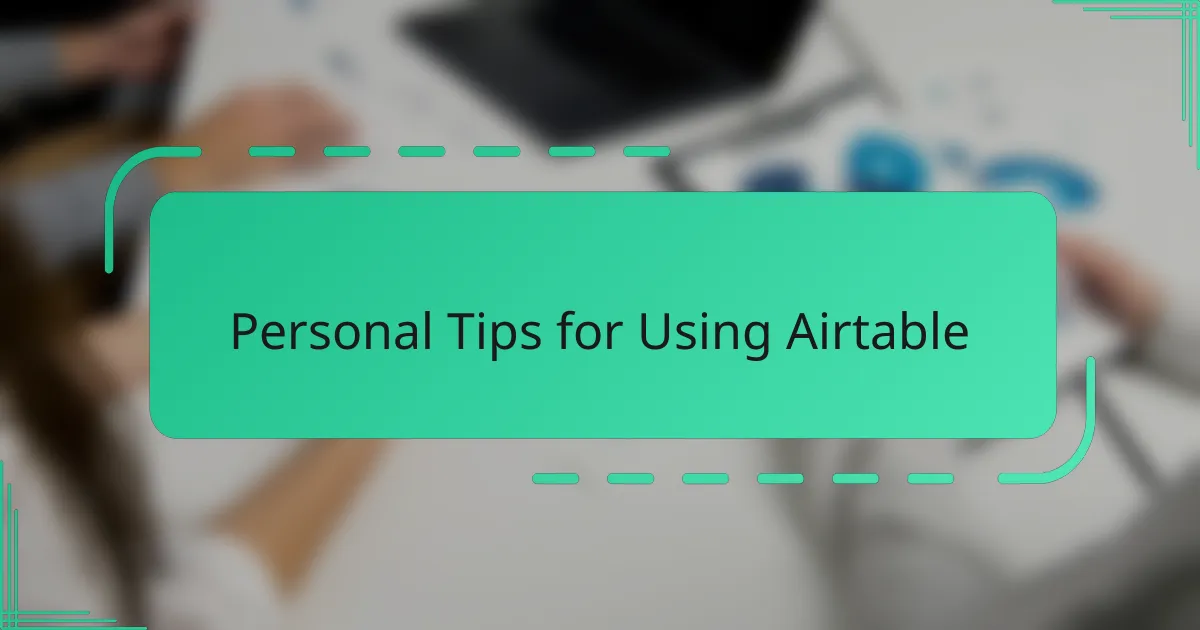
Personal Tips for Using Airtable
One tip that really changed how I use Airtable is starting small with templates but then customizing them deeply. At first, I relied on pre-made bases because they seemed easier, but I quickly felt boxed in. Once I started tweaking fields and views to fit my exact needs, I felt a true sense of ownership and efficiency that templates alone couldn’t deliver. Have you ever felt stuck trying to force a generic system to work? Personalizing it made all the difference for me.
I also learned to embrace keyboard shortcuts and quick navigation tricks early on. It might sound trivial, but zooming between tables or copying and pasting linked records without fumbling saves so much time. Little habits like these add up—they keep my workflow smooth and reduce frustration during those busy days. Do you ever notice how small inefficiencies pile up? Cutting them out gave me more breathing room and focus.
Lastly, I can’t stress enough the value of regularly reviewing and pruning your Airtable bases. Over time, it’s tempting to let unused fields or outdated records accumulate, which clutters the workspace and drains my motivation. Making it a habit to clean up keeps things fresh and lean, so my workflow feels intentional rather than chaotic. Have you tried refreshing your setup lately? I find it rejuvenates both the project and my mindset.