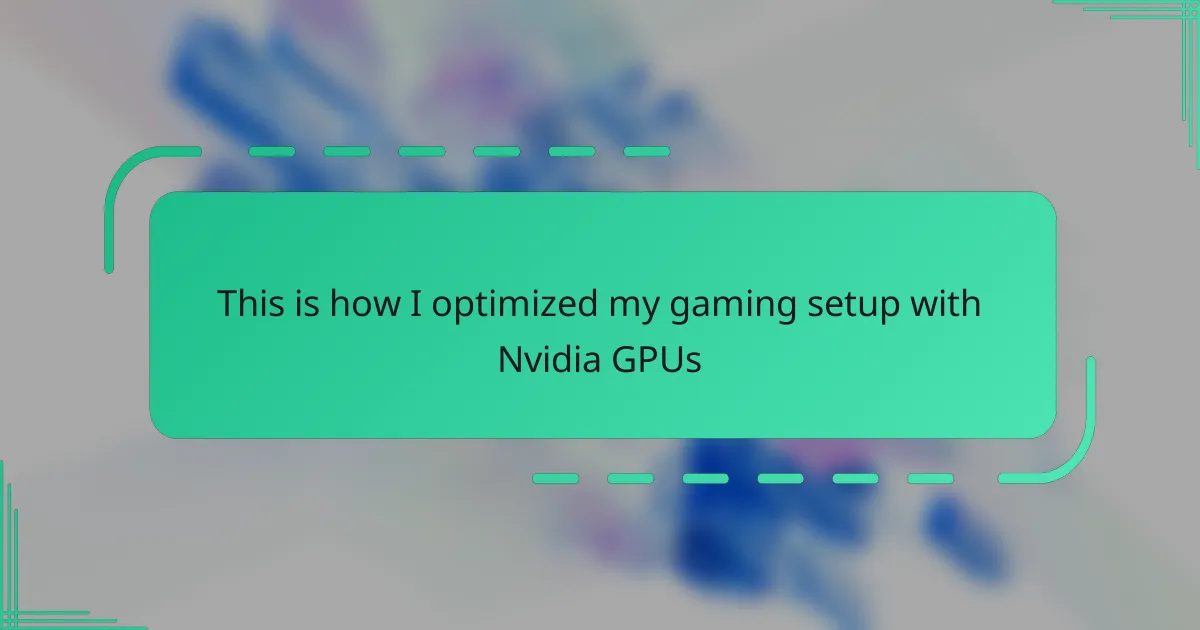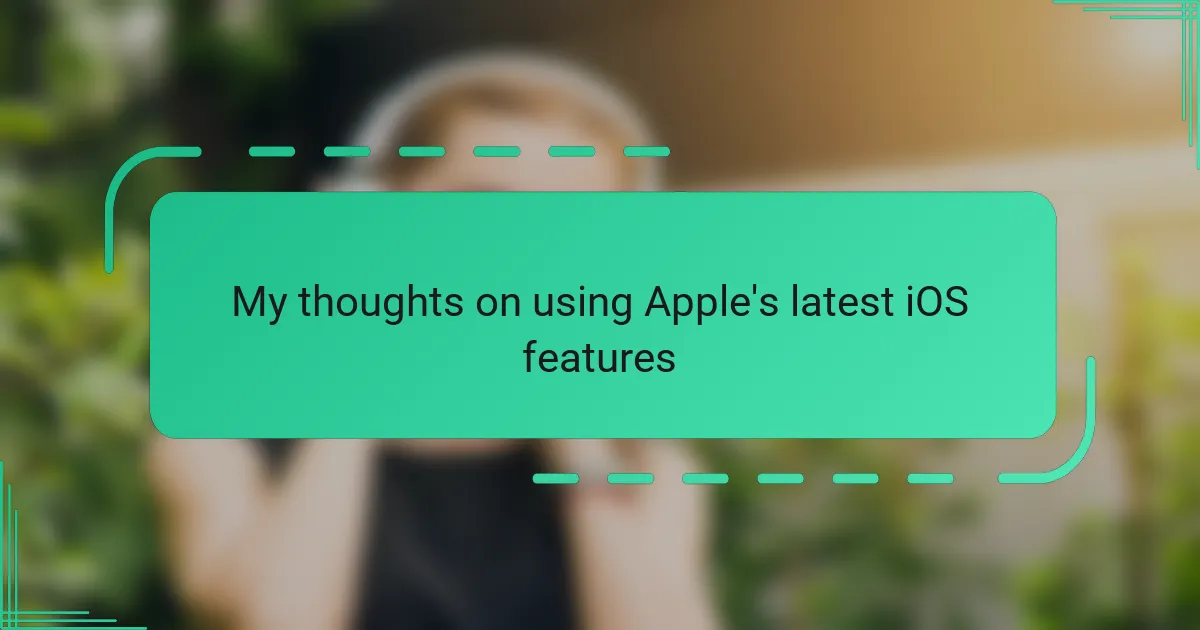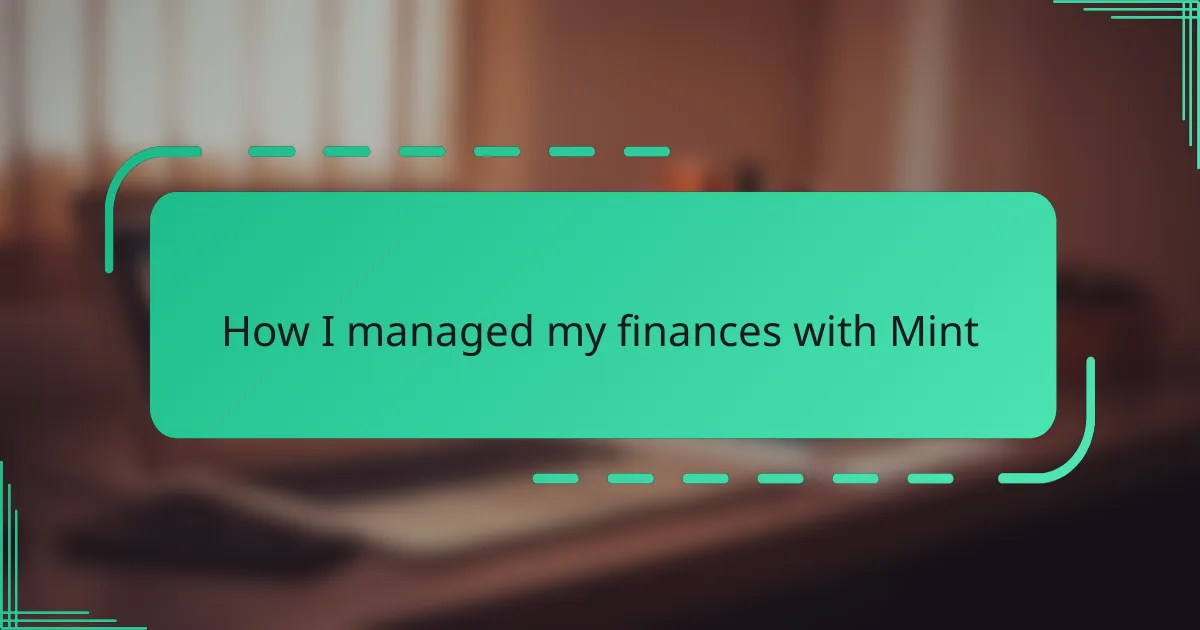Key takeaways
- A powerful GPU, along with fast RAM and a responsive SSD, significantly enhances gaming performance by minimizing lag and loading times.
- Personalizing settings through Nvidia’s control panel, including DLSS and ray tracing adjustments, can optimize both performance and visual quality.
- Common issues like driver conflicts and overheating can often be resolved with simple troubleshooting steps, such as driver rollbacks and improving airflow.
- Setting up multiple monitors effectively can enhance multitasking without sacrificing gaming performance, allowing for a more tailored gaming experience.
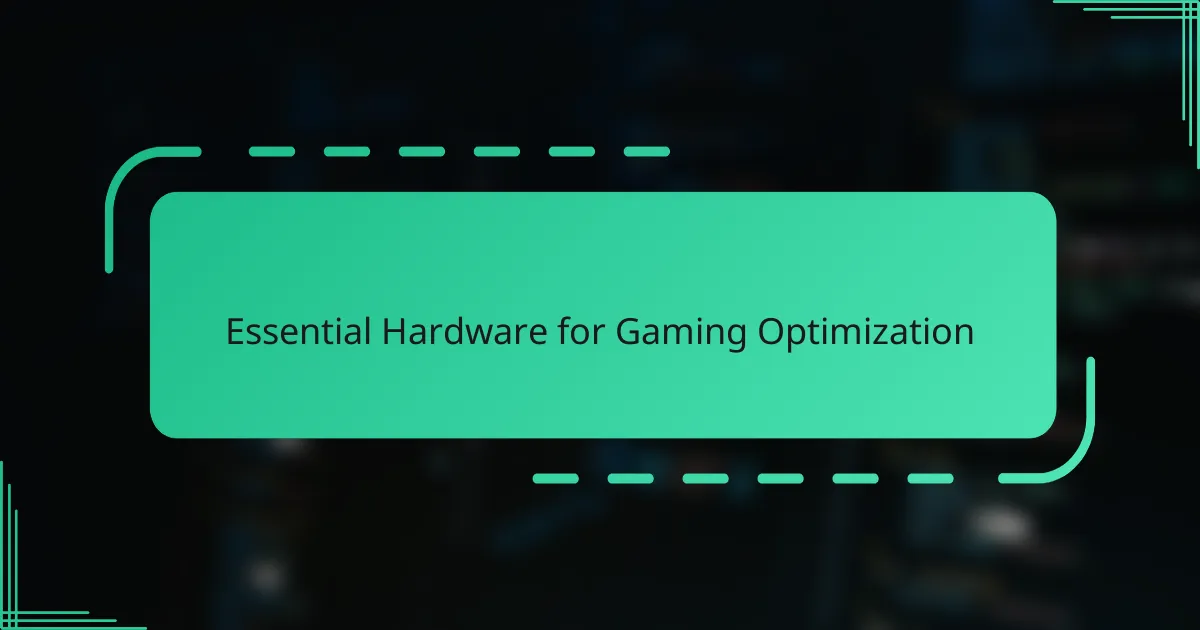
Essential Hardware for Gaming Optimization
When I first built my gaming rig, I underestimated how crucial a powerful GPU would be. The Nvidia GPU instantly transformed my experience—it’s like going from a blurry painting to a high-definition masterpiece. Have you ever played a game and wished everything looked smoother and more vibrant? That’s exactly the difference the right hardware makes.
Beyond just the GPU, I found that pairing it with fast RAM and a responsive SSD created a seamless setup that minimized lag and loading times. It’s frustrating to have a great graphics card but bottlenecks elsewhere; optimizing every component ensures you squeeze the best performance out of your Nvidia GPU. Trust me, the harmony between these parts is what takes gaming from good to unforgettable.
Of course, a reliable power supply can’t be overlooked either. I learned the hard way that cutting corners here leads to instability and crashes, which ruin any gaming session. Investing in solid hardware can feel like a big upfront cost, but having peace of mind during intense gameplay is priceless. Have you checked if your PSU can handle your Nvidia GPU’s power demands? It’s a question worth asking.
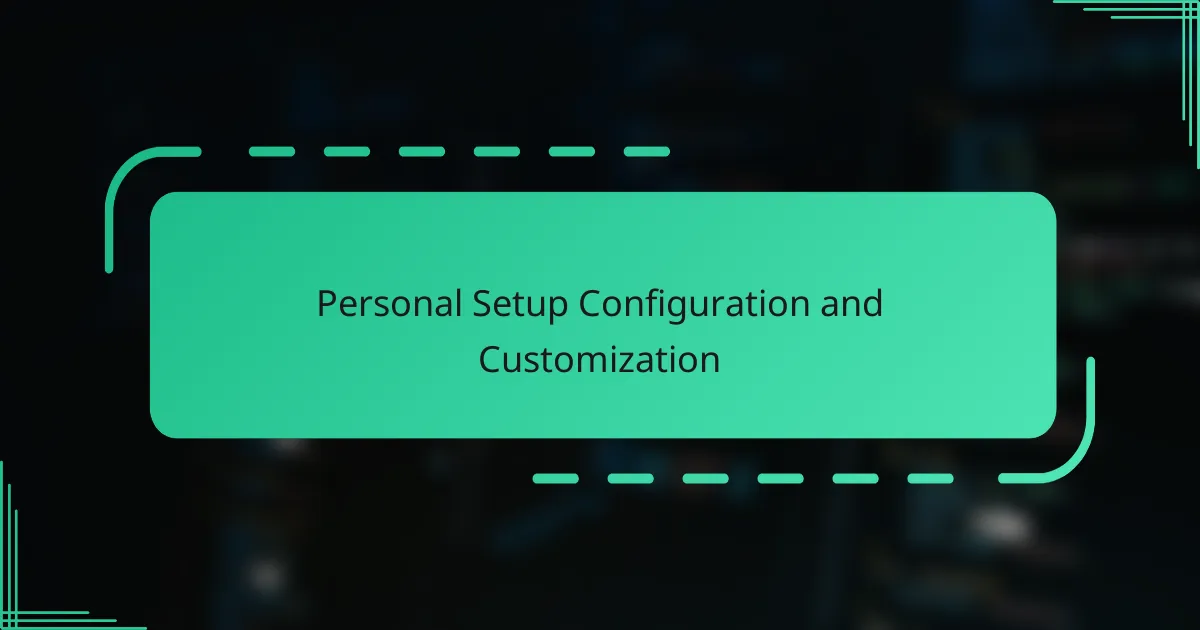
Personal Setup Configuration and Customization
When it came to fine-tuning my setup, I dove into Nvidia’s control panel to customize everything from refresh rates to color profiles. Playing around with these settings felt like painting my own gaming canvas—each tweak made the visuals pop in a way that standard presets just can’t match. Have you ever adjusted gamma or ambient occlusion and suddenly noticed details in shadows you never caught before? That’s the magic of personalization.
I also experimented with Nvidia’s DLSS and ray tracing options, balancing performance and visuals based on the game I was diving into. Sometimes, dialing back a setting meant smoother gameplay without losing that immersive feel, which was a game-changer during competitive matches. It made me realize that customization isn’t just about prettier graphics—it’s about getting the experience that fits how you play.
Another small but impactful tweak was setting up my multiple monitors through Nvidia’s software. I arranged my displays so that the game window gets prioritized GPU resources, leaving secondary tasks running smoothly without missing a beat. This level of control made multitasking during streams or chats feel effortless. Isn’t that what every gamer wants—a setup that feels like it’s built just for them?
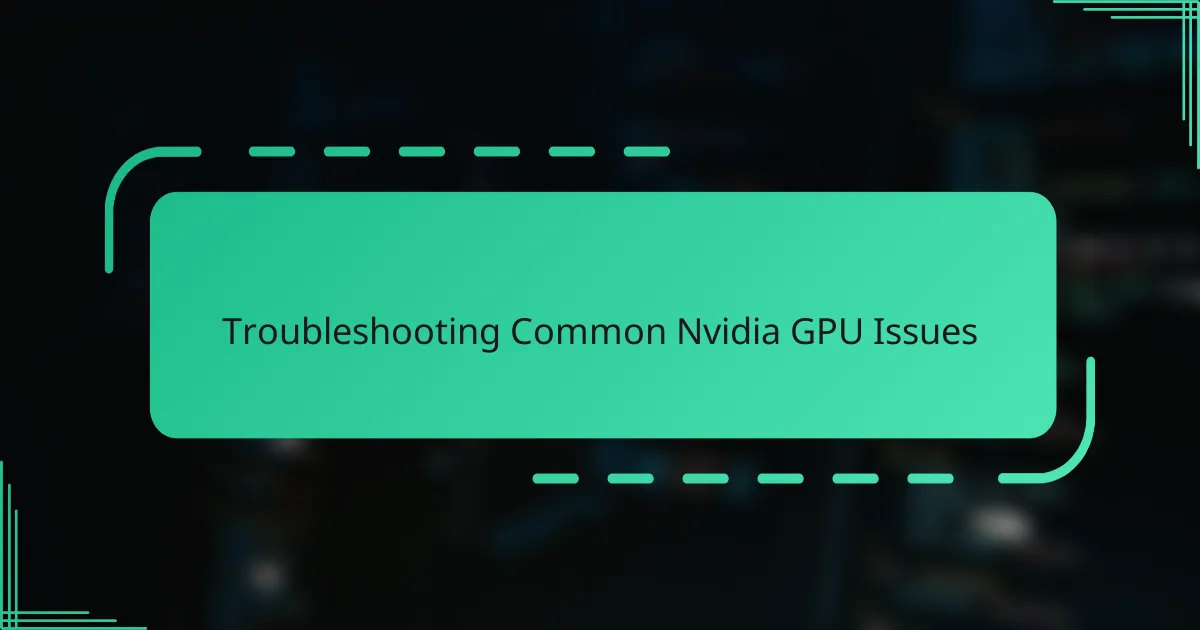
Troubleshooting Common Nvidia GPU Issues
One common headache I ran into was driver issues—sometimes the latest Nvidia update would cause crashes or stuttering instead of fixing problems. Have you ever spent hours troubleshooting only to realize a simple driver rollback restored stability? That experience taught me to always keep a few driver versions handy and test updates cautiously.
Another tricky issue was overheating during marathon sessions. My GPU would throttle performance, leaving me frustrated mid-game. It wasn’t until I cleaned dust from the fans and improved airflow in my case that steady frame rates returned. It’s a reminder that even the best graphics card struggles without proper cooling.
Then there’s the occasional glitch where games don’t recognize the GPU properly or default to integrated graphics. I found that disabling and re-enabling the GPU in Device Manager often did the trick, along with a quick reboot. These little fixes saved me from reinstalling drivers or diving into complicated settings—a real time-saver when you just want to get back to gaming.