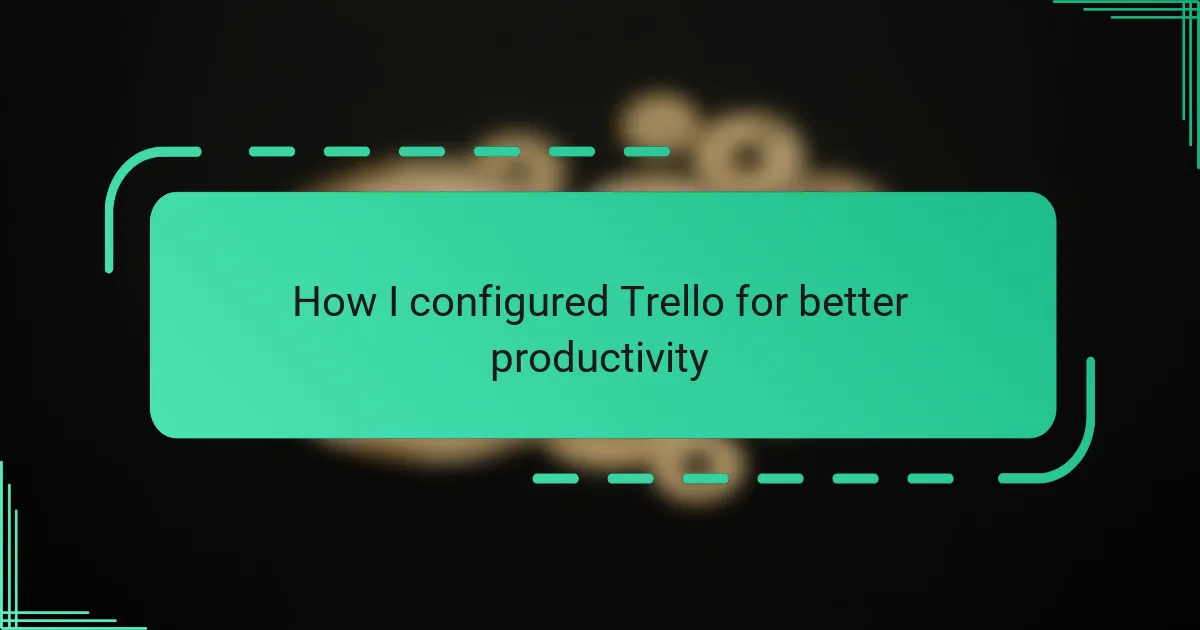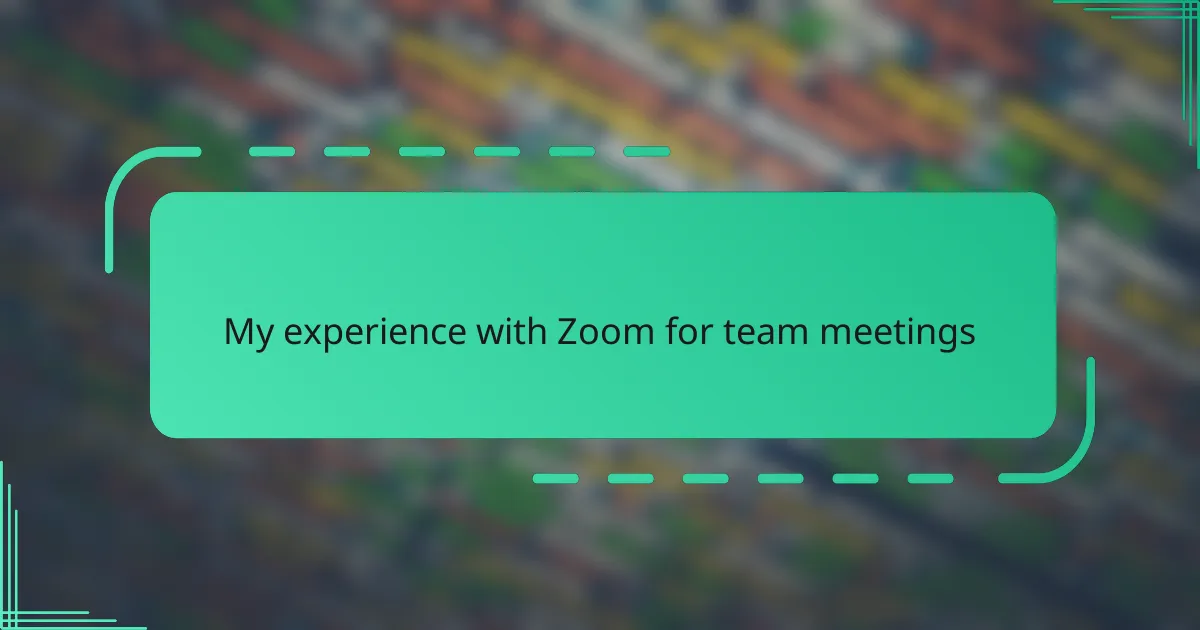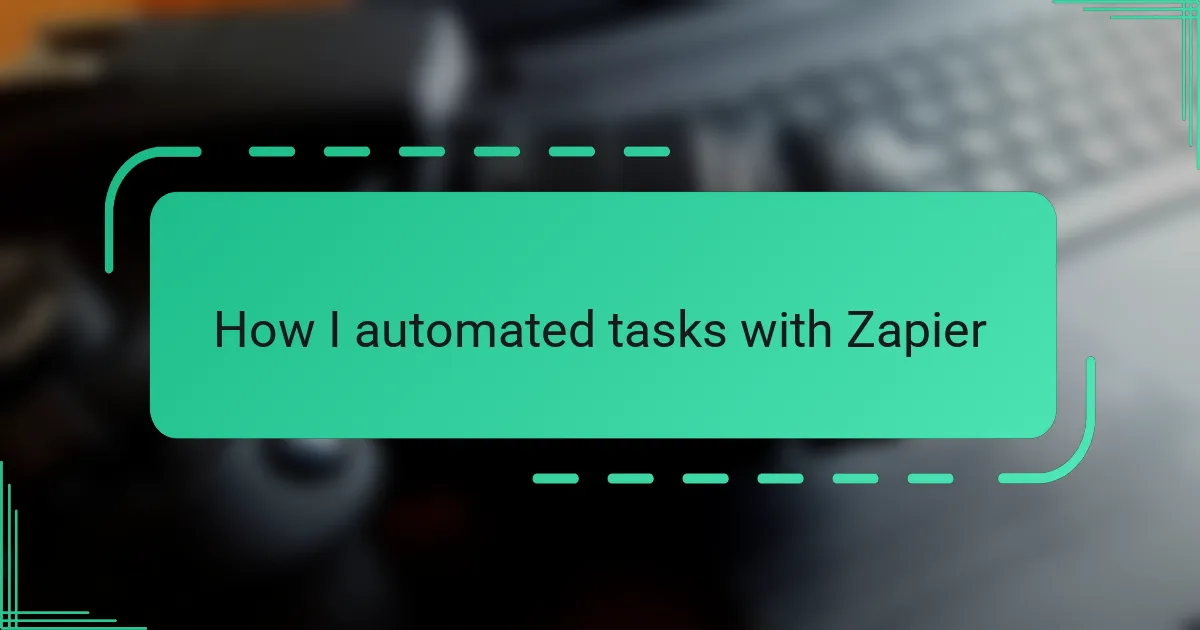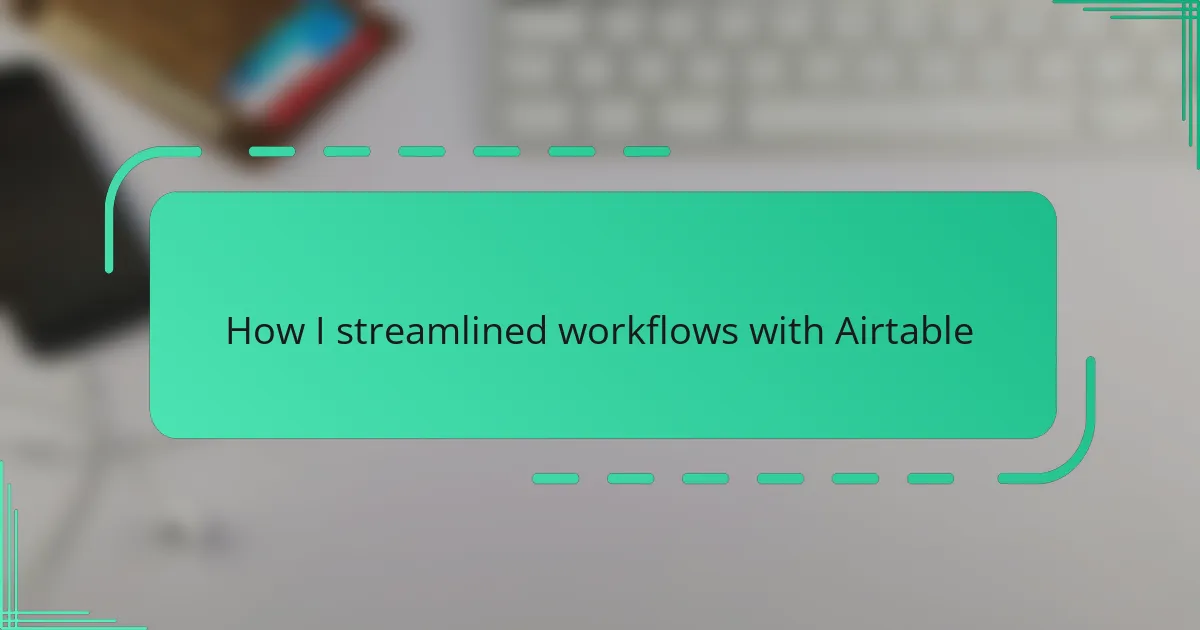Key takeaways
- Trello enhances productivity by organizing tasks into manageable cards and lists, turning chaotic projects into clear workflows.
- Key features like automated actions (Butler) and Power-Ups (integrations) transform Trello into a comprehensive productivity tool.
- Customizing boards and labels to reflect personal workflows can significantly improve motivation and task management.
- Regularly reviewing and updating Trello keeps boards organized and helps maintain focus on relevant tasks, enhancing overall productivity.
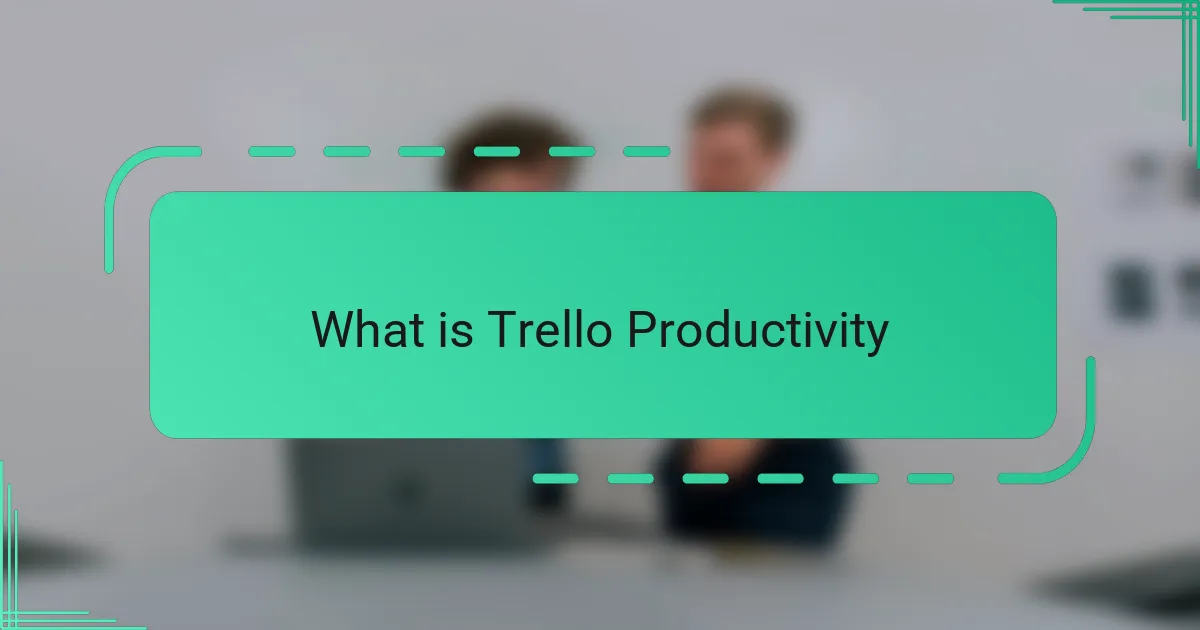
What is Trello Productivity
Trello productivity, to me, is all about turning chaos into clarity. It’s not just about ticking off tasks but feeling genuinely in control of your workday. Have you ever opened a project board and instantly felt overwhelmed? That’s where Trello productivity steps in—it helps you organize, prioritize, and see progress at a glance.
From my experience, Trello becomes truly productive when you customize it to fit your workflow, rather than forcing yourself to adapt to it. It’s like having a digital whiteboard that knows exactly what you need, whether it’s color-coded cards or deadline reminders. This personal touch makes managing tasks less of a chore and more of a motivating ritual.
Isn’t productivity supposed to make life easier? With Trello, I found it does exactly that by breaking down big projects into small, manageable steps. Each card represents a milestone, and checking them off gives a real sense of achievement. That simple feeling keeps me coming back, eager to take on the next task without stress clouding my mind.

Key Trello Features Explained
One of the key features that really changed how I use Trello is its card system. Each card acts like a mini workspace where I can jot down ideas, attach files, or add checklists. It’s amazing how breaking tasks into these bite-sized pieces made giant projects feel much less intimidating.
Another feature I lean on heavily is the boards and lists structure. I love how I can create a board for any project and then organize my workflow in lists like “To Do,” “In Progress,” and “Done.” It’s such a simple way to visualize where everything stands, and honestly, it gives me a satisfying sense of momentum every time I drag a card to the next list.
Labels and due dates are also lifesavers for me. Color coding cards with labels helps me prioritize at a glance, and setting deadlines turns vague intentions into real commitments. Have you ever forgotten a task simply because it wasn’t glaringly obvious? Trello’s reminders put an end to that, making sure nothing slips through the cracks.
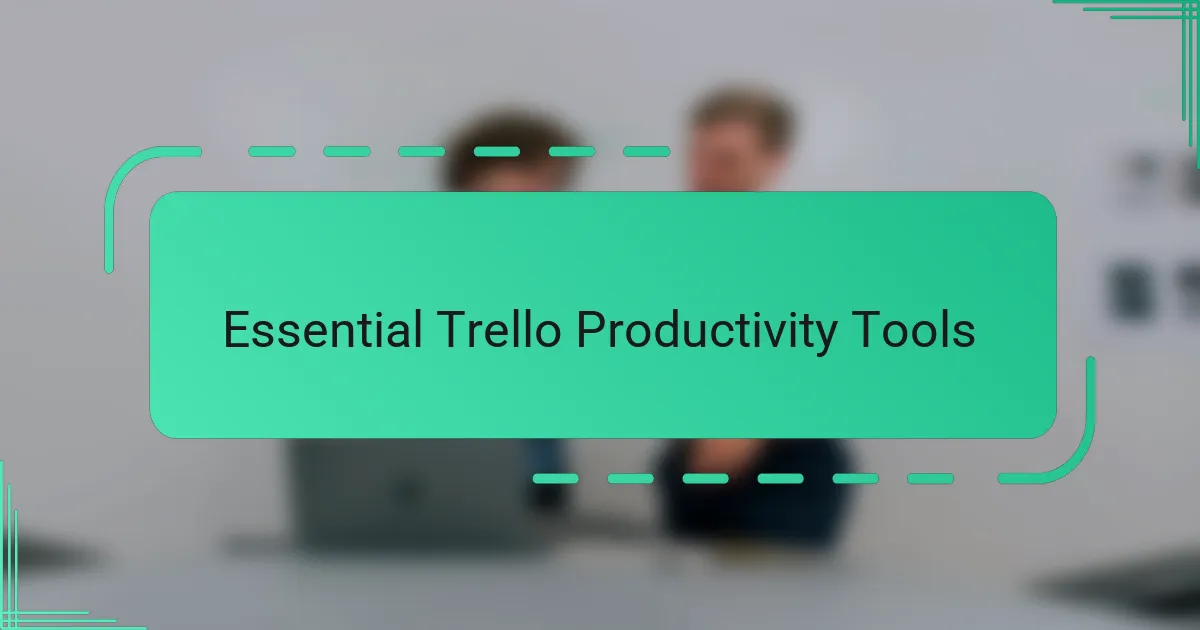
Essential Trello Productivity Tools
One Trello tool I can’t live without is the Butler automation feature. Honestly, automating repetitive actions like moving cards or assigning members saved me so much time and mental energy. Have you ever caught yourself doing the same small task over and over? Butler swoops in and handles it quietly in the background, letting me focus on what really matters.
Power-Ups are another game-changer in my Trello setup. Adding integrations like Calendar or Time Tracking turned a simple task list into a full-fledged productivity hub. I remember when I first linked my board to Google Calendar—suddenly, deadlines felt more tangible, and I stopped procrastinating so much.
And then there are Trello templates, which might seem basic but are incredibly effective. Whenever I start a new kind of project, reusing a well-crafted template saves me from reinventing the wheel. It’s like having a trusted blueprint that keeps my workflow smooth and consistent, no matter the task at hand.
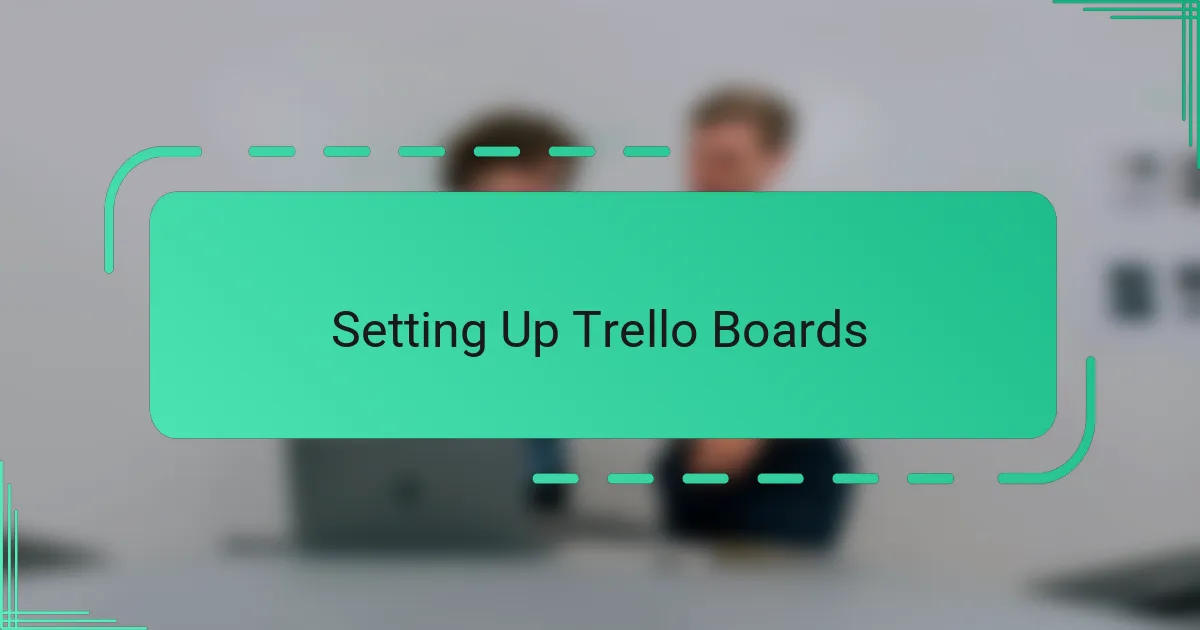
Setting Up Trello Boards
Setting up Trello boards felt like laying the foundation for a much-needed workspace makeover. I start by creating separate boards for different areas of my life, like work projects, personal goals, and ongoing hobbies. This clear separation immediately cut down on mental clutter—no more scrolling endlessly through one giant, messy board.
Then, I organize each board into lists that match my workflow stages. For example, I often use “Ideas,” “To Do,” “In Progress,” and “Done” lists. It’s satisfying to see tasks travel across these lists, giving me a real sense of progress. Have you noticed how moving cards visually taps into that feeling of accomplishment?
One trick I discovered was customizing board backgrounds and labels to trigger specific moods or priorities. Adding colors based on urgency or project type turned my boards into more than just task trackers—they became an intuitive compass guiding me through the day. It’s subtle but powerful, changing the way I interact with my work at a glance.
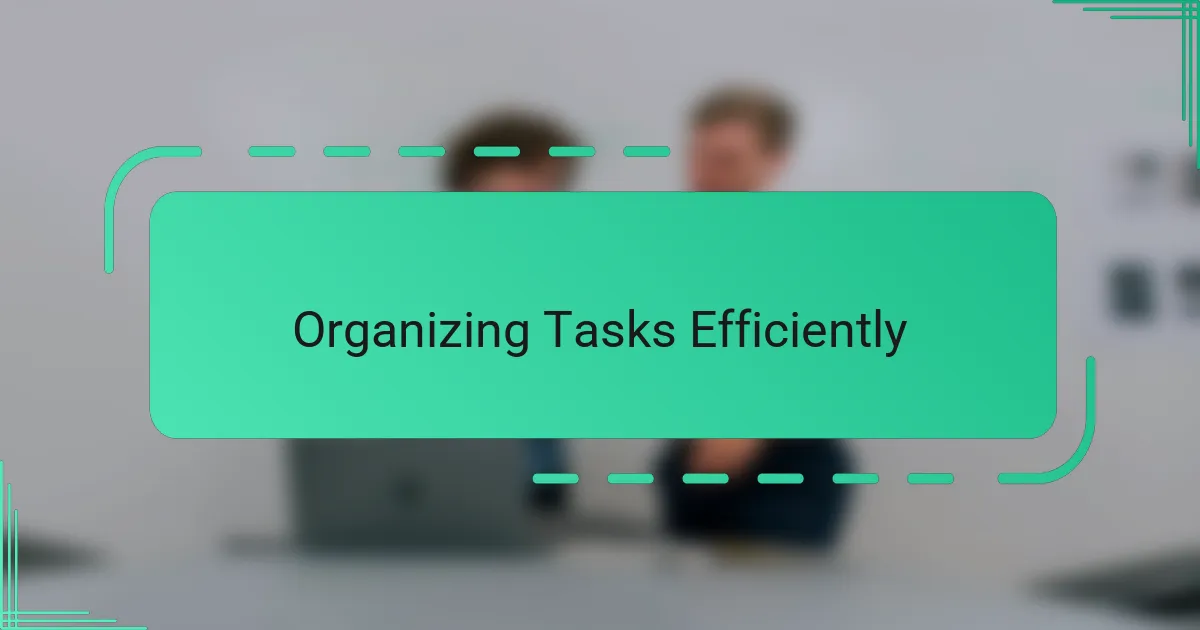
Organizing Tasks Efficiently
When it comes to organizing tasks efficiently in Trello, I’ve found that grouping similar activities into clear, distinct lists makes a world of difference. It stops my board from feeling like a jumbled mess and instead turns it into a roadmap I can trust. Have you ever felt lost mid-project? That’s usually because tasks aren’t logically segmented, and Trello lets me fix that easily.
Another habit I swear by is breaking big tasks into smaller, actionable cards. It’s almost like tricking my brain into thinking the workload is lighter. Each small win fuels my motivation—a little mental pat on the back every time I move a card closer to done. This granular approach has saved me countless moments of overwhelm and procrastination.
Labels and due dates aren’t just colorful decorations in my setup; they’re essential signposts. By assigning labels based on priority and deadlines, I get an immediate visual cue of what demands my attention first. Do you ever catch yourself procrastinating because everything feels equally urgent? Trello’s organization tools help me escape that trap daily, making me feel more in control rather than pressured.
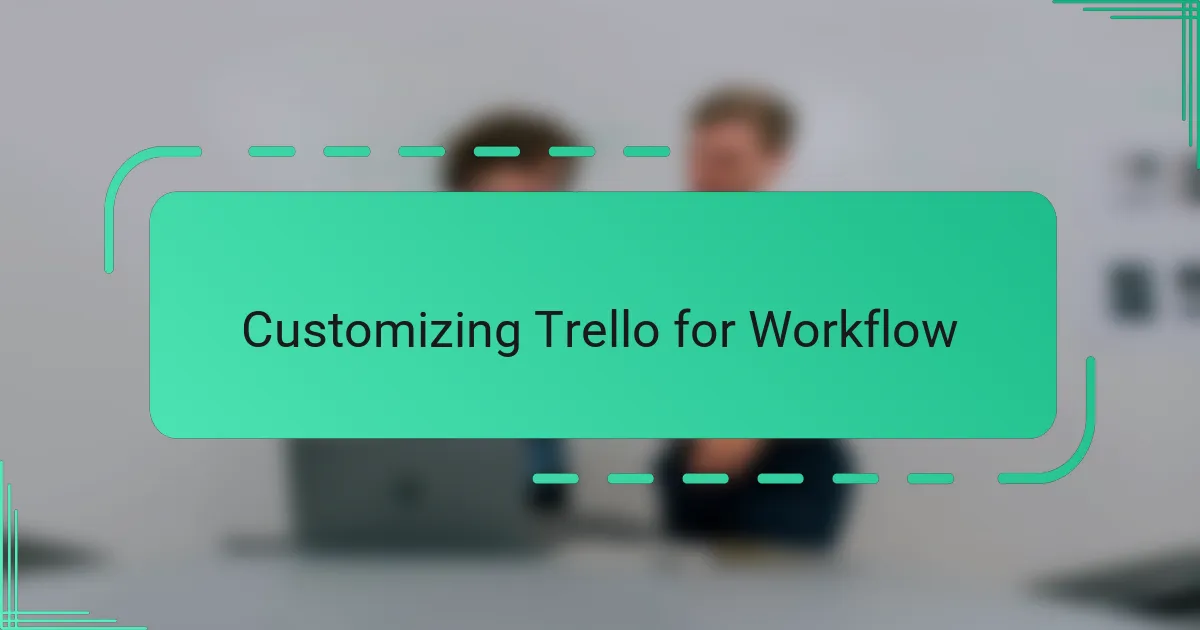
Customizing Trello for Workflow
Customizing Trello for workflow is where the magic truly happens. For me, tweaking lists and labels to match my unique process transformed a generic tool into a personalized command center. Have you ever tried forcing a system that just didn’t fit? That frustration disappeared once I adjusted Trello to work the way my brain does.
One simple change that made a big difference was creating custom labels that reflect not only priority but also energy levels. On days when I’m running low, I know which tasks are manageable without burning out. It’s a small tweak with a huge emotional impact—I feel understood by my workflow instead of overwhelmed by it.
I also experimented with card templates tailored to recurring tasks, shaving off mental load every time I start something familiar. It’s like having a thoughtful assistant who knows exactly what I need before I ask. Have you noticed how that kind of customization makes routine work feel less like a grind and more like a rhythm? That’s what good Trello customization did for me.
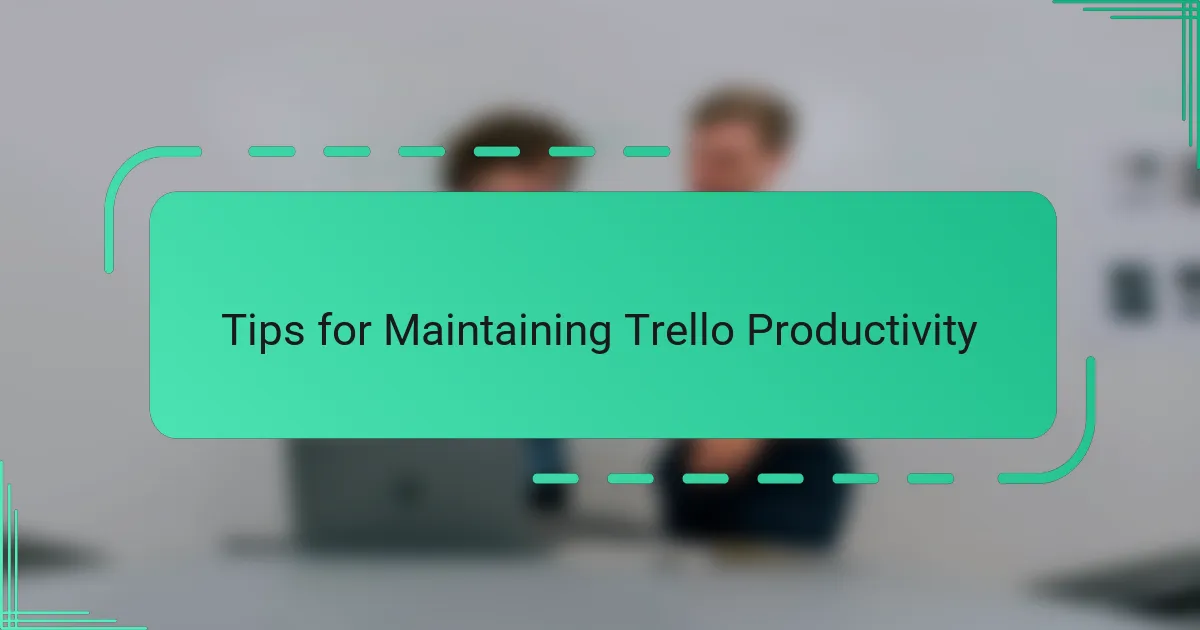
Tips for Maintaining Trello Productivity
One tip I find essential for maintaining Trello productivity is to regularly review and archive old cards and lists. It’s tempting to keep everything, but clutter quickly creeps in if you don’t clear out what’s no longer relevant. Have you ever opened a board and felt like you were drowning in outdated tasks? Keeping your boards lean has saved me from that sinking feeling every time.
Another practice I swear by is setting aside a specific time each day or week to update Trello. It might sound tedious, but treating it like a mini ritual ensures no task slips through the cracks. When I commit to this, my workflow feels smoother, and I don’t get caught off guard by forgotten deadlines or shifting priorities.
Finally, I’ve learned to trust Trello’s notification system instead of overloading myself with constant manual checks. In the past, I’d compulsively refresh my boards, which only drained my mental energy. Now, I rely on due date reminders and Butler automations to keep me informed, freeing up headspace for the work that truly matters. Have you tried leaning into automation instead of fighting against it? It’s a game changer for staying balanced and productive.