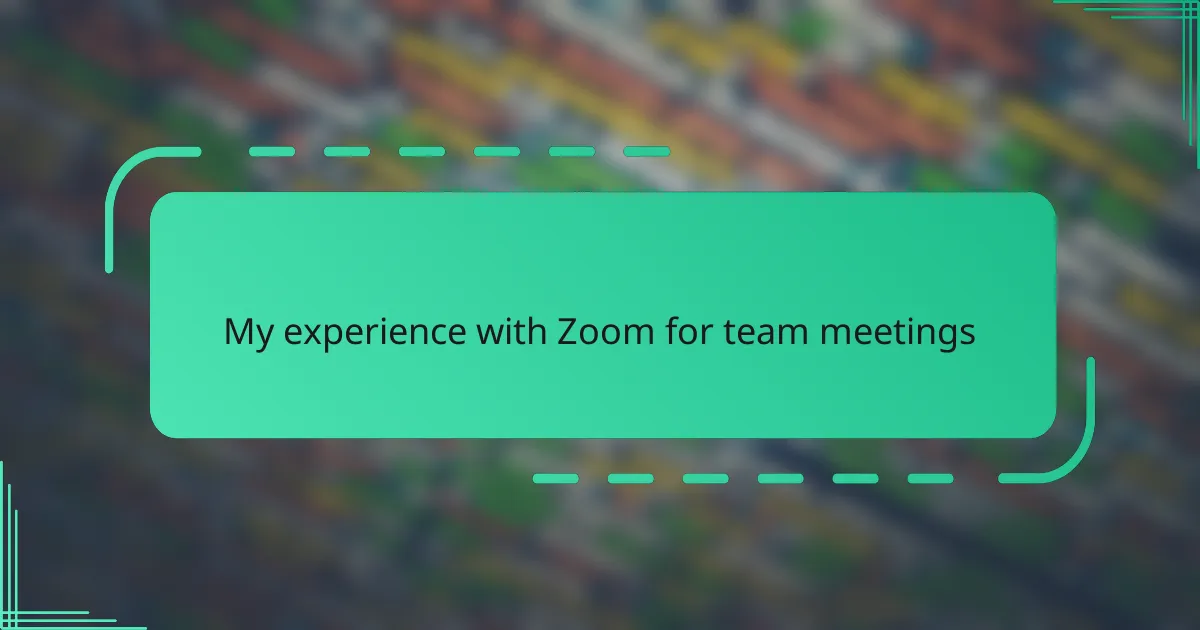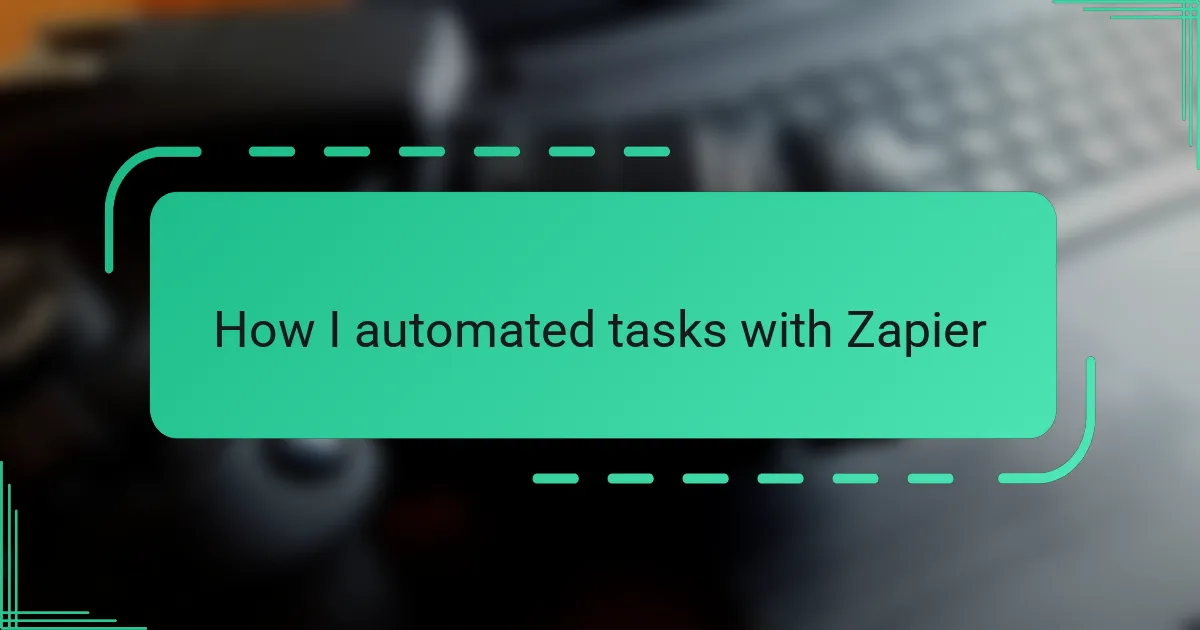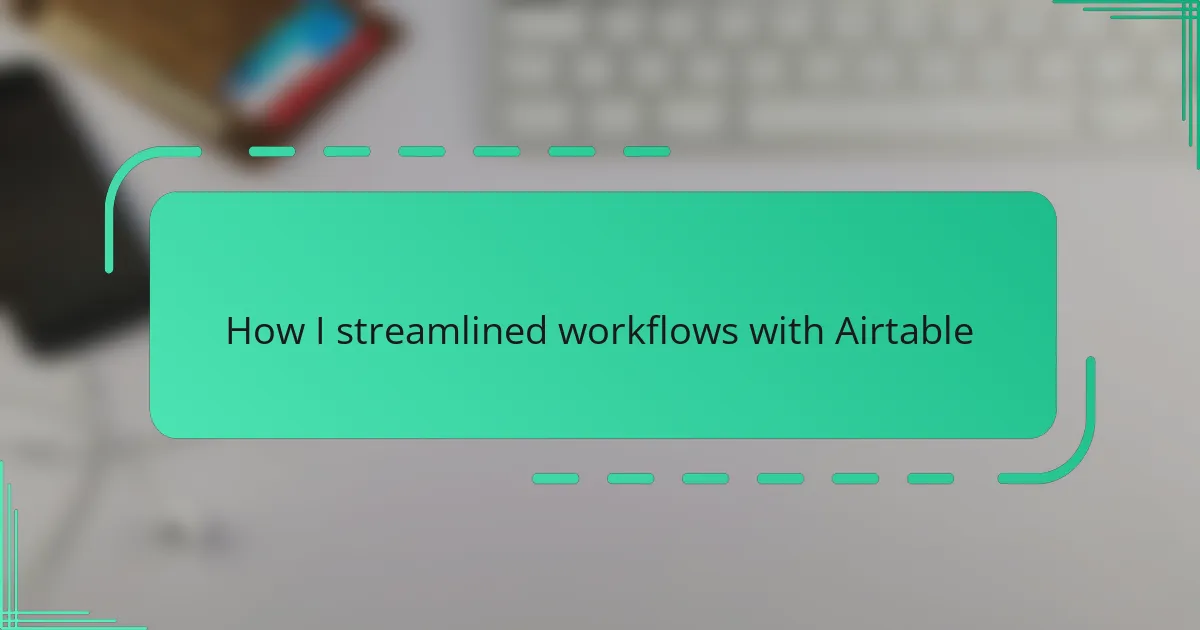Key takeaways
- Cloud storage, like OneDrive, provides convenient access to files across devices, eliminating the need for physical storage solutions.
- OneDrive offers seamless integration with Microsoft services, generous storage options, and easy file sharing, enhancing collaboration.
- Users can customize their cloud experience through selective syncing and organized folder structures, improving productivity.
- Security features, such as two-factor authentication and monitoring account activity, are essential for protecting data in the cloud.
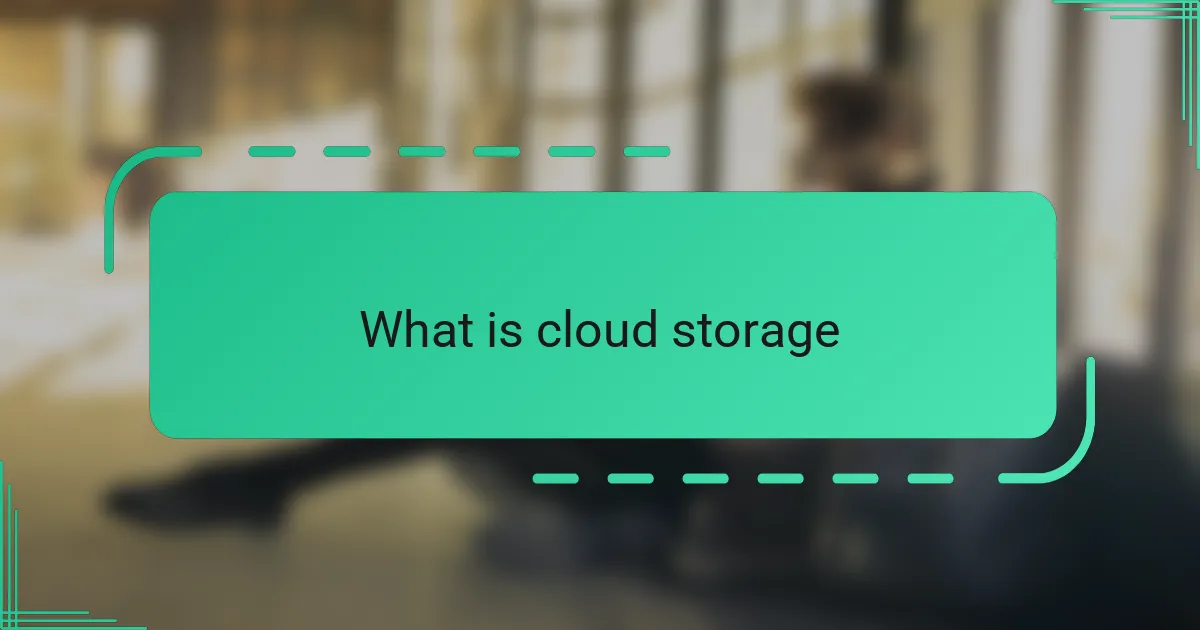
What is cloud storage
Cloud storage is essentially a way to save your files and data on remote servers instead of your local device. At first, the idea of handing over my precious photos and documents to an invisible system sounded risky—I wondered, “What if I lose control or access?” But the convenience of reaching my files anywhere, on any device, quickly won me over.
I used to struggle with juggling multiple USB drives and emailing myself files just to keep things organized. Cloud storage changed that completely. It felt like having a digital safety net where my data was not only stored but also backed up and synchronized effortlessly.
Think of cloud storage as renting space in a super-secure digital warehouse. You don’t see the building, but you know your belongings are safe and ready whenever you need them. That peace of mind made me appreciate how much technology can simplify everyday life.
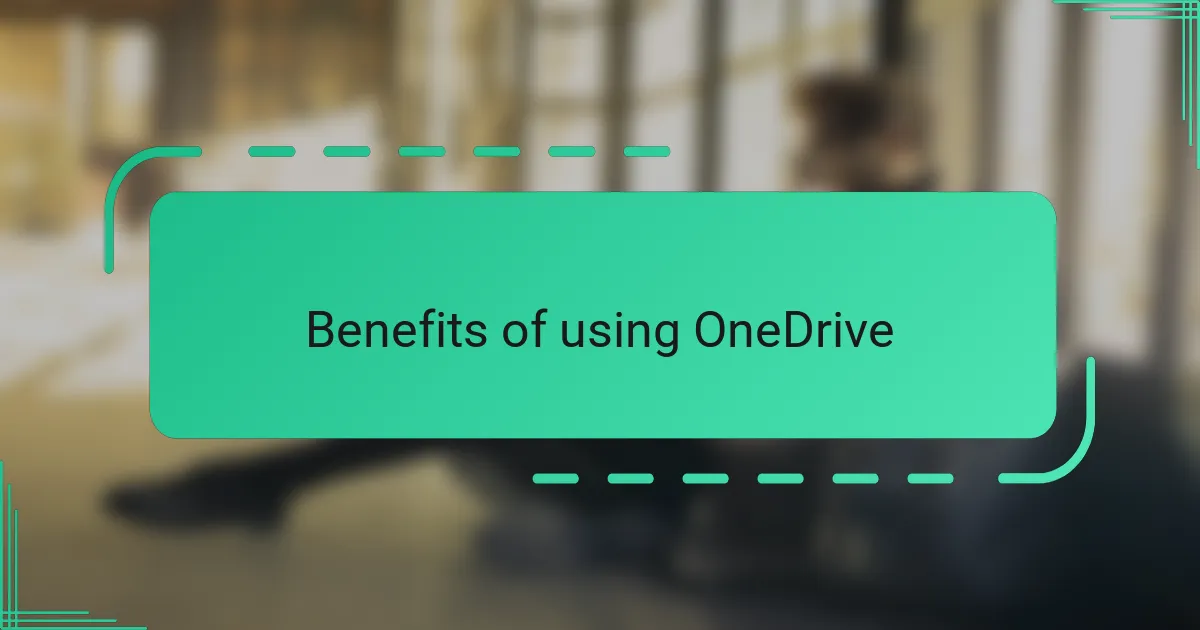
Benefits of using OneDrive
OneDrive quickly became my go-to because of its seamless integration with the Microsoft ecosystem I already use daily. It’s like having my files follow me naturally across my laptop, phone, and tablet without any extra effort—no more frantic searches for the latest version of a document. Have you ever felt that relief when everything just syncs perfectly? That’s what I experienced with OneDrive.
What really impressed me was the generous storage options that grow with my needs. I used to worry about running out of space or constantly deleting files, but OneDrive gave me breathing room. Plus, knowing that my photos and work projects are automatically backed up eased a lot of my anxiety around losing important data.
Sharing files has become surprisingly effortless, too. Instead of sending heavy email attachments or USB drives, I simply share a link and control who can view or edit. It feels collaborative and safe—almost like working together in the same room, even when miles apart. Have you tried this kind of smooth teamwork before? It really changes how I manage projects and family moments alike.
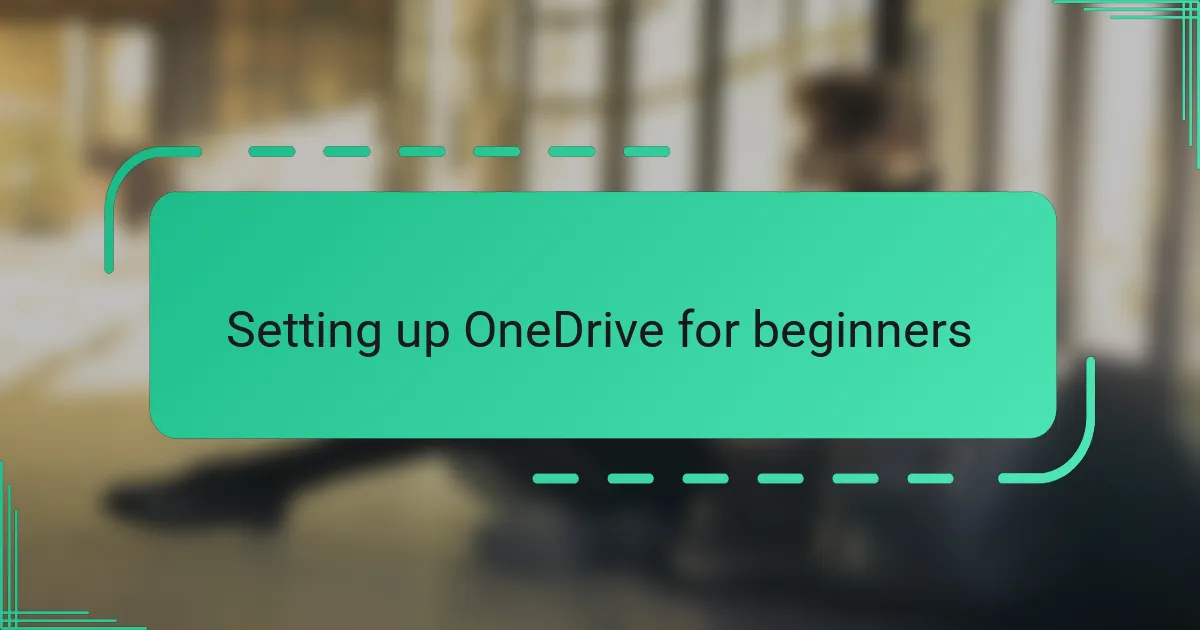
Setting up OneDrive for beginners
Getting started with OneDrive was simpler than I expected. After downloading the app and signing in with my Microsoft account, I was guided through a few easy steps to link my devices. I remember thinking, “Is it really this straightforward?”—and it was.
One thing I appreciated immediately was how OneDrive asked me which folders I wanted to sync. This gave me control from the get-go, so I didn’t feel overwhelmed by syncing everything at once. It made me realize how important it is to customize cloud storage to fit your personal workflow.
Have you ever been afraid of accidentally deleting files when trying something new? OneDrive’s version history feature quickly put those worries to rest for me. Knowing that I could restore earlier versions gave me confidence to explore and organize without stress.

Organizing files in OneDrive
When I first started organizing my files in OneDrive, I realized how crucial it was to create a clear folder structure. Instead of dumping everything in one place, I set up folders by project and file type—photos, work documents, personal stuff—which instantly made navigation less stressful. Have you ever opened a cluttered folder and felt overwhelmed? That’s exactly what I wanted to avoid.
OneDrive’s search function became my secret weapon when I couldn’t remember which folder a file was in. It’s surprisingly fast and accurate, saving me from digging through layers of folders. This little feature made me appreciate just how much thought went into designing OneDrive for real-world use, not just as some storage locker.
I also found that using the “Favorites” option helped keep my most-used files at my fingertips. By marking key documents, I didn’t have to hunt for them every time I opened OneDrive—it’s like having a digital shortcut. Have you tried customizing your cloud space to fit your habits? It really makes all the difference in staying productive.
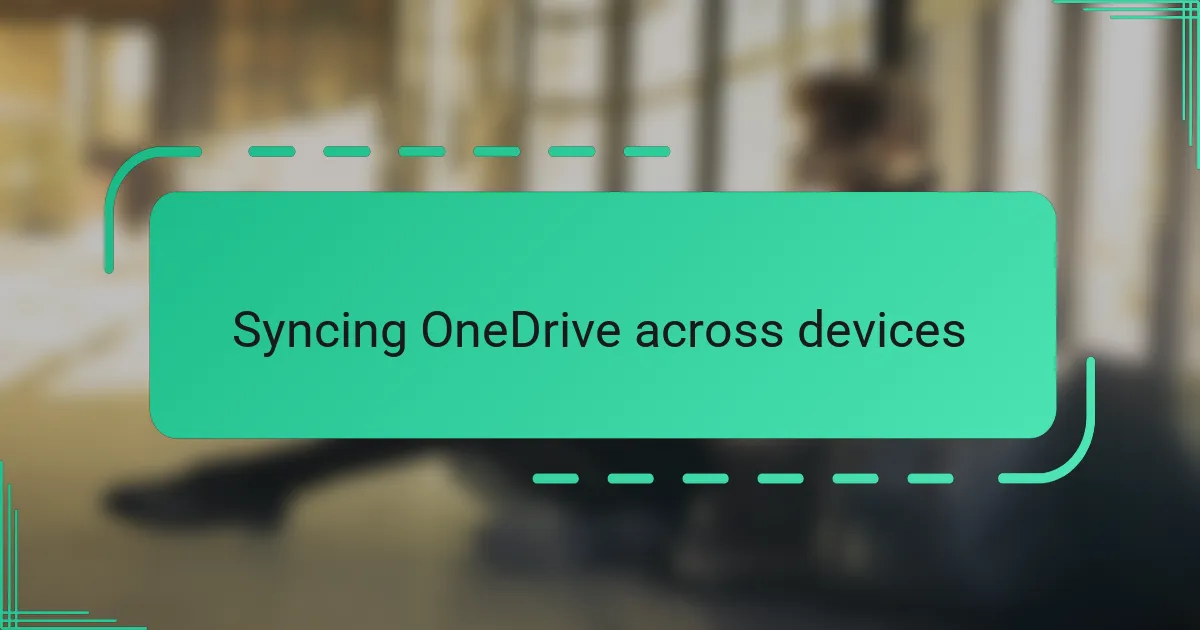
Syncing OneDrive across devices
Syncing OneDrive across my devices felt like magic at first. I remember opening a file on my laptop, then picking up my phone moments later and seeing the exact same updated version—no transfers, no extra steps. Have you ever experienced that seamless flow? It instantly made me feel more organized and in control.
What surprised me most was how reliable the sync was, even with a spotty internet connection. OneDrive would queue changes and update everything the moment I was back online. That reassurance meant I could work from anywhere without the usual fear of losing progress or juggling files manually.
At times, I wondered if syncing everything might slow down my devices, but that wasn’t the case. OneDrive’s selective sync let me choose which folders stayed local and which lived only in the cloud. It felt like tailoring the system to fit my workflow, keeping things smooth without sacrificing access. Have you tried that kind of personalized syncing? It really makes a difference.
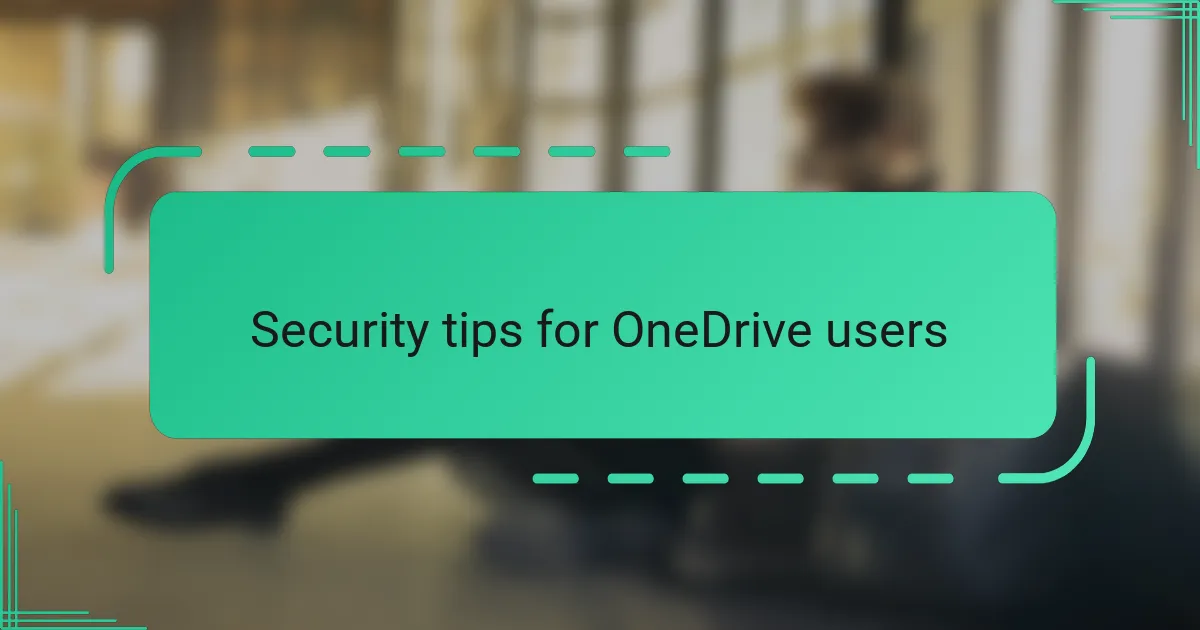
Security tips for OneDrive users
Security is something I didn’t think much about at first when using OneDrive, until one day I realized just how important it was to protect my files beyond the default settings. One of the first things I did was enable two-factor authentication. It’s a simple extra step that makes it way harder for someone else to sneak into your account, and honestly, it gave me peace of mind that my data wasn’t just sitting there vulnerable.
I also started paying closer attention to file sharing permissions. Have you ever accidentally shared something with more people than you intended? I have, and it was nerve-racking. OneDrive lets you set links to expire and limits editing rights, so I make a habit of double-checking who has access before sending anything. That small habit has saved me from a lot of awkward “Oops, I didn’t mean to share that!” moments.
Another tip I found invaluable was regularly reviewing my account activity. OneDrive shows you recent logins and syncing events, which helped me spot anything suspicious early on. It’s like having a security guard watching your digital workspace, and I can’t recommend it enough. Have you ever caught a strange login and changed your password just in time? That feeling of control is priceless.

My experience embracing OneDrive
Embracing OneDrive was more than just adopting a new tool—it felt like upgrading my entire digital lifestyle. At first, I was hesitant, wondering if switching to cloud storage would complicate things, but soon enough, it became clear that OneDrive was designed to fit naturally into my daily routine. Have you ever had an app that just “gets” how you work? That’s exactly how I felt.
I remember the moment when I accessed a presentation I’d started on my desktop from my phone while waiting at a café. It hit me how liberating it was not to be tethered to a single device. That instant access gave me a fresh sense of freedom and control over my work, which felt surprisingly empowering.
There were challenges too—learning to trust that my files were safe in the cloud took time. But with OneDrive’s clear version history and easy recovery options, I gained confidence to fully embrace the cloud without fearing accidental loss. Don’t you think having that safety net makes all the difference when diving into something new? For me, it was the turning point.