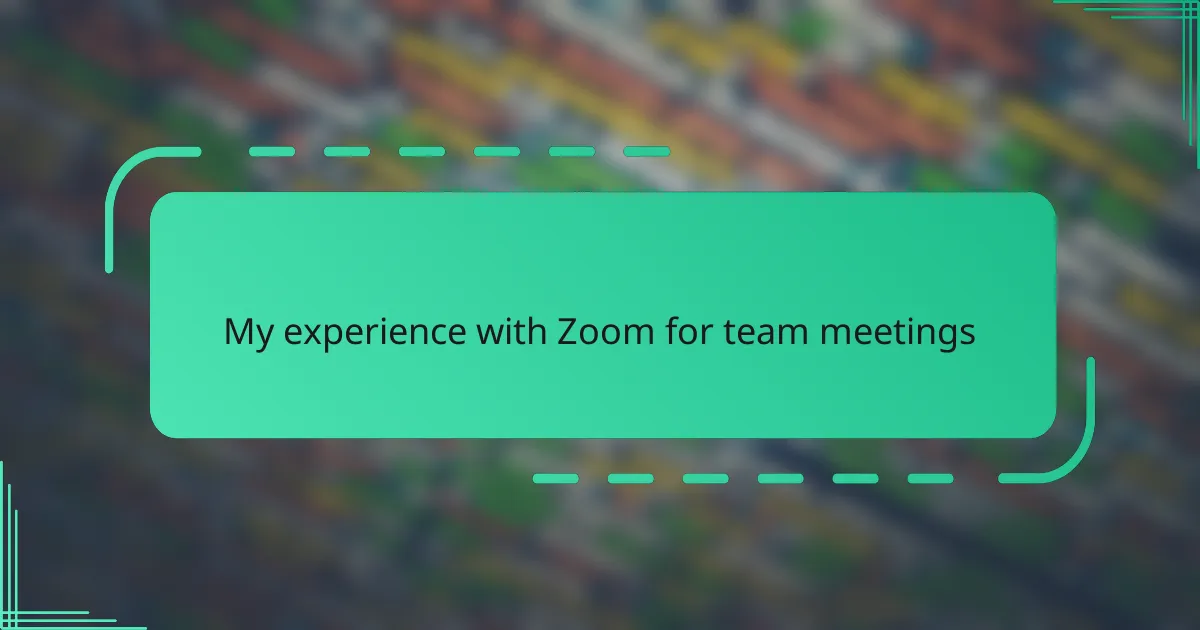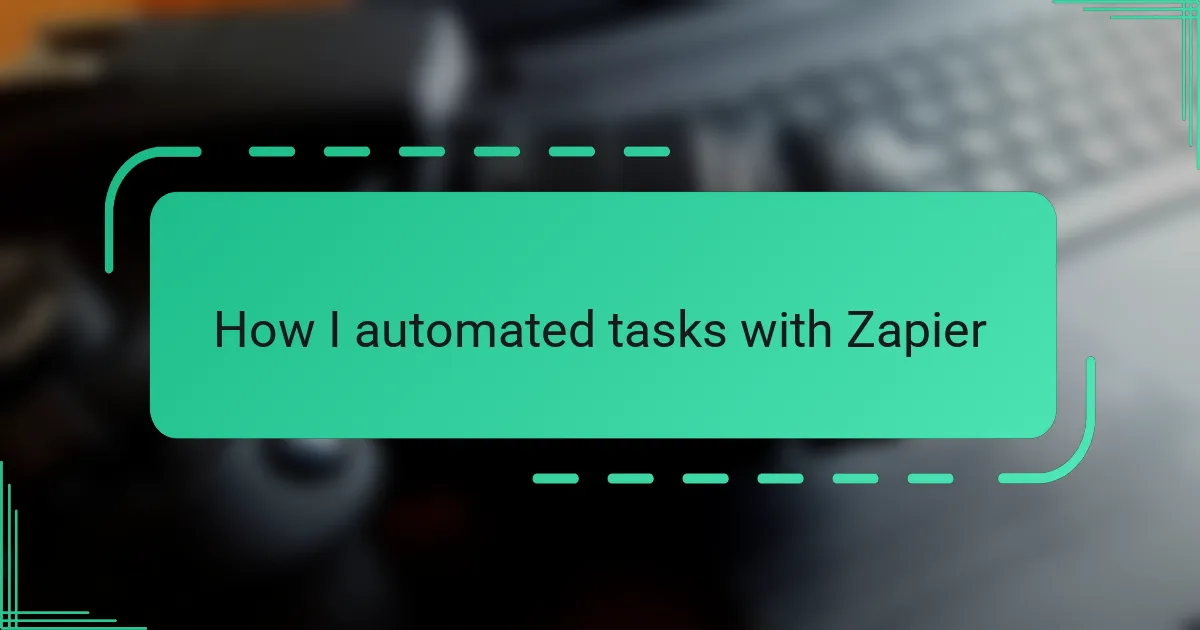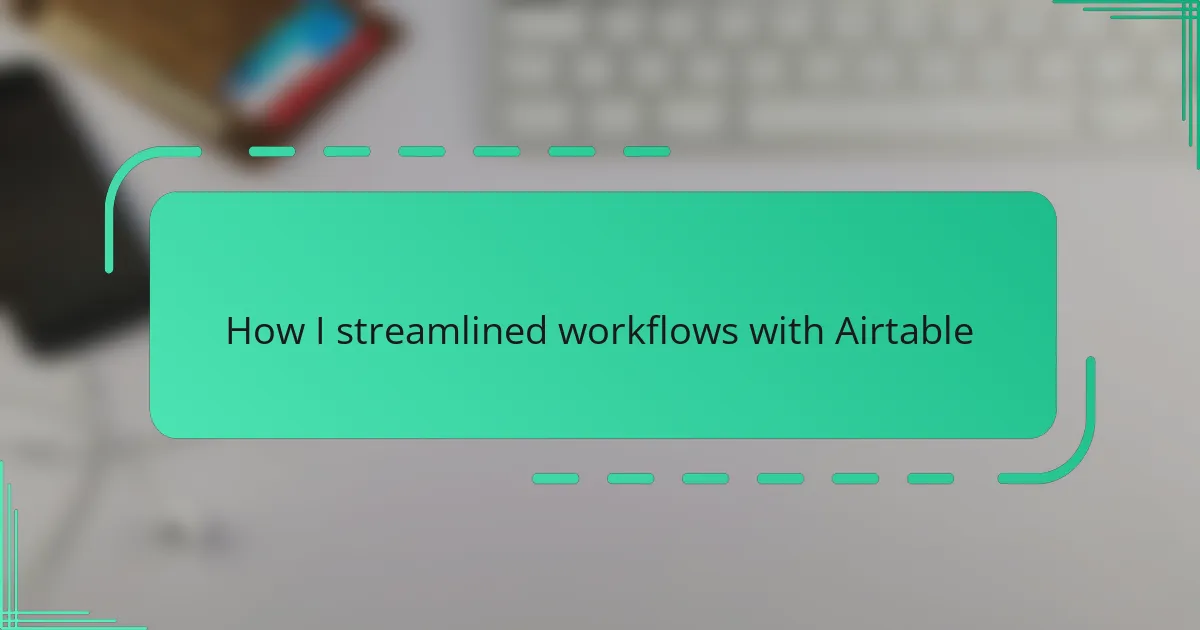Key takeaways
- Grammarly enhances clarity and engagement in writing by providing real-time feedback on grammar, spelling, and tone.
- The installation process is straightforward, requiring only basic system compatibility, primarily with popular web browsers.
- Customizing settings, such as tone detection and language preferences, allows users to tailor Grammarly’s feedback to their writing style.
- Transparency during installation builds user confidence, making the experience more user-friendly and reassuring.
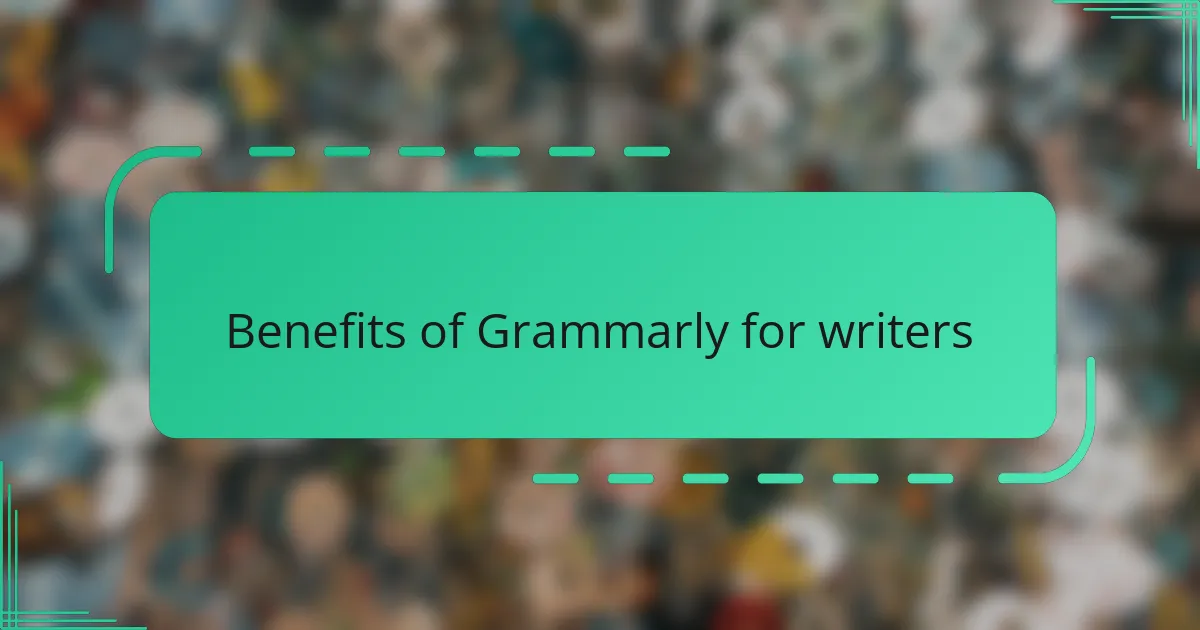
Benefits of Grammarly for writers
Grammarly has truly changed the way I approach writing. Whenever I finish a draft, I don’t just hit send or submit—I go through Grammarly’s suggestions, which often catch errors I never noticed. It’s like having a second pair of eyes that never get tired.
Have you ever felt frustrated by awkward sentence structures or unclear phrasing? Grammarly helps me smooth out those rough edges, making my writing clearer and more engaging. It’s satisfying to see my ideas come across the way I intended without confusion or distraction.
What’s more, Grammarly’s real-time feedback saves me a ton of time during editing. Instead of going back and forth multiple times, I can trust it to highlight grammar issues, spelling mistakes, and even tone inconsistencies right away. That peace of mind makes writing less stressful and more enjoyable.
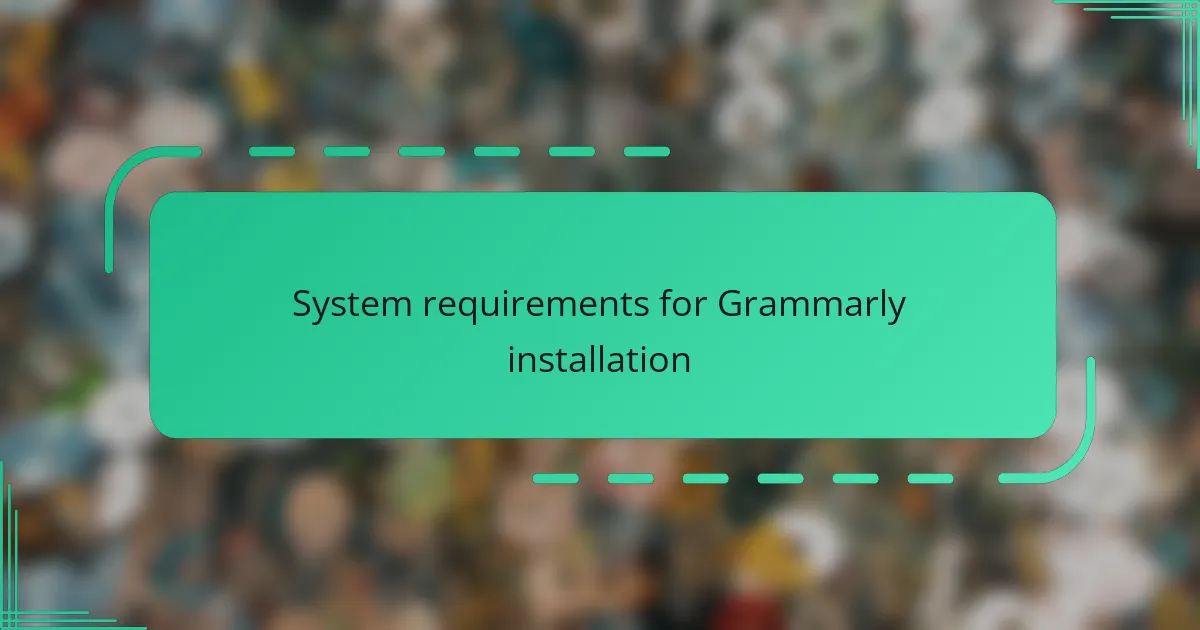
System requirements for Grammarly installation
When I first decided to install Grammarly, I made sure my system met the basic requirements to avoid any hiccups. The good news is, Grammarly is pretty forgiving—it works smoothly on most modern Windows and Mac operating systems. I found that having a stable internet connection was just as crucial, since Grammarly operates primarily online to provide those real-time suggestions I mentioned earlier.
You might wonder, “Does it require a powerful computer or special hardware?” From my experience, not really. Even my several-year-old laptop handled the installation without any lag or glitches. It’s this kind of accessibility that made me want to recommend Grammarly to nearly anyone looking for writing assistance.
One thing I did notice, though, is that Grammarly integrates best with popular browsers like Chrome, Firefox, and Edge. If you’re using a less common browser, the extension might not work as seamlessly, and that can be frustrating. So, I always double-check my browser compatibility before installing—it saved me unnecessary troubleshooting time!
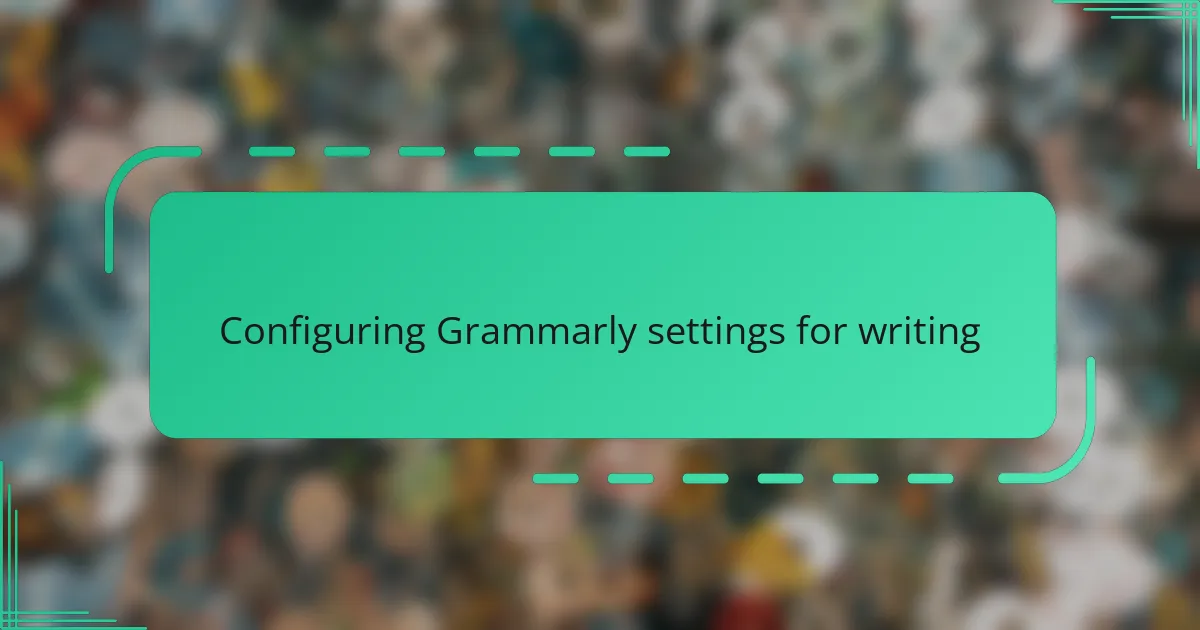
Configuring Grammarly settings for writing
Once Grammarly was up and running, I dove into its settings to tailor the experience to my writing style. Have you ever felt overwhelmed by too many alerts popping up while you write? Adjusting the sensitivity of suggestions helped me strike a perfect balance—I could catch essential mistakes without being distracted by minor nitpicks.
Another feature I found invaluable was customizing the type of feedback I receive. For example, I turned on the tone detector because I often write emails that need just the right touch of professionalism mixed with friendliness. This small tweak made a noticeable difference in how my messages were received, and it’s something I hadn’t even thought about before using Grammarly.
I also played around with language preferences, toggling between American and British English depending on my audience. It’s amazing how such a simple setting can save you from the embarrassment of spelling errors that feel obvious in hindsight. Personalizing these options felt like fine-tuning a tool that was genuinely designed to support my goals as a writer, not just catch errors blindly.
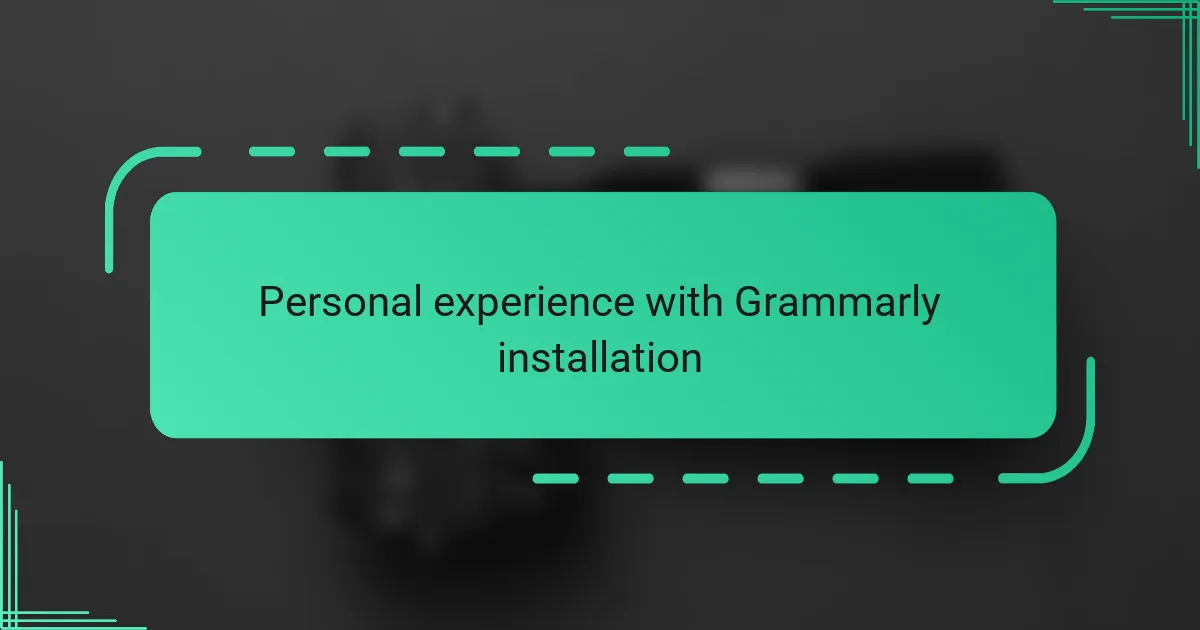
Personal experience with Grammarly installation
Installing Grammarly was surprisingly straightforward—almost too easy, in fact. I remember sitting down, expecting a complicated setup, but within minutes the browser extension was ready to go. Have you ever been pleasantly surprised by how simple tech installs can be? This was definitely one of those moments for me.
At first, I hesitated a bit, worried about permission prompts and potential privacy issues. But as I clicked through the steps, it felt reassuring that Grammarly clearly explained what access it needed and why. That transparency gave me confidence to complete the installation without second thoughts.
After it was installed, I immediately ran a quick test on an article I was editing. Seeing those suggestions pop up so quickly made me realize this was going to be more than just another tool—it was like having a helpful assistant sitting right beside me. That initial experience made me eager to explore all of Grammarly’s features further.