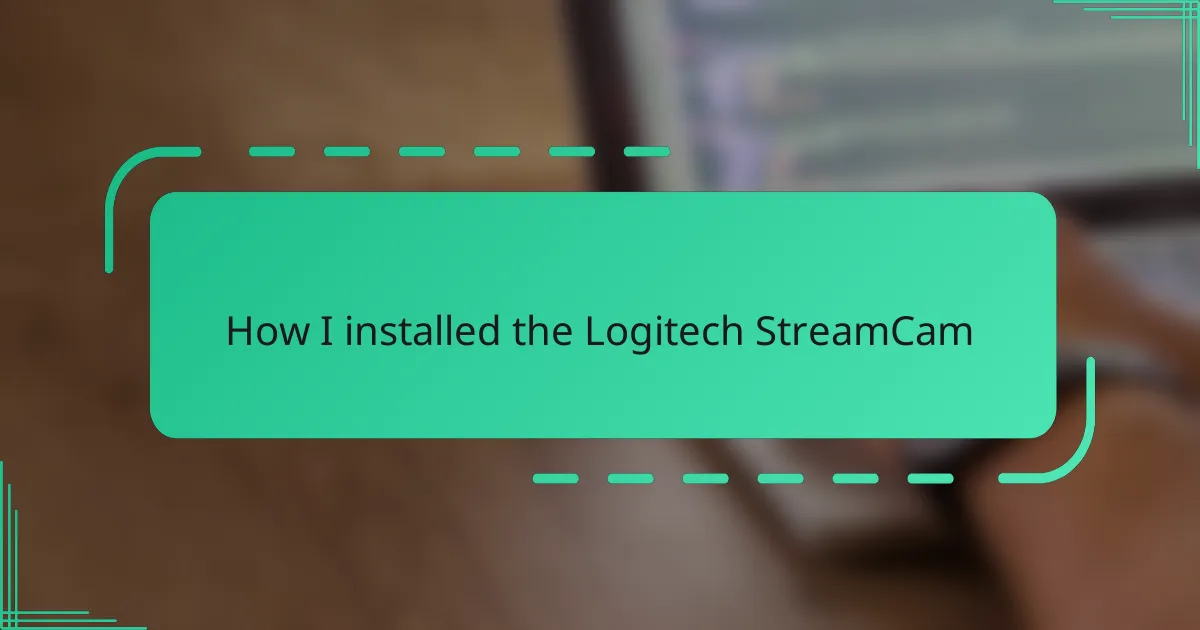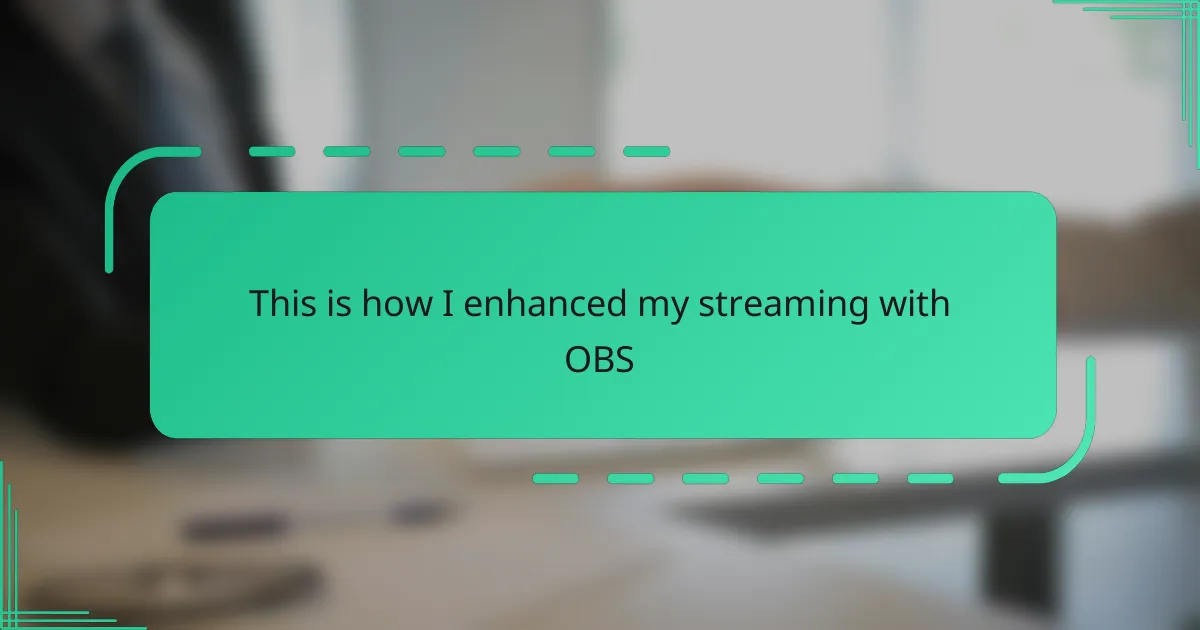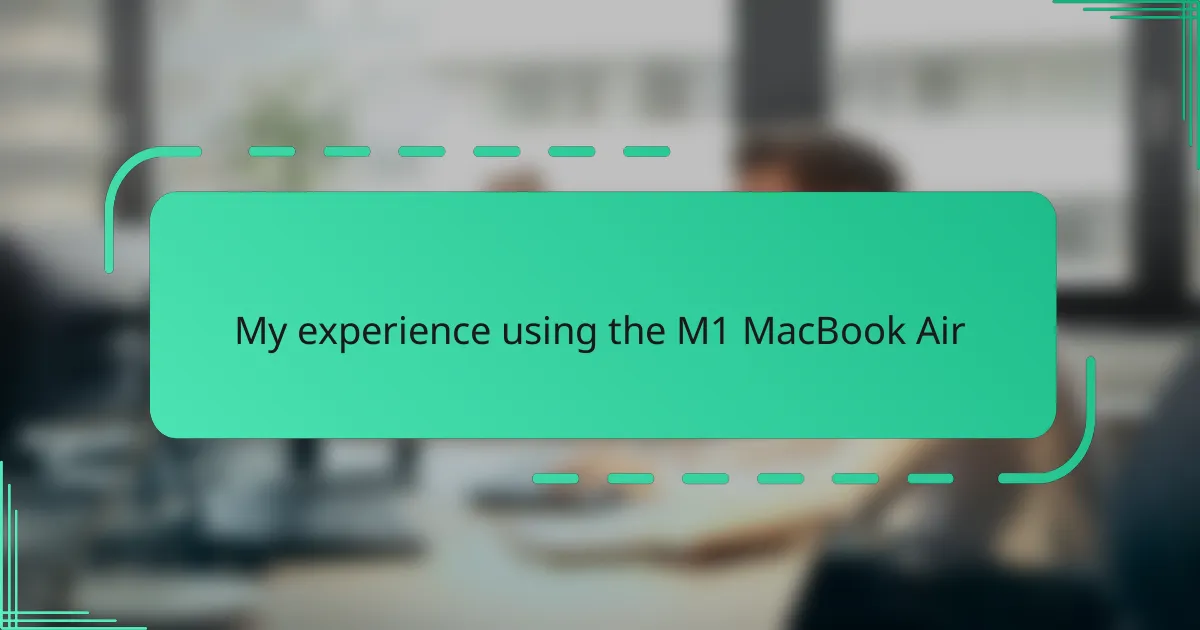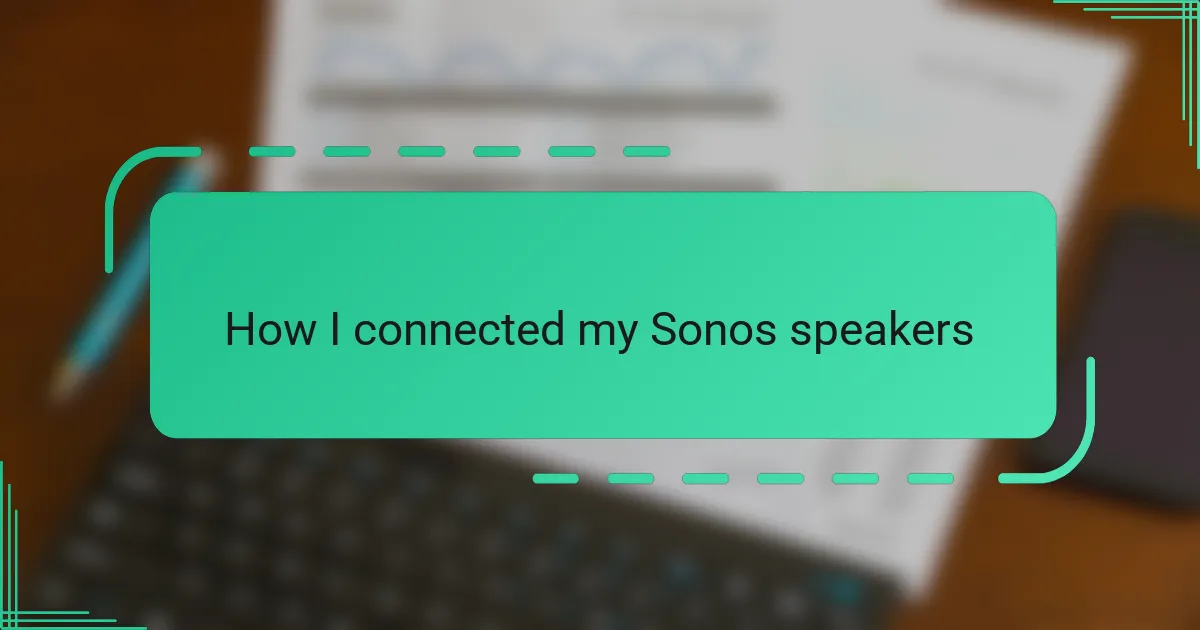Key takeaways
- The Logitech StreamCam offers high-quality 1080p video at 60fps, enhanced by features like AI-powered auto-framing and dual microphones for clear audio.
- USB-C connectivity provides a stable, fast video feed, eliminating lag and pixelation during live streams.
- Proper setup, including lighting and camera placement, significantly improves video quality and viewer engagement.
- Regular updates to the Logitech Capture software enhance performance and introduce new features, ensuring the camera remains effective over time.
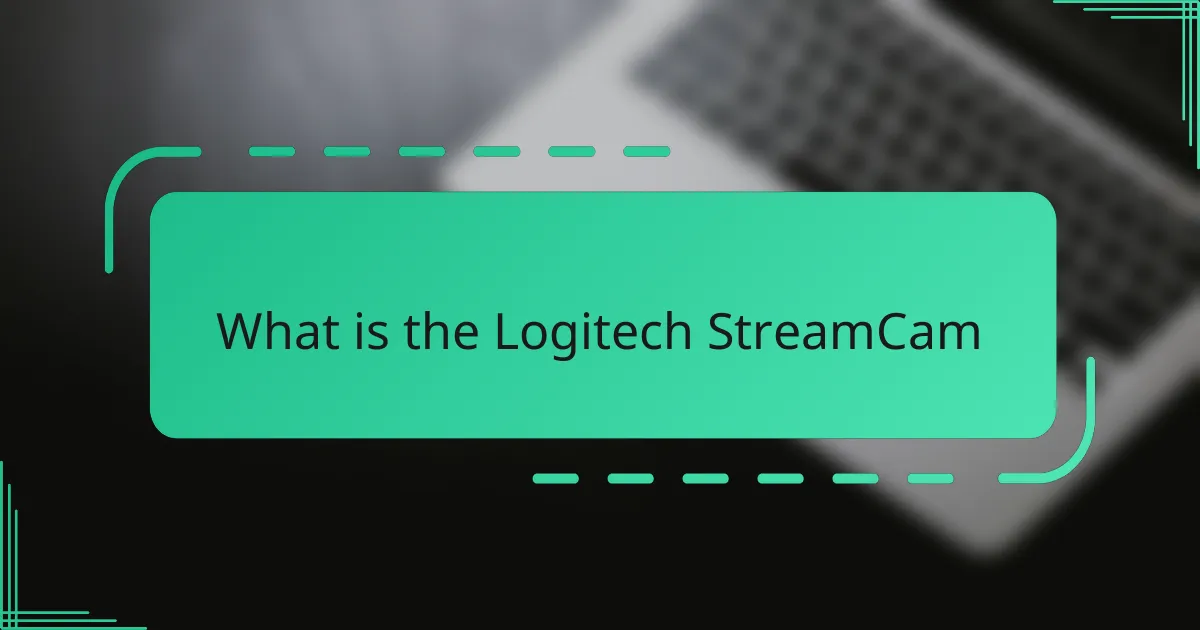
What is the Logitech StreamCam
The Logitech StreamCam is a high-quality [censured] designed with streamers, content creators, and professionals in mind. From my experience, its ability to capture crisp 1080p video at 60 frames per second really sets it apart from other webcams I’ve used. Have you ever struggled with blurry or laggy video during a live stream? This camera changed that for me.
What I find fascinating about the StreamCam is how thoughtfully it integrates features like AI-powered auto-framing and versatile mounting options. It feels like Logitech considered every detail to help users focus on creating content rather than fussing with technical hiccups. Using it, I never felt disconnected from my audience — the image quality and smooth tracking made my streams feel more personal and engaging.
In a world where visual clarity is everything, the Logitech StreamCam delivers with ease. It captures vibrant colors and natural skin tones, making me wonder why I tolerated lower-quality webcams for so long. For anyone serious about producing polished videos or streams, this device is a real game-changer.
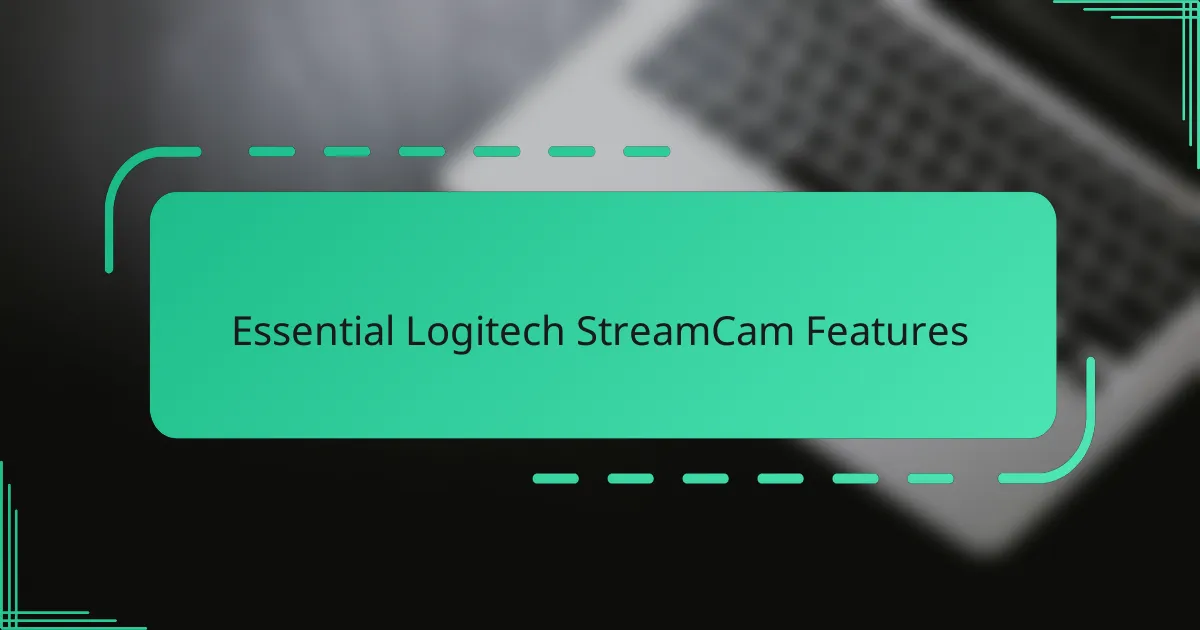
Essential Logitech StreamCam Features
One of the features that truly stood out to me was the Logitech StreamCam’s intelligent auto-framing. Have you ever caught yourself shifting around to stay in the frame? With this camera, it’s like having a personal assistant subtly keeping me perfectly centered, which made streaming feel so much more natural and less stressful.
Another essential feature is its USB-C connectivity, which ensures a stable and fast video feed without glitches. I remember switching from older webcams with USB 2.0 and instantly noticing how much smoother everything looked—no more annoying delays or pixelation during crucial live moments.
Finally, the dual-microphone setup deserves a mention. It doesn’t just capture video superbly but also enhances audio quality in a way that made me feel like I was right there with my viewers. It’s this combination of sharp visuals and clear sound that convinced me the StreamCam wasn’t just another [censured] but a real upgrade for anyone serious about content creation.
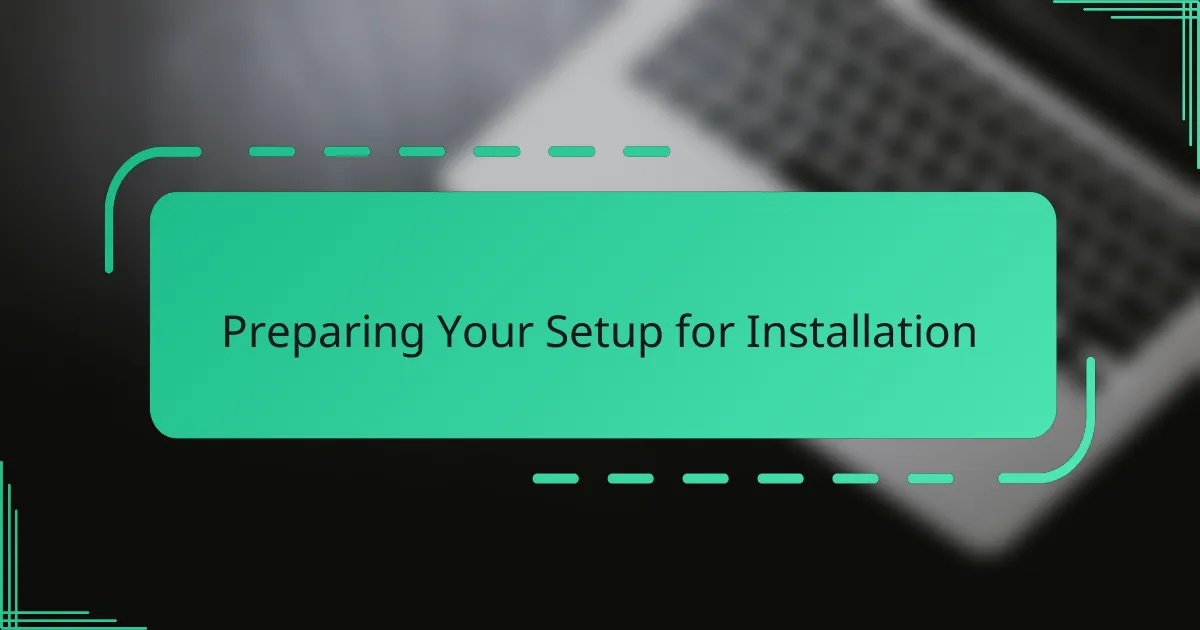
Preparing Your Setup for Installation
Before diving into the installation, I made sure my workspace was tidy and well-lit. Trust me, a clutter-free desk not only makes the setup process smoother but also helps the camera focus better during those first test recordings. Have you ever fumbled with cables tangled everywhere? That chaos is something I try to avoid at all costs now.
Next, I checked my computer’s ports to confirm I had an available USB-C connection. It was reassuring to see everything lined up correctly because the StreamCam relies on USB-C for that crisp, lag-free video feed. If you don’t have a USB-C port, consider grabbing a compatible adapter beforehand—it saved me from a last-minute scramble.
I also placed the camera in its intended location before plugging it in. This move gave me a chance to experiment with angles and find the perfect spot that captures my face without awkward shadows. It made me realize how important physical setup is, not just software, to get that professional-looking stream right from the start.
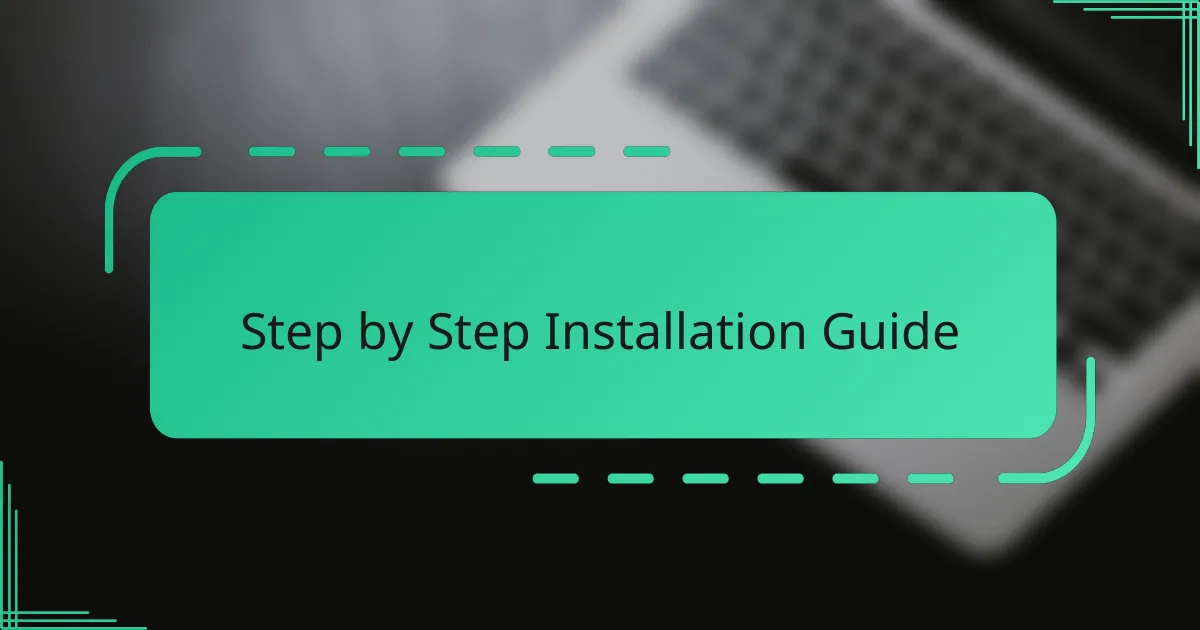
Step by Step Installation Guide
Starting the installation was surprisingly straightforward once I unboxed the StreamCam. First, I connected the USB-C cable into both the camera and my laptop—simple enough, right? That plug-and-play ease immediately made me appreciate how modern tech should work without unnecessary complications.
Next, I downloaded the Logitech Capture software from their official site. Have you ever had to hunt endlessly for drivers only to find they’re outdated? Luckily, this software installed quickly, and within minutes I was adjusting settings like resolution and frame rate to match my streaming style. The interface felt intuitive, which kept me from feeling overwhelmed.
Finally, I tested the camera with a quick recording session to check the video and audio quality. Tweaking the angle a little and switching on the auto-framing feature instantly made a difference. I remember thinking, “Wow, this looks like a professional setup,” and that little moment of satisfaction made all the steps worthwhile.
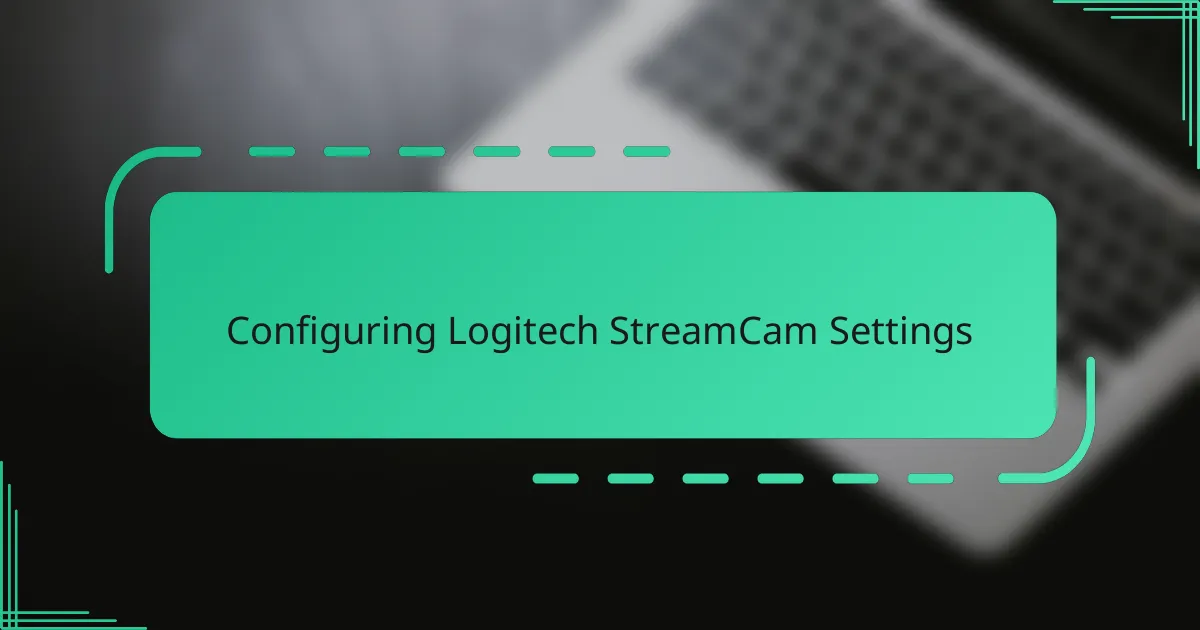
Configuring Logitech StreamCam Settings
Configuring the Logitech StreamCam settings felt surprisingly intuitive to me. Once inside the Logitech Capture software, I found myself drawn straight to the exposure and white balance controls—adjusting those made the image pop, bringing out colors in a way that really matched my room’s lighting. Have you ever struggled with a video that looks too dark or washed out? This camera’s fine-tuning options helped me overcome that instantly.
One feature that really caught my attention was the ability to switch between landscape and portrait modes within the app. I remember setting it to portrait for a vertical livestream and feeling excited to try something new with my content layout. It’s amazing how just toggling a setting can open up creative possibilities that weren’t there before.
Audio settings also deserve a quick mention. The dual microphones sounded crisp, but I played around with the noise reduction and gain controls to make sure my voice stayed clear without picking up too much background noise. It was a small adjustment, but it made my recordings feel a lot more professional—and isn’t that what we all want?
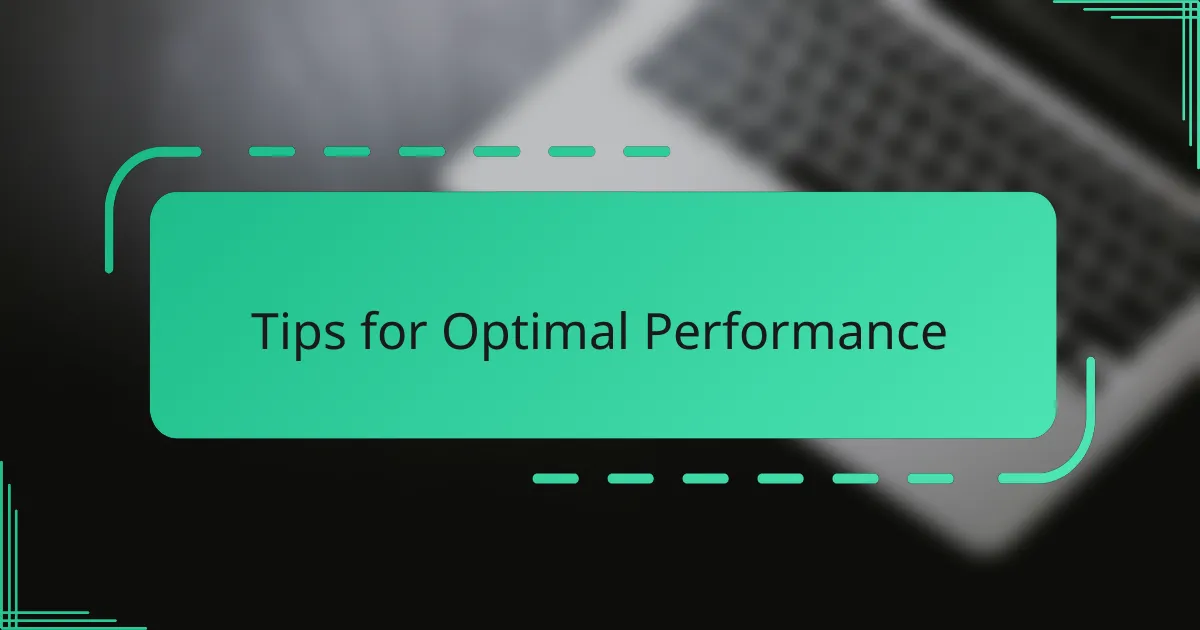
Tips for Optimal Performance
To get the best out of the StreamCam, I found lighting to be a total game-changer. Have you ever noticed how even the sharpest camera can struggle in dim or uneven light? Setting up soft, balanced lighting not only made colors richer but also helped the camera’s auto-focus stay locked on my face without that frustrating hunting effect.
Stability is another thing I swear by. No matter how good a camera is, constant shaking or vibration ruins that polished look. I made sure to mount the StreamCam securely—using a tripod adapter—and suddenly my streams looked so much smoother. It’s a small detail, but it made me realize how much physical setup impacts digital clarity.
Lastly, updating the Logitech Capture software regularly became part of my routine. The tweaks and bug fixes in new versions kept improving performance and added cool features I hadn’t noticed before. It’s like the device keeps getting better with every update—why wouldn’t you want to take advantage of that?
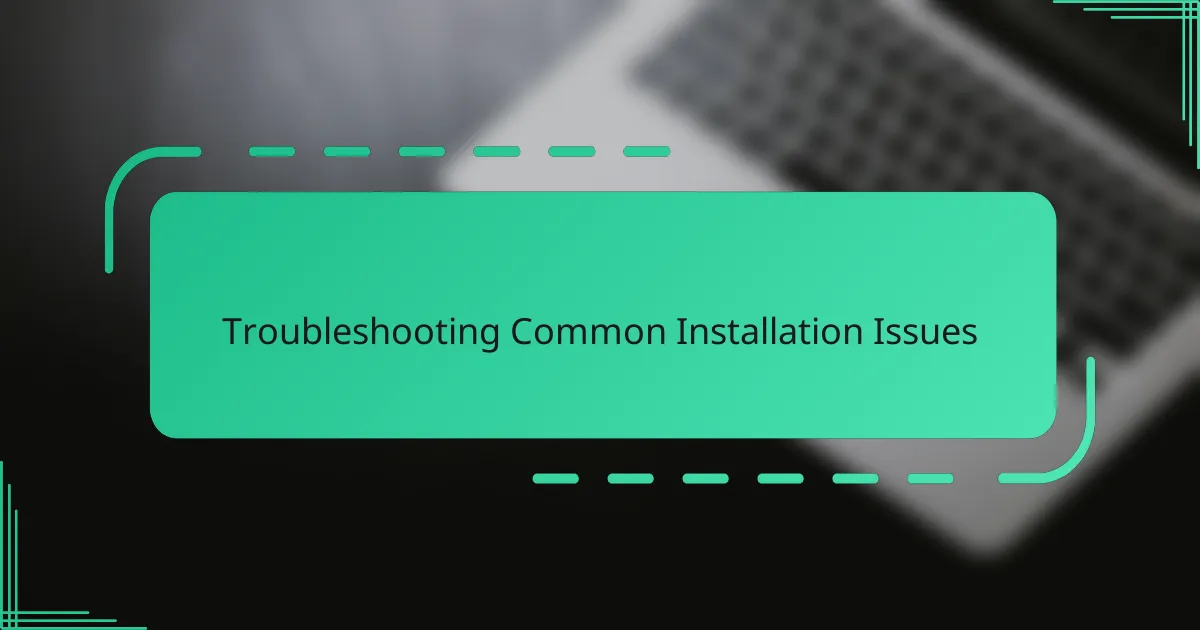
Troubleshooting Common Installation Issues
Sometimes, even with a straightforward plug-and-play device like the StreamCam, I ran into issues where my computer didn’t recognize the camera right away. One simple trick that saved me was unplugging the USB-C cable and trying a different port. Have you ever found that a quick reboot or switching ports magically fixes connection problems? It’s almost like tech just needs a little patience and a second chance.
Another hiccup I faced was the Logitech Capture software freezing during installation. Frustrating, right? What helped me was disabling my antivirus temporarily—turns out some security programs can mistakenly block software components. When I finally overcame that, the smooth software experience made all the earlier headaches feel worth it.
Finally, blurry or laggy video can be disheartening right after setup. I learned to check for background apps eating up bandwidth or CPU power since they can slow down the camera’s performance. Have you noticed how closing unnecessary programs can instantly make your streaming quality jump? It’s a simple step that often goes overlooked but makes a world of difference.