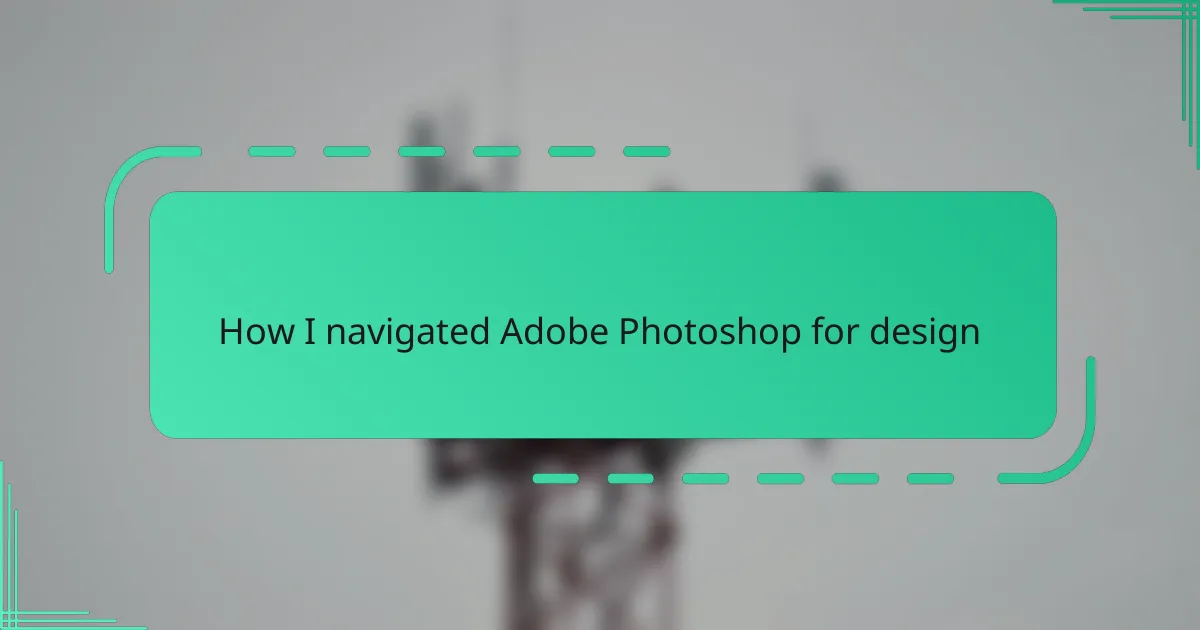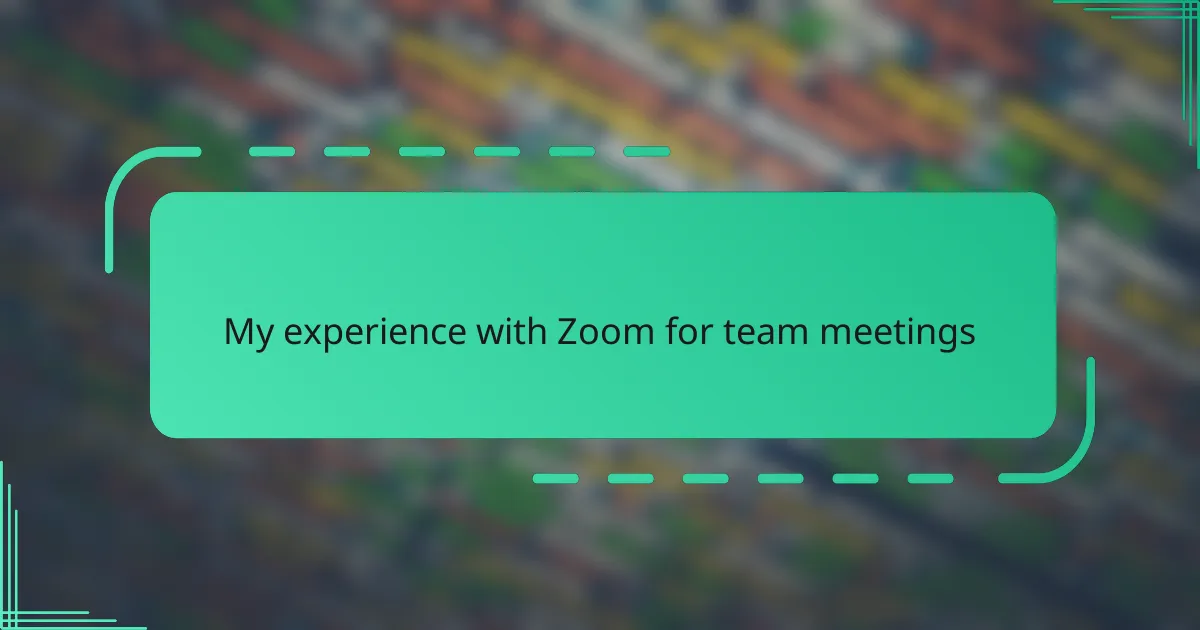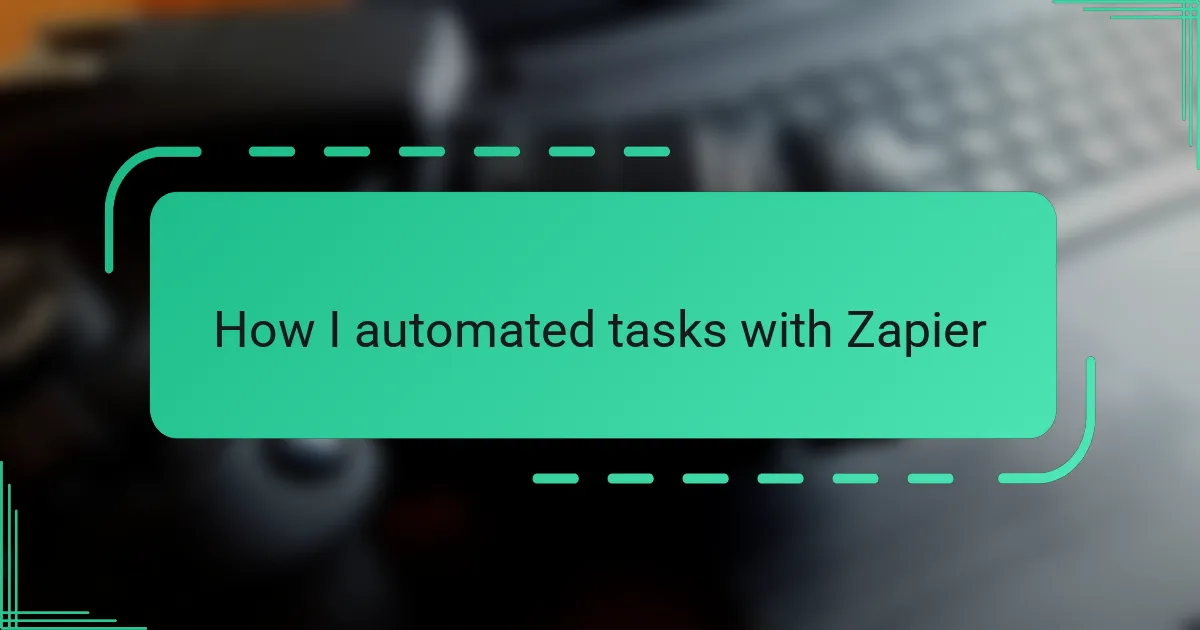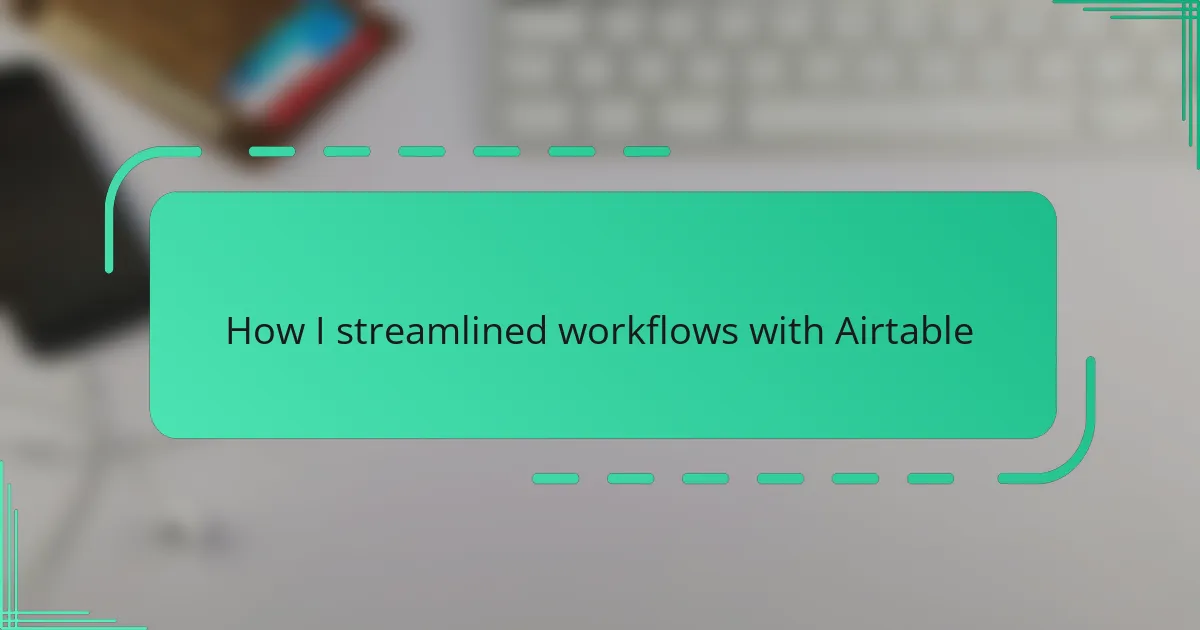Key takeaways
- Mastering essential tools like layers, selections, and brushes simplifies the learning curve in Photoshop.
- Customizing your workspace enhances focus and creativity by reducing distractions.
- Utilizing techniques like Adjustment Layers and blending modes allows for non-destructive editing and creative exploration.
- Continuous learning through setting small goals and engaging with community resources fosters ongoing improvement and motivation.
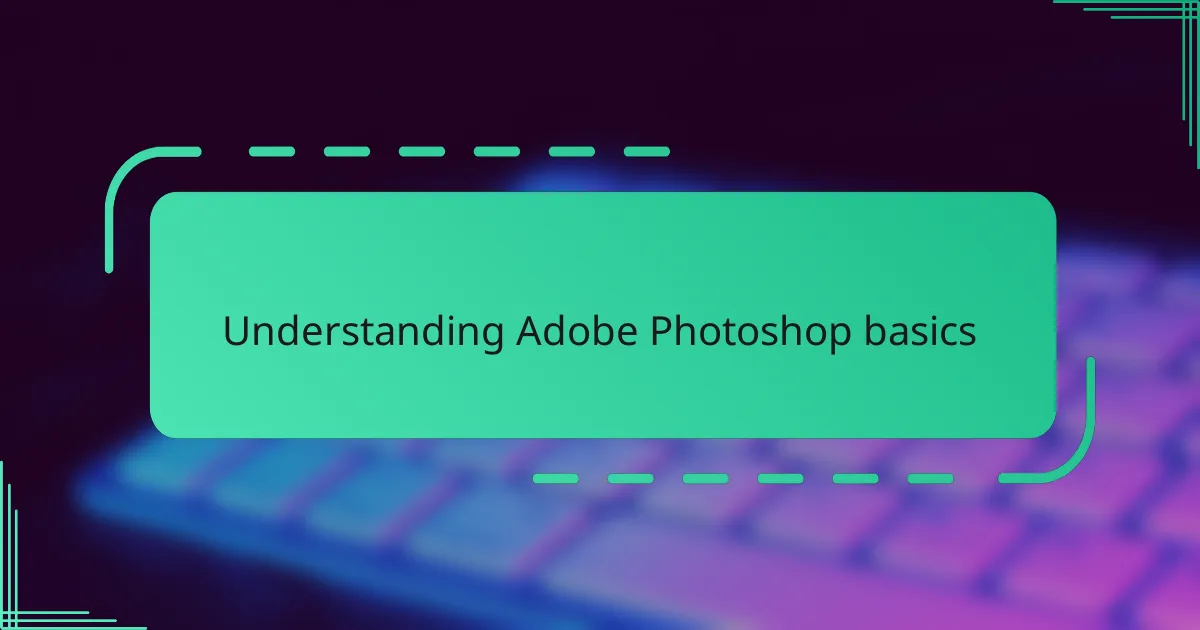
Understanding Adobe Photoshop basics
Diving into Photoshop for the first time, I was overwhelmed by the sheer number of tools and options. But breaking it down to basics—like understanding layers, selections, and brushes—made all the difference. Have you ever felt stuck because something that looks so simple is actually hidden behind complex features? That was me until I realized mastering layers was like learning the language of the program.
One trick that helped me was focusing on essential tools: mastering the Move tool, Crop tool, and Clone Stamp before exploring more advanced options. This approach gave me confidence and prevented feeling lost in the vast toolbox. It made me appreciate that Photoshop isn’t just complex for complexity’s sake; every tool has a purpose, waiting for you to discover it.
Understanding the basics is also about mindset—being patient and curious instead of intimidated. When I approached Photoshop like a puzzle to solve, rather than software to conquer, I found myself enjoying the learning process. So, why not try experimenting with simple edits first and see what surprises Photoshop has in store?
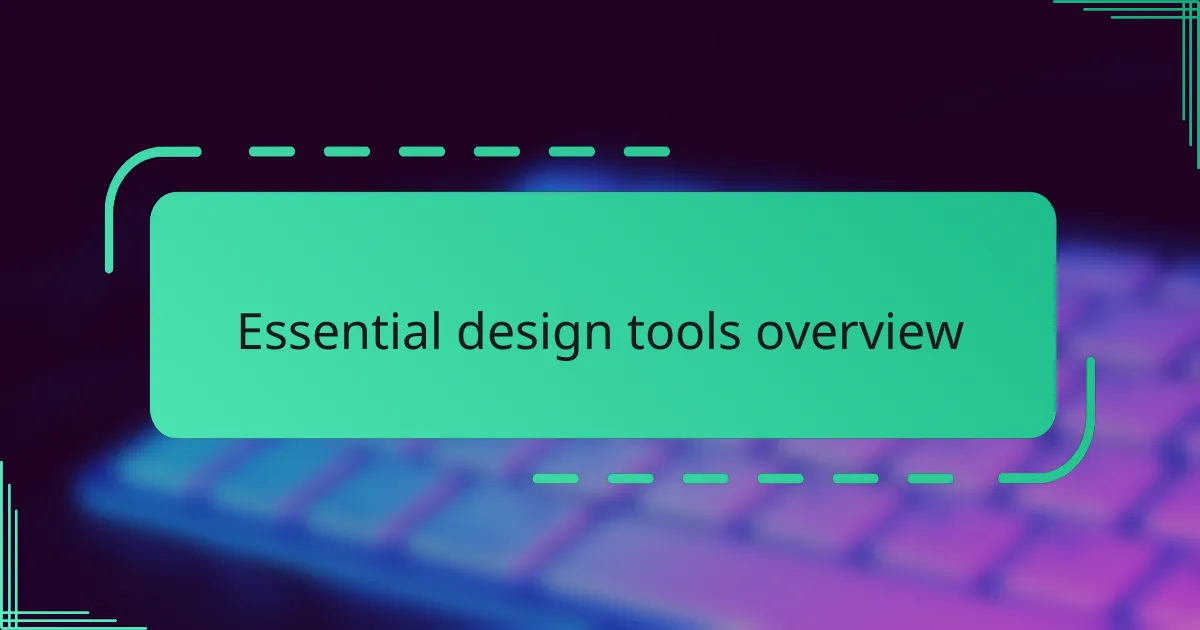
Essential design tools overview
Navigating Photoshop’s essential design tools was like uncovering a secret toolkit tailored for creativity. I found myself returning repeatedly to the Brush tool; it became an extension of my hand, allowing me to bring ideas to life with every stroke. Have you ever experienced that moment when a simple brushstroke transforms a blank canvas into something meaningful? That feeling is why mastering these fundamentals felt so rewarding.
The Magic Wand and Lasso tools initially intimidated me, but learning when and how to use them unlocked precise selection power I hadn’t expected. Precision in design is everything—once I nailed these, cutting out unwanted backgrounds or isolating details felt less like guesswork and more like a skill I owned.
Lastly, the Layers panel quickly became my best friend. Organizing elements on separate layers wasn’t just helpful; it gave me control and freedom to experiment without fear. Isn’t it amazing how a clear workspace can help your creativity breathe? This basic yet powerful tool changed how I designed, making Photoshop less daunting and much more inviting.
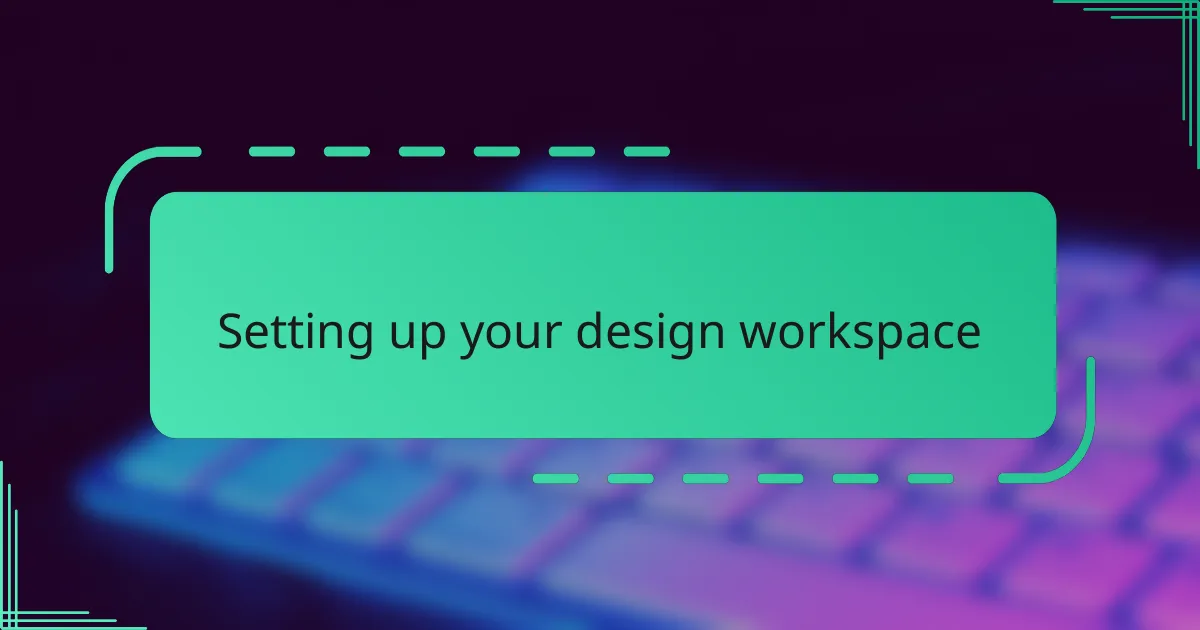
Setting up your design workspace
Setting up your design workspace was a game changer for me. At first, I left everything as default and felt flooded by clutter on-screen. But once I customized my workspace—arranging panels like Layers, Properties, and Tools where I could easily see them—I suddenly felt more in control and less distracted. Have you ever tried organizing your desk before starting a project? Photoshop feels the same way: a tidy space sparks clearer thinking.
I also discovered that saving my workspace setup saved me so much time. Instead of hunting for the same panels every time, I created a workspace layout tailored to my workflow. This small habit boosted my focus and made jumping back into projects effortless. If you’re anything like me, little efficiencies like that can make a huge difference in creative momentum.
One tricky part was deciding which panels were essential and which were just noise. Through trial and error, I realized the most-used ones are worth keeping front and center. It reminded me of how a designer’s toolkit gradually whittles down to just the right instruments—nothing more, nothing less. Don’t be afraid to experiment until your workspace feels like it truly belongs to your creative process.
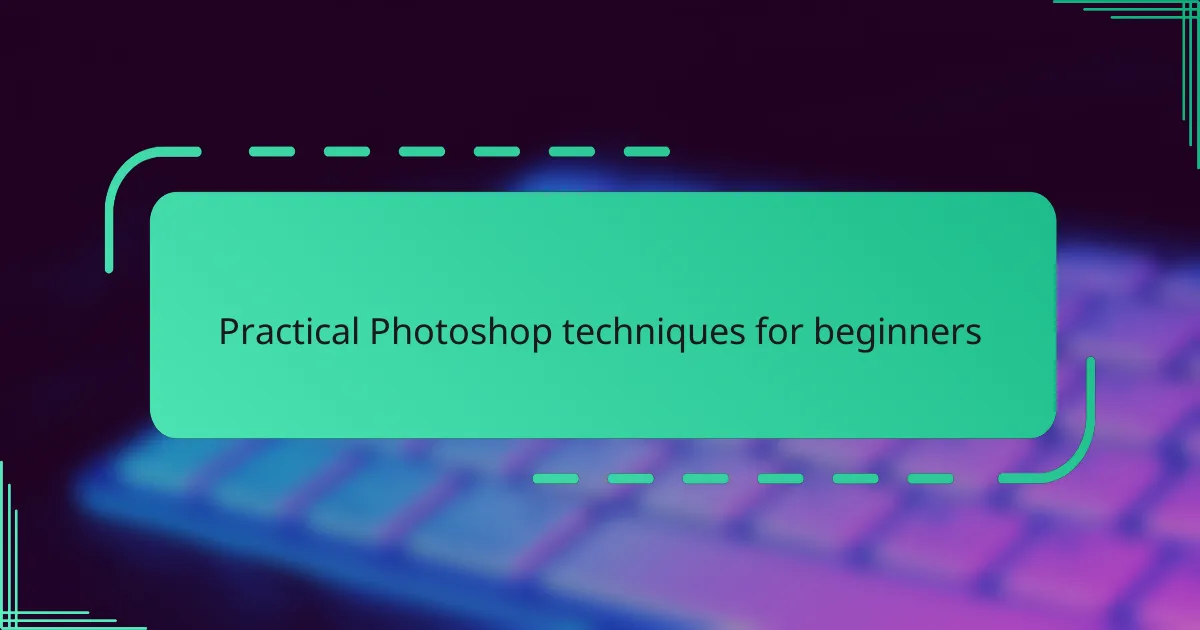
Practical Photoshop techniques for beginners
When I first started with Photoshop, I quickly learned that shortcuts like Ctrl+Z (Undo) and Ctrl+C/Ctrl+V (Copy/Paste) were lifesavers. Have you noticed how these simple commands save so much time and frustration? Getting comfortable with these basics made me feel more confident and less hesitant to try new techniques.
Another technique that really helped was using Adjustment Layers instead of directly altering the image. This non-destructive editing approach felt like having a safety net—I could experiment endlessly without worrying about ruining my work. Isn’t it reassuring to know you can always go back and tweak your edits?
Lastly, I found blending modes fascinating, even though they seemed confusing at first. Playing around with modes like Multiply or Screen unlocked creative effects that made my designs pop. Have you ever been surprised by how a simple tweak can change the entire mood of an image? That moment of discovery kept me hooked on exploring Photoshop’s possibilities.
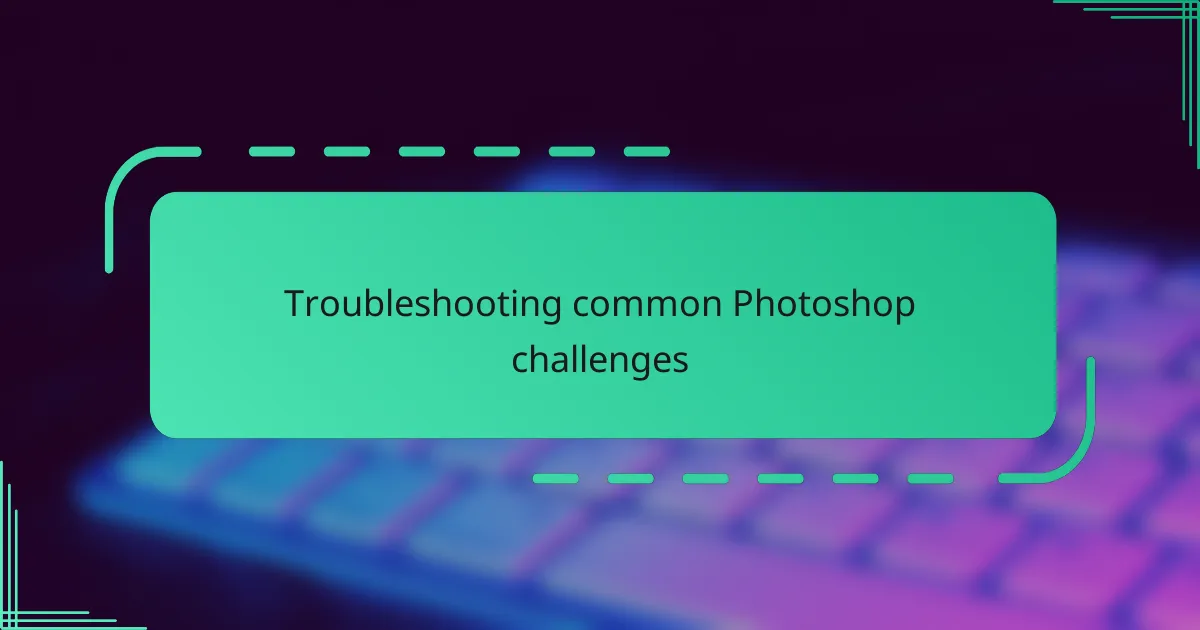
Troubleshooting common Photoshop challenges
One challenge that really threw me off was when Photoshop suddenly slowed down or lagged during heavy editing. I learned that regularly purging the clipboard and adjusting performance preferences made a noticeable difference. Have you ever felt like your computer is working against your creativity? That frustrating lag can really break your flow, but a little maintenance goes a long way.
Another hurdle I faced was dealing with unexpected color shifts after saving or exporting files. It took me a while to realize that color profiles and image formats can cause these issues. Once I started checking color settings and choosing the right format for my target platform, my designs looked consistent everywhere. It made me appreciate how technical details quietly impact visuals more than I initially thought.
Then there were moments when I simply couldn’t select what I wanted—either the Magic Wand missed spots or the Lasso tool felt imprecise. I soon discovered refining selections with tools like Select and Mask was a game changer. Have you tried zooming in and carefully tweaking edges instead of rushing your selections? That patience transformed my messy cutouts into clean, professional-looking designs.
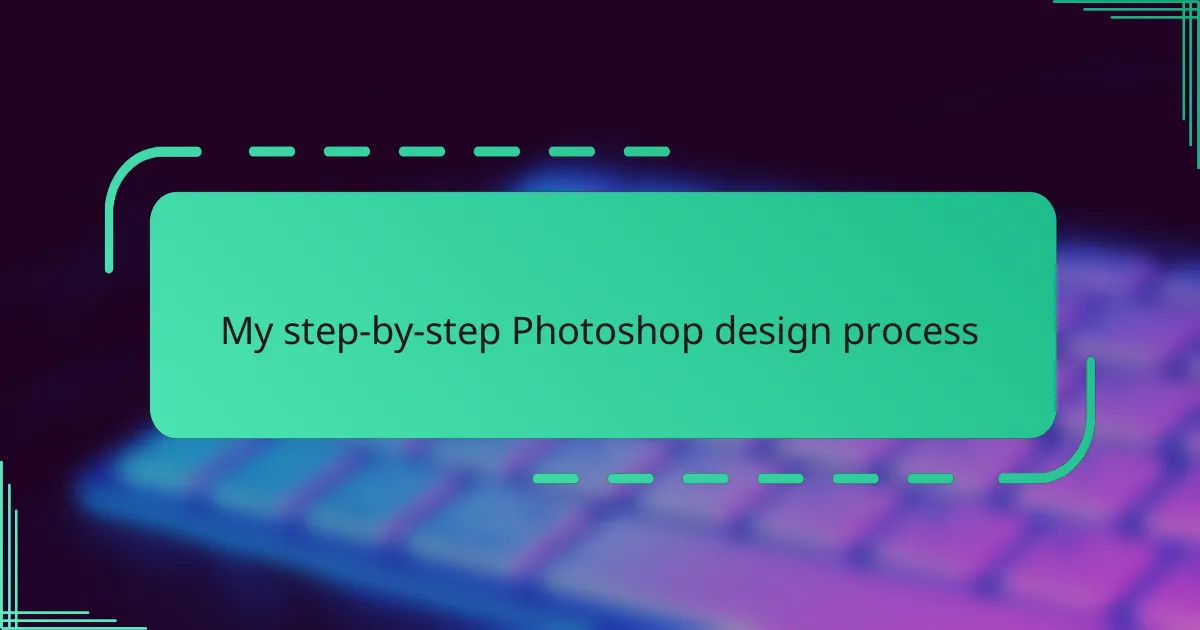
My step-by-step Photoshop design process
Stepping into my Photoshop design process, the first thing I do is sketch out a rough idea, sometimes just on paper. This initial step grounds my vision and gives me a clear direction before I even touch the software. It’s like setting a destination on a map—I find that having a plan makes the journey smoother and less overwhelming.
Next, I jump into Photoshop and start by creating a new document with the right dimensions and resolution, tailored to the project’s needs. From there, I build the design in layers, literally and figuratively—each element gets its own space so I can tweak or rearrange without losing track. Have you ever felt stuck because everything was mashed into one layer? Separating elements saved me from countless headaches.
Finally, I polish the design through adjustments and effects, experimenting until the composition feels balanced and vibrant. Sometimes I take a step back, ask myself if the design communicates the message I intended, and make changes based on that reflection. This iterative process isn’t always quick, but it’s where patience pays off—I’ve learned that the magic happens when you allow yourself to explore and refine step by step.
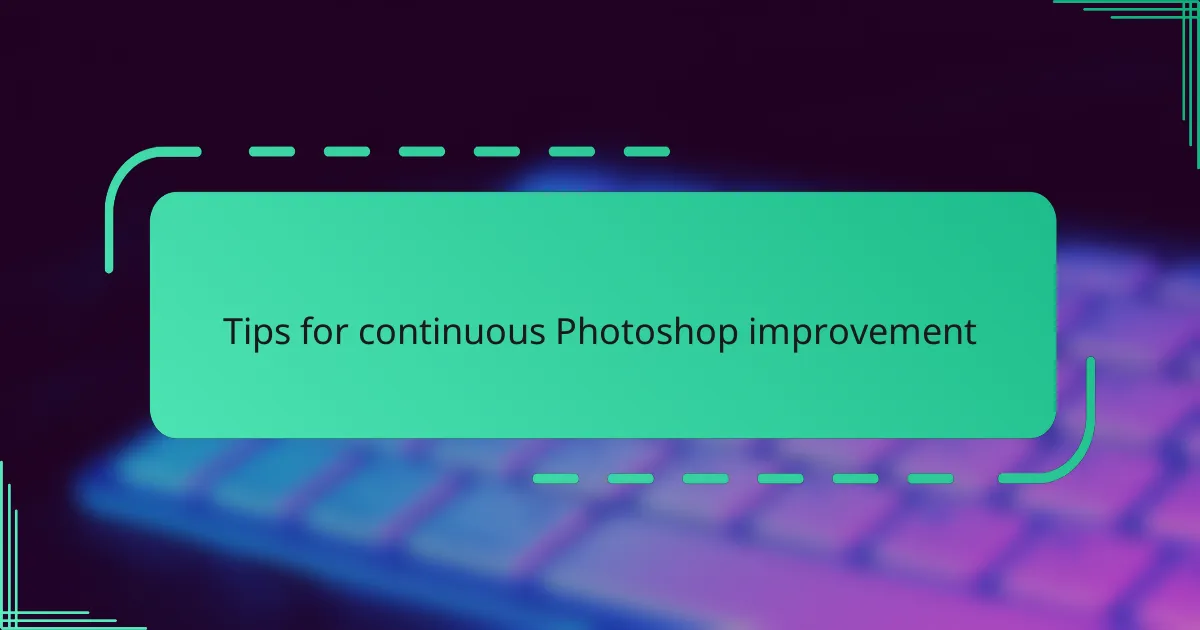
Tips for continuous Photoshop improvement
Keeping your Photoshop skills sharp means treating learning like an ongoing adventure rather than a one-time task. I found that setting small goals—like mastering one new tool or effect each week—keeps my motivation alive and helps me see real progress without feeling overwhelmed. Have you tried breaking things down into bite-sized challenges? It changes the whole experience.
Another tip that really helped me was diving into community resources—forums, tutorials, even design challenges. There’s something inspiring about seeing how others solve problems or push creative boundaries, and it pushed me to experiment more boldly. Sometimes, just scrolling through what others create rekindles your own excitement and sparks new ideas.
Lastly, I make it a habit to revisit old projects periodically. When I look back at my earlier work, I’m often surprised at how much I’ve improved and how I’d approach the same design differently now. That reflection fuels my growth—do you remember a time when a fresh look at past work revealed lessons you hadn’t noticed before? It’s a simple yet powerful way to keep evolving with Photoshop.