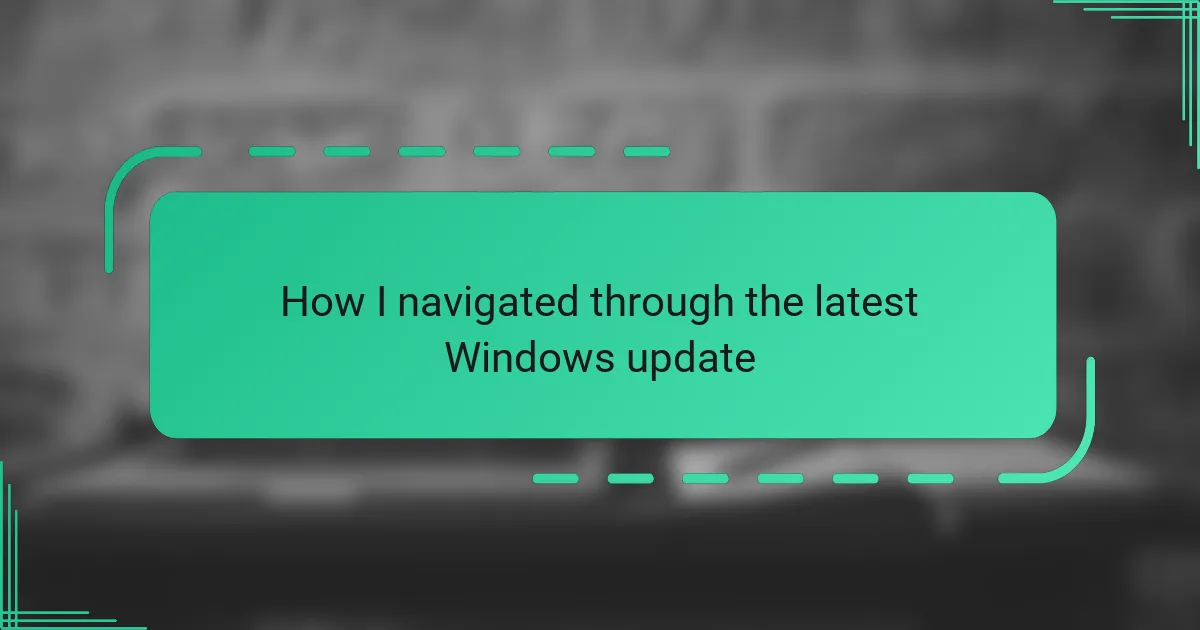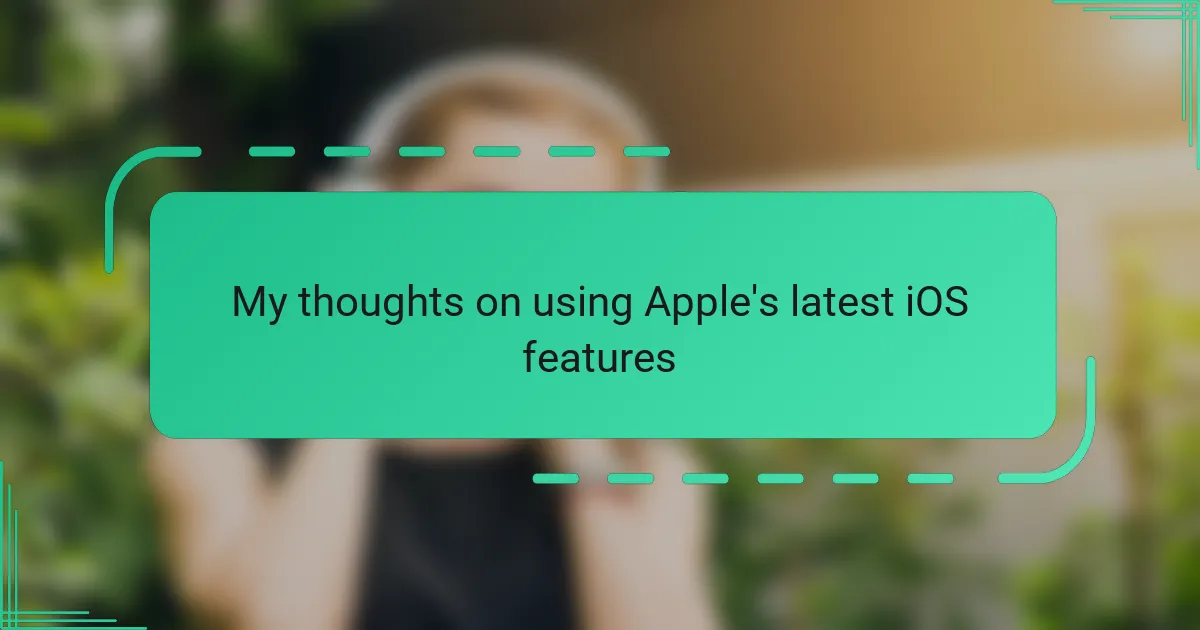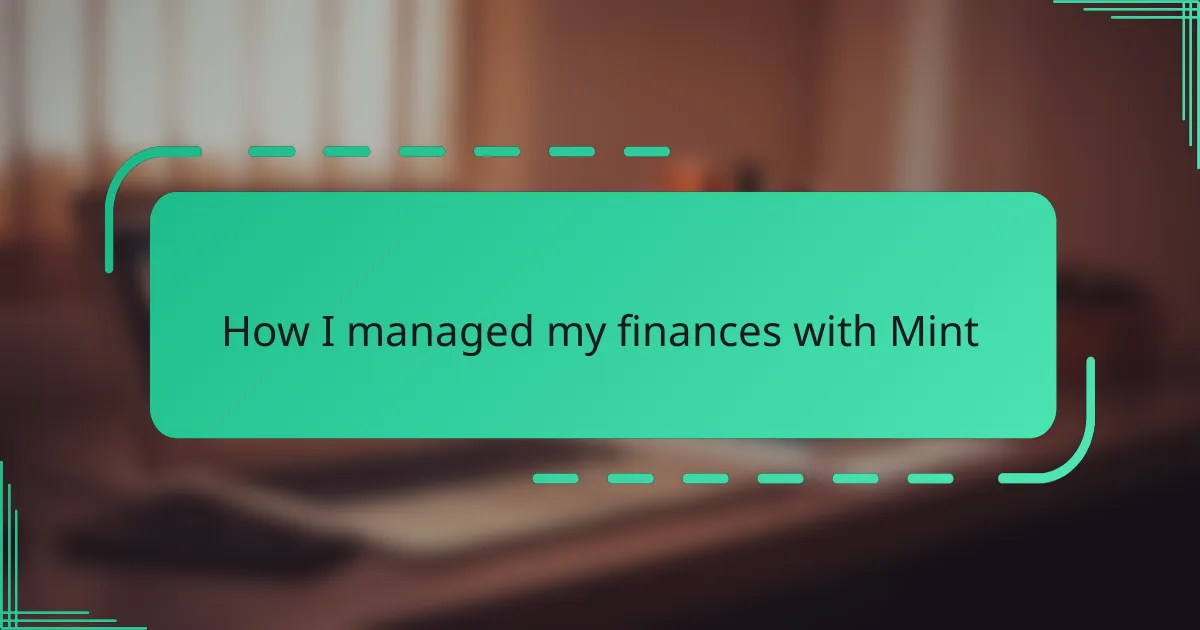Key takeaways
- Windows updates enhance security, stability, and introduce new features, making them essential for a smooth user experience.
- Backing up files and reviewing update notes helps prepare for updates, reducing the risk of losing important data.
- Common issues such as compatibility problems and system slowdowns can often be resolved by giving the system time and checking online resources.
- Scheduling updates during low-usage times and maintaining a clean system can lead to a smoother update process.
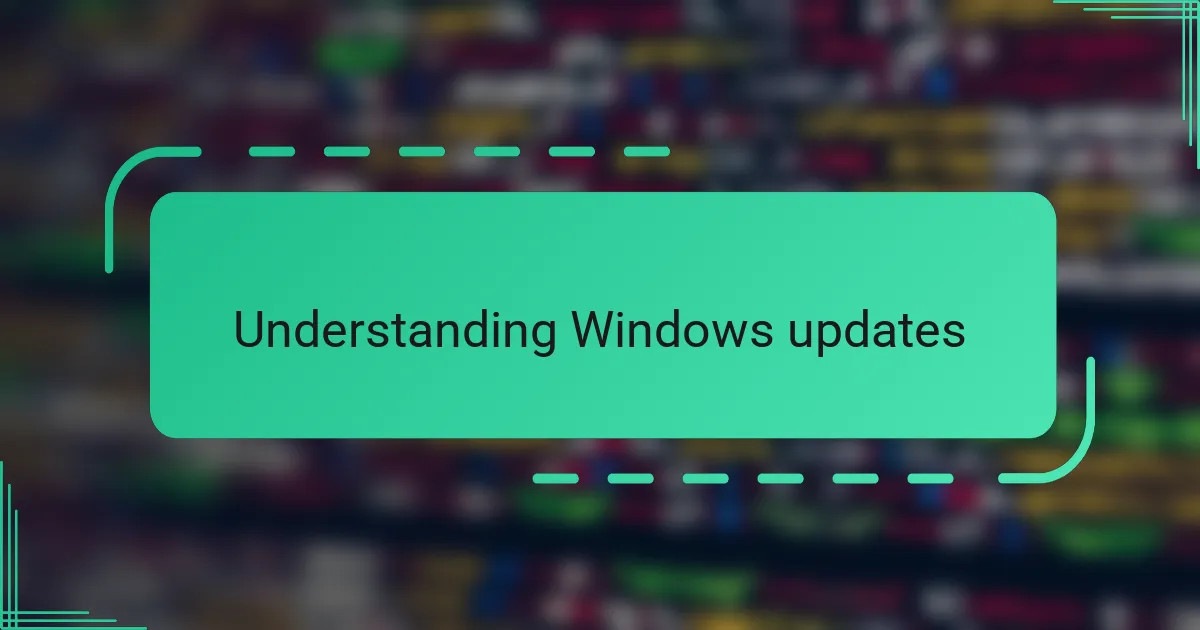
Understanding Windows updates
Windows updates often feel like a necessary interruption, but understanding their purpose helps me embrace them rather than dread them. These updates are designed to patch security vulnerabilities, improve system stability, and introduce new features that enhance the overall user experience. Have you ever wondered why your computer suddenly restarts at the worst possible moment? That’s usually the update kicking in to keep your system safe and running smoothly.
From my experience, updates can sometimes feel unpredictable—some arrive quietly in the background, while others demand immediate attention through multiple restarts. I’ve learned to check what each update entails before installing it, which helps me avoid surprises and downtime. It turns out these updates aren’t just random installations; they’re carefully curated fixes and improvements tailored to your specific version of Windows.
What fascinates me most is how these updates reflect the evolving nature of technology itself. Microsoft continuously adapts to new threats and user needs, making Windows a living, breathing system. Understanding this process gives me a lot more patience and trust when the update notification appears, knowing it’s part of a broader effort to keep my digital workspace secure and efficient.
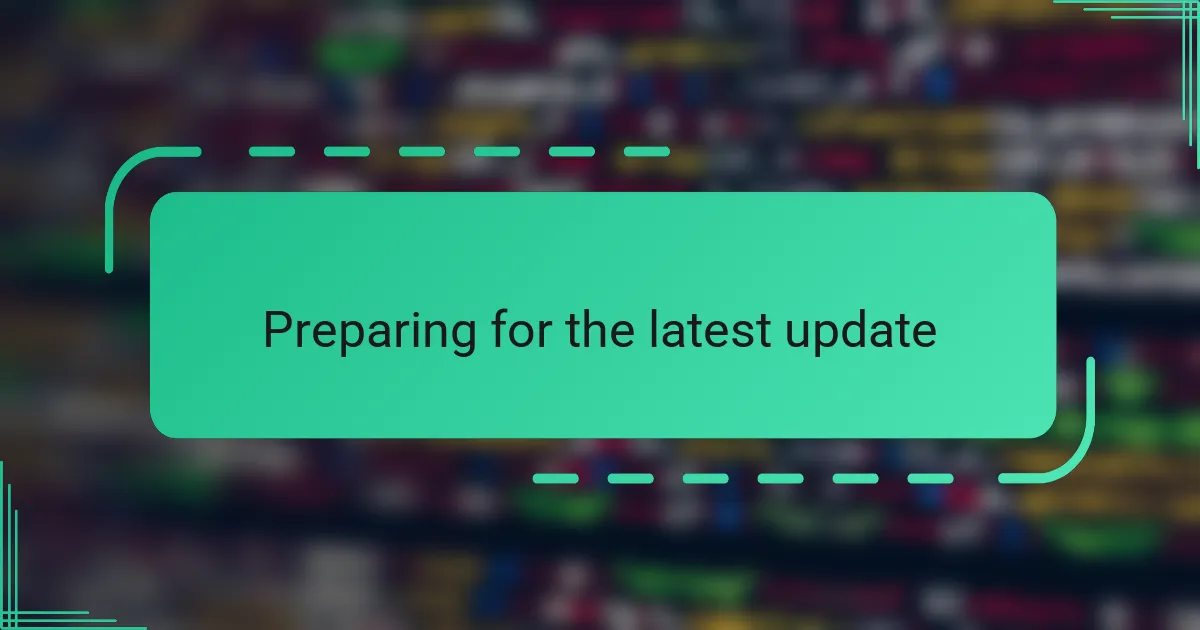
Preparing for the latest update
Before diving into any major Windows update, I always take a moment to back up my important files. It might seem tedious, but trust me—having a safety net saved me from a mini heart attack when an update once hiccupped and caused a temporary glitch. Do you really want to risk losing your photos or crucial documents? That’s why I never skip this step.
I’ve also gotten into the habit of reviewing the update notes Microsoft provides. Sometimes the descriptions are a bit technical, but I try to focus on what improvements or fixes are relevant to my daily tasks. This quick preview helps me mentally prepare and decide the best time to let the update run—usually when I’m stepping away from the computer.
Lastly, I make sure my device is plugged in and connected to a stable internet source before hitting “Download and install.” I learned the hard way that interruptions during the update process can lead to longer wait times or even errors. Taking these small precautions feels like setting the stage for a smoother transition, reducing that familiar tension I get whenever a big update looms.
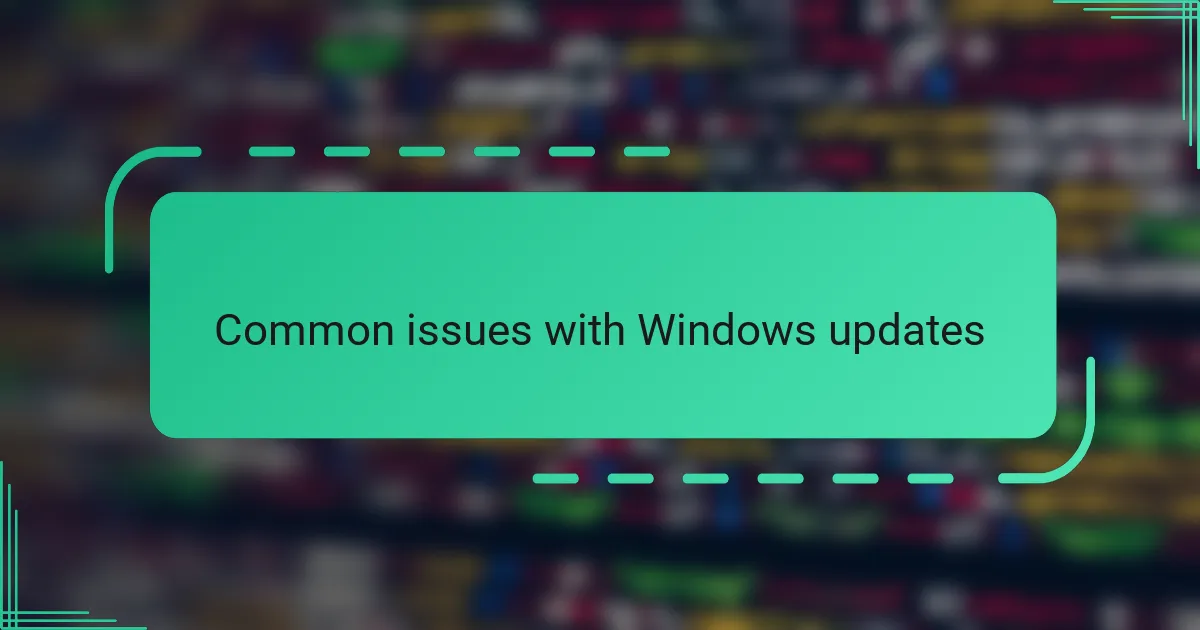
Common issues with Windows updates
One thing I’ve noticed is that updates sometimes get stuck partway through the installation, leaving me staring at a frozen screen longer than I’d like. It’s frustrating, especially when you have deadlines looming and can’t afford unexpected delays. Have you ever wondered why your progress bar just refuses to move? I’ve been there, and it feels like time itself has slowed down.
Another common hiccup I’ve faced involves compatibility issues—certain apps suddenly stop working after an update rolls out. It’s like you’re caught between wanting the latest features and fearing your favorite software might break. This tension made me cautious; I started checking forums to see if others had similar problems before proceeding with an update.
Then there’s the occasional surprise of increased resource usage. After some updates, my PC would run hotter or slower, as if it’s working overtime behind the scenes. I found this unsettling at first, wondering if the update did more harm than good. Over time, I realized these glitches often resolve after a day or two, but that initial uncertainty definitely keeps you on edge.
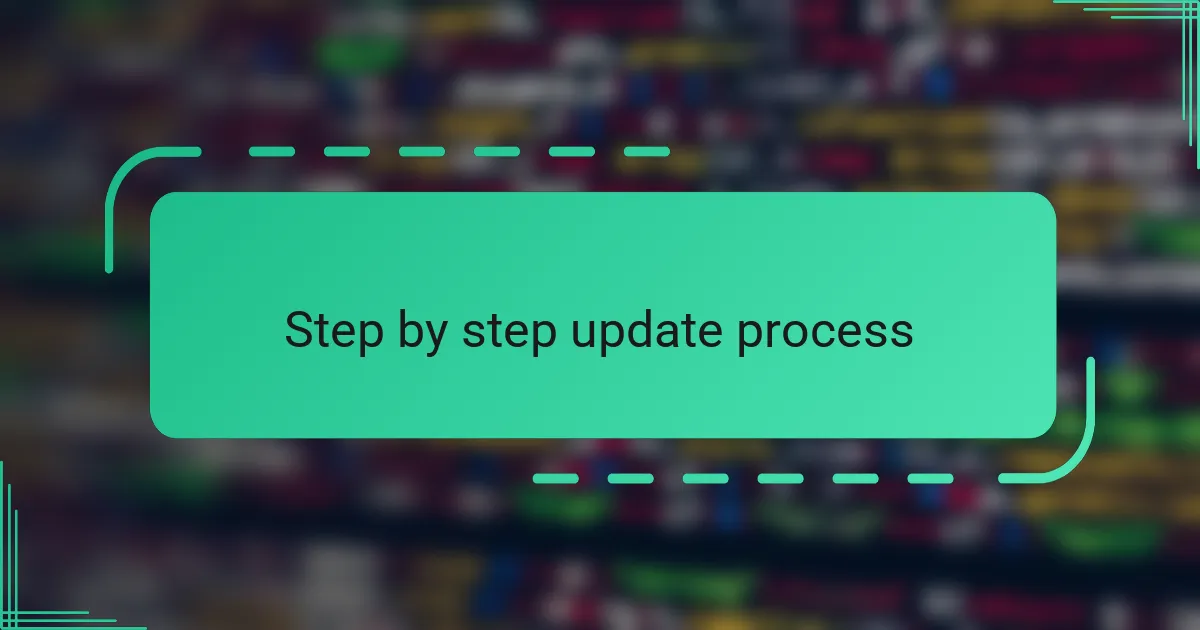
Step by step update process
When it was time to start the update, I followed the prompts carefully—clicking “Check for updates” first and then choosing “Download and install” once the latest patch appeared. It felt a bit like waiting for an important email to arrive, knowing something critical was about to happen behind the scenes. Have you ever watched the update percentage creep forward, hoping it won’t stall? That slow build-up always keeps me watching the screen a bit too closely.
Next, I patiently let the update run its course, resisting the urge to interrupt or shut down my PC. The system rebooted a couple of times, each one feeling like a mini suspense thriller: Would it finish smoothly or throw an error? My phone nearby was a comforting distraction during this wait—sometimes stepping away is the best way to avoid the frustration.
Once the update settled in, I went through the settings to confirm everything was in place—checking my apps and preferences to make sure nothing had changed. It’s a small ritual that reassures me the whole process was a success. Have you noticed how these little post-update checks provide peace of mind? For me, they’re the final step in turning an anxious wait into a behind-me story.
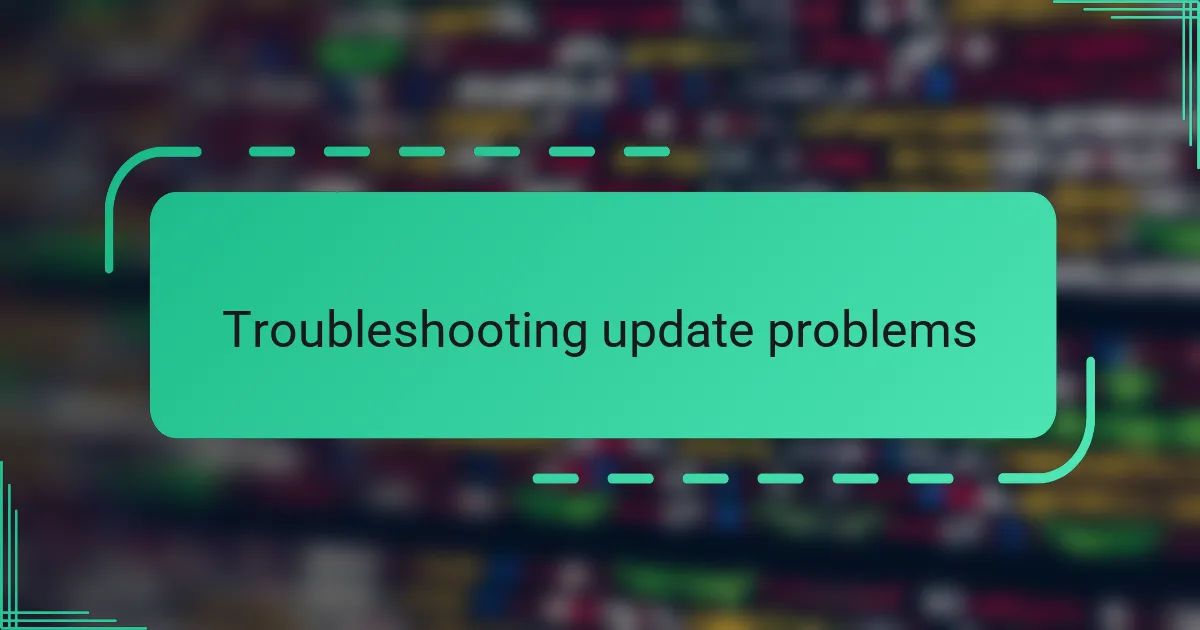
Troubleshooting update problems
Troubleshooting update problems often feels like a test of patience. I remember staring at a frozen update screen, wondering if my PC had just given up on me. When that happened, I learned that a simple restart—though nerve-wracking—usually nudged things back on track.
Sometimes, it’s those pesky compatibility issues that throw me off. Has an app you rely on suddenly refused to open after an update? I’ve faced that exact frustration and found that checking online forums right away saved me hours of guessing. It’s comforting to know others have tackled the same hurdles.
And then there’s the mystery of unexpected system slowdowns post-update. I’ve had moments when my laptop felt like it was working overtime, heating up like it was running a marathon. My approach? Giving it some time and avoiding panic—usually, the system calms down once the update finishes settling in. Does that calm the nerves? For me, it really does.
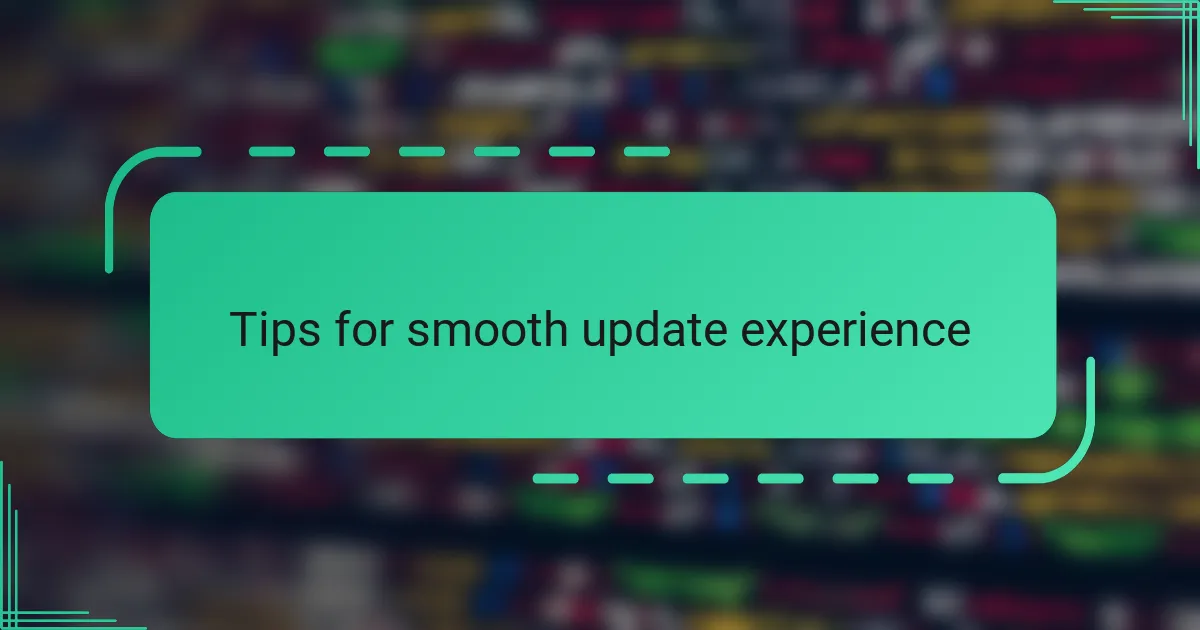
Tips for smooth update experience
When I aim for a smooth update experience, one of my top tips is to schedule the update for a time when I don’t need my computer urgently. Have you ever tried updating right before a meeting or deadline? Trust me, that stress isn’t worth it. Giving myself a quiet window means I’m not anxiously watching the progress bar or tempted to interrupt the process.
Another tip I swear by is keeping my system clean beforehand. That means closing unnecessary apps and freeing up disk space. It might seem small, but I’ve noticed updates breeze through faster, and fewer hiccups occur when my PC isn’t bogged down. Have you tried updating on a cluttered desktop? It feels like forcing a marathon runner to carry extra weight.
Finally, patience is key. I’ve caught myself wanting to rush or cancel an update when it feels stuck, but usually, all it needs is time. If you’re anything like me, your mind races with “Is it broken?” or “Should I restart?”—but resisting that urge often saves a headache. What’s your patience threshold with updates? For me, it’s grown with experience, and that calm really pays off.