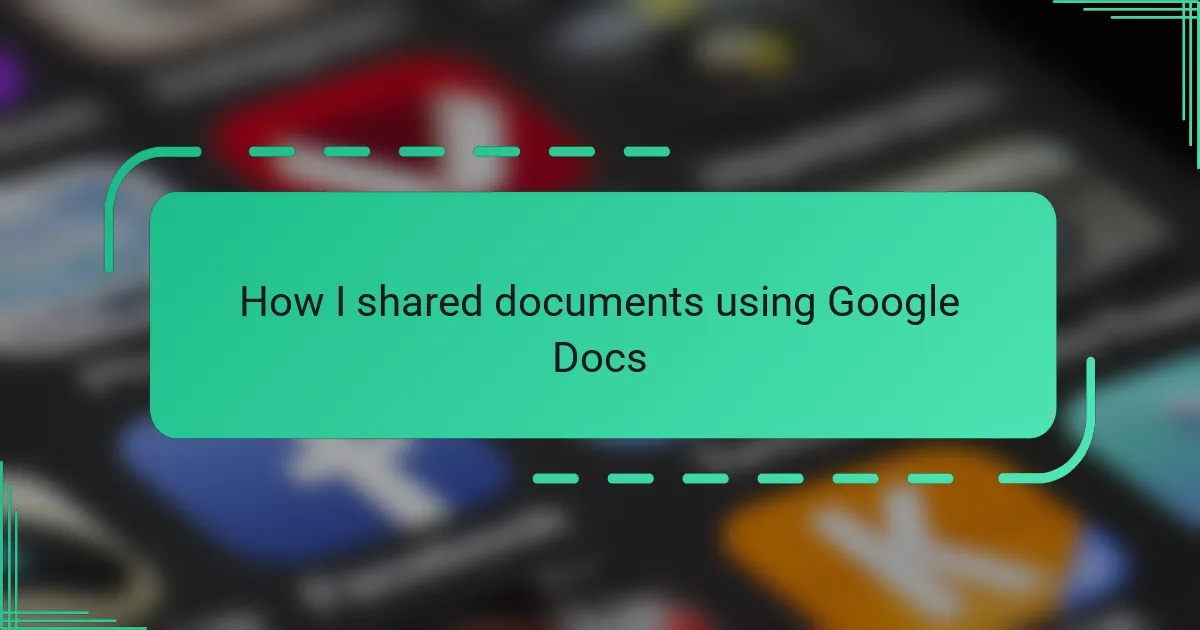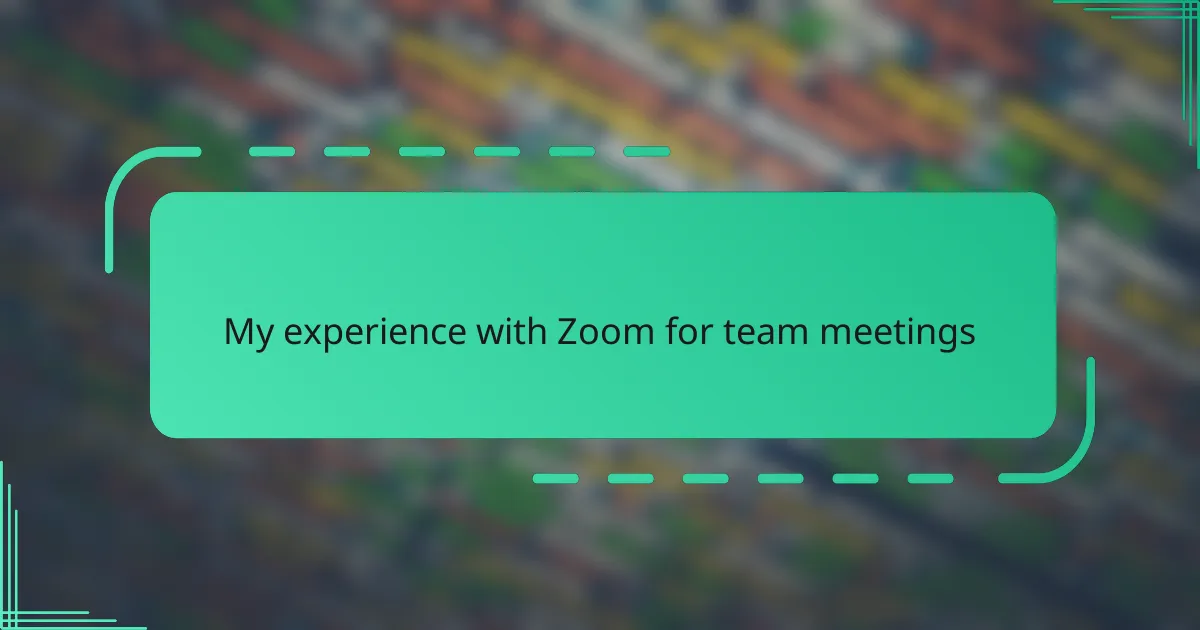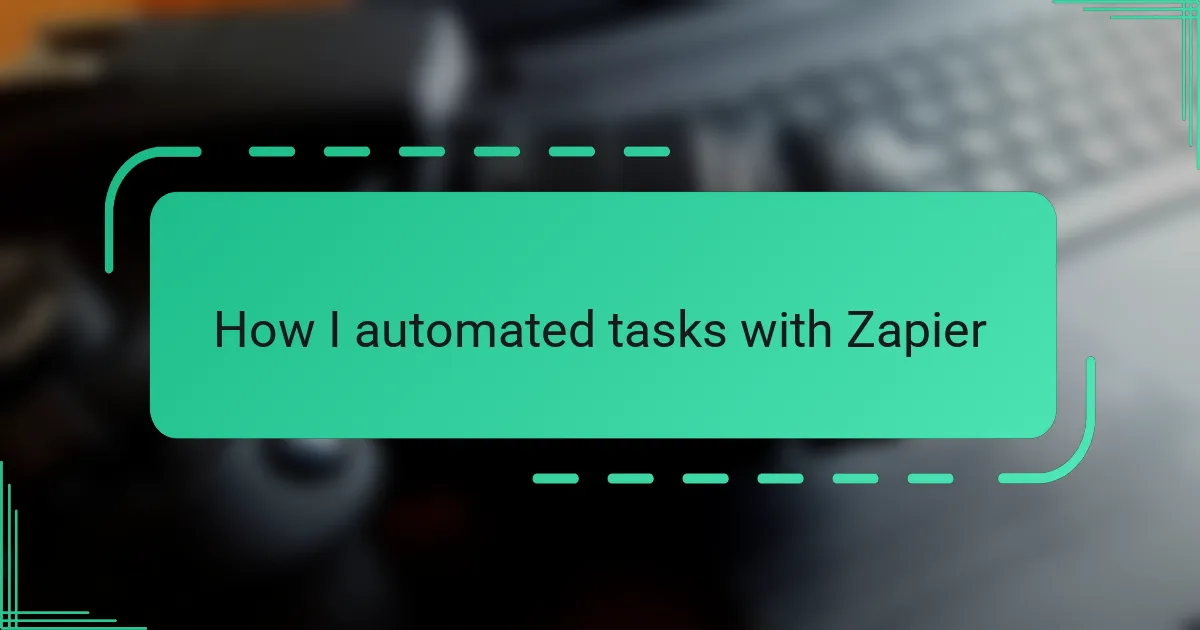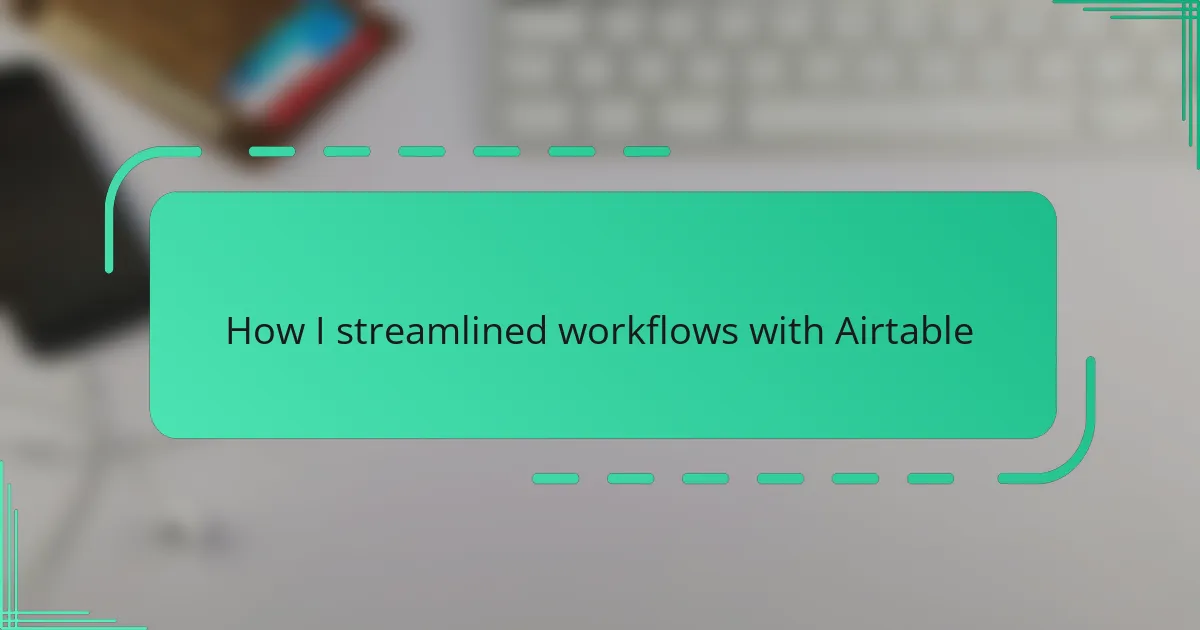Key takeaways
- Understanding permissions (“view,” “comment,” “edit”) is crucial for effective collaboration in Google Docs.
- Preparing documents by cleaning up formatting and providing context helps ensure clear communication with collaborators.
- Utilizing version history allows users to track changes and revert to previous drafts when needed.
- Setting clear expectations and maintaining ongoing communication enhances the collaborative process and reduces confusion.
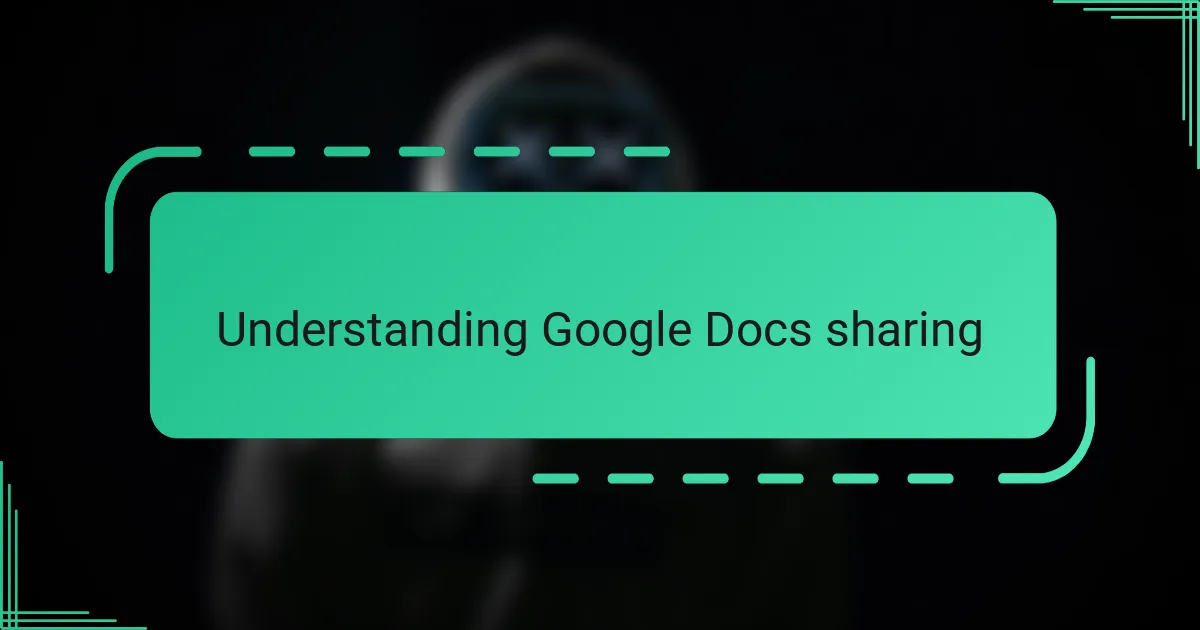
Understanding Google Docs sharing
When I first started using Google Docs, the sharing feature seemed simple on the surface, but I quickly realized there was more to it. Understanding the difference between “view,” “comment,” and “edit” permissions changed how I collaborated with others. Have you ever sent a document only to find it completely edited or not accessible at all? Knowing these settings beforehand saved me a lot of frustration.
What fascinated me most is how Google Docs allows real-time collaboration, all thanks to its sharing system. It feels almost like magic to see someone else’s edits and comments pop up instantly, no matter where they are. This instant connection made remote teamwork feel less isolating and more dynamic.
One thing I appreciate about Google Docs sharing is its flexibility. You can share with specific people by entering their emails or create a link that anyone can access. But that flexibility comes with responsibility—deciding who gets to see or change your work requires some thought. Have you ever hesitated before clicking “share” because you weren’t sure if the recipient should have editing rights? That moment of pause is part of mastering the tool.
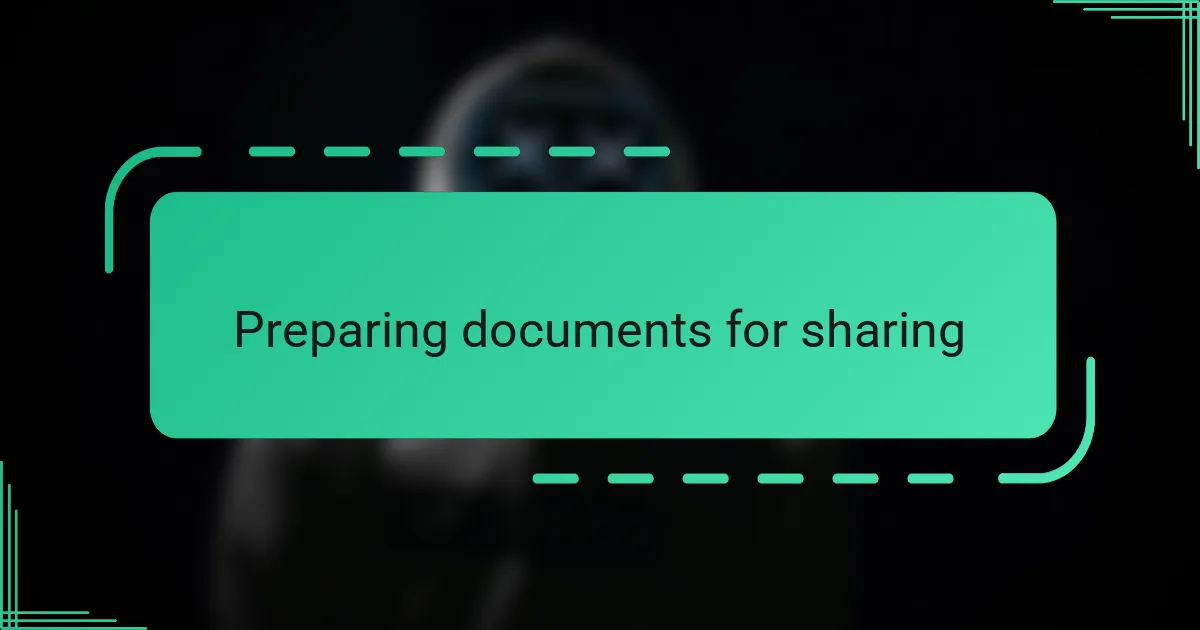
Preparing documents for sharing
Before sharing a document, I always take a moment to make sure it’s tidy and easy to understand. After all, there’s nothing worse than sending someone a file full of unfinished thoughts or confusing notes. Have you ever received a document that felt like deciphering a secret code? That’s exactly what I try to avoid by cleaning up formatting, adding clear headings, and checking for typos.
Another step I never skip is deciding what parts of the document should be visible or editable. It’s tempting to give everyone full access, but I’ve learned the hard way how chaotic that can get. Setting proper permissions feels like setting boundaries—who needs to just read, who can comment, and who should actually edit? This careful planning has saved me from awkward “oops” moments many times.
Finally, I like to add a quick note inside the document before sharing it, explaining its purpose or any specific areas I want feedback on. This small gesture often helps guide collaborators and makes the whole process smoother. Have you ever wondered how to get everyone on the same page? From experience, these little details make a big difference.
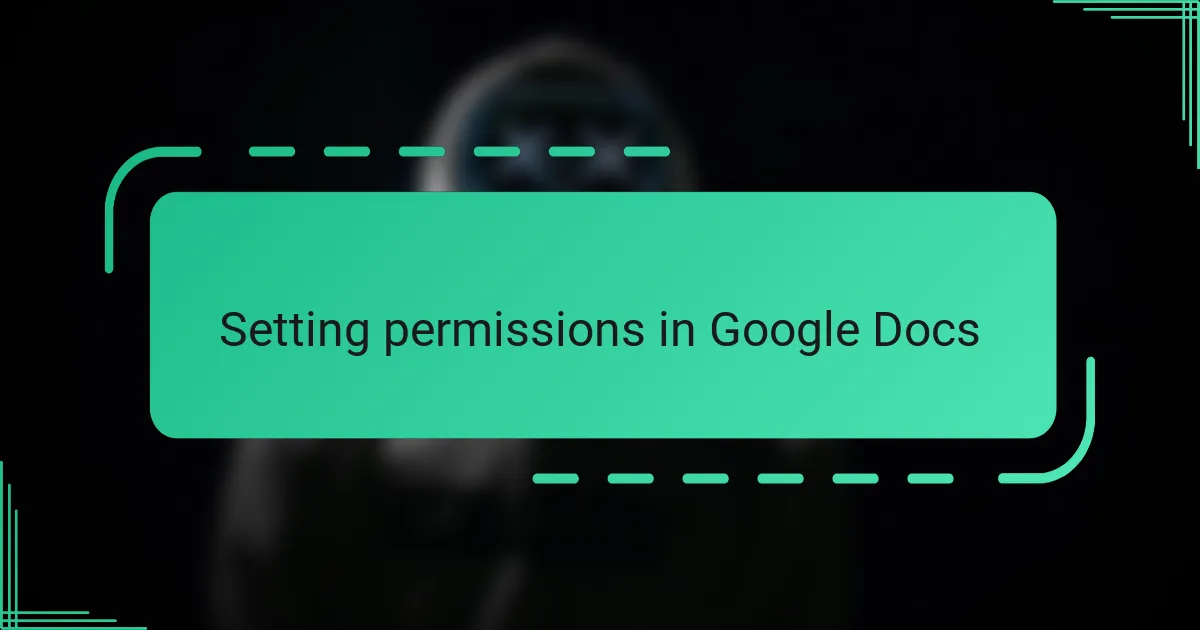
Setting permissions in Google Docs
Setting permissions in Google Docs can feel like handing over the keys to your digital house. I remember the first time I accidentally gave editing rights to the wrong person—it was a mess! Since then, I always double-check who I’m sharing with and what level of access they get, because letting someone only view or comment instead of edit can save a lot of headaches.
What’s interesting is how intuitive Google makes it to adjust these settings. You can quickly toggle between “Viewer,” “Commenter,” and “Editor,” depending on who needs to do what. Have you ever thought about how much control you actually have over your document’s privacy? Playing around with permissions has helped me feel far more confident about sharing sensitive or important files.
Sometimes, I like to use the “Restricted” sharing option, where only specific people can access the document via their email invitations. It’s a bit more work, but knowing that no random link will let others peek into my work gives me peace of mind. Do you prefer open collaboration or tight control? For me, choosing the right permission setting strikes the perfect balance between teamwork and security.
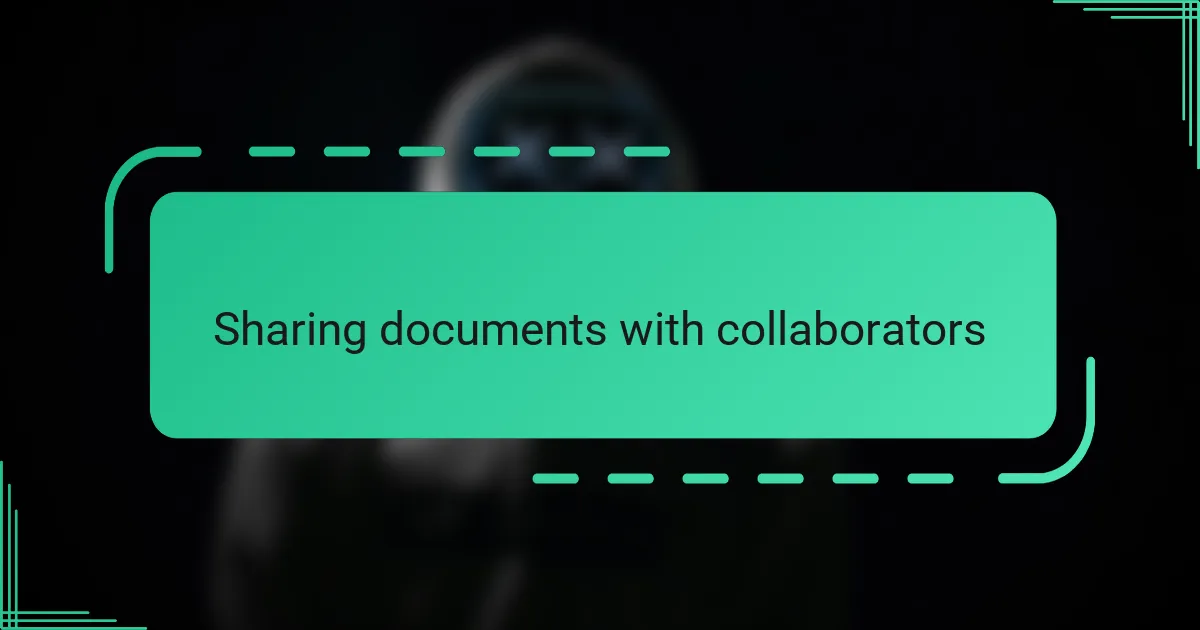
Sharing documents with collaborators
When I started sharing documents with collaborators, I quickly learned that adding specific people by email was the most reliable way to ensure the right eyes were on my work. Have you ever worried about someone outside your team stumbling upon your document through a shared link? Specifying collaborators makes me feel in control, avoiding that anxiety.
What I appreciate most about collaborating on Google Docs is the seamless back-and-forth it enables. Watching comments pop up and edits roll in as if we were all in the same room made teamwork not just easier, but actually enjoyable. Isn’t it amazing how technology can turn distance into a non-issue?
Sometimes, I invite collaborators just to comment without allowing edits. This middle ground has saved me from unintended changes, while still gathering valuable feedback. Have you tried this approach before? It’s a neat way to keep the creative input flowing but keep the final say firmly in your hands.
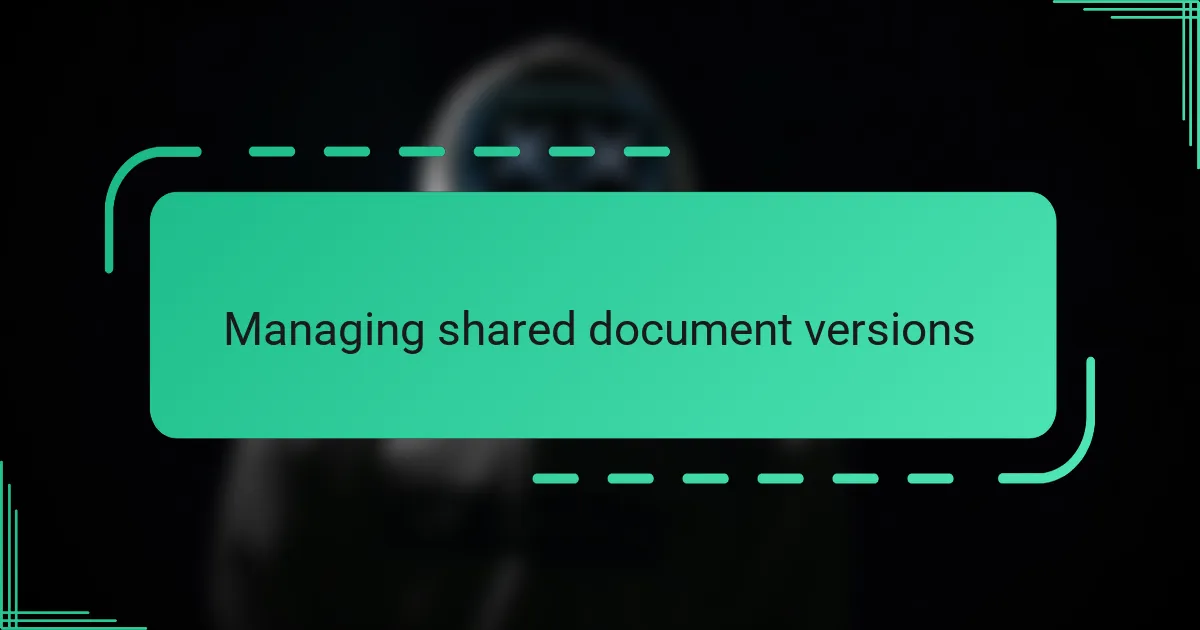
Managing shared document versions
Managing different versions of a shared document has been a bit of a learning curve for me. At first, I found it tricky to keep track of all the changes when multiple people edited the same file. But then I discovered Google Docs’ version history feature, which felt like a lifesaver—being able to see who changed what and when brought a sense of control I hadn’t expected.
Have you ever accidentally deleted something important, only to panic not knowing how to get it back? That’s exactly why I rely heavily on the version history to revert to earlier drafts whenever necessary. It almost feels like having an undo button for collaboration chaos, allowing me to experiment without fear of losing anything critical.
What I also realized is that naming key versions can make revisiting specific stages much easier. By adding descriptive labels like “First draft” or “Reviewed by team,” I created clear anchors in the document’s timeline. This small habit transformed how I manage revisions, making collaboration smoother and less stressful. Have you tried this before? It might just change the way you work on shared files.
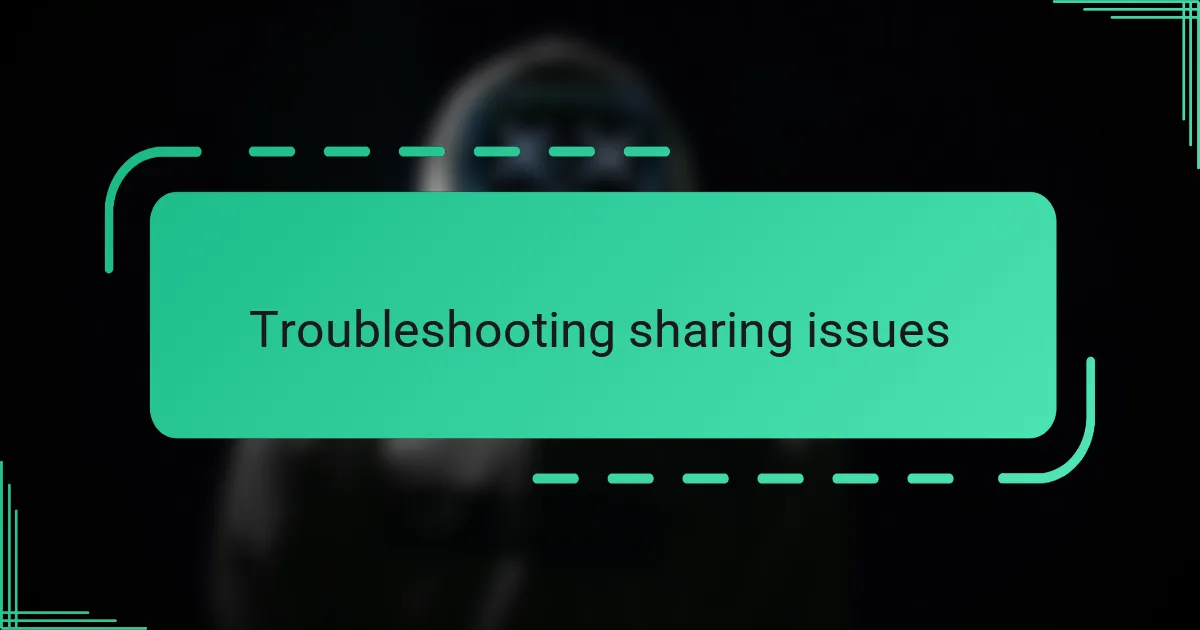
Troubleshooting sharing issues
Sometimes, the most frustrating sharing issues come from simple mistakes, like mistyping an email address or forgetting to change the sharing settings from “Restricted” to “Anyone with the link.” I’ve lost count of how many times I’ve caught myself wondering why a colleague can’t access a document, only to realize I hadn’t fully updated the permissions. Have you ever felt that moment of panic when someone reports they can’t open your file? Double-checking those details early saves a lot of back-and-forth.
Another hurdle I’ve faced is browser or connectivity glitches interfering with sharing updates. On more than one occasion, I shared a document but my collaborator claimed they still couldn’t see the latest changes. It turns out simply refreshing the page or clearing the cache fixed the issue. It’s a small step, but it reminded me that technology isn’t always smooth and sometimes a quick reset is all that’s needed.
If you’re ever stuck with a persistent sharing problem, don’t overlook Google’s Help Center or the built-in support chat. I was skeptical at first, but reaching out to support helped me resolve a tricky permission conflict within minutes. Isn’t it reassuring to know that help is just a click away when things don’t go as planned?
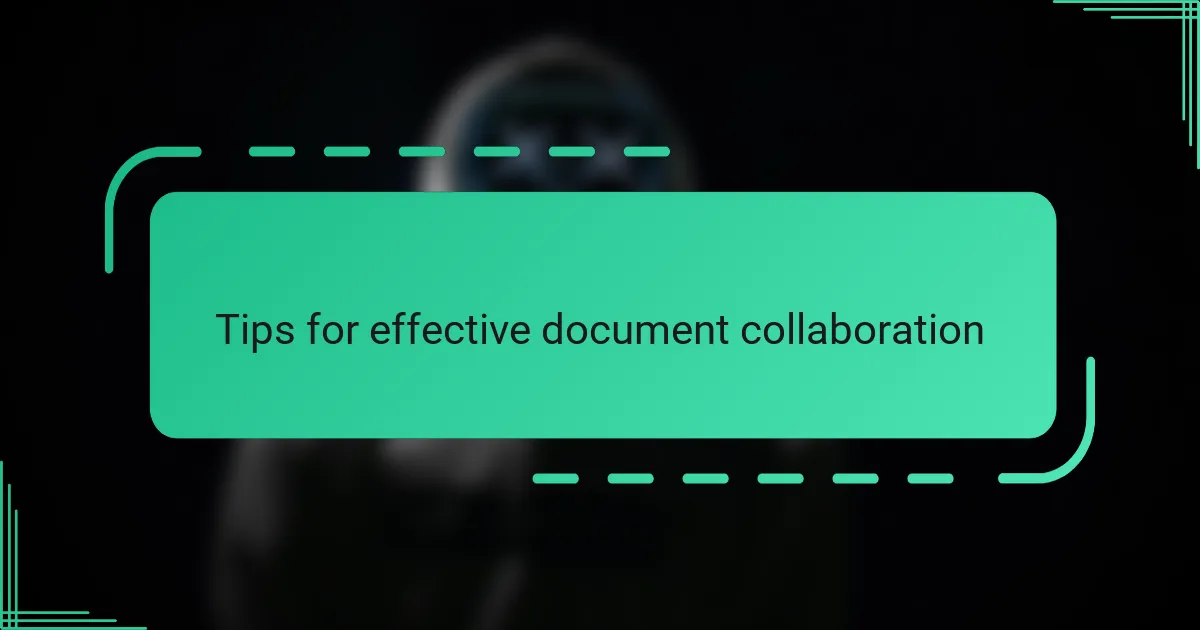
Tips for effective document collaboration
One tip I’ve found invaluable is setting clear expectations from the start. Before diving into edits or comments, I ask collaborators what type of contributions they’re comfortable with—are they reviewing for ideas, fixing grammar, or adding content? This little step can prevent confusion and duplicate work. Have you ever opened a shared document only to find curves balls in the middle of your text? That’s exactly why clarifying roles upfront makes life easier.
Another thing I always recommend is using the comment feature wisely. Instead of cluttering the text with suggestions, leaving comments lets everyone weigh in without altering the original content straight away. I love how this keeps things organized and respectful, especially when opinions differ. Do you find it easier to discuss ideas in comments rather than rewriting each other’s words directly? For me, it’s a game changer.
Lastly, I try to keep communication ongoing. Google Docs is great for live collaboration, but pairing it with a quick chat or email about major changes helps us stay aligned. I remember a time when a simple message saved hours of rework because we caught a misunderstanding early. Isn’t it interesting how a quick check-in can smooth the whole process? It’s those human touches that technology alone can’t replace.