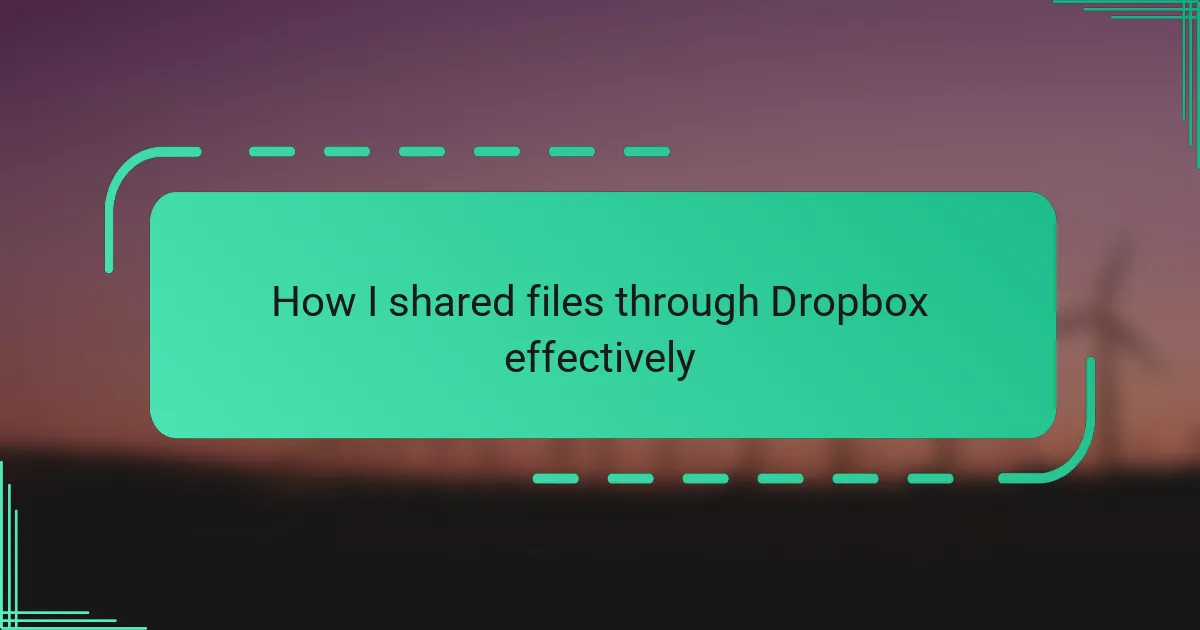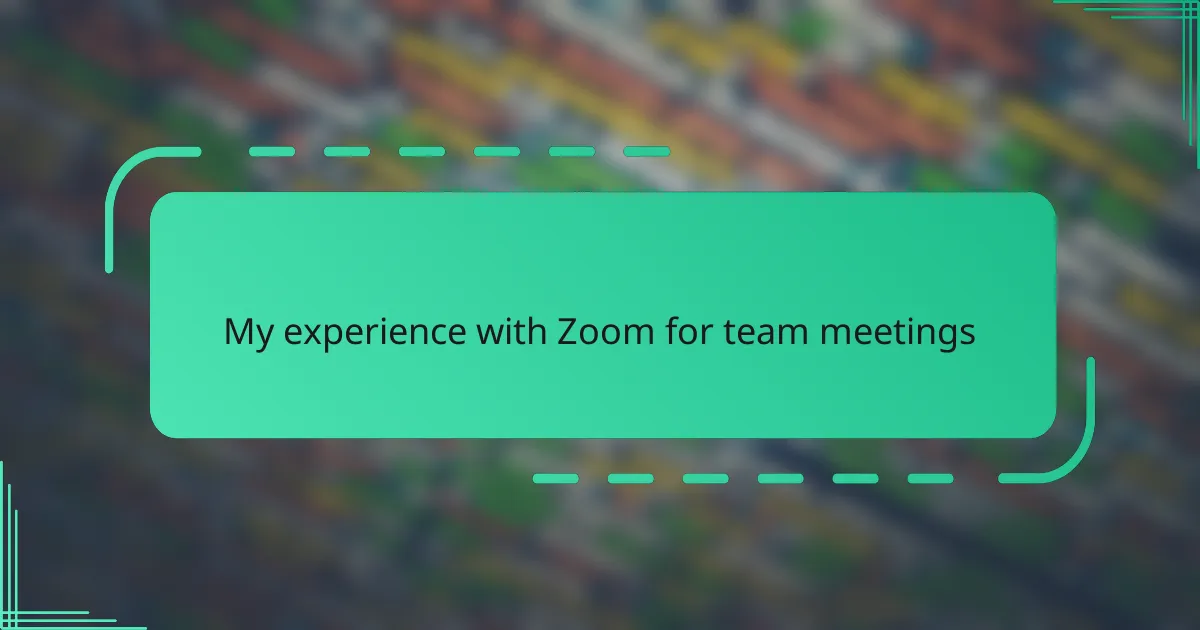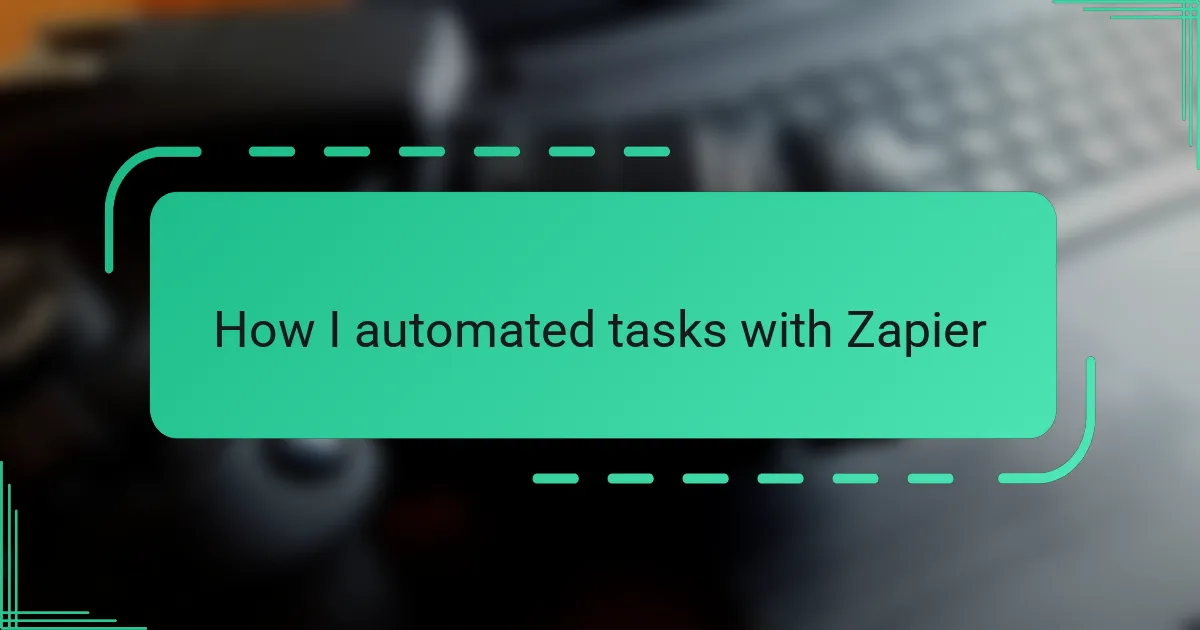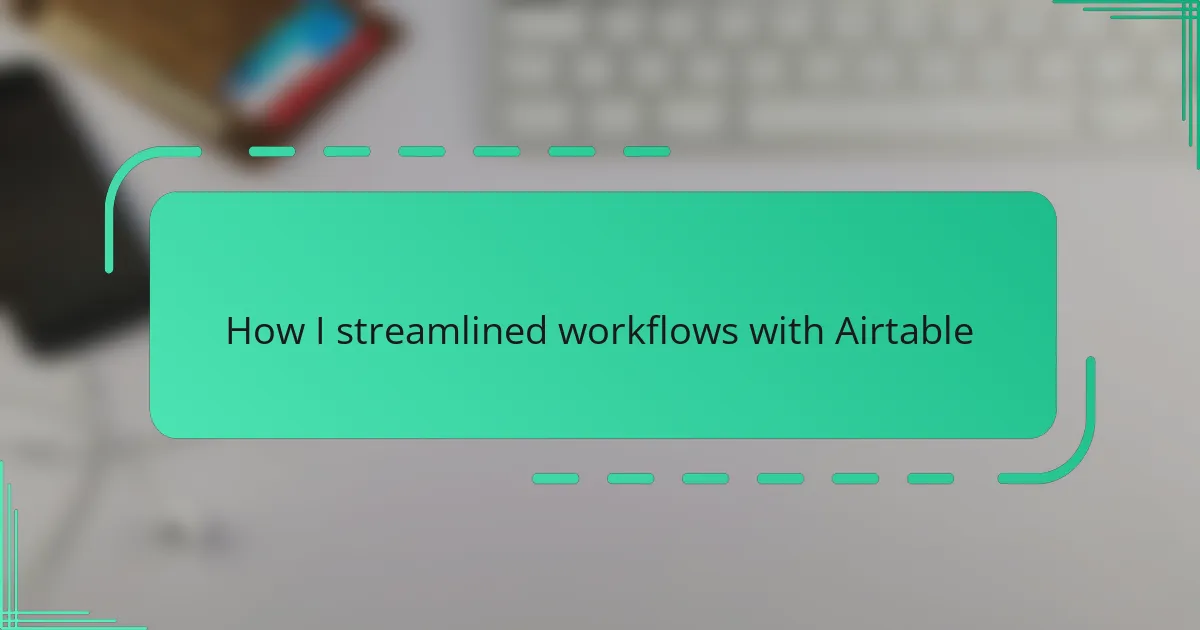Key takeaways
- Dropbox file sharing simplifies collaboration by allowing easy access to files without email attachment limits.
- Security features, such as setting permissions and expiration dates for shared links, enhance peace of mind when sharing sensitive information.
- Organizing files with clear naming conventions and folder structures improves efficiency and reduces confusion.
- Utilizing features like version history allows for more confident collaboration, minimizing concerns about accidentally losing work.
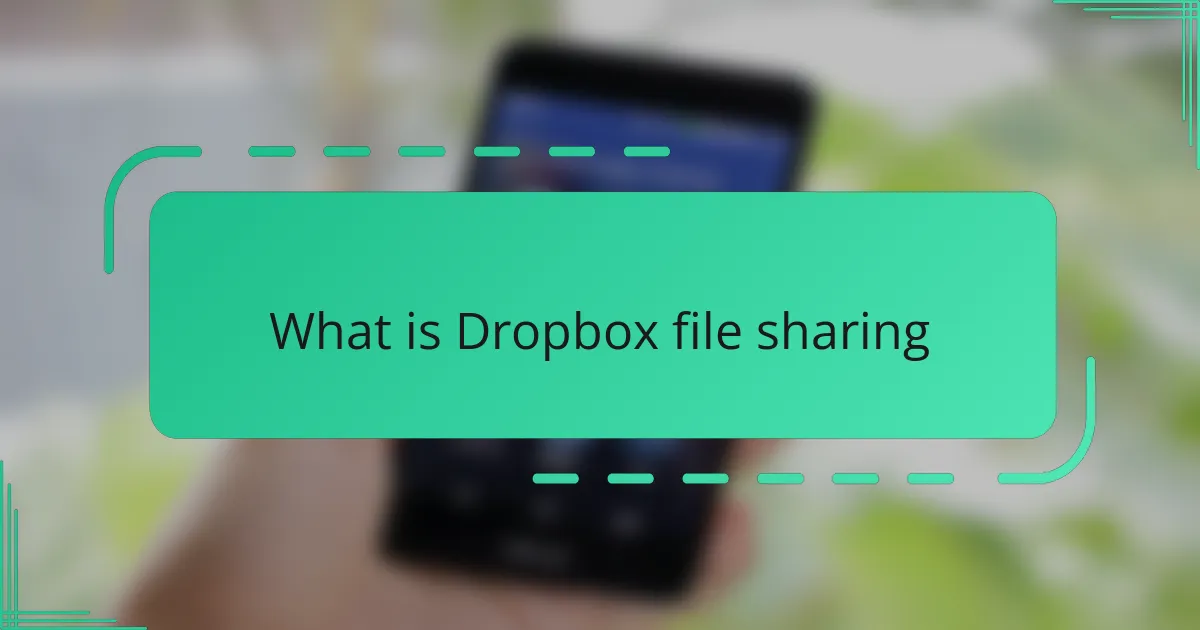
What is Dropbox file sharing
Dropbox file sharing is essentially a way to easily send and receive files through the cloud. From my experience, it’s like having a virtual folder that anyone you choose can access, no matter where they are in the world. Have you ever struggled with email attachment limits? Dropbox removes that hassle entirely.
What I find most powerful about Dropbox is its simplicity combined with security. Sharing a file means not just sending data but trusting that the right people get the right access without complex setups. It really changed how I collaborate with my team, making the process smoother and less stressful.
When you share through Dropbox, it’s more than just a link; it’s about control and convenience. You can decide who edits or only views the files, which to me feels like handing over a digital handshake rather than just dropping off a package. This level of control has saved me from a lot of potential mix-ups and confusion.

Benefits of using Dropbox effectively
Using Dropbox effectively has been a game-changer for me, especially when it comes to saving time. Instead of digging through emails or waiting for files to upload and download, everything is instantly accessible and organized. Don’t you love it when a tool just makes work feel effortless?
Another benefit I’ve noticed is the peace of mind that comes with its security features. Knowing that I can set permissions so precisely means I’m not constantly worrying about who might see or edit my documents. Have you ever felt that anxiety after sending a file? Dropbox helped me put that to rest.
Lastly, the flexibility to collaborate in real-time has transformed the way I handle projects. Sharing a folder and watching updates happen live means fewer back-and-forth emails and more productive conversations. It really feels like working side-by-side, even when miles apart.
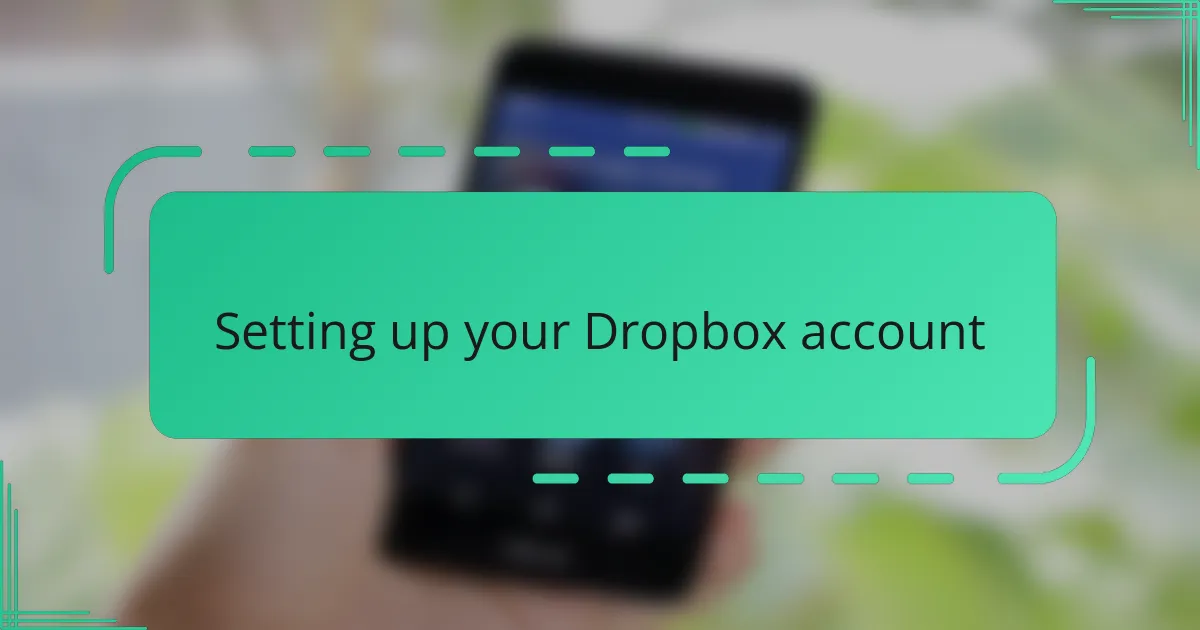
Setting up your Dropbox account
Setting up your Dropbox account was surprisingly straightforward for me. I simply went to the website, signed up with my email, and followed a few easy prompts. Have you ever had to wrestle with complicated sign-ups? Dropbox definitely isn’t one of those experiences.
One thing that stood out to me during setup was how intuitive the interface is. I appreciated being guided step-by-step to install the desktop app, which made syncing files a breeze right from the start. It felt like Dropbox was designed with people like me in mind—those who want convenience without the tech headaches.
After creating my account, I immediately explored the settings for security and notifications. Taking a few moments to customize permissions gave me confidence that my files wouldn’t fall into the wrong hands. Wouldn’t you agree that knowing your data is safe makes all the difference when sharing important documents?
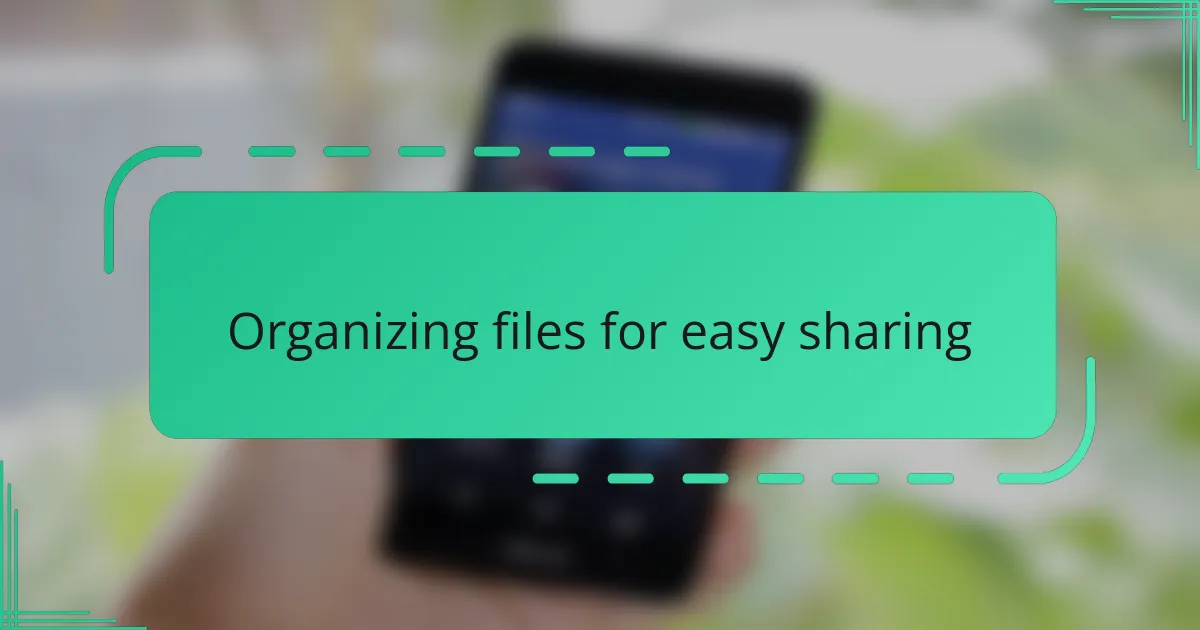
Organizing files for easy sharing
One thing I learned early on is that a well-organized Dropbox makes sharing so much smoother. I started by creating clear, labeled folders for different projects and clients. This way, I never had to hunt around for that one file during a tight deadline—something I’m sure anyone who’s scrambled for a document can relate to.
I also found that keeping file names consistent and descriptive helped me avoid confusion. Instead of vague titles like “Document1,” I’d use names like “MarketingPlan_March2024.” Have you ever opened a file and wondered which version it actually was? Naming files thoughtfully saved me a lot of back-and-forth later on.
Another trick I use is color-coding folders and adding emojis in folder names (yes, subtle ones can help!). This visual cue system turned my digital chaos into a neat workspace. It might sound simple, but these little habits made sharing feel effortless and professional every time I handed off access.
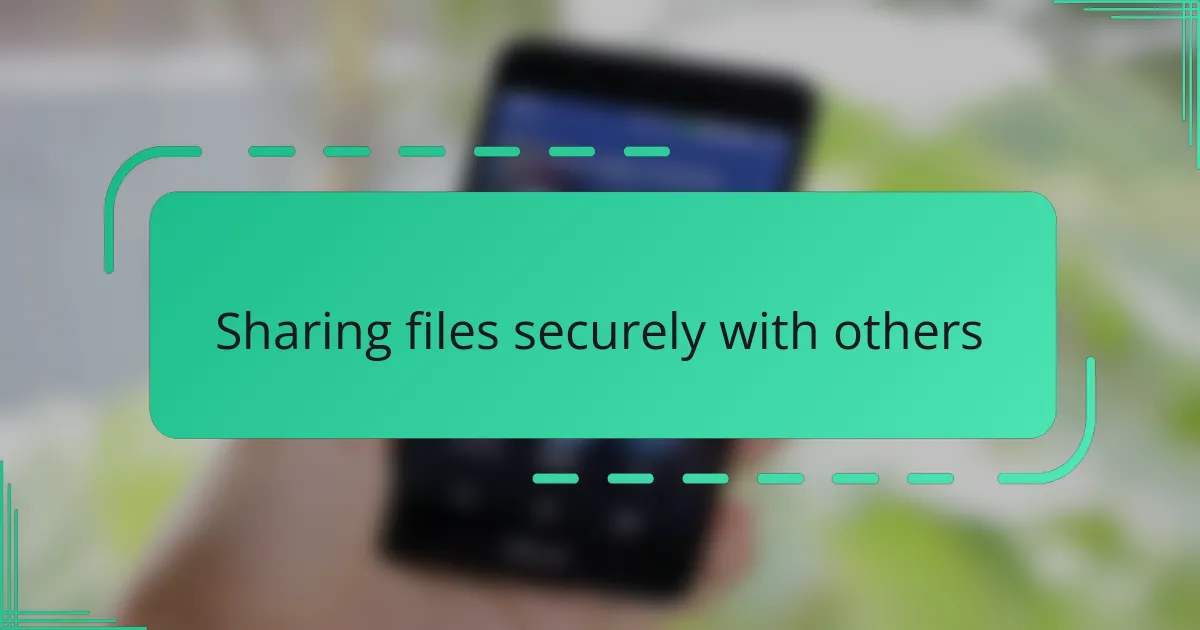
Sharing files securely with others
When it comes to sharing files securely on Dropbox, I’ve come to appreciate the fine balance it strikes between ease and control. Have you ever hesitated before sharing a link, worrying if someone unauthorized might get access? Dropbox’s permission settings let me decide exactly who can view or edit, which removes that nagging doubt, like locking my digital front door with a key only I can duplicate.
I remember a time when I needed to share sensitive project files with a client but was wary of sending them over less secure platforms. Using Dropbox, I set an expiration date on the shared link and enabled password protection. It gave me peace of mind, knowing the files wouldn’t remain accessible forever or fall into the wrong hands. That level of security isn’t just a feature—it’s a relief.
One small detail that often goes overlooked is notification settings. I chose to get alerts whenever someone accessed or edited a shared file. That way, I stayed in the loop without constantly checking. Don’t you love it when technology quietly keeps you informed, so you can focus on your work rather than worrying about file safety? For me, this has been a game-changer in sharing files confidently and securely.
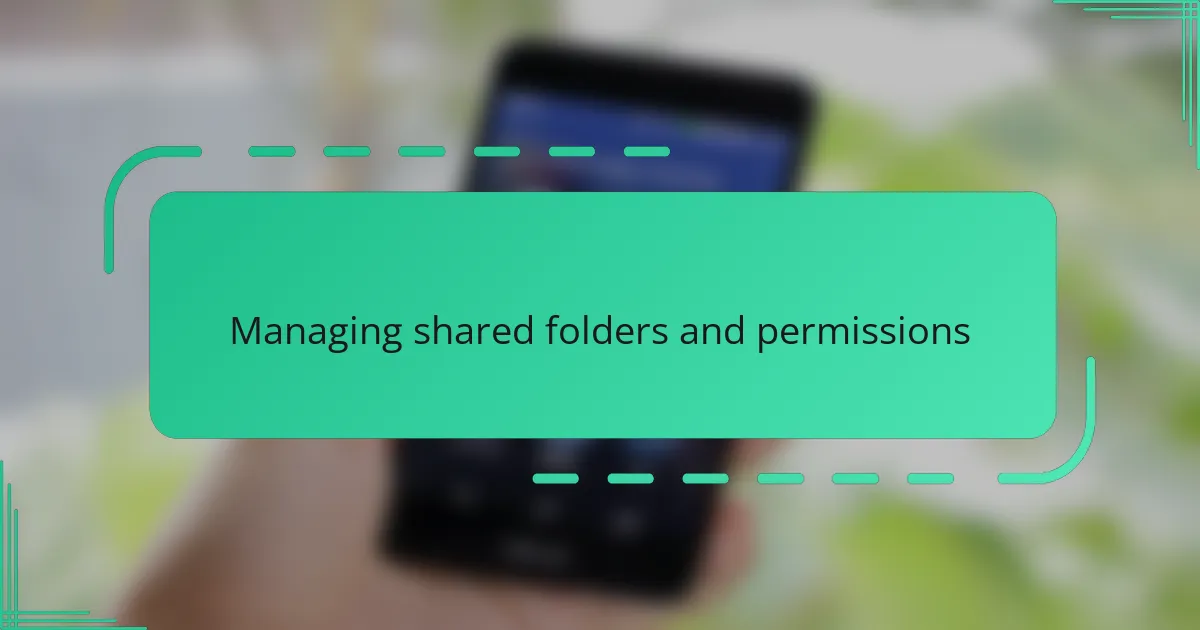
Managing shared folders and permissions
Managing shared folders in Dropbox really reshaped how I collaborate. I used to worry about who could accidentally overwrite important files, but setting specific permissions for each folder—like choosing who can edit versus who can only view—gave me that reassuring sense of control. Have you ever needed to share a folder but hesitated because you weren’t sure who might make changes? This feature wiped those concerns away for me.
One thing I learned is to regularly review the permissions on shared folders. It’s easy to forget who still has access over time, especially with ongoing projects. I make it a habit to audit shared folders every few weeks, removing anyone who no longer needs access. This simple step keeps my data secure and limits unintended sharing — something every Dropbox user should consider.
There’s also the power of managing invitations within Dropbox. Rather than sending out a generic link, I prefer to invite collaborators directly via their email addresses. This way, I know exactly who’s been granted access, and if needed, I can revoke permissions individually without scrambling. It feels like managing a small digital community, and honestly, it’s made my workflow a lot less chaotic.
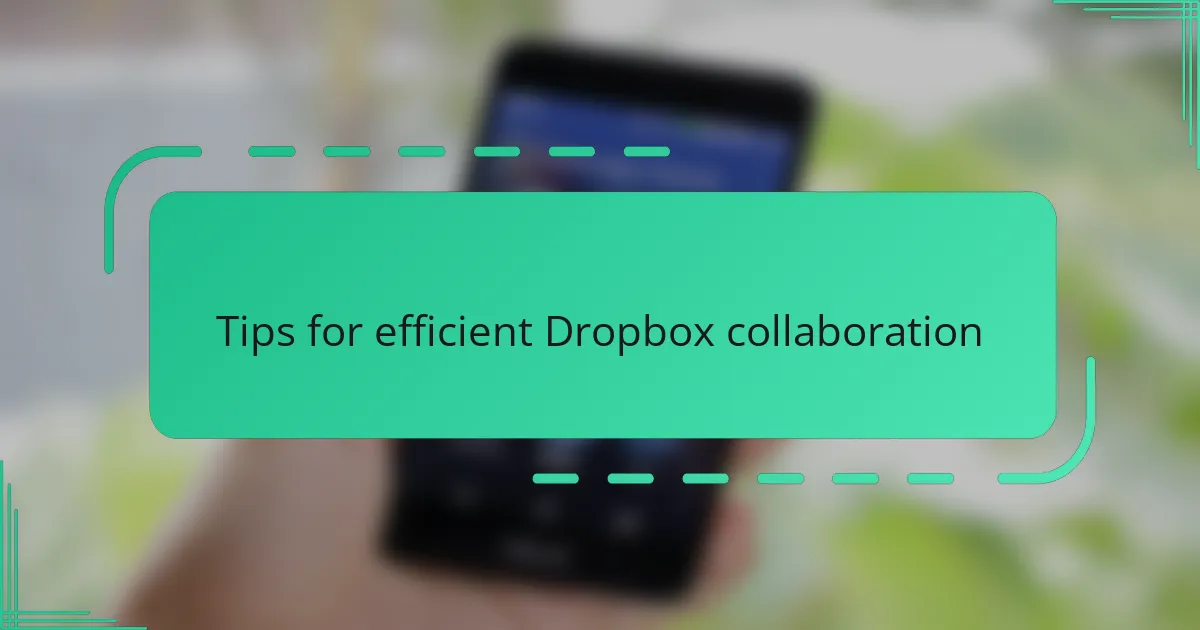
Tips for efficient Dropbox collaboration
One tip I can’t stress enough is to communicate clearly within your shared folders. I always leave brief notes or comments on files, so my teammates know what I’ve updated or what I need from them next. Have you ever felt lost wondering what’s changed since you last opened a document? These small messages keep everyone on the same page and save so much back-and-forth.
Another trick that worked well for me is setting consistent naming conventions together with my collaborators right from the start. It sounds simple, but agreeing on file names and folder structures prevents confusion and duplicated efforts. When everyone follows the same system, finding anything becomes effortless—like walking into a tidy office instead of a messy room.
Finally, I learned to make the most of Dropbox’s version history feature. At first, I worried about accidentally overwriting important changes, but knowing I can always revert to a previous version gave me the confidence to collaborate more freely. Have you ever panicked after losing a crucial edit? This safety net really changed how I work, turning potential mistakes into learning moments rather than crises.