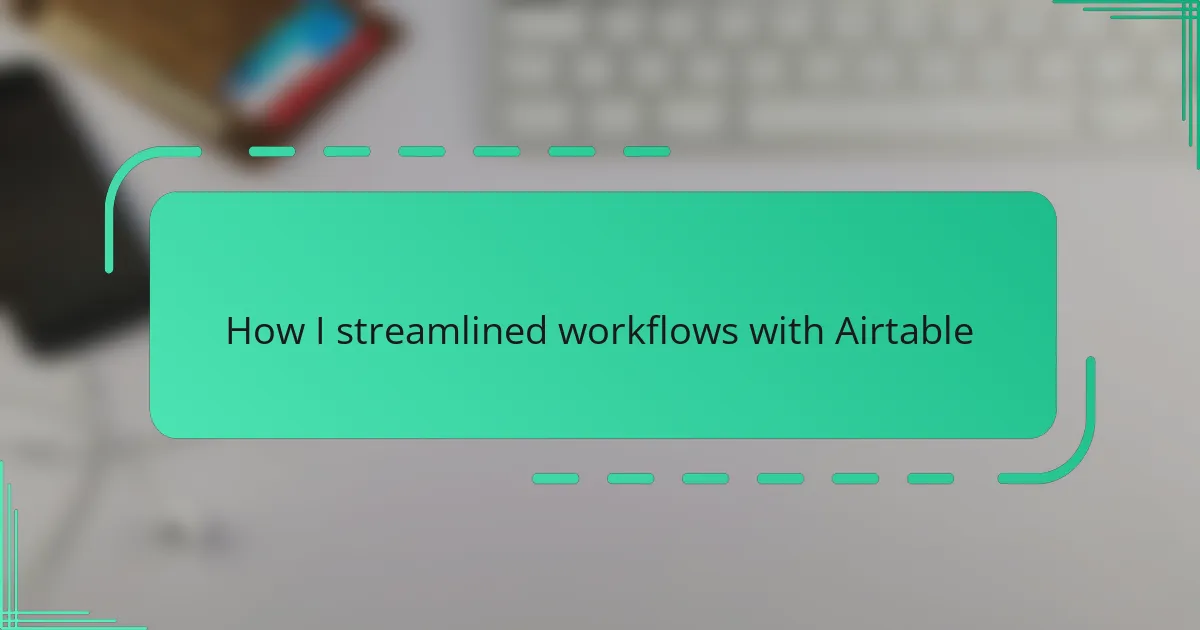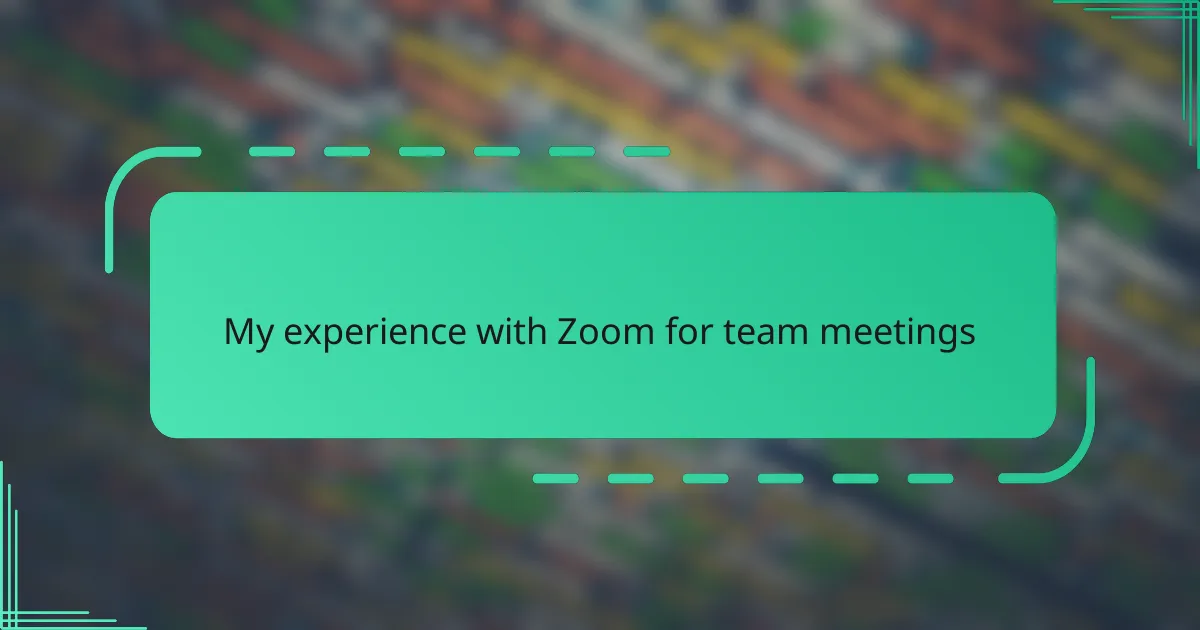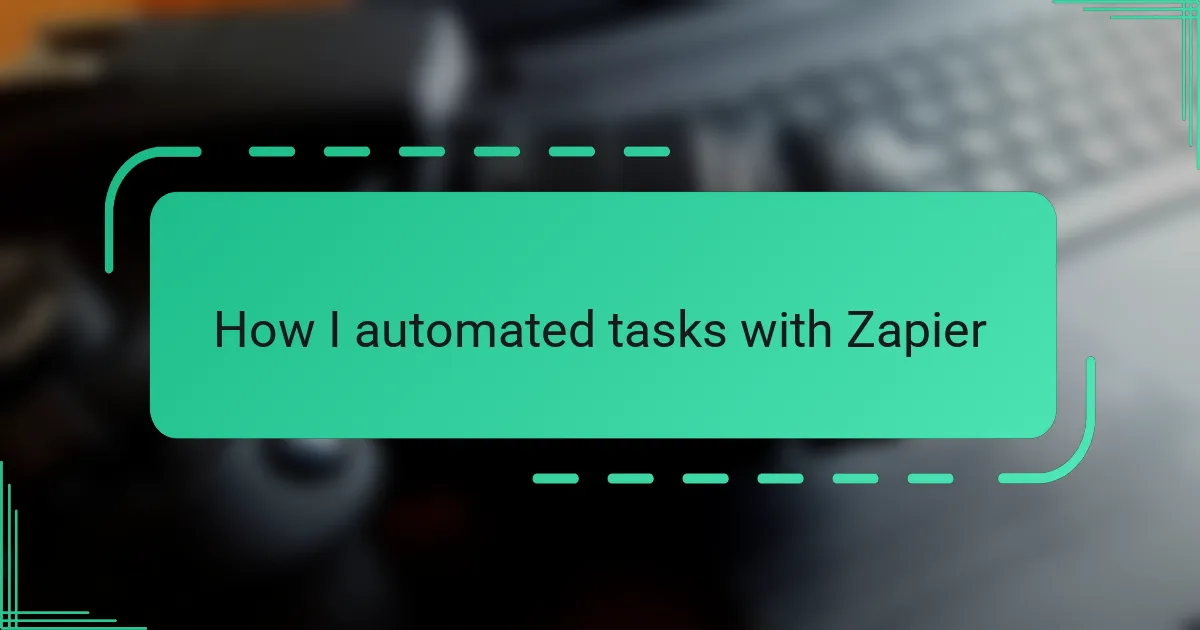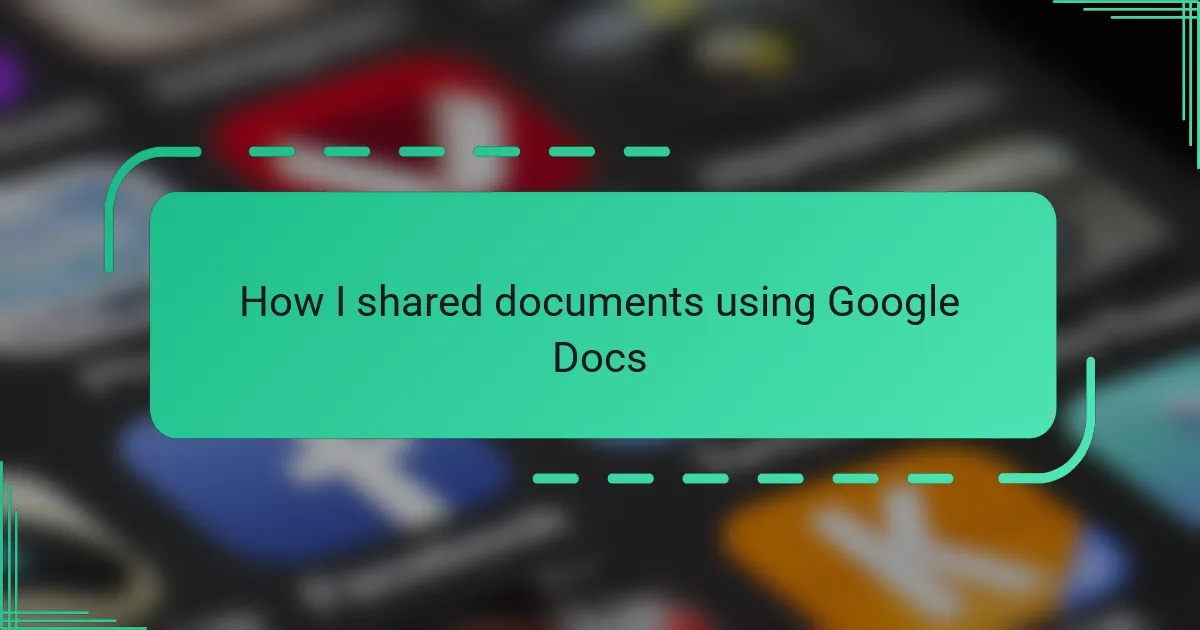Key takeaways
- Airtable combines spreadsheet simplicity with database flexibility, enabling intuitive organization of complex information.
- Key features include linking records across tables, diverse views (grid, calendar, kanban, gallery), and robust automation for repetitive tasks.
- Automating reminders and syncing project deadlines significantly enhances efficiency and reduces stress in workflow management.
- Optimizing Airtable usage through clean organization, tailored views, and gradual automation development maximizes productivity.
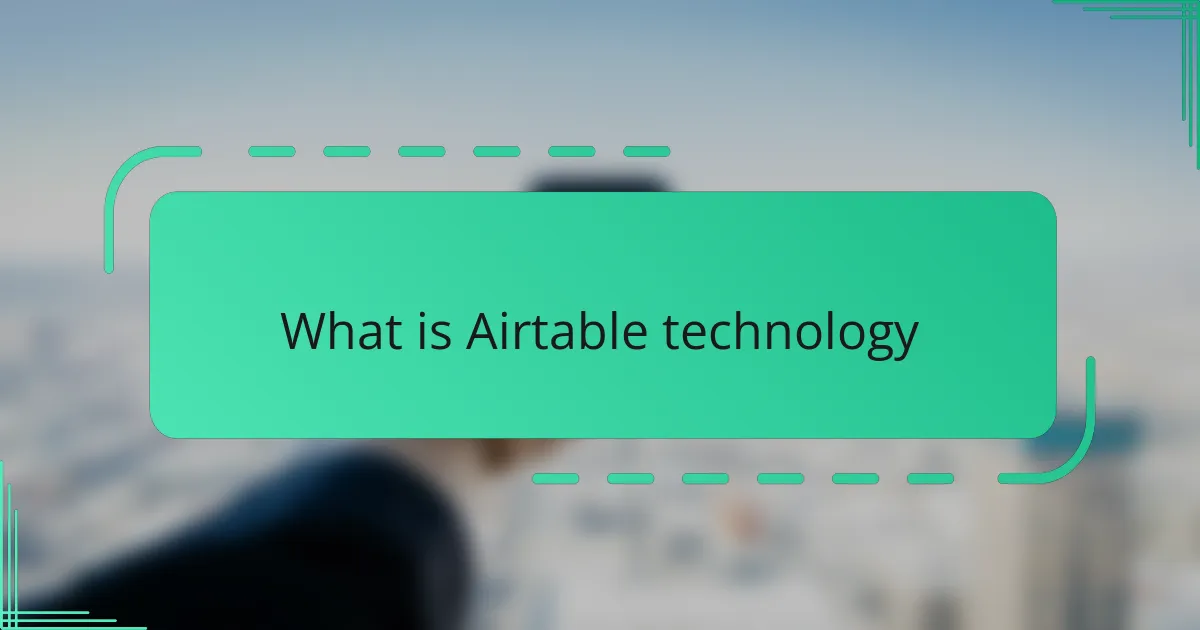
What is Airtable technology
Airtable technology is essentially a cloud-based platform that blends the simplicity of a spreadsheet with the flexibility of a database. When I first encountered it, I was surprised by how intuitive it felt to organize complex information without needing to write complicated code. Have you ever wished a spreadsheet could do more without becoming overwhelming? That’s exactly where Airtable shines.
What makes Airtable stand out to me is its visual approach—you can switch between grids, calendars, kanban boards, and galleries in just a click, adapting to the way you like to work. This flexibility transformed how I managed projects, turning chaotic streams of data into clear, manageable workflows. It’s like having several tools in one place, which is a game-changer when you want to stay on top of things without juggling multiple apps.
In practical terms, Airtable allows you to link related data across tables, automate repetitive tasks, and collaborate in real time. From my experience, this reduces the friction that often slows down teamwork and decision-making. Isn’t it amazing when technology not only simplifies work but also brings teams closer together? That’s the kind of efficiency Airtable technology promises and delivers.
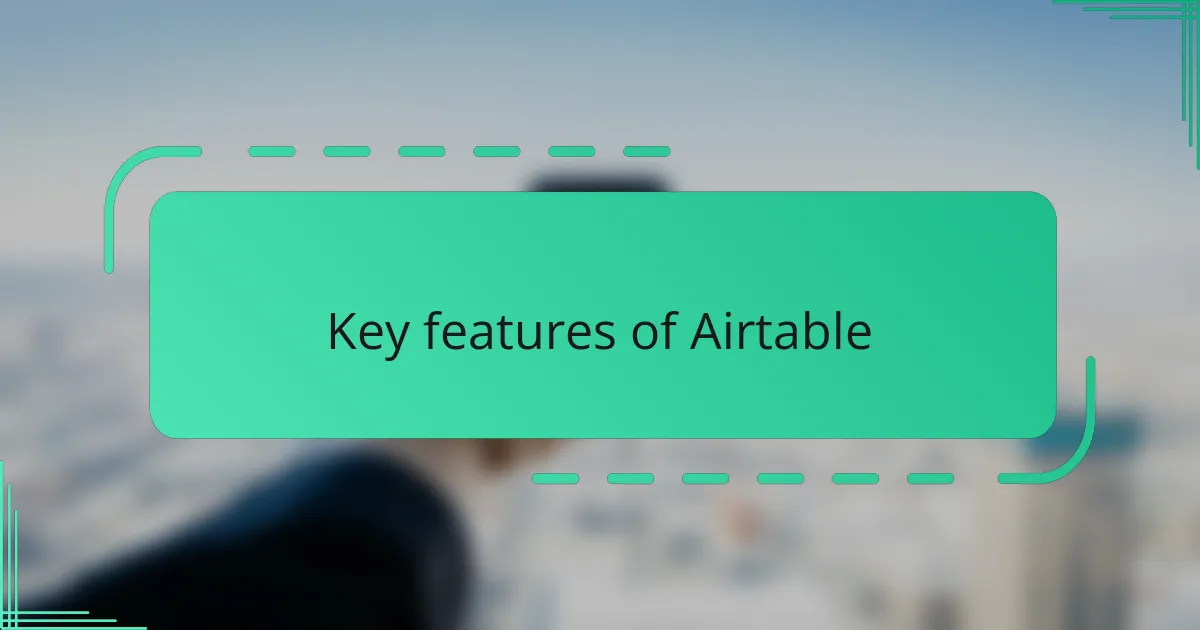
Key features of Airtable
One feature that truly impressed me is Airtable’s ability to link records across tables. It felt like suddenly having a relational database without the usual complexity. Have you ever struggled with juggling separate spreadsheets and wishing they could just talk to each other? Airtable solved that puzzle for me effortlessly.
Another aspect I found incredibly useful is the variety of views—you can switch between grid, calendar, kanban, and gallery modes with just a click. This flexibility let me tailor the workspace to fit each project’s unique rhythm. It’s liberating to work the way you want rather than forcing your flow into a rigid tool.
Automation was a game-changer in my routine. Setting up custom triggers to handle repetitive tasks felt like hiring an invisible assistant. Does anyone actually enjoy doing the same manual updates over and over? Being able to automate those steps gave me back valuable time and reduced those little errors that always creep in.

Real examples of workflow automation
When I started using Airtable’s automation, one of the first things I tackled was automating my task reminders. Instead of manually sending follow-up emails or updating statuses every day, I set up a simple trigger that did it all for me. It felt like a huge weight lifted—freeing me from the mundane and letting me focus on the work that actually needed my brainpower.
Another example that stood out was how I linked project deadlines with calendar notifications. Before, I’d often miss small but critical dates because I relied on juggling multiple apps. Once I automated this in Airtable, everything synced smoothly, and I could finally trust my system to keep me in the loop. Have you ever wondered how much stress evaporates when you stop worrying about the “when” and just get things done?
One of the most satisfying moments was watching a multi-step approval process flow seamlessly from form submission to final sign-off without me lifting a finger. Airtable’s automation handled the routing and notifications with ease—a process that once felt like a chore turned into a well-oiled machine. It made me realize how much potential automation holds for cutting out friction in everyday workflows.
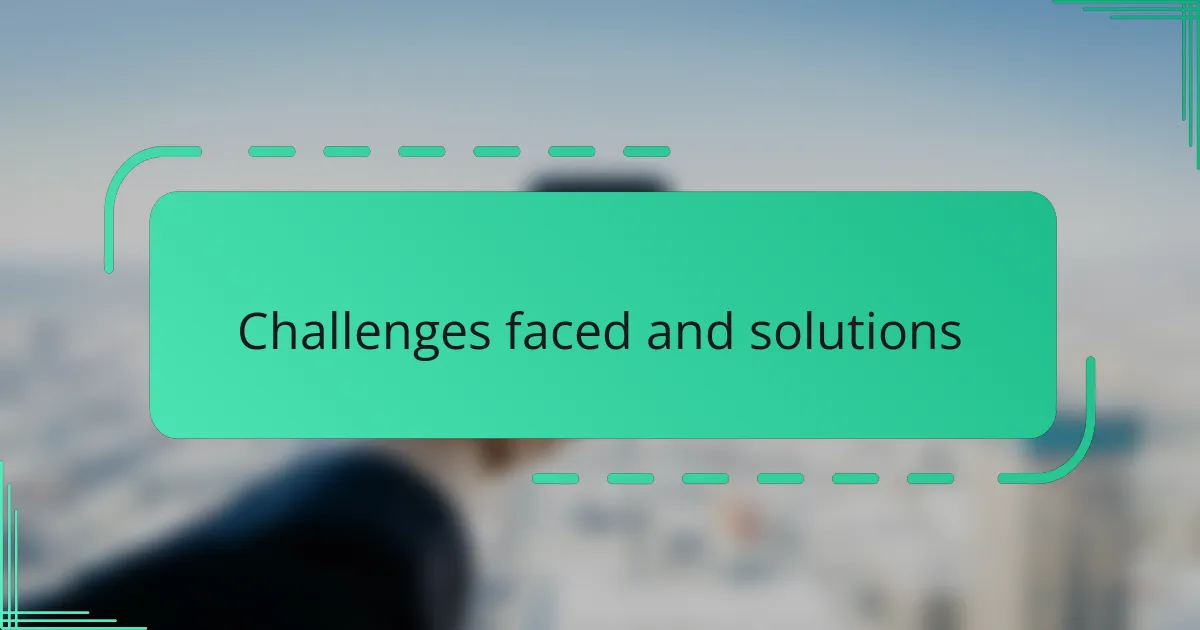
Challenges faced and solutions
At first, I found myself overwhelmed by Airtable’s vast array of features—figuring out how to set up linked tables without creating chaos was a real head-scratcher. Have you ever stared at a new tool wondering if you’re using it right or just adding complexity? Taking the time to map out the relationships between data felt tedious initially, but once I got the hang of it, the payoff was incredible.
Another hiccup was deciding which views suited my workflow best. There were so many options that I hesitated to commit, worried that switching too much would slow me down. However, experimenting with grids, kanban boards, and calendars helped me discover what actually made my days smoother instead of more complicated.
Automation setup brought its own challenges; setting triggers felt like trying to teach a robot without speaking its language. But after tweaking a few rules and seeing tasks effortlessly roll through the system, I realized that patience and trial truly pay off. Isn’t it satisfying when something you build finally clicks and starts running on its own? That moment made all the initial frustration worthwhile.
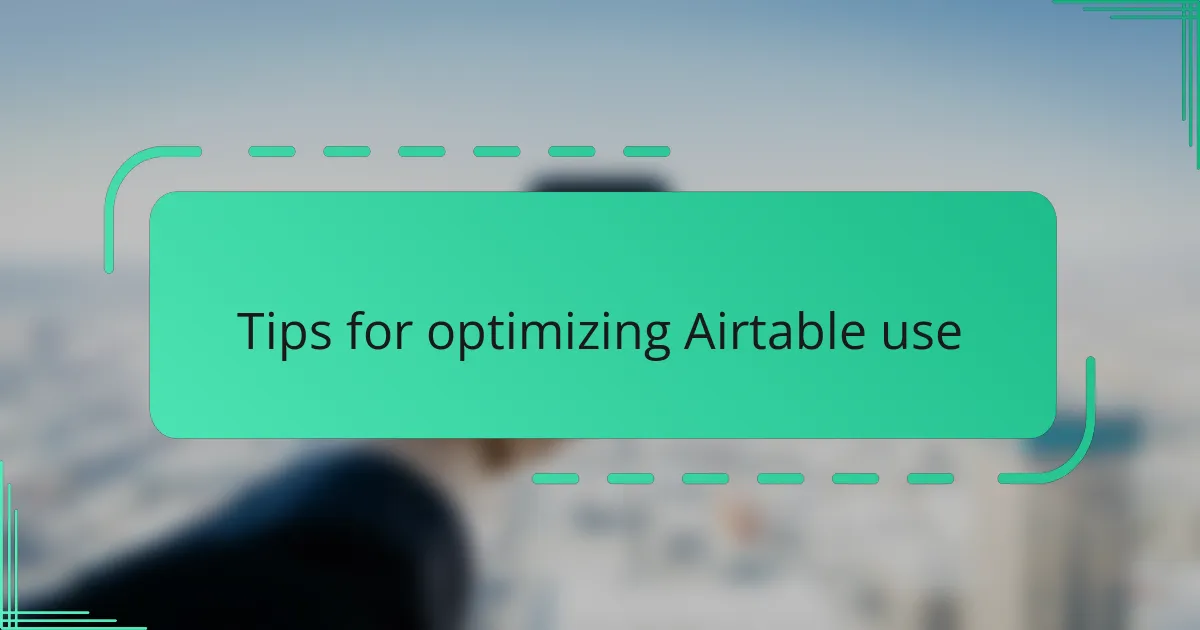
Tips for optimizing Airtable use
One tip that dramatically improved my Airtable use was to keep my bases clean and focused. Early on, I tried to cram too much into one base, which made navigation clunky and filtering a headache. Have you ever felt lost in your own workflow because everything was piled together? Splitting projects into smaller, well-organized bases brought clarity and speed to my day.
I also found that customizing views based on who needed what was a game-changer. For example, setting up a kanban view for my team’s tasks and a calendar view for deadlines helped everyone stay aligned without extra explanations. It’s like speaking everyone’s language in one platform—doesn’t that just make collaboration smoother?
Finally, taking full advantage of Airtable’s automation saved me from countless repetitive updates. I started by automating status changes and notifications, then gradually built more complex workflows. Building these automations felt like slowly training a helper who never gets tired—how satisfying is that? It freed me to focus on the creative stuff rather than the mundane.