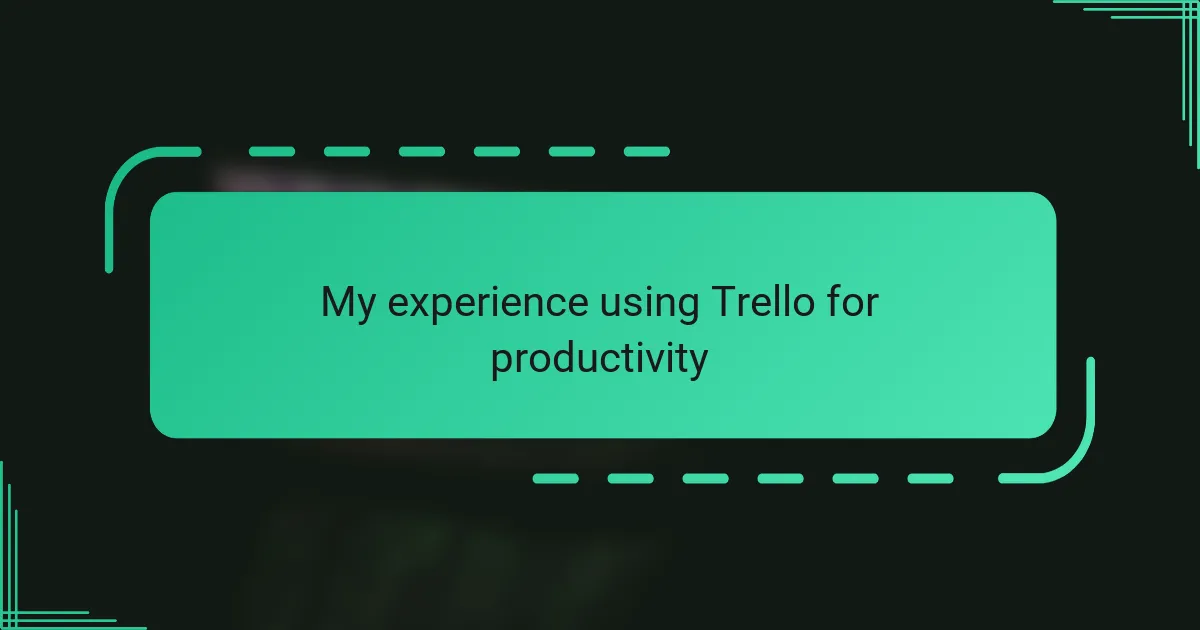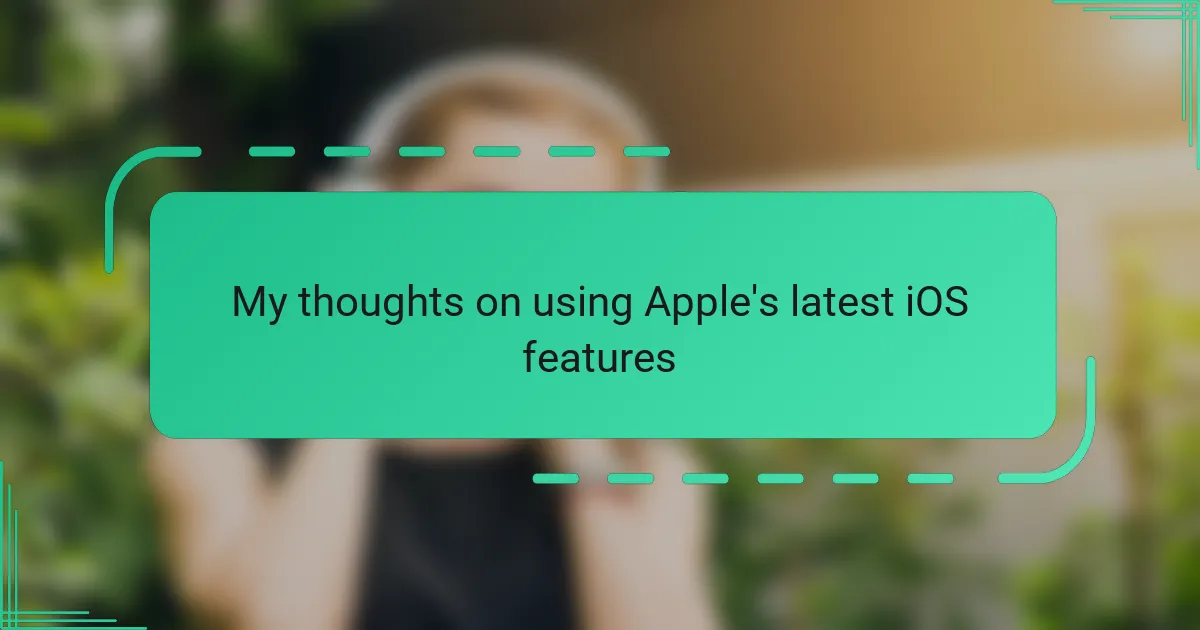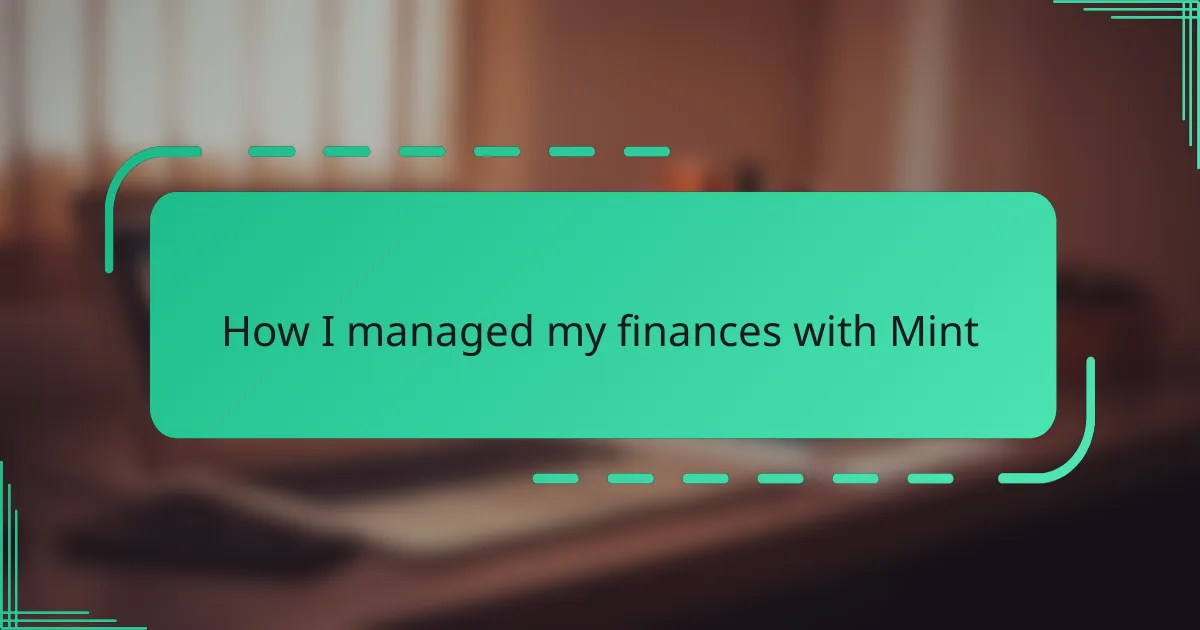Key takeaways
- Trello’s intuitive design with boards, lists, and cards simplifies visualizing workflows and organizing tasks.
- Key features like due dates, checklists, and integrations enhance productivity and ensure tasks are managed effectively.
- Color-coding and categorizing tasks provide clarity and help prioritize effectively amidst busy schedules.
- Regularly reviewing boards and personalizing the setup fosters consistent use and transforms Trello into an essential tool.
Understanding Trello Basics
Trello’s foundation rests on its boards, lists, and cards. From my first use, I noticed how intuitive it felt to create a board for a project and then break it down into lists—similar to stages or categories. Have you ever wished for a simple way to visualize your workflow? Trello nails that with its straightforward design.
When I started adding cards to lists, the ease of dragging and dropping them amazed me. It made tracking tasks feel less like a chore and more like organizing ideas on a digital corkboard. Each card can hold so much detail, from checklists to due dates, which quickly became my go-to method to keep things manageable.
What really struck me was how flexible Trello is. It adapts to whatever project you throw at it—be it personal goals or team collaborations. Understanding these basics felt like unlocking a tool that finally matched my chaotic thought process with actual order.
Key Features for Productivity
What I found most powerful in Trello’s productivity features is the ability to add due dates and reminders to each card. It’s like having a personal assistant gently nudging me when deadlines approach, which kept my scattered tasks from slipping through the cracks. Have you ever lost track of a deadline and felt that last-minute rush? Trello’s notifications stopped that from happening to me.
Another gem is the checklist feature. Breaking down a big task into bite-sized steps made overwhelming projects feel doable. I remember tackling a complex work assignment by creating a checklist within a card and checking off each item gave me a satisfying sense of progress—I could literally see myself moving forward.
Lastly, Trello’s power-ups, like calendar view and integrations with other apps, boosted my productivity in ways I hadn’t expected. At first, I hesitated to use them, thinking they’d complicate things, but they actually streamlined my workflow. Have you tried adding Zapier or Google Drive to your Trello boards? Integrations turned my simple task list into a powerful command center for all my work.
Organizing Tasks Effectively
One thing I quickly learned about organizing tasks effectively in Trello is the power of categorizing with lists. By grouping cards under stages like “To Do,” “In Progress,” and “Done,” I could see exactly where each task stood at a glance. Have you ever felt lost juggling multiple tasks without a clear overview? For me, this visual separation was a game changer—it brought clarity when my mind was anything but clear.
I also found that prioritizing tasks became much easier with Trello’s drag-and-drop feature. When deadlines or importance shifted, I could reorder cards in seconds, reflecting real-time changes in my workflow. This flexibility gave me a reassuring sense of control, especially during hectic weeks when priorities flipped unexpectedly. What’s your strategy when everything feels urgent? Trello’s approach helped me calm that chaos.
Another organizing tip I stumbled on was using labels and filters to color-code tasks by type or urgency. I remember at one point labeling urgent client requests in red, which immediately drew my attention on busy days. It’s amazing how such a simple visual cue can reduce stress and keep you focused. Have you tried color-coding your to-dos before? It might sound trivial, but this small trick boosted my productivity more than I anticipated.
Integrating Trello with Other Tools
Integrating Trello with other tools completely changed how I manage my workflow. Linking Trello with Google Drive meant I always had quick access to important documents right within my cards, saving me from endless searching. Have you ever lost precious time toggling between different apps? This integration put an end to that frustration for me.
I also started using Zapier to connect Trello with apps like Gmail and Slack. Setting up automated actions, like creating Trello cards from emails, felt like magic—suddenly, tasks didn’t slip through the cracks because they appeared exactly where I needed them. It made me realize how much time I was wasting on repetitive work before.
What really surprised me was how these integrations didn’t complicate my Trello boards; instead, they made everything flow smoother. Have you ever worried about adding too many tools and ending up more confused? In my experience, carefully chosen integrations enhanced my productivity without adding clutter.
Tips from My Personal Experience
One tip I’d give from my time using Trello is to keep your boards and lists simple at first. When I tried overcomplicating things with too many lists or cards, I ended up overwhelmed instead of organized. Have you ever felt like your productivity tool became another source of stress? Simplifying helped me focus on what truly matters.
Another lesson I learned was the importance of regularly reviewing and updating cards. I used to set tasks and forget them, but without ongoing attention, things slipped. Now, I schedule weekly check-ins with my boards, which keeps my workflow fresh and my goals in sight. How often do you revisit your planning system? For me, this habit turned procrastination into progress.
Finally, don’t hesitate to customize Trello to your style. Early on, I avoided labels and power-ups, thinking they were just extra fluff. When I started experimenting, I saw how these small tweaks made a big difference—adding color-coded priorities and calendar views really brought my projects to life. Have you tried playing around with Trello’s features enough to find what clicks for you? It’s those personal touches that transform Trello from just another app into an indispensable tool.
Overcoming Common Challenges
Sometimes, the biggest challenge with Trello for me was staying consistent. There were moments when I’d enthusiastically set up boards but then let cards pile up unchecked. Have you ever lost momentum with a new tool? What helped was setting simple reminders within Trello itself—it was like having a gentle nudge to keep me on track rather than feeling overwhelmed.
Another hurdle I faced was avoiding board clutter. At first, I kept creating countless lists and cards, thinking more detail meant better organization. But honestly, it backfired—I ended up scrolling endlessly and feeling frustrated. I learned to prune regularly and archive old cards, which cleared my view and actually made me more productive. Have you tried decluttering your workspace lately? It’s surprising how much mental space a clean board frees up.
Lastly, collaborating with others brought its own set of challenges. When teammates missed updates or cards didn’t get moved along, it caused confusion. I found that setting clear expectations for communication and using Trello’s comment and notification features helped everyone stay aligned. Do you rely on digital tools to keep your team coordinated? Consistency in how we use Trello made all the difference in making collaboration smooth and worry-free.