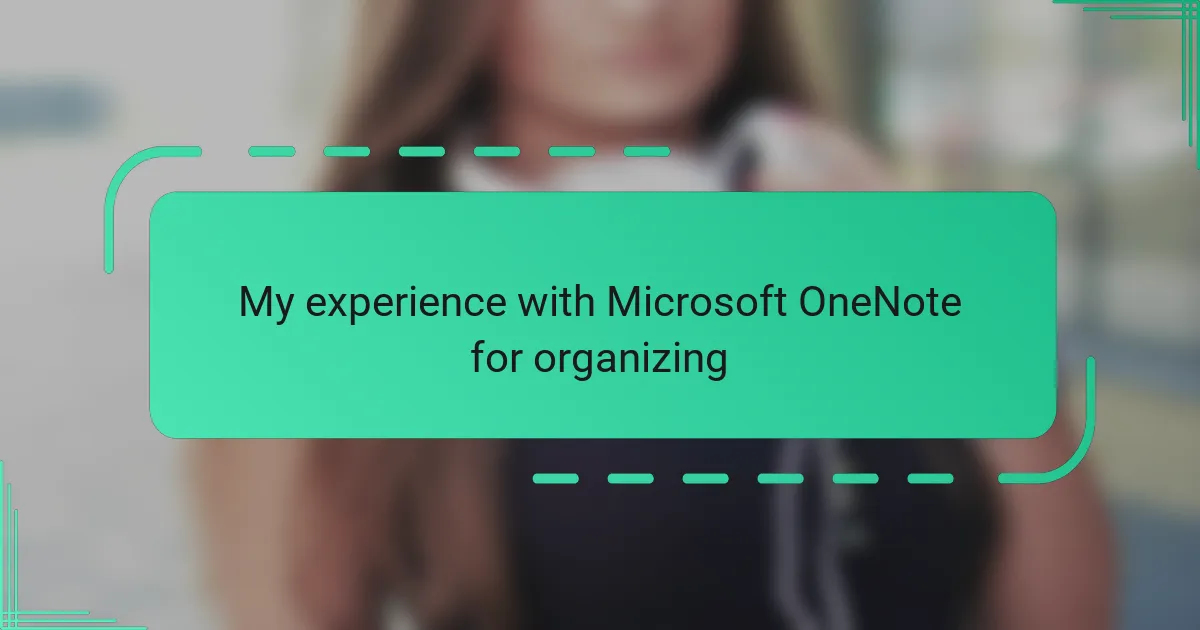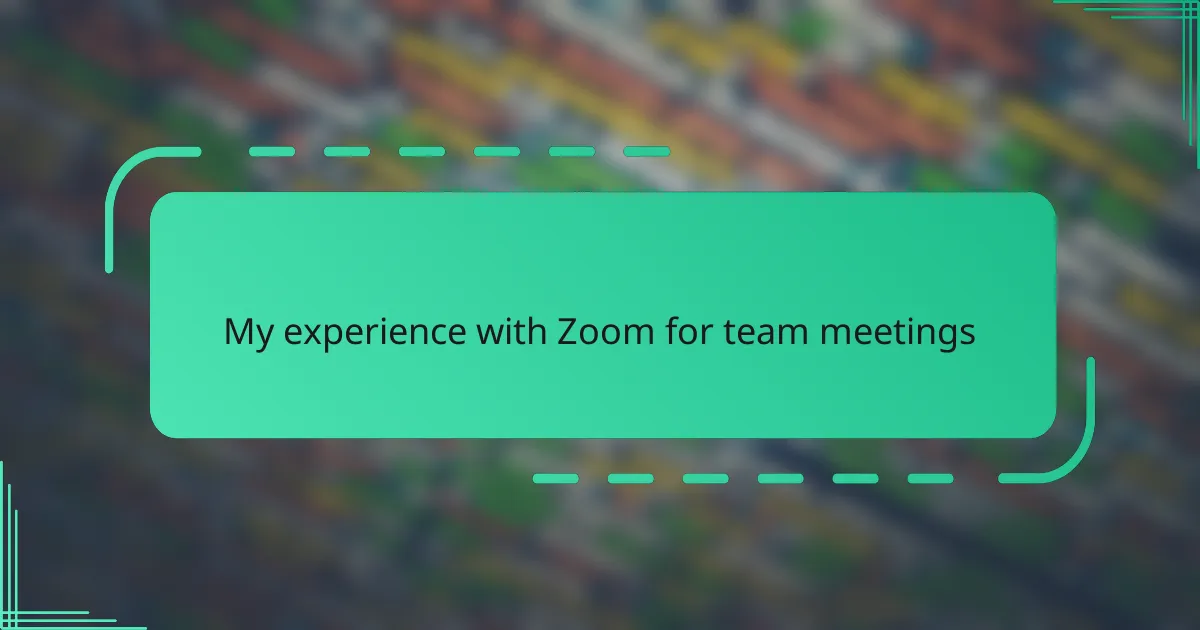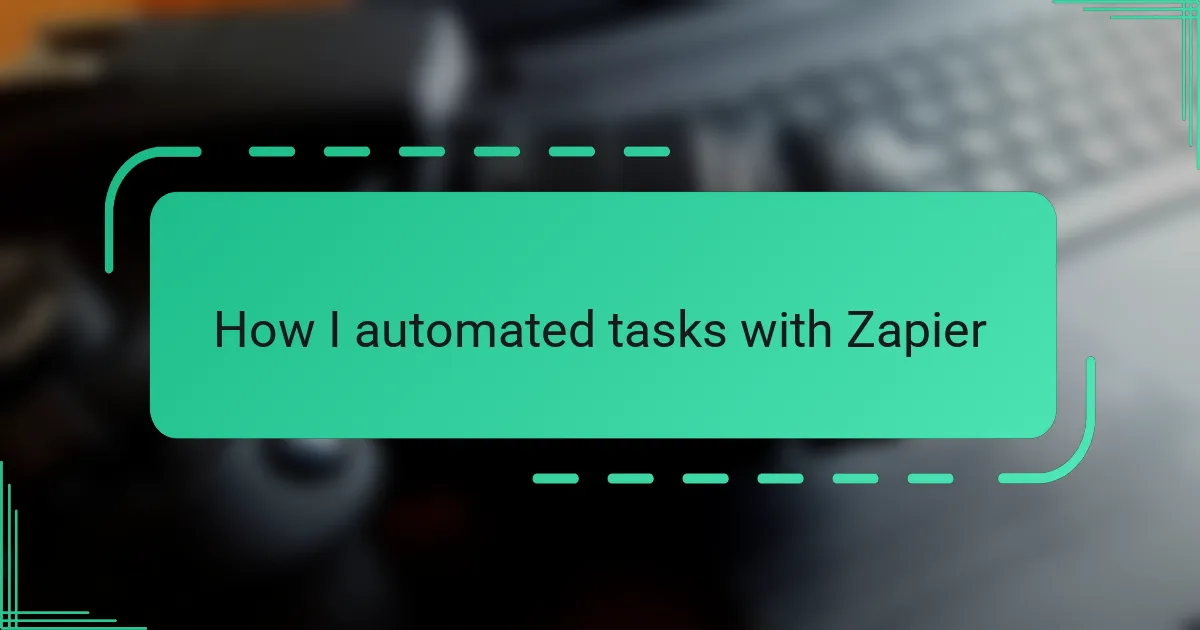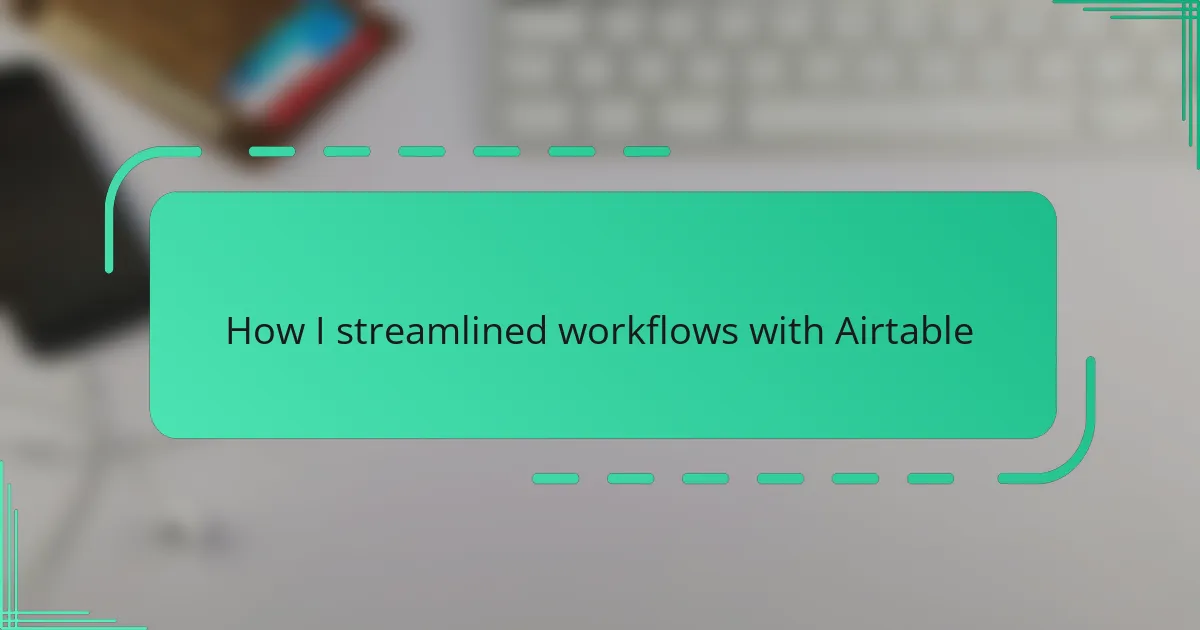Key takeaways
- Microsoft OneNote provides a flexible digital notebook experience that syncs across devices, aiding organization and creativity.
- Effective note organization can be achieved through clear hierarchies, tagging, and descriptive titles, making information retrieval swift.
- Creating separate notebooks for different life areas enhances control and clarity over personal and professional tasks.
- Patience is key when adapting to OneNote’s features; gradual mastery creates a more efficient and personalized note-taking workflow.
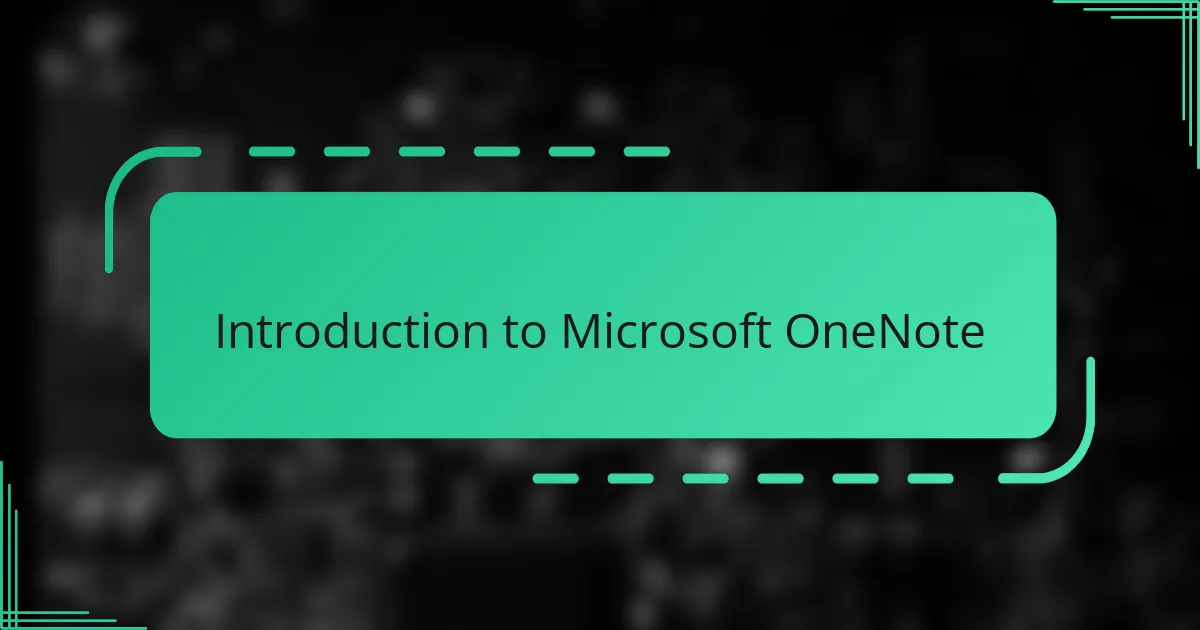
Introduction to Microsoft OneNote
Microsoft OneNote stands out as a digital notebook designed to capture ideas, notes, and to-dos all in one place. When I first started using it, I was amazed at how intuitive it felt—almost like having a paper notebook that I could search through instantly.
Have you ever struggled to keep your thoughts organized across different apps and devices? OneNote solved that for me by syncing notes seamlessly, so whether I’m on my laptop, phone, or tablet, everything feels connected.
What really drew me in was its flexibility. You can type, draw, insert images, or clip web content, which made my note-taking not only efficient but also creatively satisfying. It quickly became less of a tool and more of a digital extension of how I think.
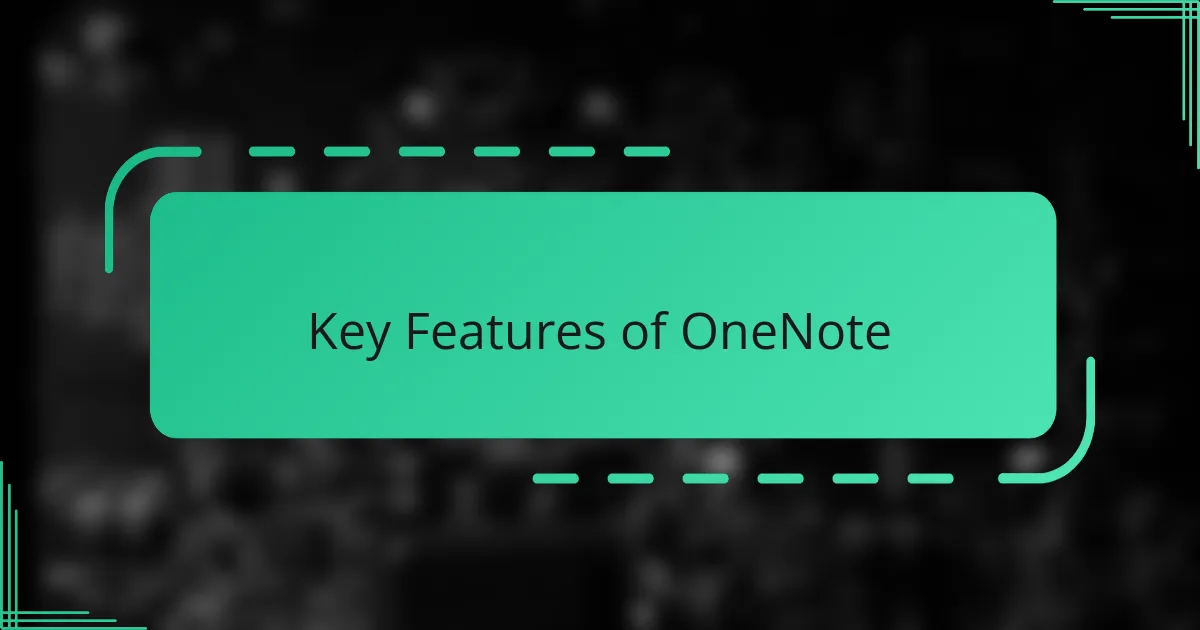
Key Features of OneNote
OneNote’s organizational structure impressed me from the start. I love how it uses notebooks, sections, and pages to keep everything neatly categorized. It’s like having a set of physical folders but without the clutter—finding what I need feels effortless, even months later.
One feature I rely on heavily is the ability to tag notes. Whether it’s marking important ideas, questions, or tasks, tags help me prioritize and revisit key points quickly. Honestly, it’s saved me countless times when my to-do list started to feel overwhelming.
Another game-changer has been OneNote’s integration with other Microsoft apps. For example, I can easily insert Outlook meeting details or link a OneDrive file right into my notes. It feels like my whole workflow is streamlined, which makes staying productive much less stressful.
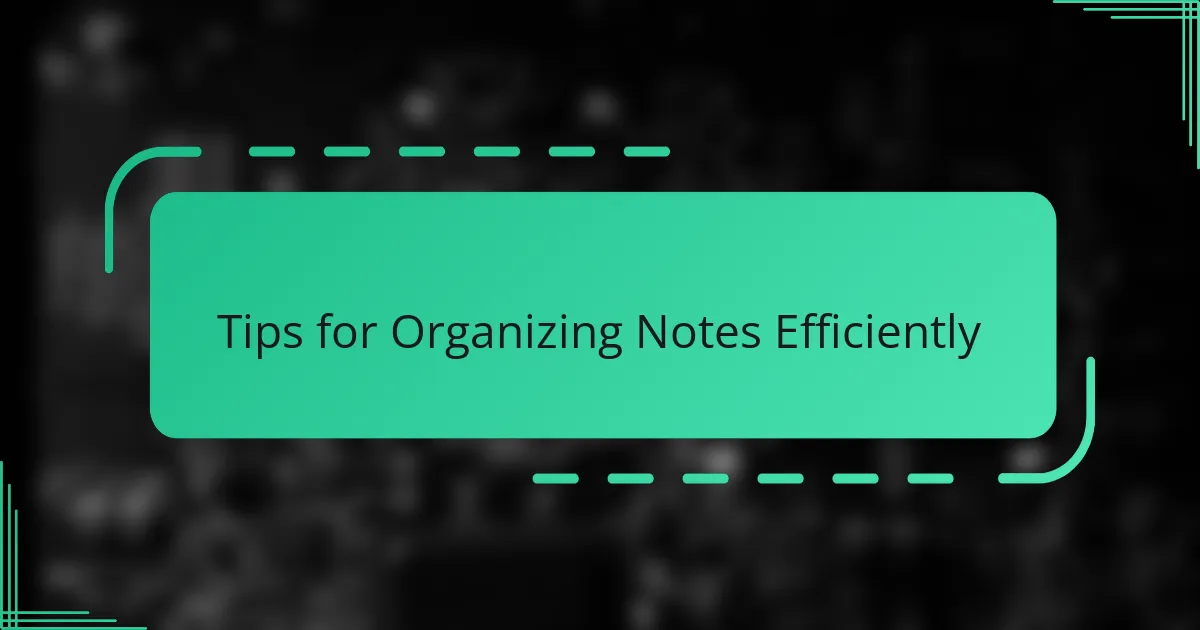
Tips for Organizing Notes Efficiently
One trick that really helped me was creating a clear hierarchy within my notebooks. I started using broad notebook titles for major topics, then broke those down into sections and pages with more specific headings. It felt like building a mental roadmap, and suddenly my notes weren’t just random bits of info—they made sense at a glance.
Have you ever felt overwhelmed by cluttered notes that just sit there, untouched? I found that consistently tagging important points with labels like “urgent” or “follow-up” transformed my workflow. It’s like having little flags waving at me, guiding my attention exactly where it’s needed without sifting through everything.
OneNote’s search function is a lifesaver when paired with an organized structure. Early on, I made the mistake of being too casual with my note titles, which made finding things harder. Once I disciplined myself to use clear, descriptive titles and add keywords within pages, locating info became almost instant—and that boosted my confidence in keeping everything neat.
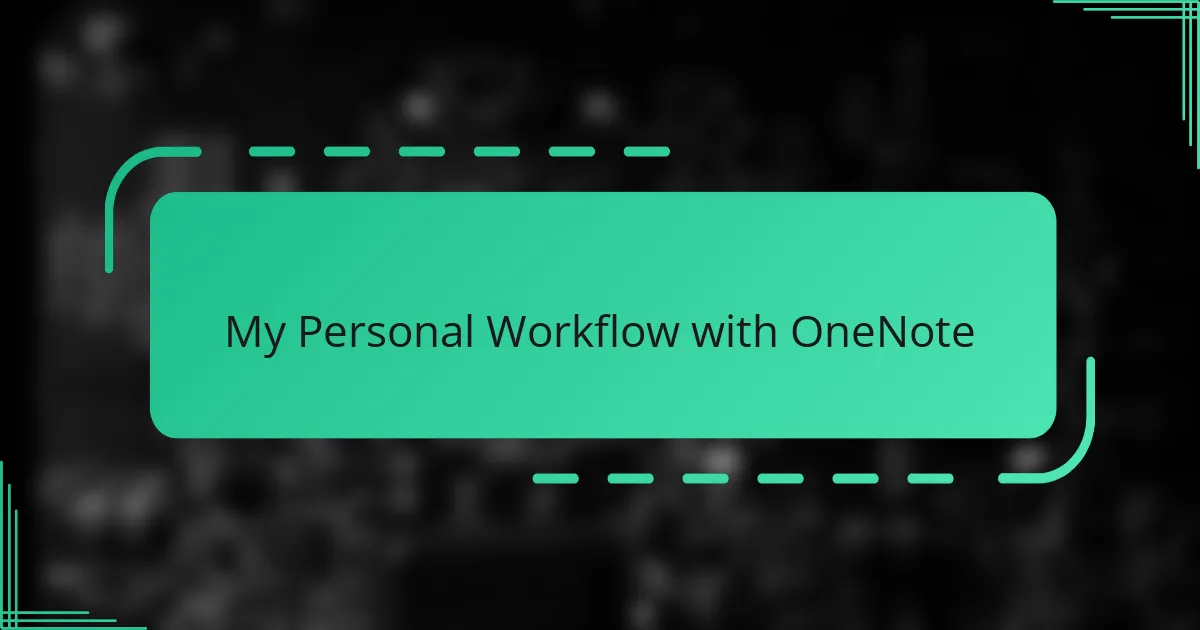
My Personal Workflow with OneNote
When I set up my personal workflow in OneNote, the first thing I did was create separate notebooks for different areas of my life—work projects, personal goals, and even book notes. This simple step gave me a sense of control I hadn’t experienced before; finally, everything had its own “home” and wasn’t just floating in a chaotic digital blob. Have you ever tried juggling too many tasks with no clear system? That was me, until I found this method.
What really changed the game was how I use sections and pages inside those notebooks. I make it a point to break down big ideas into smaller chunks, so I’m not overwhelmed by lengthy pages. Sometimes, I’ll even insert quick doodles or voice memos when my brain moves faster than my typing. It’s surprising how this mix of formats keeps my creative flow alive and helps me revisit notes with fresh eyes.
OneNote’s tagging feature feels like my personal assistant—it nudges me to focus on what matters most. Whenever I tag something as “urgent” or “idea,” I’m setting clear priorities not just for today but for weeks ahead. Looking back, I realize it’s not just productivity—it’s peace of mind knowing I’m not forgetting important thoughts buried somewhere in the app. Have you tried using tags this way? If not, I highly recommend starting small—you’ll see the difference quickly.
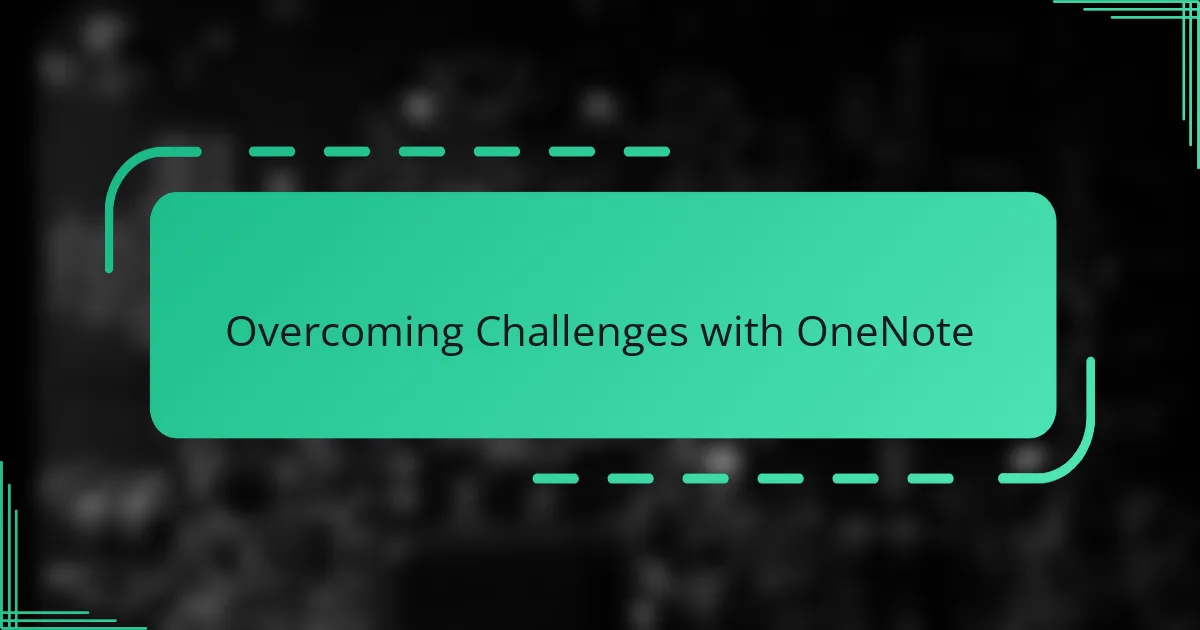
Overcoming Challenges with OneNote
At first, I struggled with OneNote’s vast array of features—it felt overwhelming to figure out what really mattered. But by focusing on mastering one tool at a time, like tagging or sectioning, I gradually built confidence and made the app work for me rather than against me. Have you ever felt that initial frustration with new tech? That’s totally normal, and patience really pays off.
Syncing across devices was another hurdle. Early on, I noticed some notes wouldn’t update instantly, which threw me off balance. What helped was giving everything a moment to sync and double-checking my internet connection before jumping in from a different device. These small habits eased the pain and made the whole experience much smoother.
Sometimes, organizing felt like a never-ending task—I kept tweaking my notebooks and pages endlessly. Eventually, I accepted that perfect organization isn’t the goal; being practical and flexible is. I now revise my system every few weeks and that mindset shift relieved a lot of pressure. Have you found yourself stuck in the trap of over-organizing? Trust me, it’s okay to evolve your setup as you go.