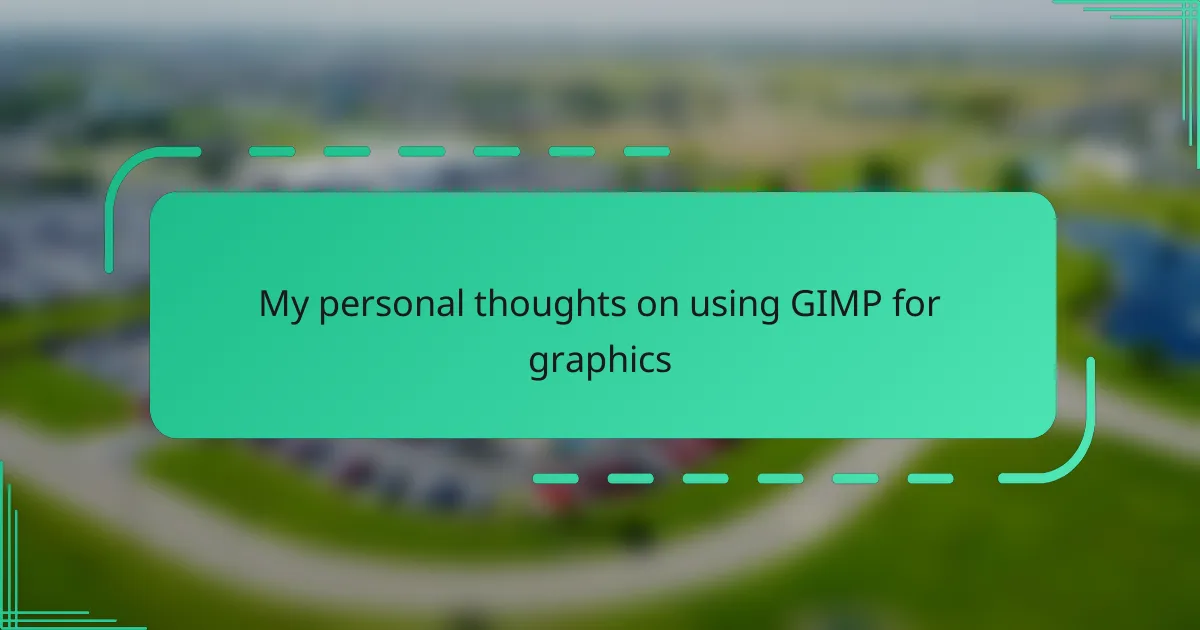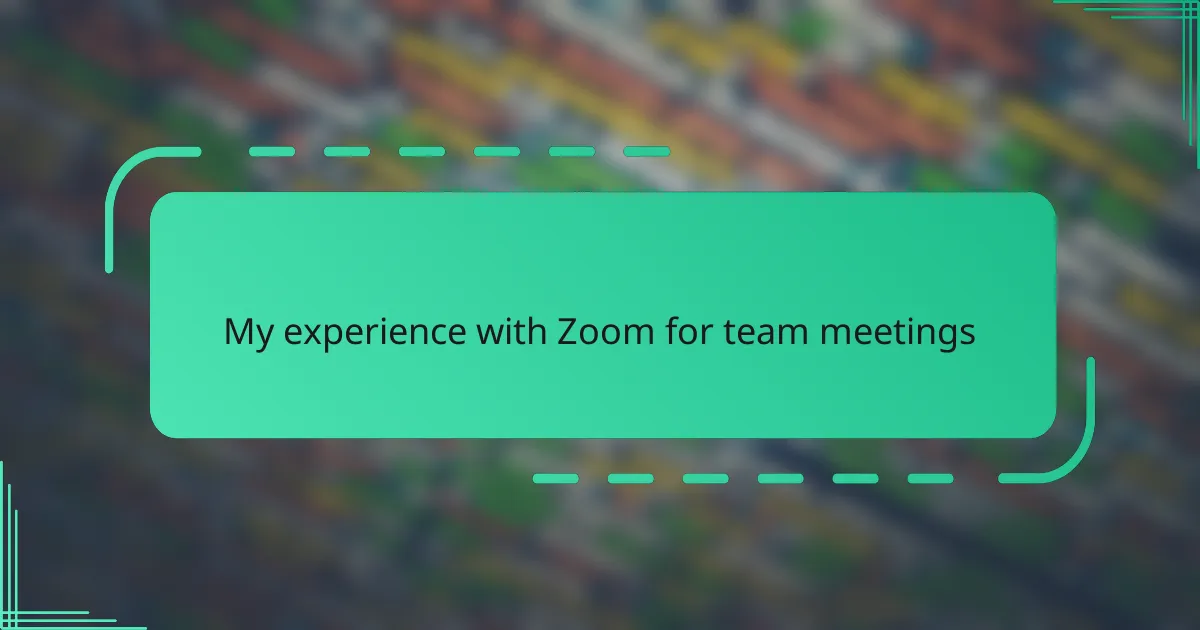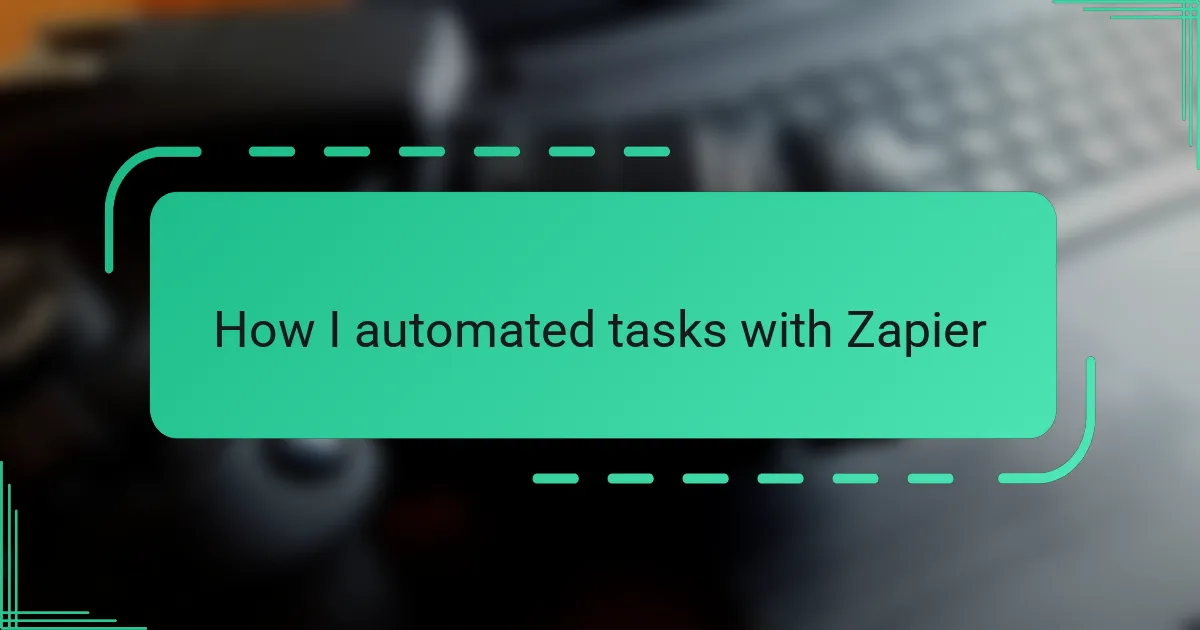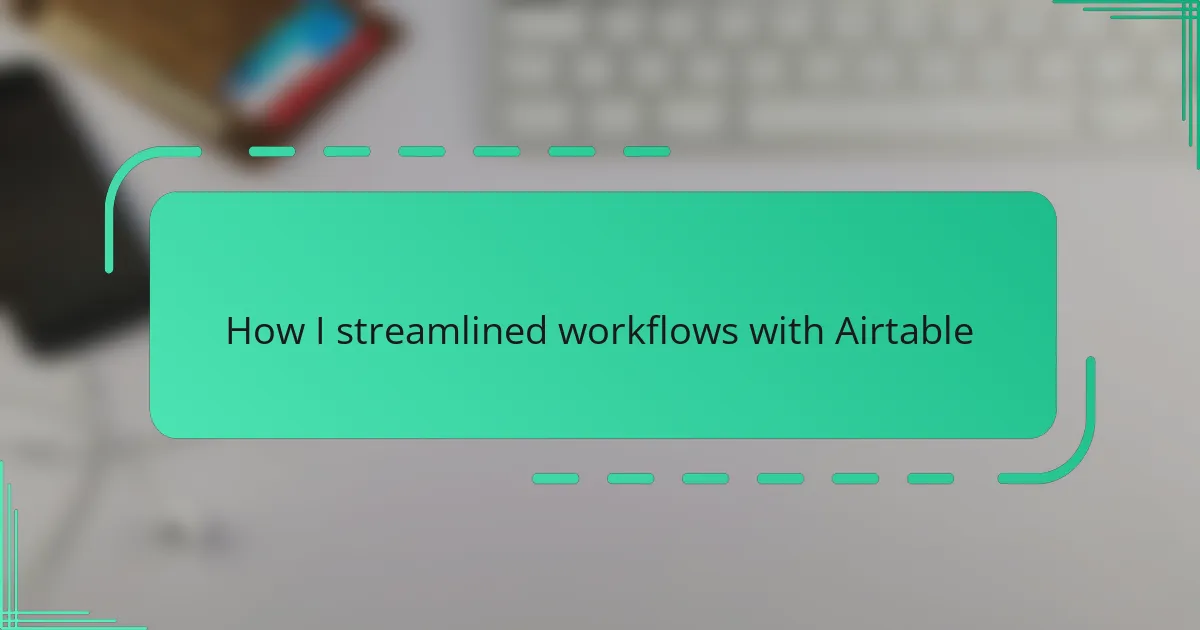Key takeaways
- GIMP is a powerful, free, and open-source graphics editor that offers extensive versatility for photo retouching, digital painting, and graphic design.
- The layered editing system and customizable tools enhance creative control, making GIMP feel like a professional-grade tool despite being free.
- Users may face challenges with the interface and occasional instability, but the benefits and ongoing community support often outweigh these issues.
- Beginners should take time to explore the interface, master key features like layers, and save work frequently to avoid losing progress.
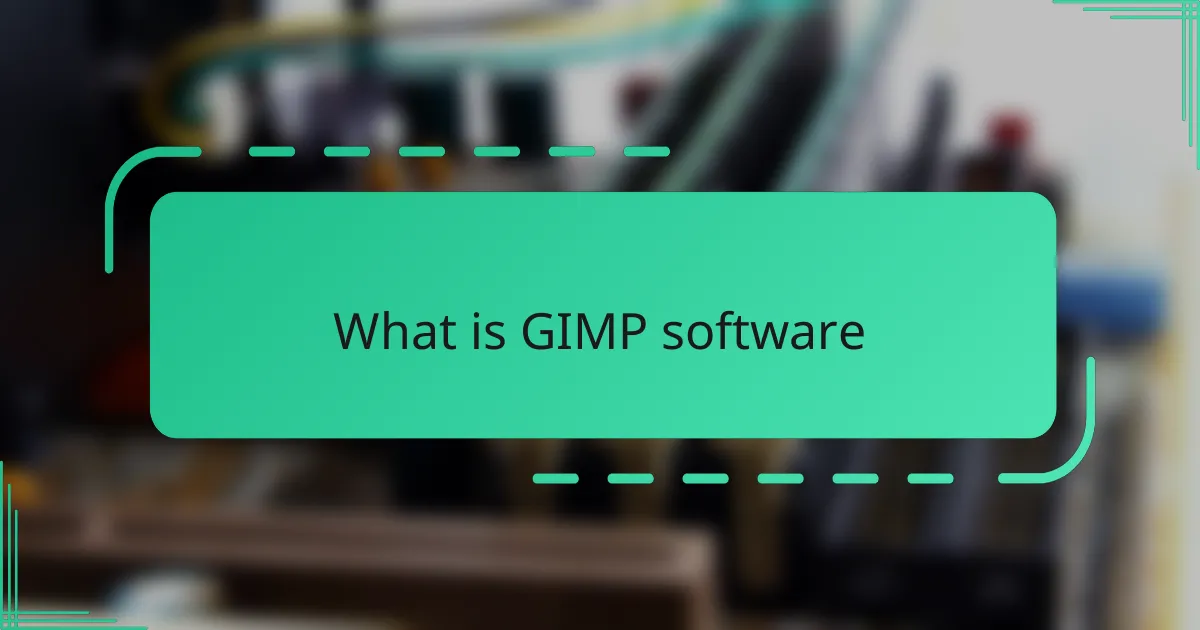
What is GIMP software
GIMP, or GNU Image Manipulation Program, is a free and open-source graphics editor that I’ve found surprisingly powerful. When I first started using it, I was amazed that such a robust tool didn’t come with a cost tag, unlike many commercial software options. Have you ever wondered if free software can truly match the functionality of paid ones? In my experience, GIMP comes remarkably close, especially considering it’s community-driven.
What stands out to me about GIMP is how versatile it is. Whether I’m retouching photos, creating digital paintings, or designing graphics from scratch, GIMP has a toolset that feels surprisingly comprehensive. It can be a bit intimidating at first glance, but once you get the hang of it, that feeling fades, replaced by a sense of creative freedom.
I also appreciate the constant evolution of GIMP. Because it’s open source, contributors worldwide enhance its features regularly. This means it’s always adapting and improving, reflecting both user needs and technological advances. Isn’t it fascinating how collaboration can lead to such a dynamic software experience?
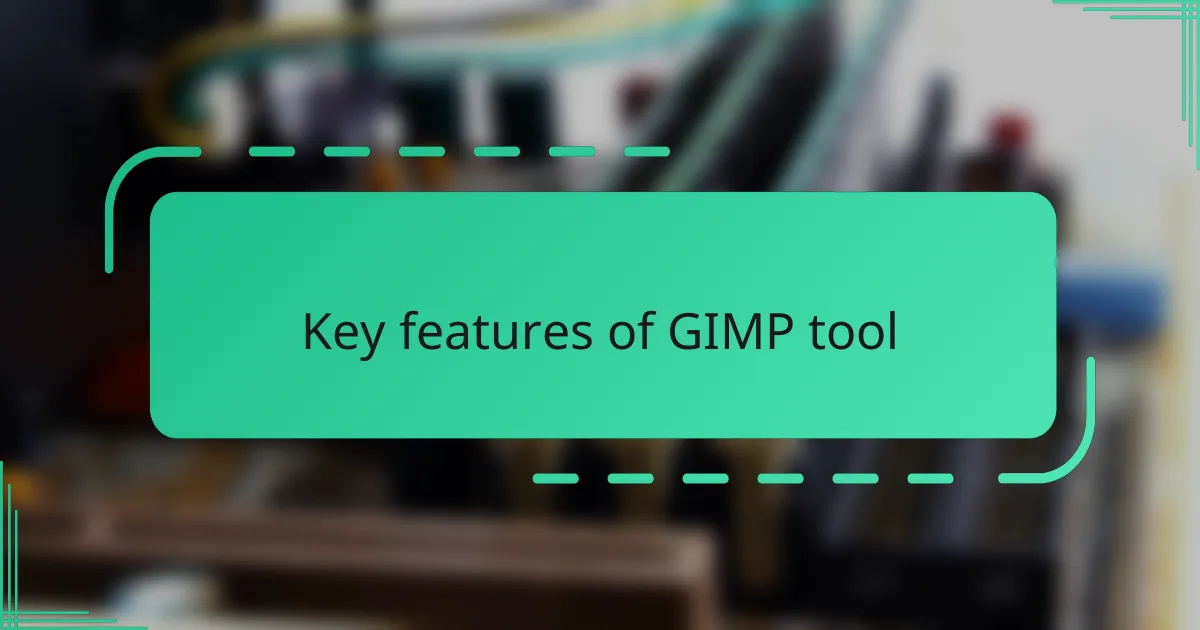
Key features of GIMP tool
One feature that really caught my attention in GIMP is its layered editing system. I remember struggling with layers when I first started, but now I can’t imagine working without them. They let me isolate parts of my design effortlessly, which saves so much time and frustration—have you ever tried editing a complex image without layers? If you have, you know exactly what I mean.
Another aspect I find incredibly useful is the wide range of customizable brushes and tools. I love how I can tweak almost every setting to fit my style, whether I’m drawing fine details or applying a broad paint stroke. It’s this level of control that makes GIMP feel like a professional-grade tool in my hands, not just an entry-level editor.
Then there’s the support for various file formats, which is a life-saver in collaborative projects. From JPEG and PNG to PSD files—I don’t have to worry about compatibility when I’m sharing or receiving work. This flexibility has made my workflow much smoother, and I often wonder why more people don’t take advantage of what GIMP offers in this regard.
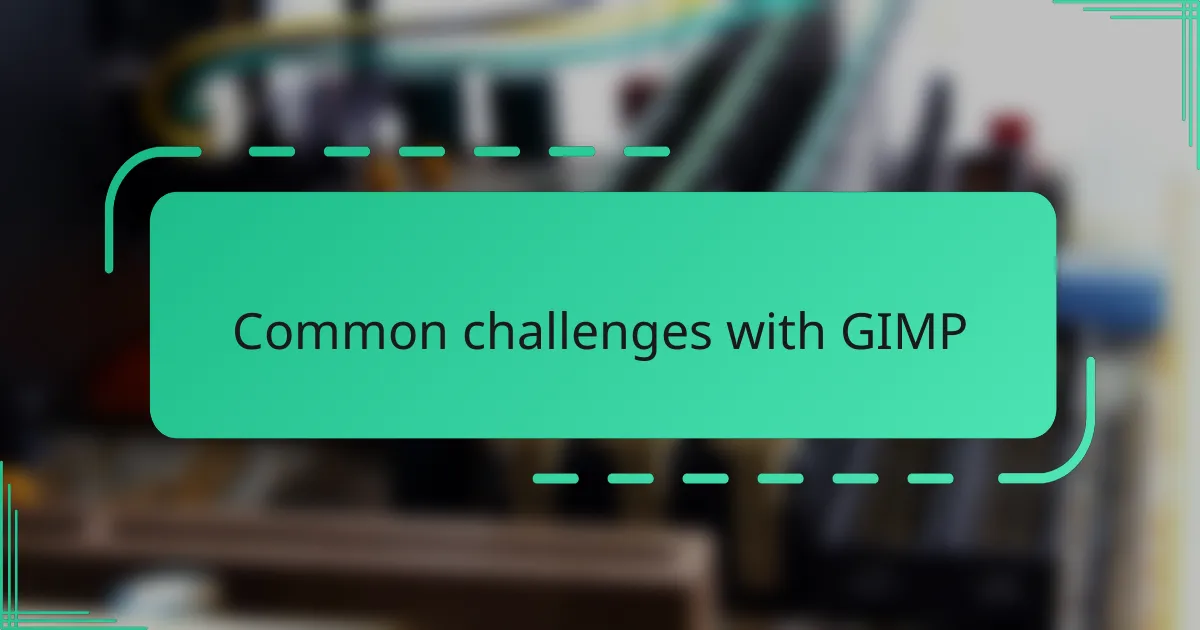
Common challenges with GIMP
One challenge I encountered early on with GIMP was its interface—it feels different from other graphic editors I’ve used, which made the learning curve steeper. Have you ever opened a program and felt instantly lost? That was me, fumbling through menus and tools before I started to feel comfortable. It took some patience, but the payoff made it worthwhile.
I also noticed that some features aren’t as polished or intuitive as those in commercial software. For example, certain filters or selection tools sometimes behave unpredictably, which can be frustrating during detailed work. Does anyone else find themselves clicking “undo” more than “apply” when experimenting in GIMP? It’s a bit of a trade-off you have to accept.
Then there’s the occasional instability, especially with larger projects. I remember losing a few hours of work when GIMP unexpectedly crashed on me. That moment of panic made me realize how important saving often is, no matter how confident you feel. Despite these hiccups, I still think GIMP’s benefits outweigh these common hurdles. Have you had similar experiences?

My personal experience with GIMP
Using GIMP for my graphic projects has been quite a journey. I recall the first time I managed to create a clean logo entirely within GIMP—I felt a genuine thrill because it proved to me that free software can empower creativity just as much as any pricey alternative. Have you ever experienced that satisfying “aha” moment when a complex tool finally clicks? That’s exactly how it felt.
Sometimes, though, I get caught up exploring its countless features, losing track of time without realizing how much I’ve accomplished. It’s like diving into a creative rabbit hole, fueled by curiosity and the joy of discovery. I’ve also found that the supportive community forums have been a lifesaver, offering tips and encouragement when I hit a wall, which makes the experience feel less like a solo struggle.
Of course, I won’t pretend it’s been smooth sailing all the way. There were moments of frustration—like when a detailed edit required a workaround because GIMP lacked a straightforward tool—but overcoming those challenges made me appreciate the software even more. Have you ever grown fonder of something because it demanded extra effort? For me, that’s the unexpected charm of working with GIMP.

Tips for beginners with GIMP
When I first started with GIMP, my top tip would be: don’t rush through the interface. It looks overwhelming at first, but taking a bit of time to explore the toolbox and panels really helped me build confidence. Have you ever tried to learn a new program by clicking random buttons? I did that, and it only led to confusion.
Another thing I found useful is to master the basics like layers and selections before diving into complex editing. Layers might seem like a hassle initially, but once you get the hang of them, your workflow speeds up dramatically. I remember how proud I felt after my first successful multi-layered composition—it was a breakthrough moment for me.
Saving your work often is something I can’t stress enough. GIMP crashed on me a few times, wiping out hours of progress, and that stung more than I expected. Now, I get into the habit of hitting Ctrl+S frequently, and it saves me a lot of unnecessary stress. Have you had similar “heart-stopping” moments with unsaved work? Trust me, this tip can save you from that nightmare.