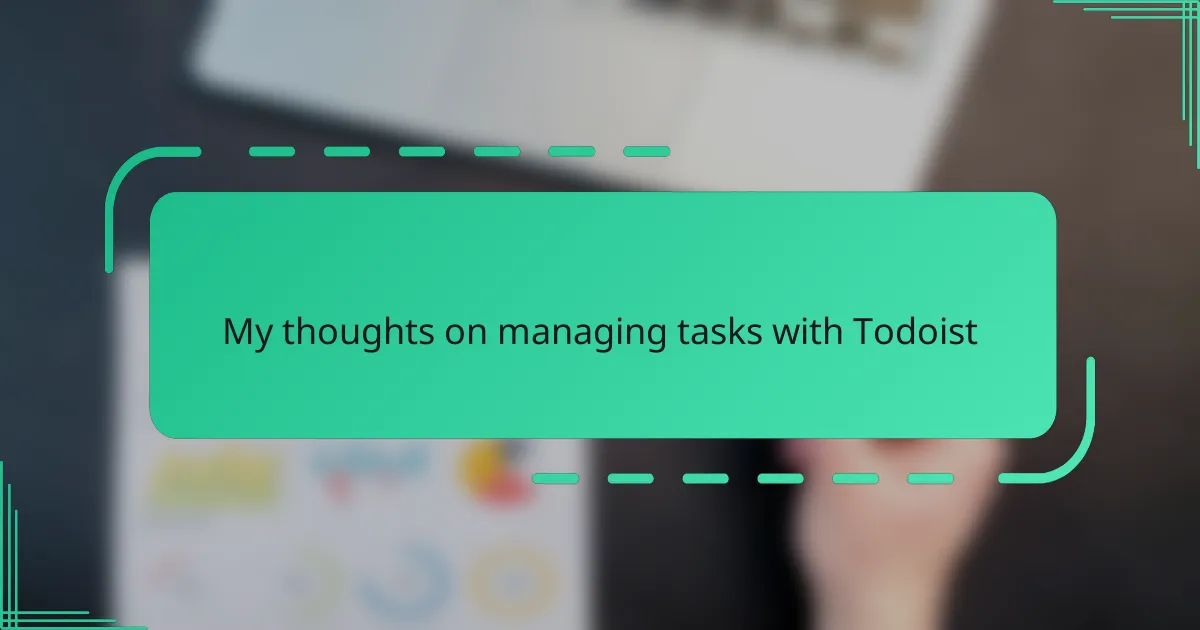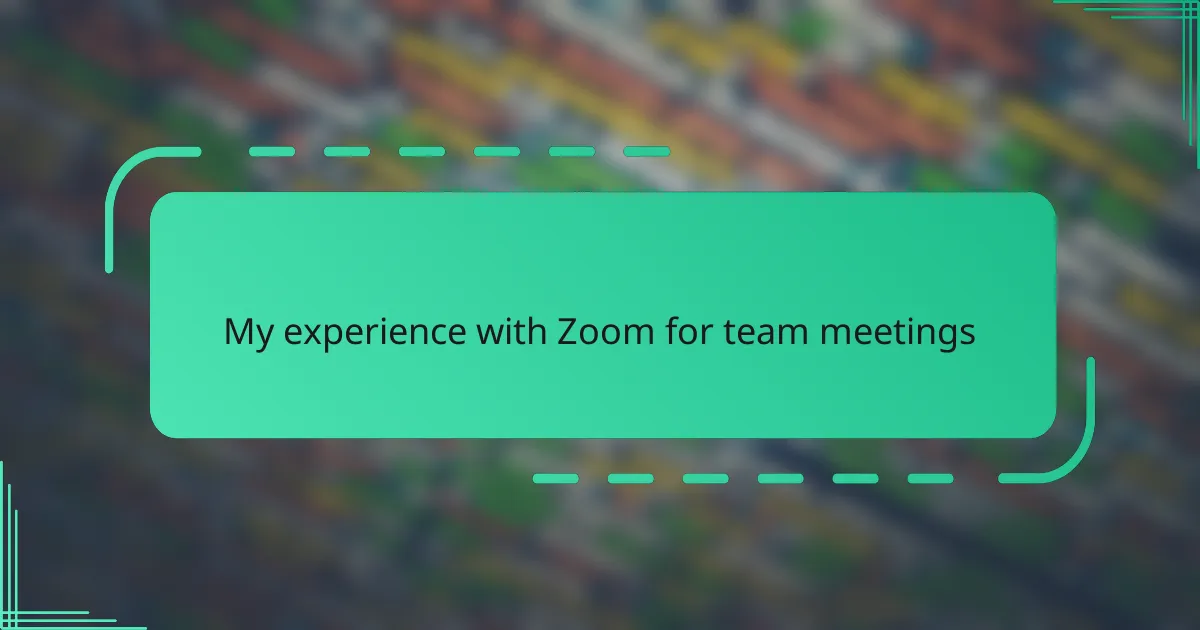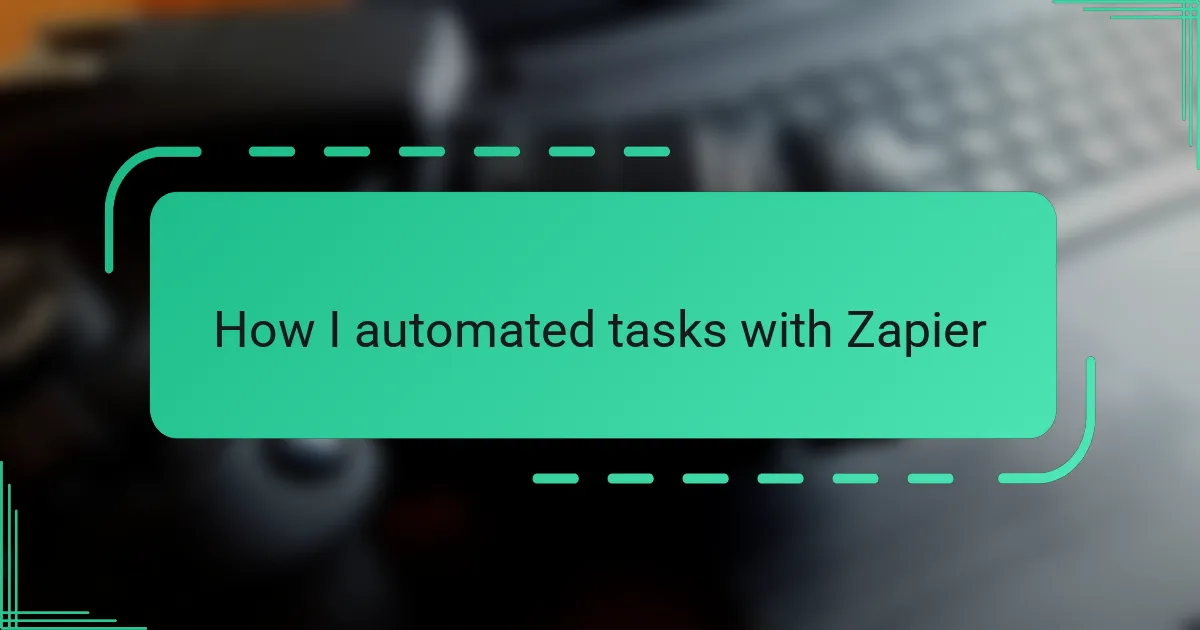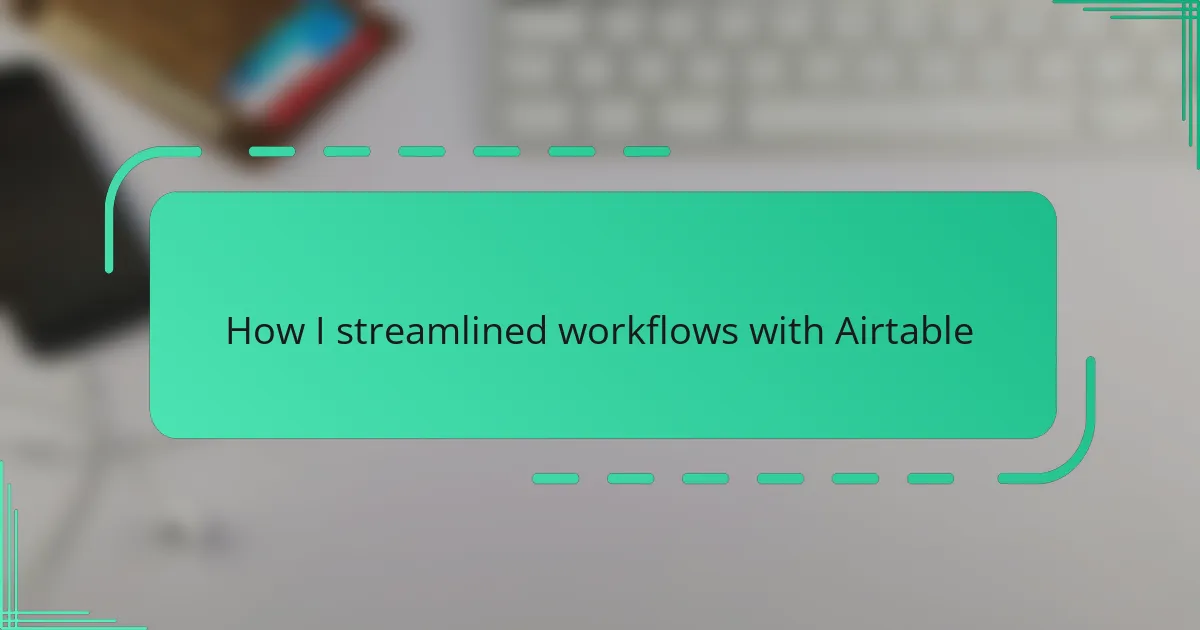Key takeaways
- Todoist is a flexible task management app that helps users organize tasks and stay on track with reminders and deadlines.
- The app’s intuitive organization features, such as projects, labels, and filters, enhance productivity by breaking tasks into manageable parts.
- Seamless integration with other tools and automation enhances workflow efficiency and reduces the risk of losing track of tasks.
- Personal tips include setting realistic daily limits and customizing labels to match energy levels for better task management.
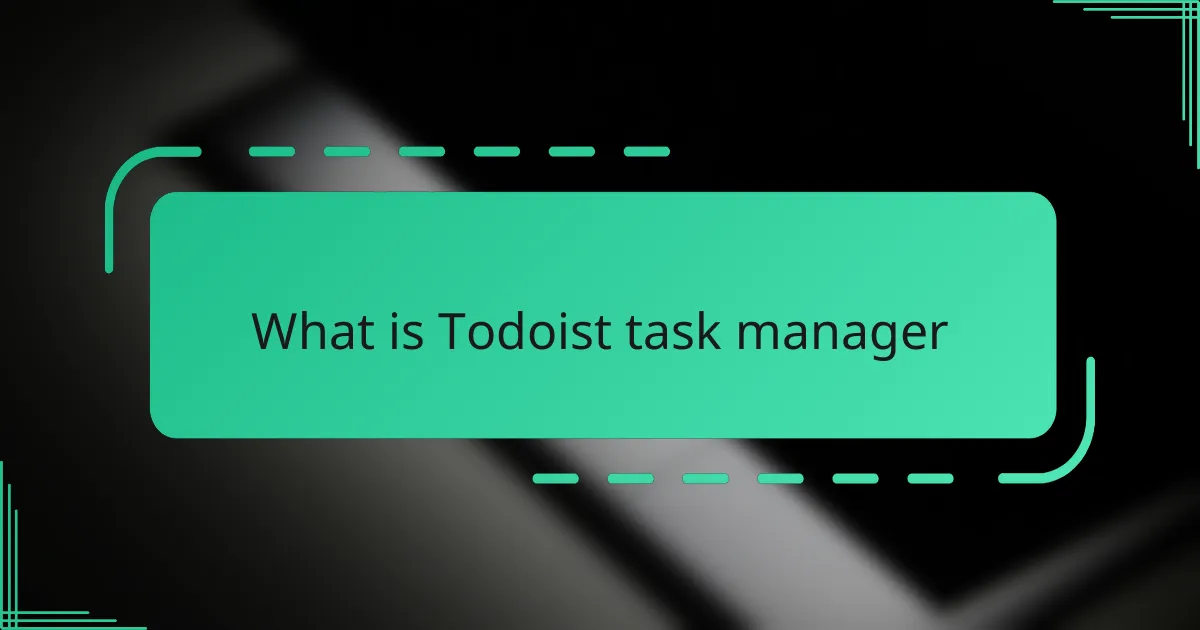
What is Todoist task manager
Todoist is a task management app designed to help people organize their daily responsibilities with ease. From experience, I find its clean interface inviting—no clutter, just your tasks waiting to be tackled. Have you ever struggled to keep track of everything on your plate? Todoist feels like a reliable companion in those moments.
What sets Todoist apart for me is its flexibility. Whether I’m managing a work project, planning errands, or setting long-term goals, the app adapts to my needs without overwhelming me. It lets me prioritize tasks, set deadlines, and even categorize my to-dos with labels and projects.
I appreciate how Todoist doesn’t just store my tasks but nudges me gently with reminders. It’s almost like having a personal assistant who cares enough to keep me on track without being intrusive. For anyone looking for a simple yet powerful way to manage their workload, Todoist offers just that.
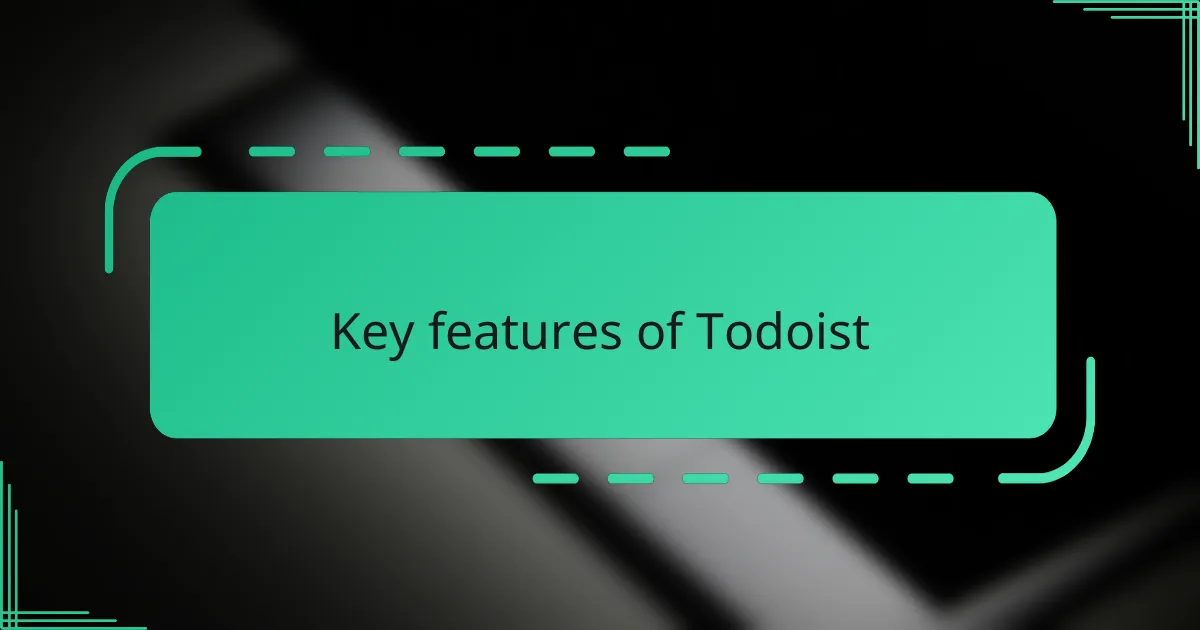
Key features of Todoist
One of the standout features of Todoist for me is its intuitive task organization system. I love how I can create projects and nest tasks under them, breaking down big goals into bite-sized actions. Have you ever felt overwhelmed by a massive to-do list? This hierarchy helps me see progress without getting lost in details.
Another feature that truly enhances my productivity is the ability to add labels and filters. It’s like giving my tasks different colors and lenses, so I can focus on what really matters at any given moment. For example, when I’m in “deep work” mode, I filter out everything else and just see the critical tasks ahead. Doesn’t that sound like a game changer?
Finally, Todoist’s cross-platform syncing never lets me down. Whether I’m on my phone waiting for an appointment or sitting at my laptop, my task list feels seamless and always updated. I remember a time when I juggled multiple devices and worried about losing track—that fear vanished the moment I started using Todoist. It’s reliable in ways that quietly boost my confidence every day.
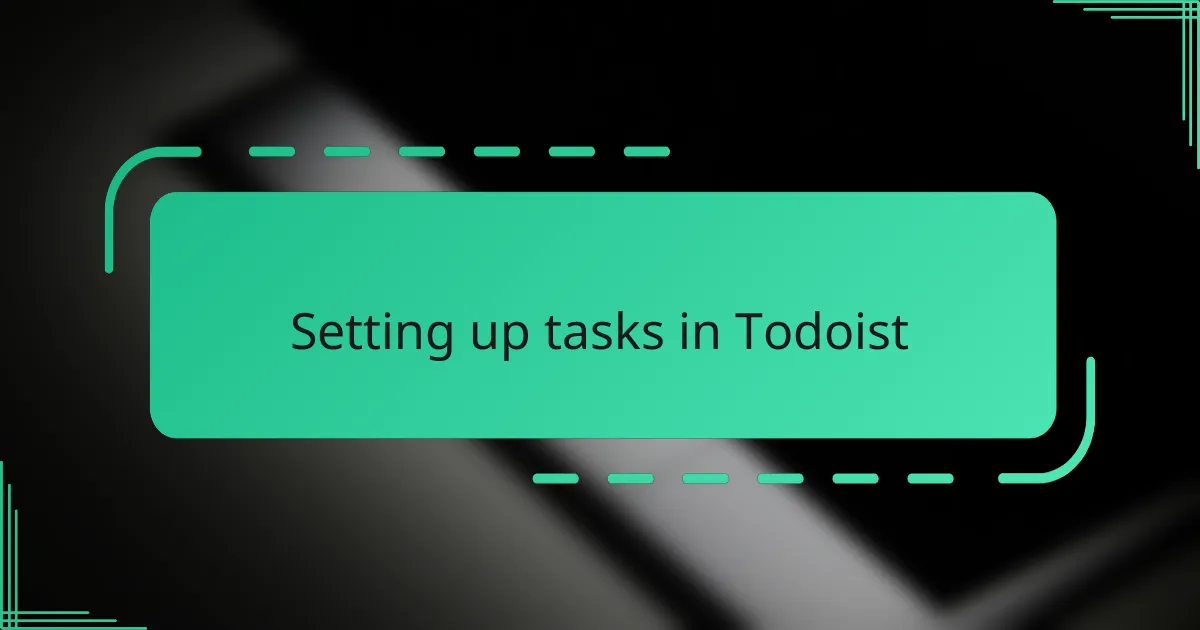
Setting up tasks in Todoist
Getting started with setting up tasks in Todoist felt surprisingly natural to me. The simple “Add Task” button invites you to jot down anything that pops into your mind—no friction, no delay. Have you ever lost a task because the app felt complicated? With Todoist, that worry quickly fades.
What I find particularly helpful is how easily I can assign due dates and priorities right when I create a task. It’s like giving myself a clear deadline and a nudge all at once. Once, I added a task without a date and forgot about it until Todoist gently reminded me—it’s a little boost of accountability that I didn’t even know I needed.
Another feature that stood out was the option to add tasks to specific projects or assign labels immediately. This organization step feels like putting things in neat folders instead of letting them scatter around. Does it make a difference? For me, absolutely—it turns a chaotic task dump into a manageable, focused agenda.
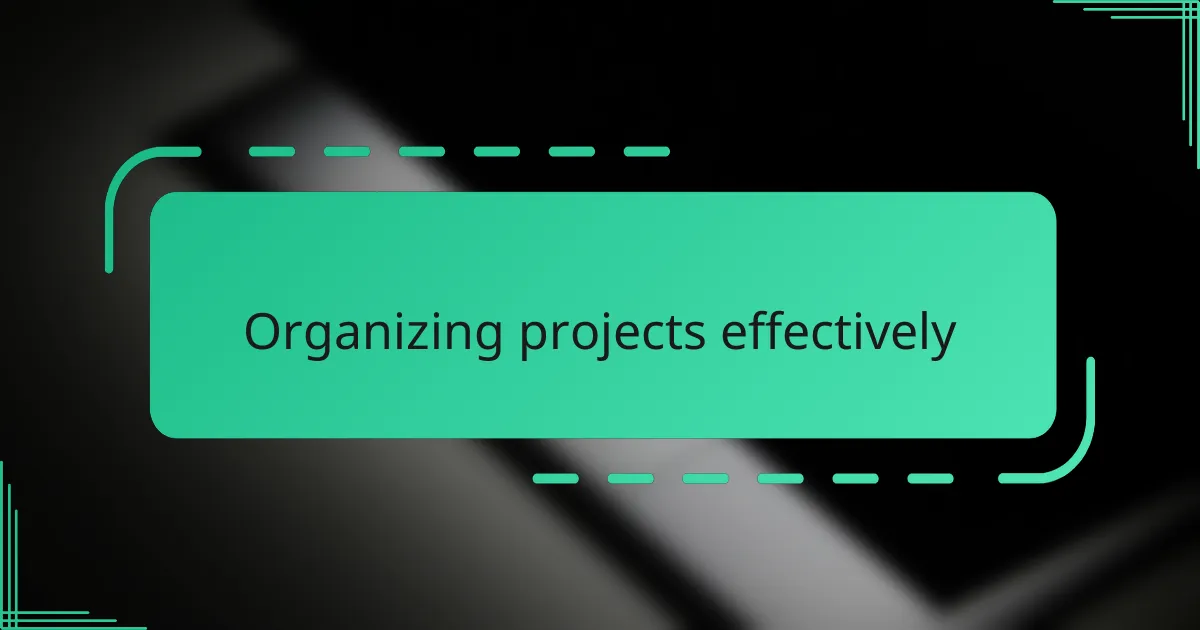
Organizing projects effectively
When it comes to organizing projects effectively in Todoist, I find that creating distinct projects for each major goal is a game changer. Breaking everything down into smaller, manageable tasks under these projects keeps me from feeling overwhelmed. Have you ever started a project only to lose track of where to begin? Todoist’s clear structure helped me avoid that pitfall entirely.
I also make it a point to use Todoist’s sub-tasks to outline step-by-step what needs to be done. This approach feels like charting a clear path forward instead of staring at a mountain of work. It’s that little glimpse of progress, ticking off one sub-task at a time, that motivates me to keep going.
Sometimes, I label projects by priority or context, which helps me switch between work and personal tasks without missing a beat. Do you find yourself jumping between different types of projects and losing focus? Using labels in Todoist has brought me a surprising sense of control and clarity amid a busy schedule.
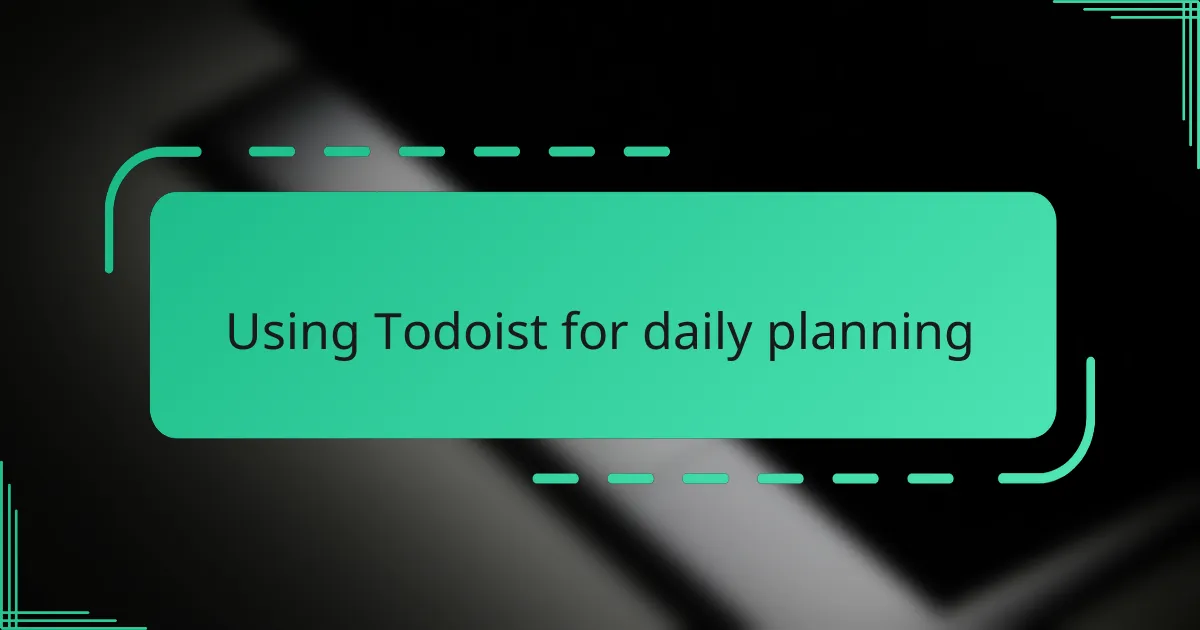
Using Todoist for daily planning
For daily planning, I rely on Todoist’s “Today” view to keep my focus sharp and my to-do list realistic. Each morning, I glance over my tasks and choose what truly needs my attention—no more, no less. Have you ever felt overwhelmed by trying to do it all at once? This daily snapshot helps me prioritize without stress.
What’s really helped me is setting recurring tasks for habits I want to build. For instance, reminding myself to review emails every afternoon became effortless once I programmed it into Todoist. It’s like having a coach gently guiding my daily rhythm, making sure nothing important slips through the cracks.
I also love how quickly I can add new tasks mid-day when inspiration strikes or something unexpected pops up. Instead of scrambling to remember, I just jot it down on the go, and Todoist folds it neatly into my plan. Doesn’t it feel good to have that kind of instant organizational support?
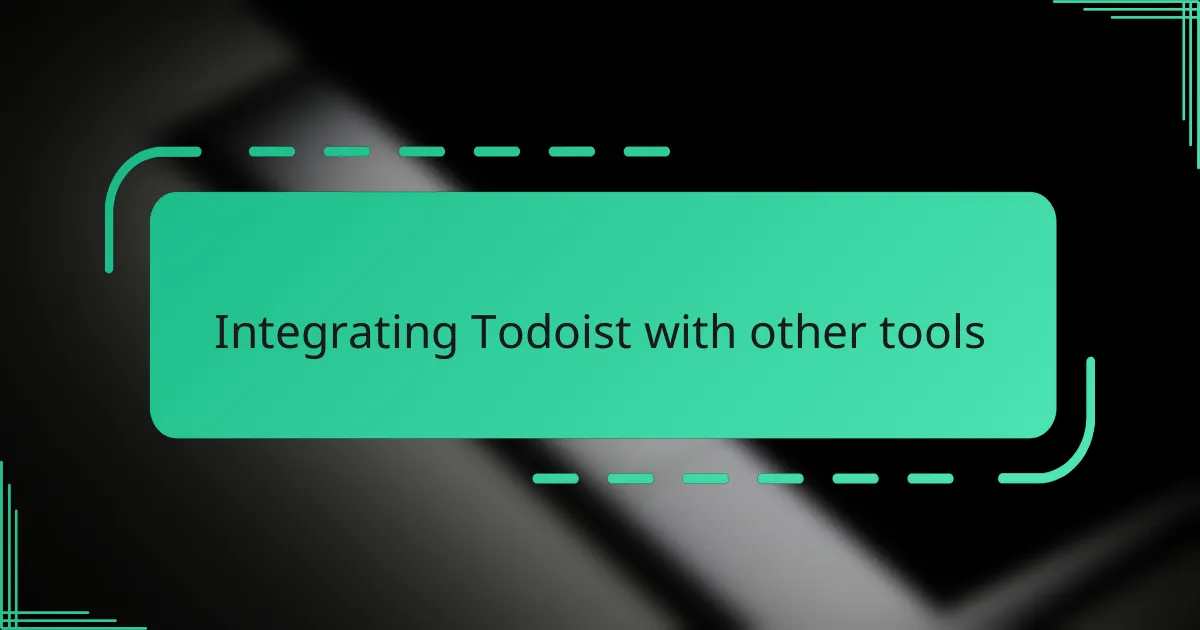
Integrating Todoist with other tools
What really elevates Todoist for me is how seamlessly it integrates with other tools I already use. For example, linking Todoist with my calendar means I don’t have to constantly switch apps to see what’s coming up — everything syncs smoothly, saving me valuable time and mental energy. Have you ever tried juggling multiple apps and felt like you’re losing control? This integration feels like bringing all those pieces together into one neat puzzle.
I also enjoy using Todoist alongside communication platforms like Slack or email. Getting tasks directly from messages without copying and pasting cuts out needless steps and keeps my workflow seamless. It’s like having a virtual assistant that listens and transforms conversations into actionable items, which, honestly, makes me feel more organized and less scattered.
Another favorite integration is with automation tools like Zapier. Creating custom workflows where completing one task triggers another automatically feels like magic—no more manual follow-ups or “Did I do that?” moments. Have you ever wished for a bit of extra help to keep your day on track? This kind of automation in Todoist gives me that sense of calm control amid a hectic schedule.
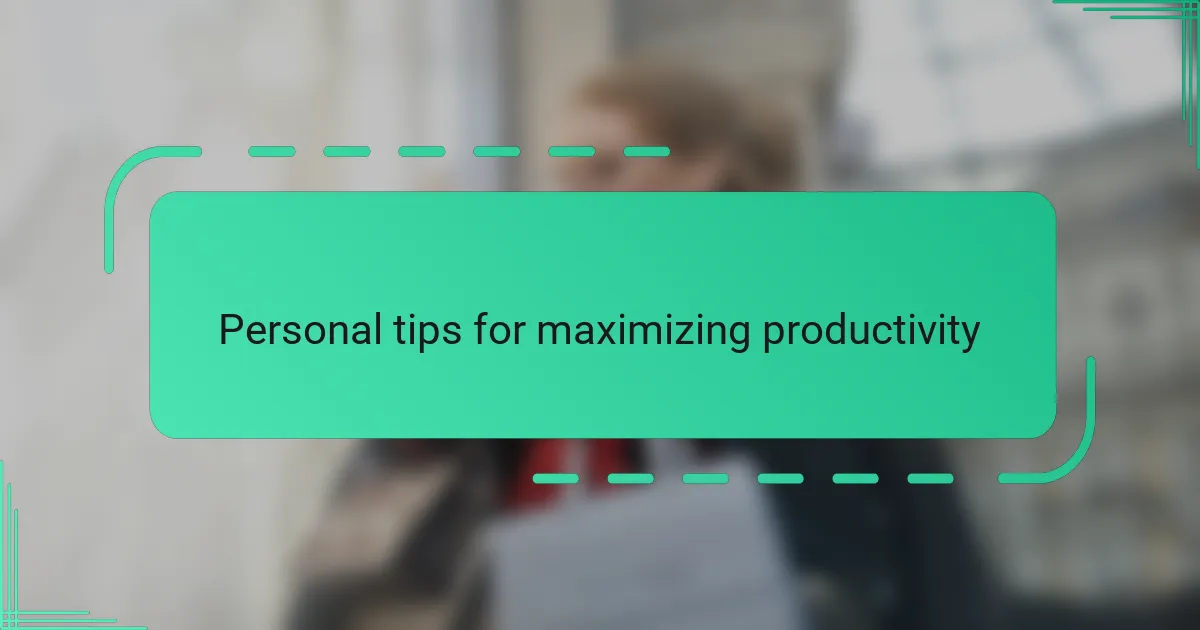
Personal tips for maximizing productivity
One technique that’s made a real difference for me is setting realistic daily limits within Todoist. Instead of dumping every task into “Today,” I pick just a handful that I’m confident I can finish. Have you ever ended a day feeling like you barely scratched the surface? Scaling down like this keeps me motivated instead of overwhelmed.
I also swear by customizing labels to fit my personal workflows. For example, creating labels like “Quick Wins” or “Creative Time” helps me tackle tasks when my energy dips or soars. It’s surprising how a little categorization that matches your natural rhythm can turn a daunting list into a flexible game plan.
Finally, I treat Todoist’s reminders like gentle nudges rather than alarms. There was a day when I ignored a reminder and ended up scrambling last minute—I learned that these prompts aren’t there to stress me but to support my focus. Do you find yourself tuning out notifications? I’ve found that adjusting their tone and timing turns reminders into reliable partners rather than distractions.