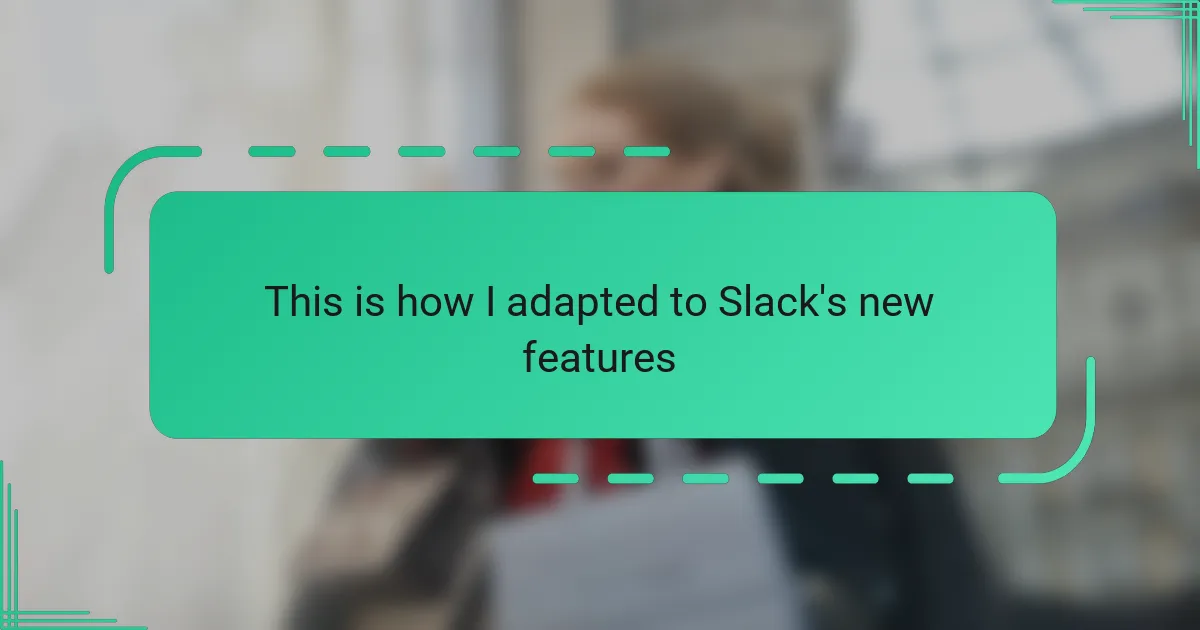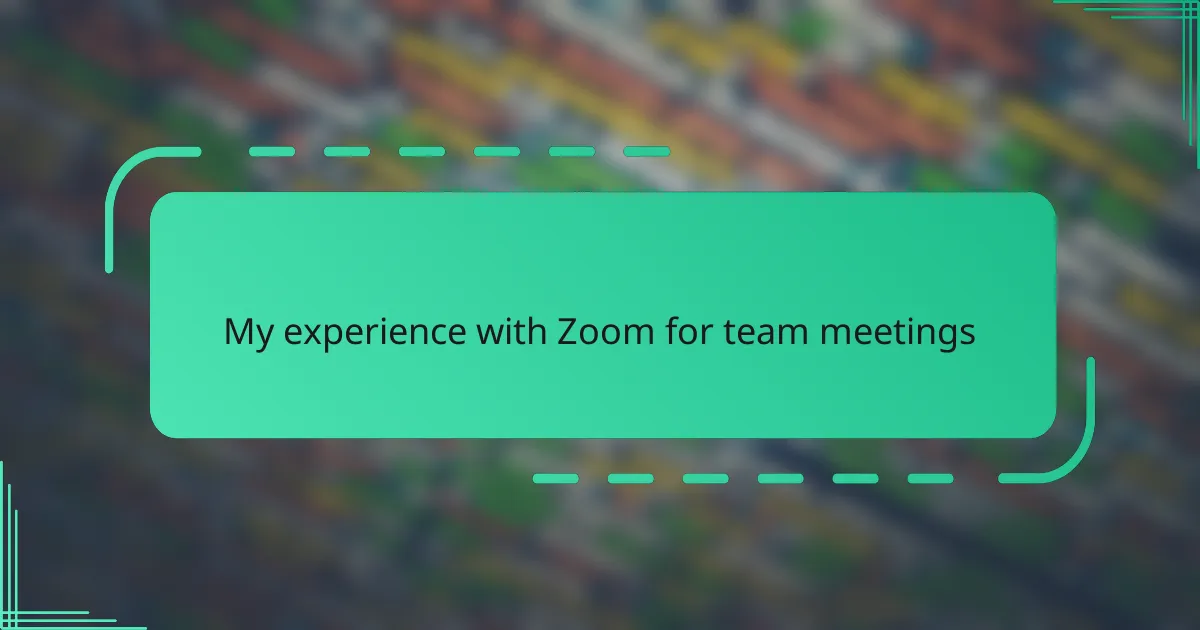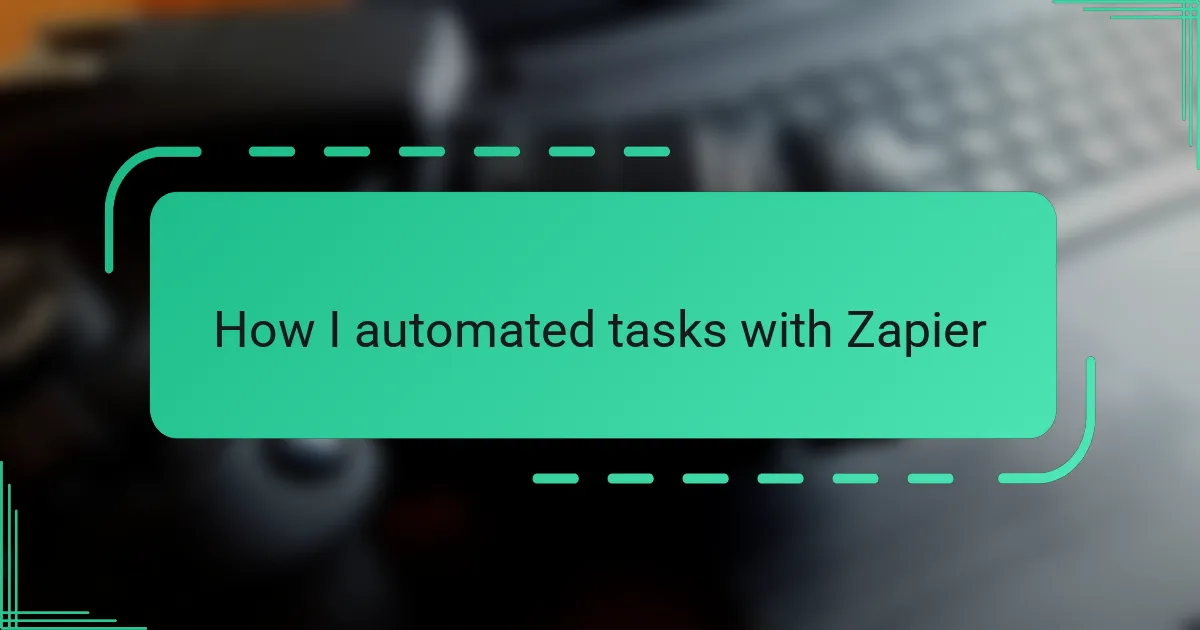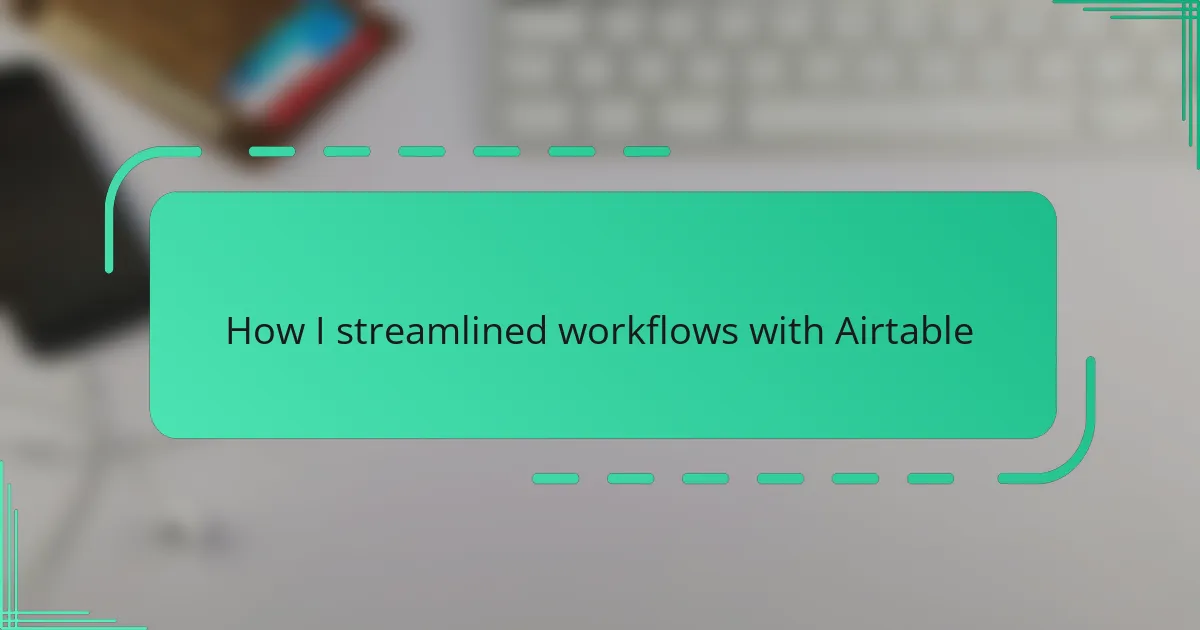Key takeaways
- Slack’s new features, like threaded emoji reactions and improved search filters, enhance communication and simplify daily workflows.
- Customizable sidebar and scheduled message sending allow for better organization and time management across different time zones.
- Adapting to updates requires a proactive approach, including hands-on practice and adjusting notification settings for focused communication.
- Practical workflow adjustments, such as prioritizing important channels and using huddles for quick updates, significantly boost productivity.
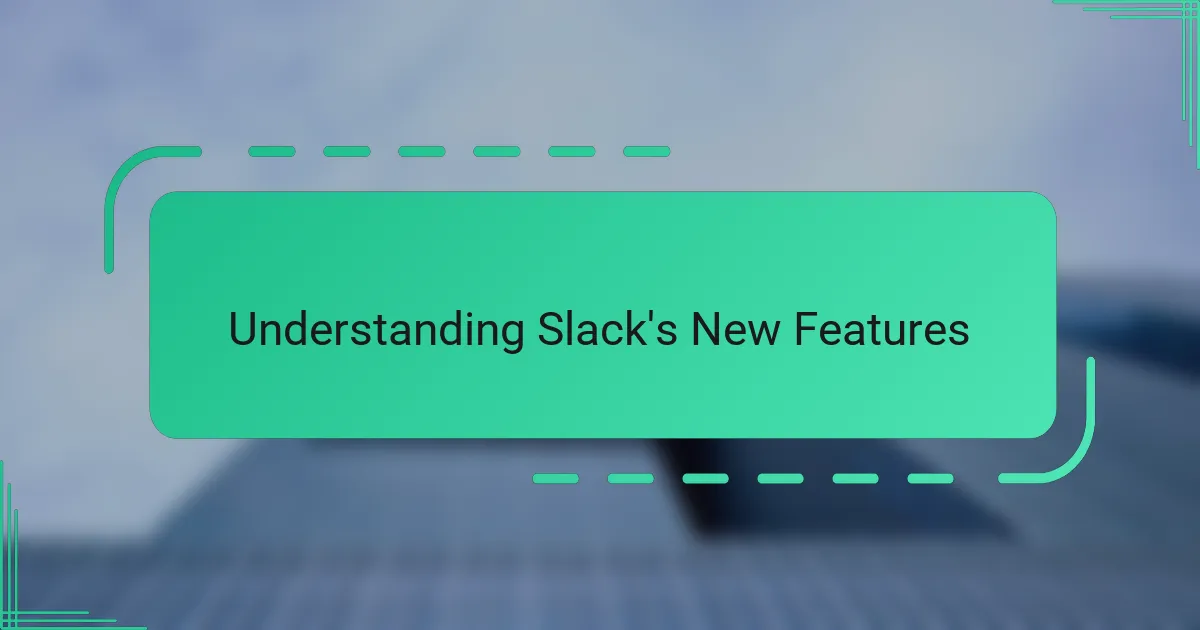
Understanding Slack’s New Features
Slack’s recent update introduced several new features designed to streamline communication and boost productivity. When I first explored these changes, I felt a mix of curiosity and skepticism—after all, new tools can sometimes complicate workflows before improving them. But as I dug deeper, I realized these features could genuinely enhance day-to-day collaboration.
One feature that caught my attention is the improved emoji reactions, which now include threaded responses. I remember feeling genuinely delighted when a quick emoji reply replaced a long, unnecessary message in a busy channel. This small change made interactions feel more organic and less cluttered.
Here are some key new features I adapted to:
- Threaded emoji reactions: Allows for more nuanced and context-specific responses without cluttering the main chat.
- Scheduled message sending: Enables composing messages in advance, which has helped me manage time zones better.
- Improved search filters: Makes finding past conversations and files faster, crucial for maintaining workflow continuity.
- Customizable sidebar: Lets me prioritize channels and direct messages, making navigation smoother.
- Huddle enhancements: Provides options for recording and sharing audio calls, improving remote meeting experiences.
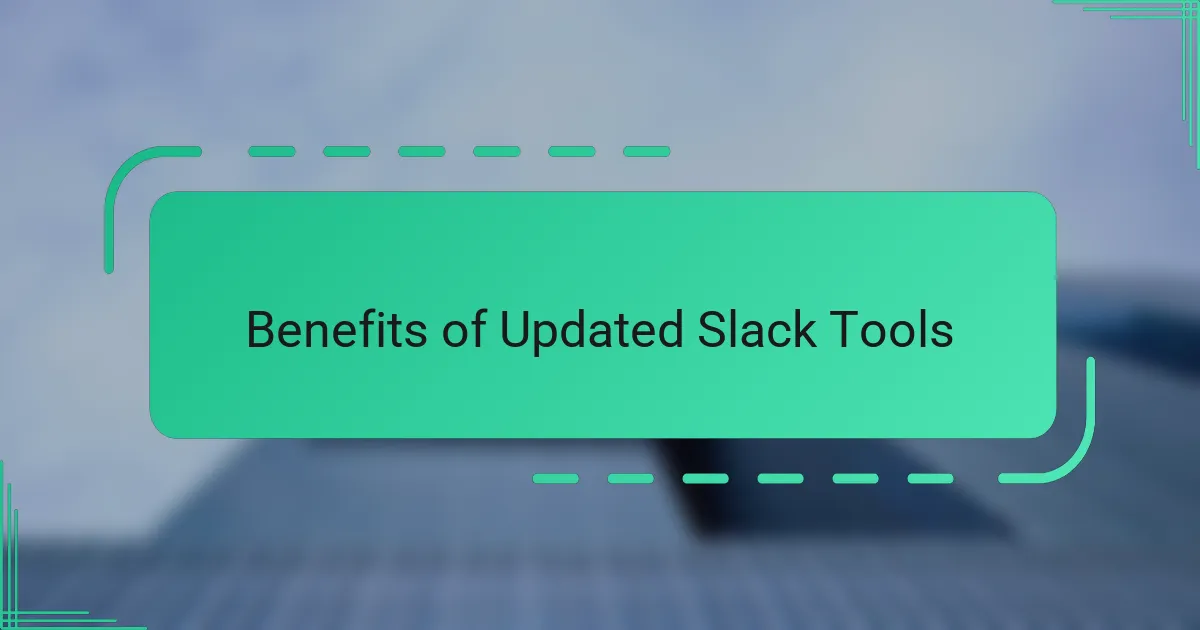
Benefits of Updated Slack Tools
What really stood out to me about the updated Slack tools is how much they simplify my daily routine. The customizable sidebar, for instance, transformed what used to be a chaotic juggling act into a neatly organized workspace. I found myself wondering, why didn’t Slack offer this sooner? It’s a simple feature, but it made a huge difference in how quickly I can access important channels without distractions.
Another benefit I quickly noticed was the improved search filters. Before this update, hunting for an old conversation felt like looking for a needle in a haystack. Now, I can pinpoint exactly what I need within seconds, saving precious time that I can redirect toward actual work. It’s moments like these when I appreciate how thoughtful tweaks can elevate an entire workday.
Scheduled messages have been a game-changer, especially when dealing with colleagues across different time zones. I admit, I was skeptical at first—why schedule something when you could just send it live? But after using this feature, it felt like I had gained an assistant who helps me communicate thoughtfully and respectfully on my schedule, not just in the heat of the moment. Have you ever wished for a tool like that? Because I definitely have.
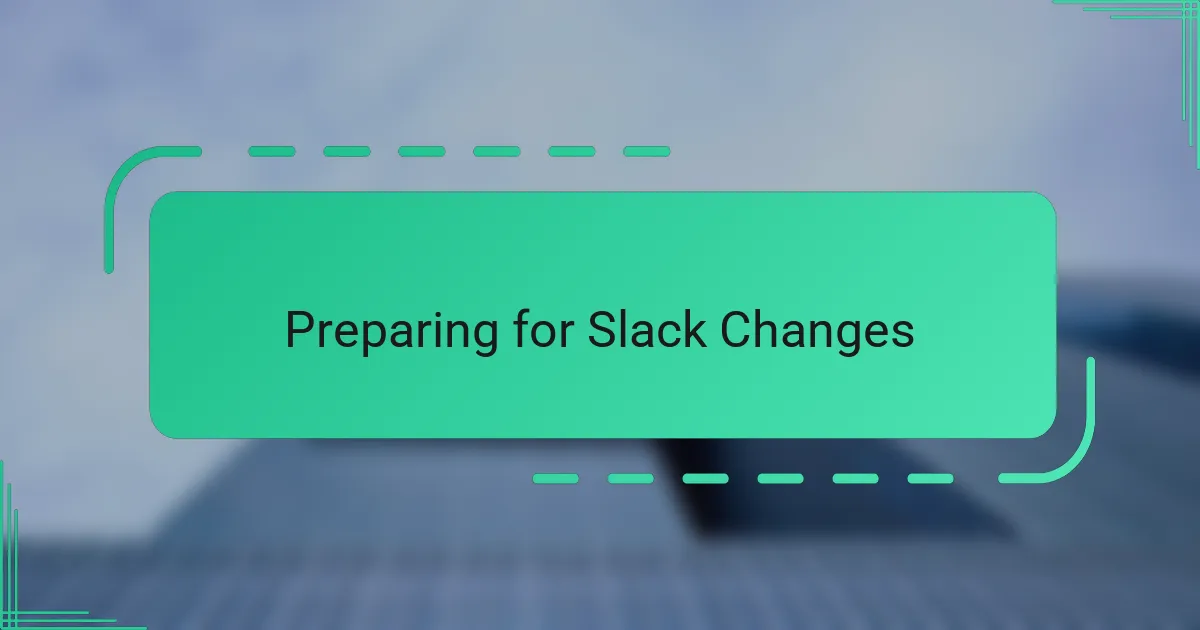
Preparing for Slack Changes
Adjusting to Slack’s new features started with a mindset shift—accepting that change is constant in tech. At first, I felt overwhelmed scrolling through update notes, but breaking down each feature helped me see their value rather than just disruptions. It reminded me that preparation is the key to smooth transitions.
From my experience, setting up a clear plan made all the difference. I listed what I needed to learn and prioritized hands-on practice over just reading guides. This approach kept me motivated and reduced the anxiety that usually comes with updates.
- Review Slack’s official update announcements early
- Identify which new features impact your daily workflow
- Allocate time for testing features with a small team
- Bookmark relevant help articles or tutorial videos
- Set reminders to revisit features after initial use to reinforce learning
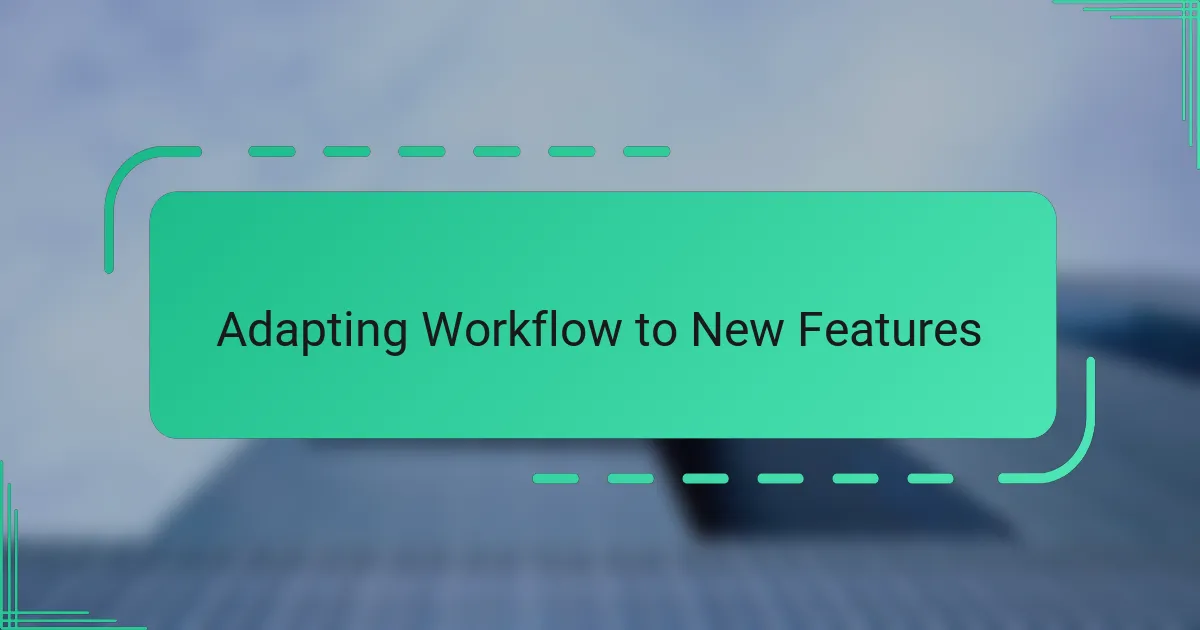
Adapting Workflow to New Features
Adapting my workflow to Slack’s new features was initially a bit of a challenge, but it quickly became clear how these updates could actually simplify my daily routine. One feature I particularly appreciate is the improved message threading, which helped me keep conversations organized without feeling overwhelmed by constant notifications. It felt like a breath of fresh air in the middle of a chaotic workday.
To make the most of these new tools, I adjusted my workflow in several practical ways:
- Prioritized threaded conversations for project-specific discussions to reduce noise.
- Customized notification settings to stay focused on important messages.
- Integrated the new workflow builder to automate routine tasks, saving time.
- Used the updated search functionality to quickly locate past conversations and files.
- Scheduled dedicated time slots for checking Slack to avoid constant disruptions.
These changes made me realize how embracing new features can actually bring more clarity and control to team communication.
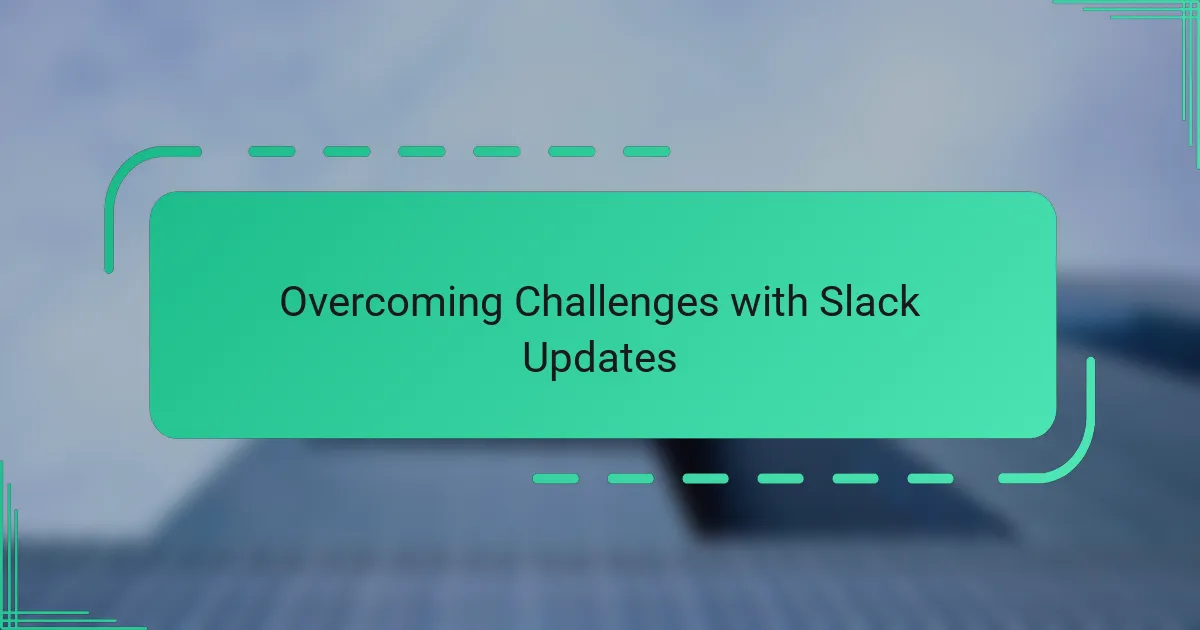
Overcoming Challenges with Slack Updates
When Slack rolled out its new threaded conversations feature, I initially found it a bit overwhelming. It felt like I was navigating a maze of messages instead of a linear chat, which made it tricky to keep up during busy workdays. Yet, I quickly realized that learning to manage threads helped me reduce clutter and respond more thoughtfully.
Another challenge was adjusting to Slack’s updated notification system. At first, I was bombarded with alerts that distracted me, but by customizing notification preferences, I regained control over my focus and workflow. Here’s how I tackled these hurdles:
- Took time each day to explore new features in a low-pressure setting
- Created separate notification groups to minimize interruptions
- Used custom keywords to prioritize important conversations
- Adopted threading gradually by following only essential topics
- Shared tips with colleagues to align our communication styles and reduce confusion
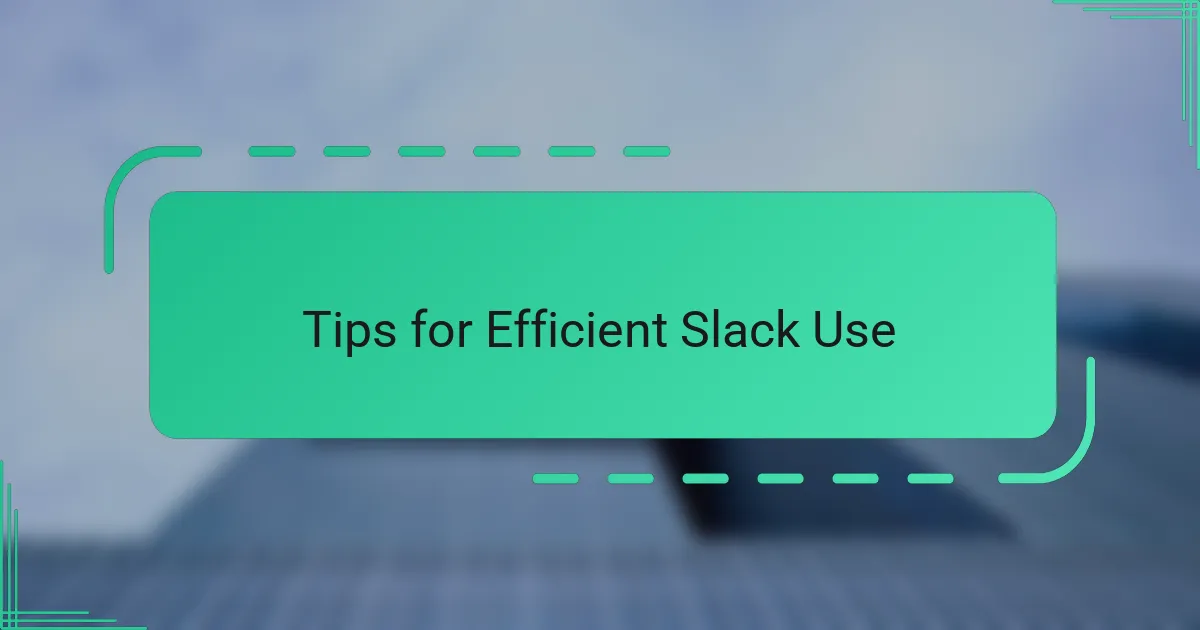
Tips for Efficient Slack Use
I found that organizing my Slack channels using custom sections made a huge difference in managing the constant flow of messages. Instead of scrolling endlessly, I grouped channels by project and priority, which helped me focus better and reduced the overwhelm. This small change allowed me to stay more productive and less stressed throughout the day.
Another feature that truly boosted my efficiency was the improved search function. Being able to filter messages by date, user, and channel quickly saved me countless minutes that were previously wasted digging through conversations. It felt like having a personal assistant who always knew exactly where to find what I needed.
Here are some tips I rely on for efficient Slack use:
– Create custom sections to organize channels and direct messages.
– Use keyboard shortcuts to navigate Slack faster.
– Leverage the advanced search filters to quickly find past messages or files.
– Set reminders and mark important messages to stay on top of tasks.
– Mute less relevant channels to minimize distractions without missing out.
– Use Slack’s new huddles or clips for quick voice or video updates instead of lengthy texts.
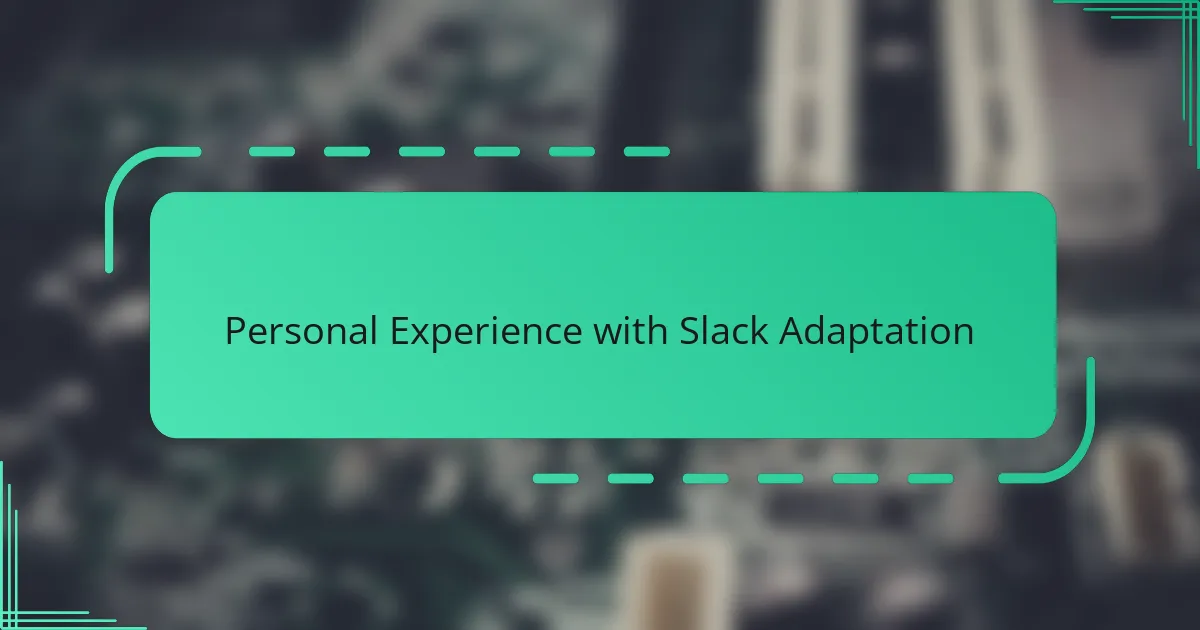
Personal Experience with Slack Adaptation
When Slack rolled out its new features, I felt a mix of excitement and hesitation. I especially appreciated how the updated interface made multitasking smoother, though it took me a bit to get used to the rearranged menus. Adapting meant embracing a learning curve, but the productivity boost was worth that initial discomfort.
| Old Slack Features | New Slack Features |
|---|---|
| Basic workspace navigation with static sidebar | Dynamic sidebar with customizable sections for better organization |
| Limited message threading experience | Enhanced threading with quicker replies and inline previews |
| Single-window interactions | Multi-window support allowing simultaneous views for multitasking |