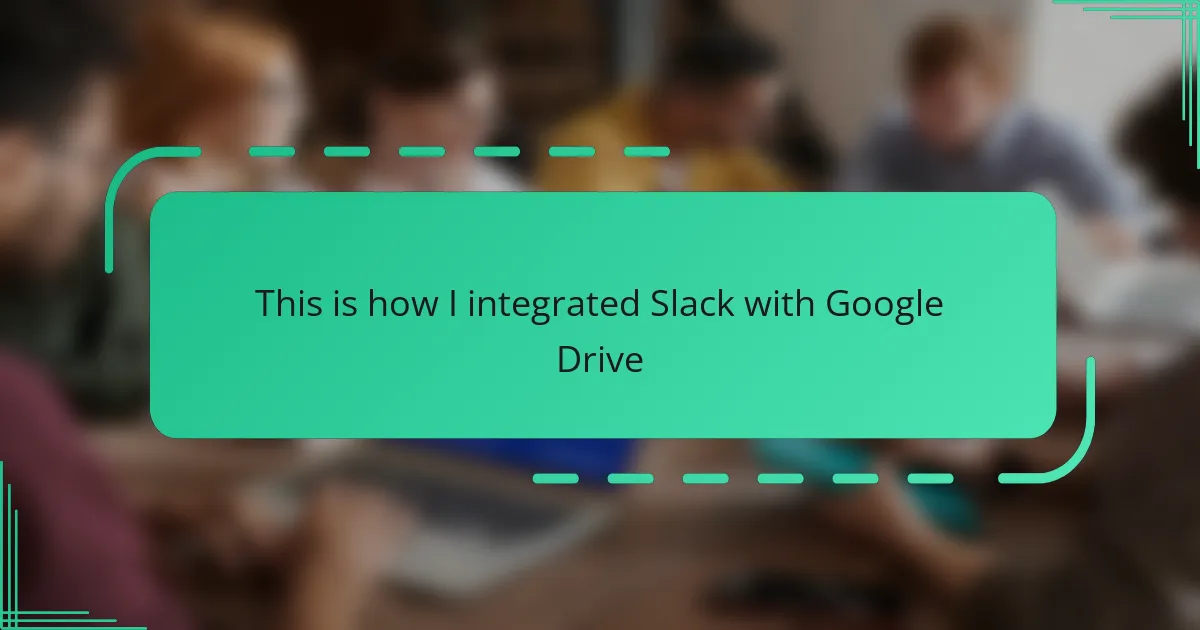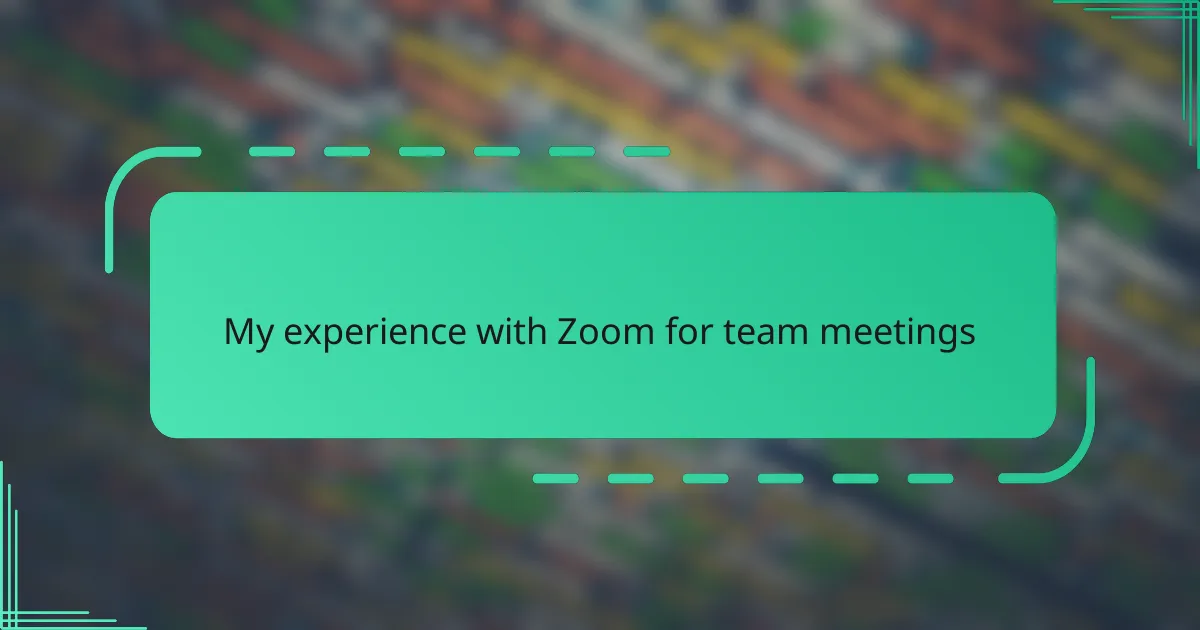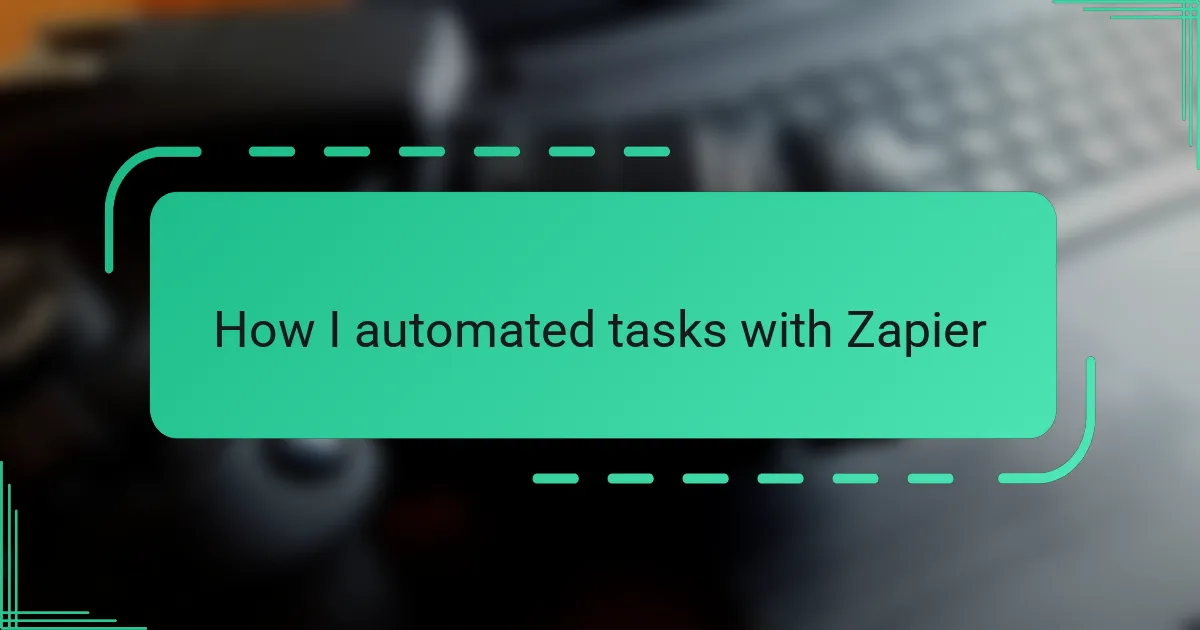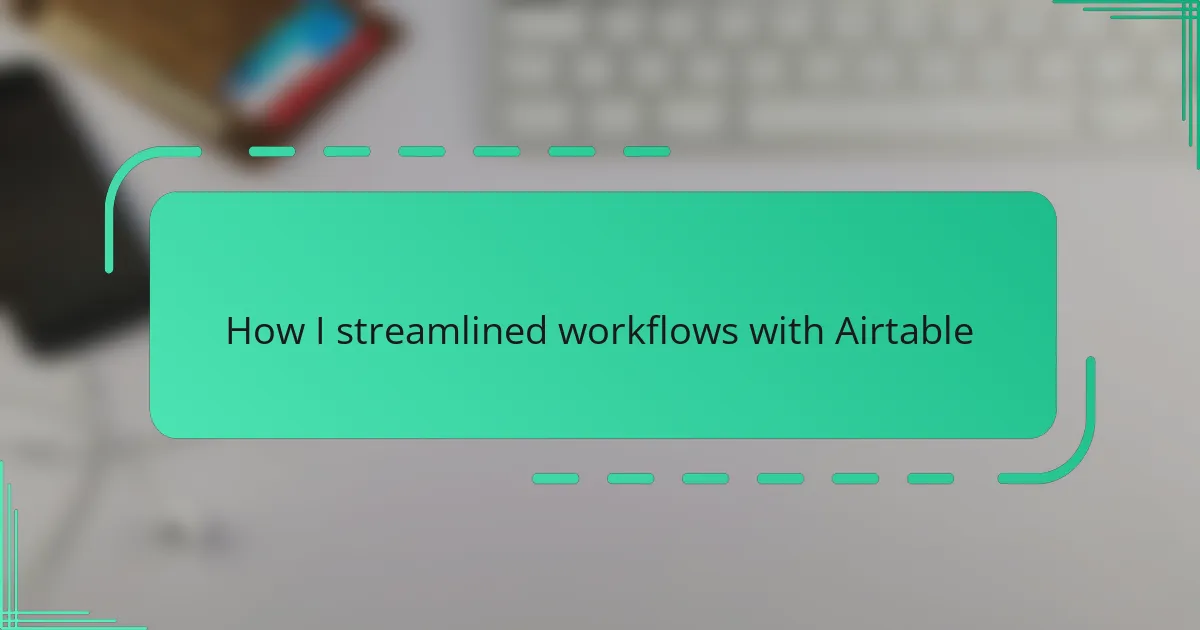Key takeaways
- Ensure both Slack and Google Drive accounts are active and have sufficient permissions before starting the integration.
- Common issues can often be resolved by refreshing account connections and reviewing app permissions.
- Customizing Slack notification preferences and creating project-specific channels can enhance workflow efficiency.
- Regularly check file sharing permissions to avoid access issues as team dynamics evolve.
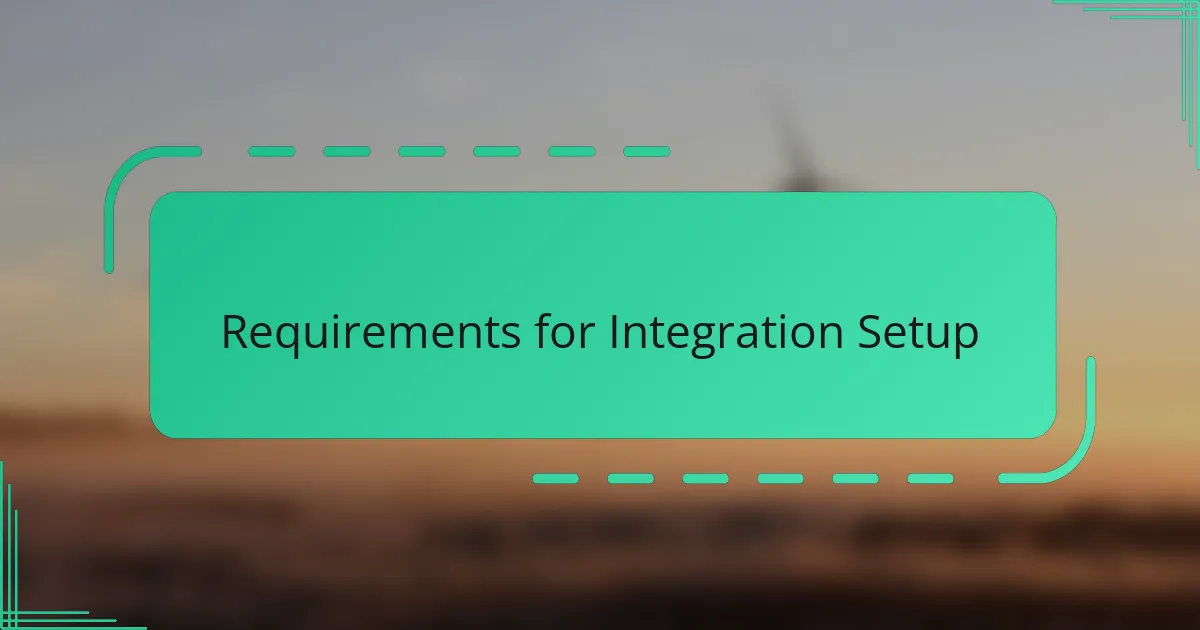
Requirements for Integration Setup
Before diving into the integration, I made sure both my Slack workspace and Google Drive account were properly set up and active. It might seem obvious, but having an active Google account with sufficient storage space is crucial to avoid any hiccups down the line.
Next, I needed admin permissions on Slack to install apps, which wasn’t always guaranteed in team settings. Have you ever tried to set up an integration only to realize you lack the necessary permissions? That frustration definitely motivates you to double-check access rights early on.
Lastly, both platforms require the correct authorization tokens to communicate securely. I found it helpful to keep my login credentials handy and, more importantly, to trust the connection—not just click through prompts without understanding what permissions I was granting. That step made me feel confident that my files and conversations stayed safe throughout the integration.
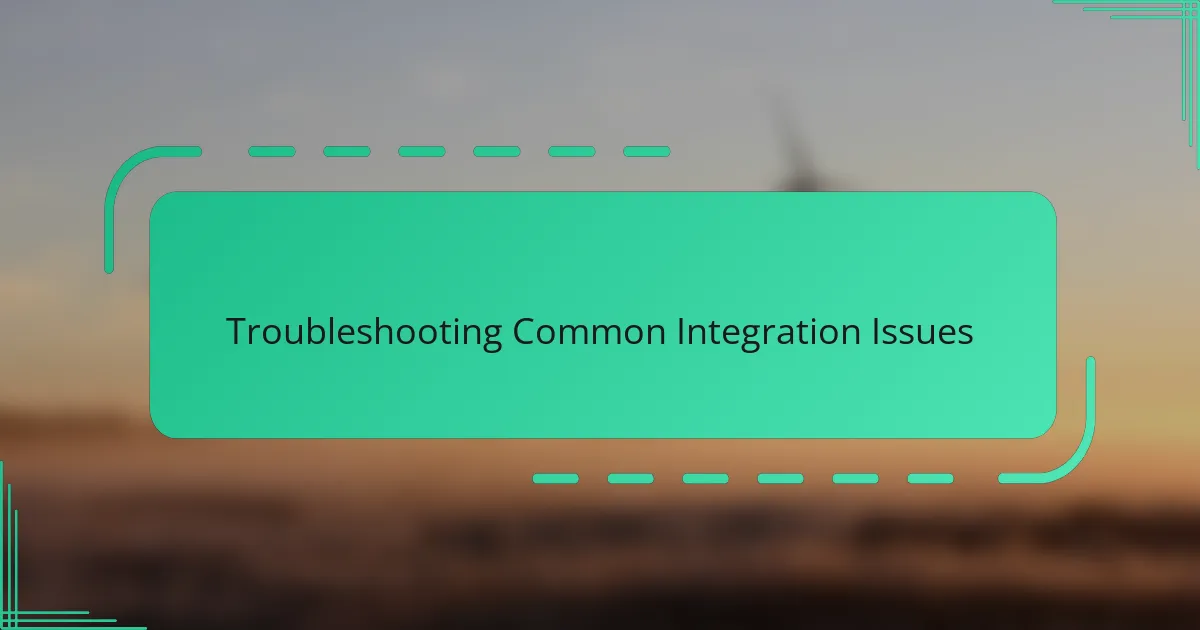
Troubleshooting Common Integration Issues
One hiccup I ran into was Slack not recognizing my Google Drive files immediately after linking the accounts. Have you ever waited ages for something to sync, only to feel like it’s never going to happen? Patience is key here; sometimes, a quick log-out and log-in refresh can work wonders to jumpstart the connection.
Another snag involved permission errors popping up when trying to share Drive files on Slack channels. It was frustrating at first—I kept wondering if I had missed a checkbox or link somewhere. In my experience, revisiting the app permissions in both Slack and Google Drive settings often clears up these confusing roadblocks.
Then there were sporadic notification failures for file updates, which made me question if the integration was actually functional. I found that toggling the notification settings off and on within Slack helped reset the alerts. If you’re not seeing updates, it’s worth double-checking those notification preferences before digging deeper.
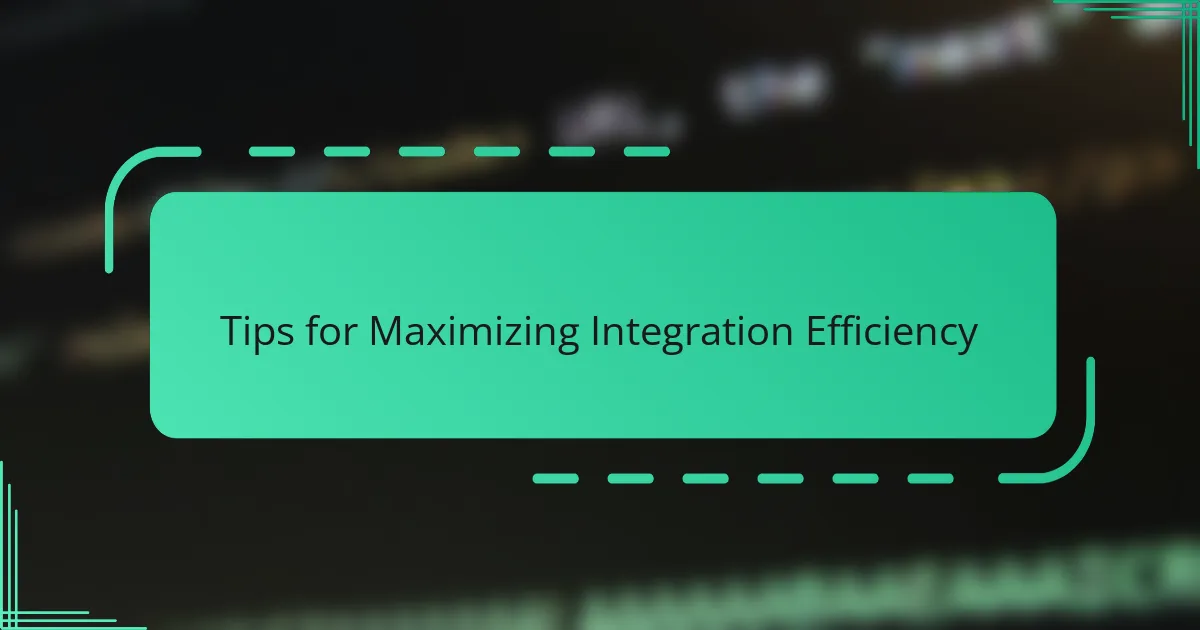
Tips for Maximizing Integration Efficiency
One tip that really improved my workflow was customizing notification preferences on Slack for Google Drive updates. Have you ever been overwhelmed by constant alerts? I used to tune out important messages because of notification overload. Narrowing down alerts to the most relevant channels helped me stay focused without missing key file changes.
I also learned the value of creating specific Slack channels dedicated to Google Drive projects. This simple step kept conversations and file links organized in one place, making retrieval faster. When I wasn’t juggling dozens of random threads, collaboration felt smoother and less chaotic.
Lastly, regularly reviewing file sharing permissions saved me from unexpected access issues. I found that permissions can unintentionally reset or become confusing as teams grow. Taking a moment every few weeks to verify who can view or edit files prevented those awkward “Can you resend that?” moments. Have you tried this? It really keeps the integration running without surprise interruptions.