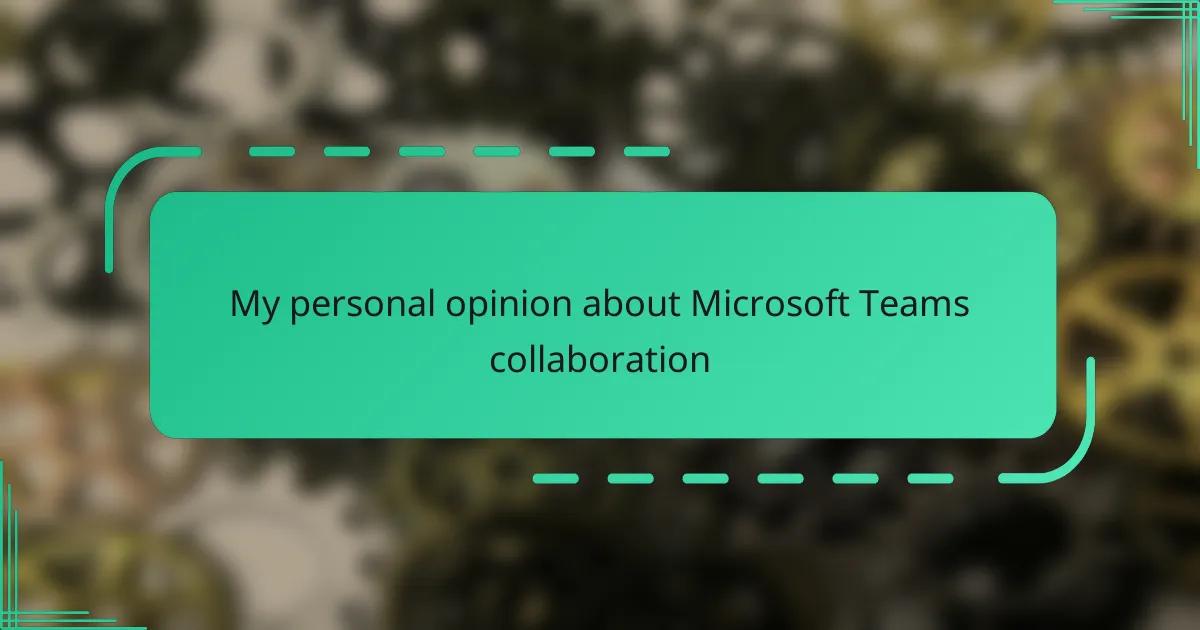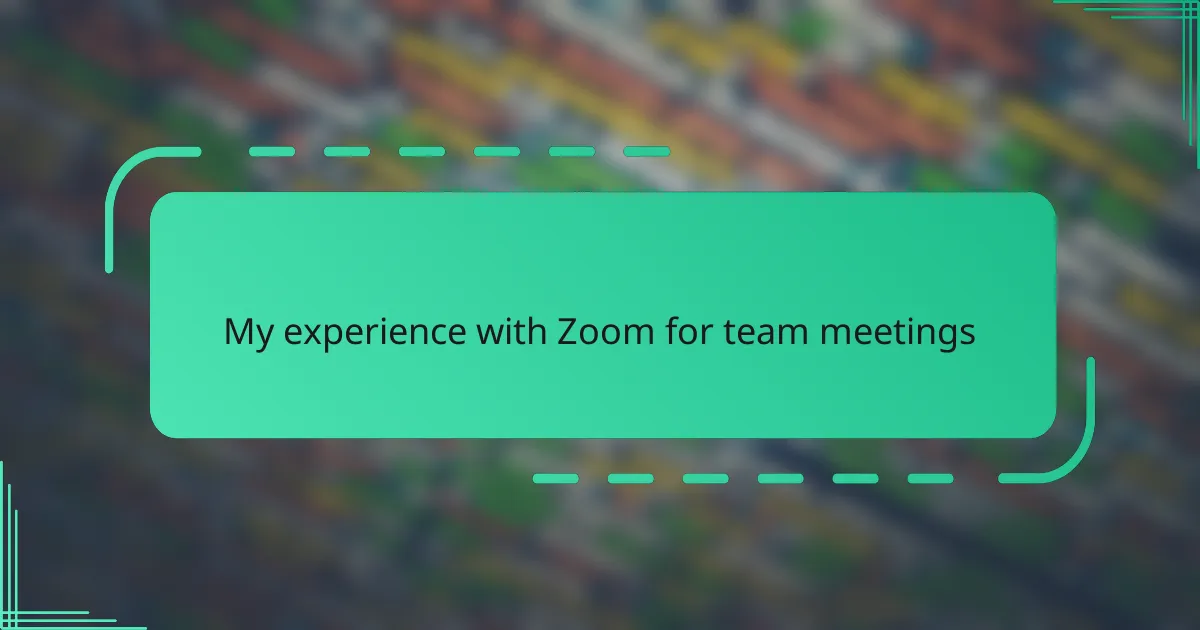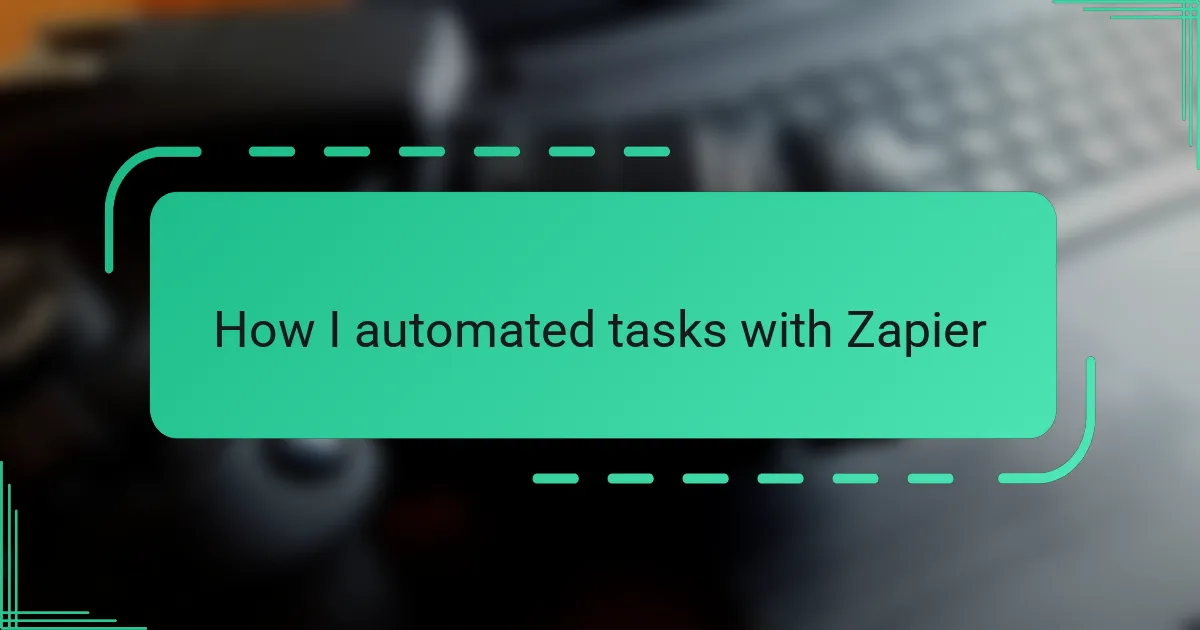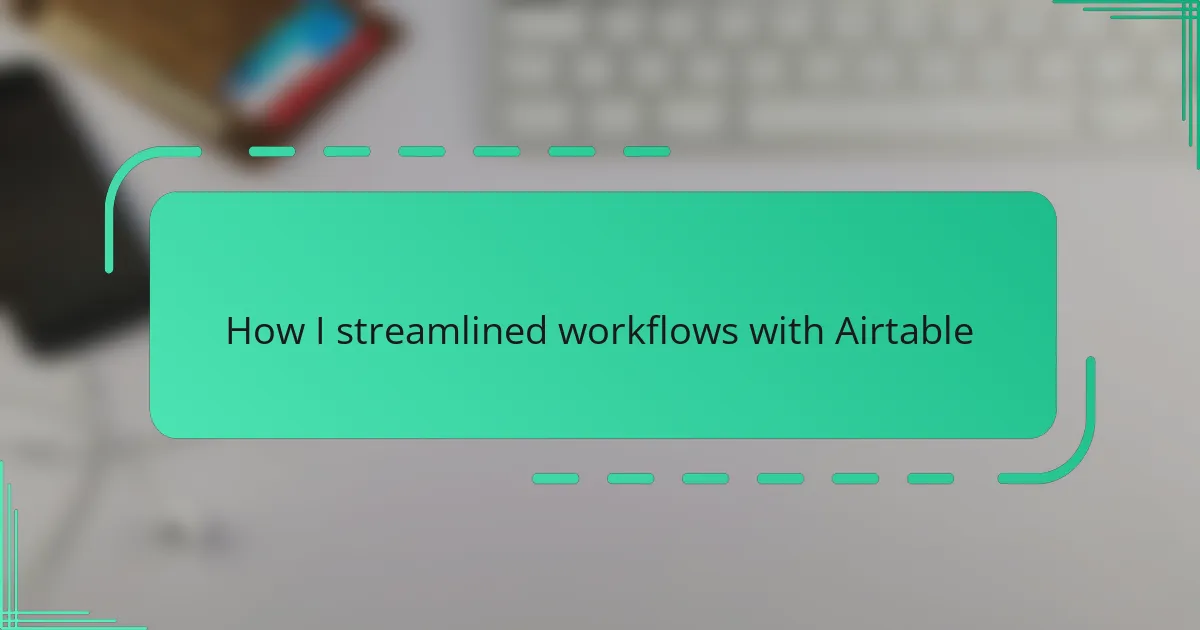Key takeaways
- Microsoft Teams fosters seamless communication by integrating chat, video calls, and file sharing, enhancing real-time collaboration.
- Customizable channels and integration with Microsoft 365 apps streamline project organization and increase productivity.
- Transparency in conversations promotes trust among team members, while real-time co-authoring enhances collaborative efforts.
- Effective usage of Teams requires clear guidelines for notifications and communication practices to avoid information overload.
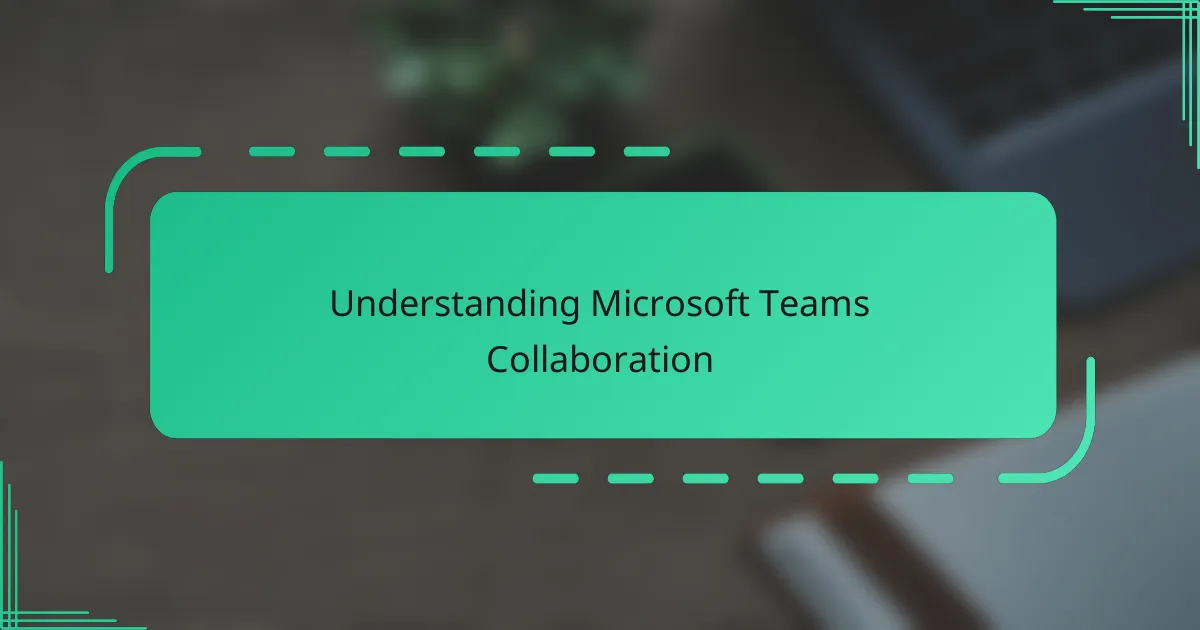
Understanding Microsoft Teams Collaboration
When I first started using Microsoft Teams for collaboration, I was struck by how seamless it made communication within my team. The integration of chat, video calls, and file sharing in one platform really eliminates the noise of switching between multiple apps. Have you ever found yourself constantly jumping between emails, messaging apps, and cloud drives? Teams solves that by bringing everything under one roof.
What resonates with me most about Teams collaboration is the sense of connection it fosters, even when we’re miles apart. There’s something comforting about being able to quickly ask a question via chat or jump on a spontaneous video call without disrupting the flow of work. This fluid interaction captures the essence of real-time teamwork in a way that feels natural and intuitive.
Of course, understanding Microsoft Teams collaboration goes beyond just using its features. It’s about embracing a new rhythm of teamwork—one that balances transparency with efficiency. Through my experience, I’ve come to appreciate how this platform doesn’t just support collaboration; it encourages a culture of openness and responsiveness that makes every team member feel heard.
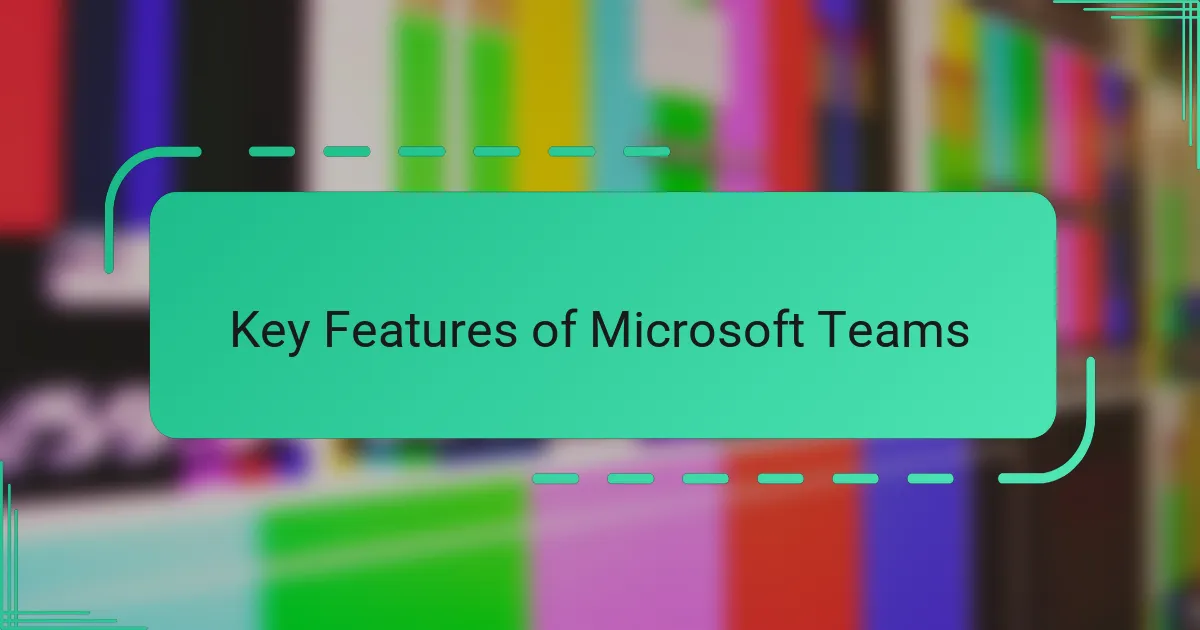
Key Features of Microsoft Teams
One of the standout features of Microsoft Teams for me is the customizable channels. Each team can organize conversations around specific topics or projects, which keeps discussions focused and easy to follow. Have you noticed how chaotic group chats can get? Channels help cut through that noise by creating dedicated spaces that really support targeted collaboration.
Another feature I find incredibly useful is the seamless integration with other Microsoft 365 apps like Word, Excel, and SharePoint. Instead of juggling different windows or saving files back and forth, I can co-edit documents right within Teams. It feels like everything I need is right at my fingertips, which boosts my productivity and keeps the momentum going during busy workdays.
I also appreciate the built-in meeting capabilities that Teams offers. Scheduling, video conferencing, screen sharing—they’re all baked into the platform. There’s something reassuring about knowing you don’t have to rely on third-party tools that may disconnect or glitch mid-meeting. From my experience, this reliability makes virtual collaboration smoother and helps keep everyone engaged and on the same page.
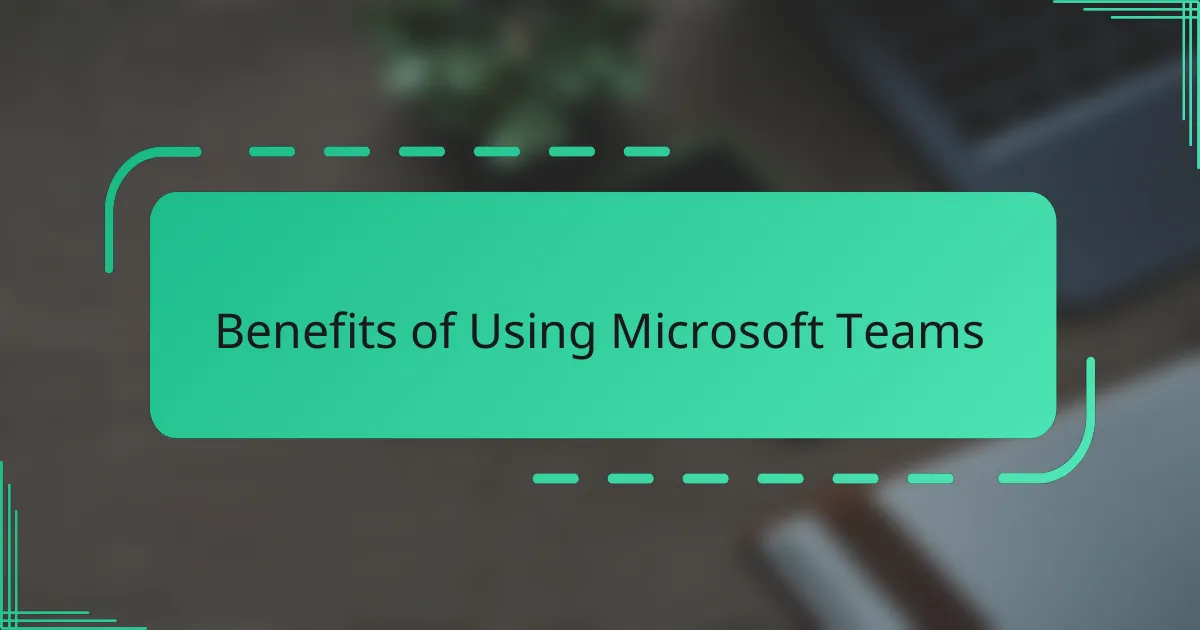
Benefits of Using Microsoft Teams
What I really value about Microsoft Teams is how it streamlines collaboration in ways that feel almost effortless. When I’m juggling multiple projects, having chat, file sharing, and meetings all in one place saves me from the usual chaos. Have you ever lost track of a file because it was buried in an email thread? Teams’ centralized storage has been a game-changer for me.
Another benefit I’ve noticed is how Teams promotes transparency in teamwork. Seeing the ongoing conversations in channels lets me stay updated without constant check-ins. It’s like having a pulse on the project without feeling micromanaged. This openness, in my opinion, builds trust and keeps everyone aligned.
Lastly, the real-time co-authoring feature is something I can’t live without now. Editing documents simultaneously with colleagues and seeing their changes instantly makes collaboration feel dynamic and alive. It’s moments like these when I realize how technology can truly bridge distances and bring teams closer. Have you experienced that satisfying flow where ideas just bounce instantly back and forth? Teams has helped me find that rhythm more often than not.
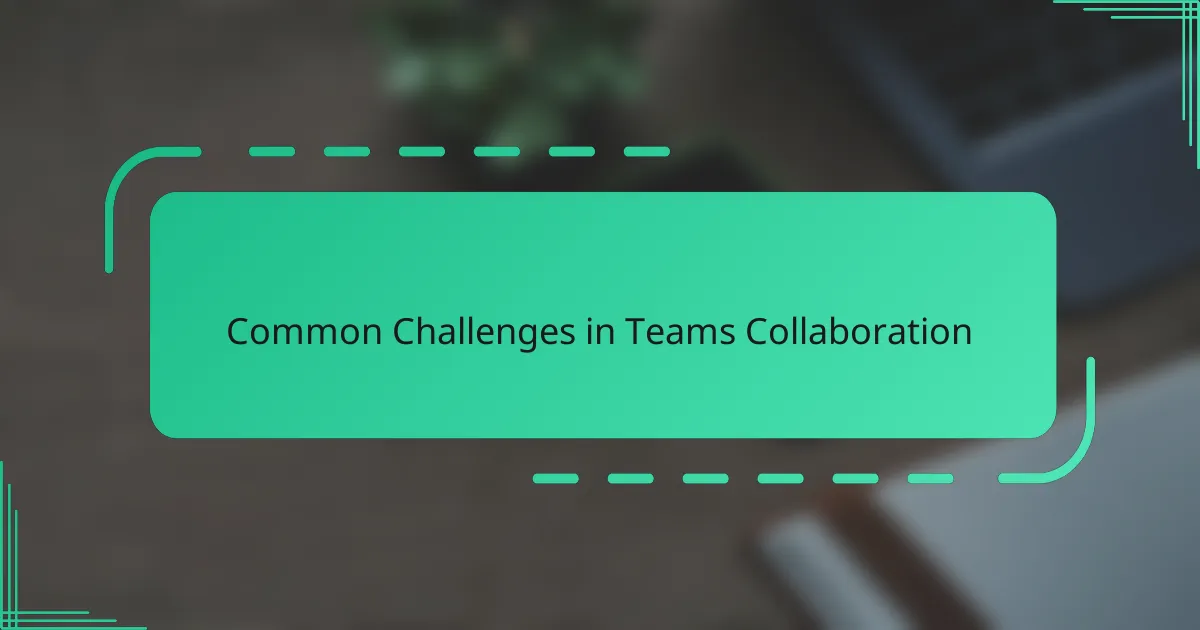
Common Challenges in Teams Collaboration
Sometimes, despite its many strengths, Microsoft Teams collaboration runs into hiccups that can slow down the workflow. For me, one recurring challenge is managing notification overload. Have you ever felt distracted by constant pings from multiple channels and chats? It’s easy to lose focus when the sheer volume of messages competes for attention, making it tough to prioritize what really matters.
Another common snag I’ve encountered is the occasional syncing delay when multiple team members edit documents simultaneously. While co-authoring is a fantastic feature, there were times when I noticed changes not appearing instantly, leading to confusion or duplicated efforts. It reminded me that even the best tools depend heavily on stable internet connections and user coordination to work smoothly.
Lastly, I sometimes struggle with the balance between transparency and information overload. With everything visible in channels and chats, the risk is that important updates get buried under less relevant conversations. Has this ever happened to you—missing a key message because it slipped through the cracks? In my experience, teams need to develop clear communication habits alongside using Teams to avoid this pitfall.
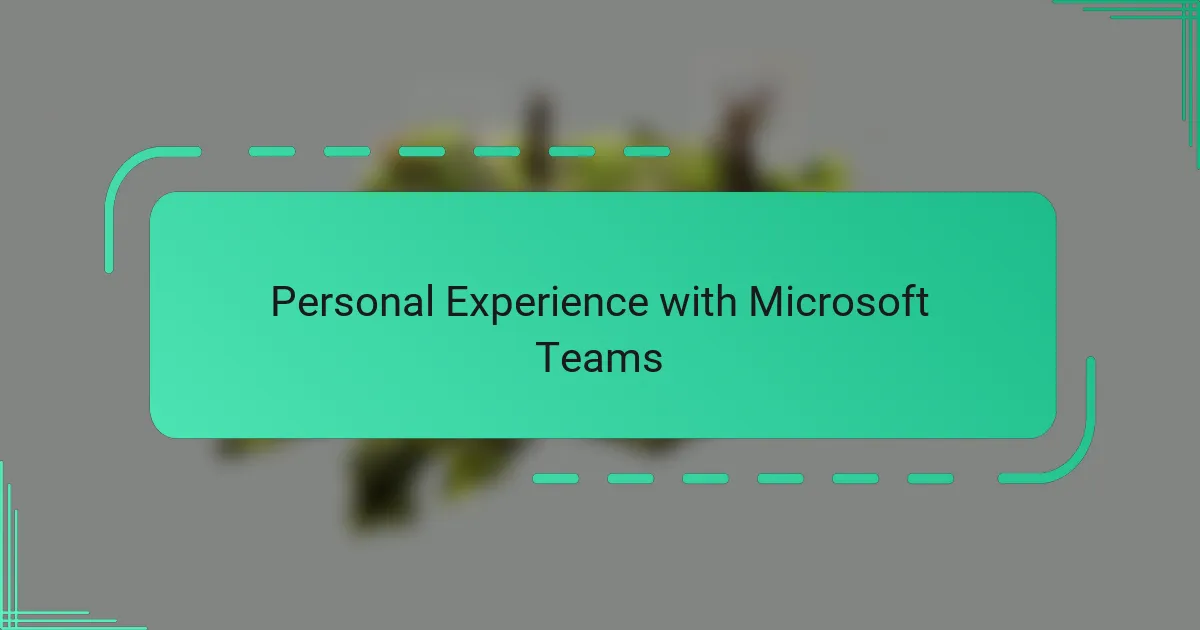
Personal Experience with Microsoft Teams
When I first began using Microsoft Teams, I was pleasantly surprised by how quickly I adapted to its interface. At times, I found myself wondering if I’d get overwhelmed by yet another platform, but Teams’ intuitive design made that fear vanish almost immediately. Have you ever tried a tool that feels complicated at the start but then becomes your go-to? That’s exactly how Teams felt to me after just a few days of use.
One moment that stands out from my experience was during a tight project deadline when a quick video call on Teams resolved what could have been hours of back-and-forth emails. I remember feeling relieved that collaboration didn’t have to stall because of poor communication. It’s those small wins that made me appreciate the tool’s real-time connection.
Of course, it’s not always perfect. I recall a frustrating morning when I missed an important message buried in a flood of notifications. It made me think—how can such a powerful platform sometimes feel overwhelming? That experience taught me the importance of customizing notifications and setting boundaries to make Teams work better for me personally.
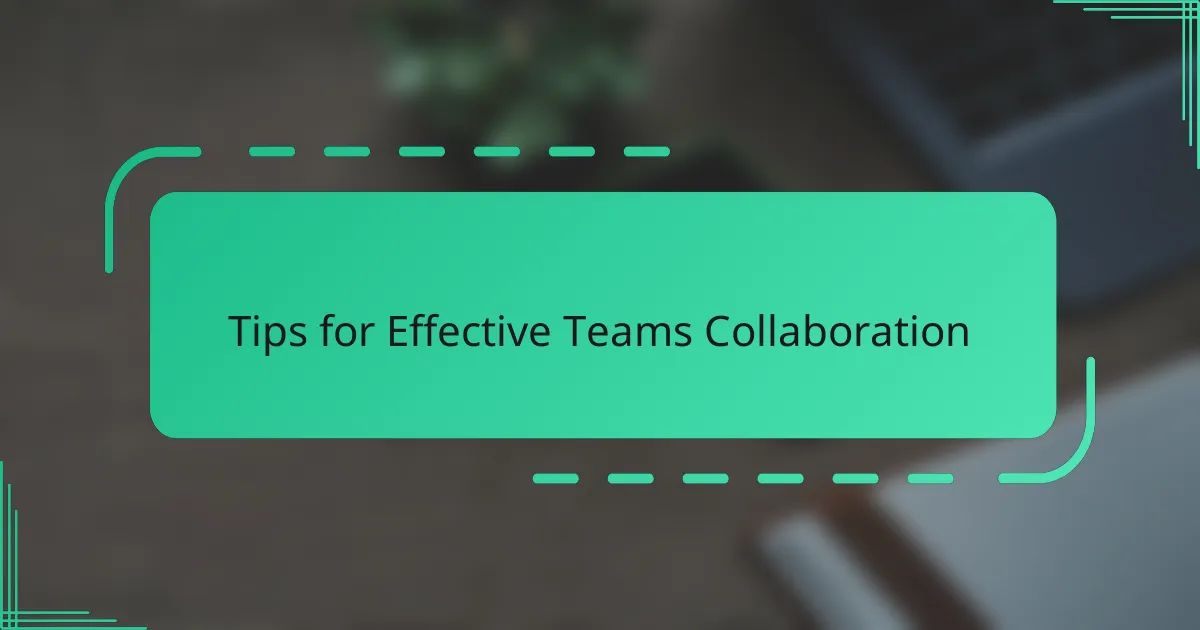
Tips for Effective Teams Collaboration
One tip I’ve found invaluable is setting clear guidelines for channel usage. Early on, my team struggled with scattered conversations until we agreed who posts where and when. It made a huge difference—having that structure reduced the noise and helped us focus on what truly mattered.
Another thing I always recommend is customizing your notification settings. Have you ever felt swamped by constant alerts that pull you away from deep work? Turning off non-essential notifications and prioritizing mentions helped me stay present without missing critical updates.
Finally, don’t underestimate the power of using @mentions and status messages thoughtfully. They signal urgency or availability, which keeps communication respectful and timely. I learned this the hard way when I flooded a channel with questions without tagging anyone—resulting in delayed responses. Since then, I use these tools to keep collaboration smooth and efficient.